Simple Ways to Remove Power Lines in Photos Using HitPaw or Photoshop
Unlike many parts of Europe, power lines in the United States are almost always above ground, which can be annoying and ruin what might otherwise be a great shot. For instance, if you are taking a picture of the sky, there are certain places where you can find power lines.
Want to remove distracting power lines from your photos and achieve a cleaner, more professional look? You are in the right place! Luckily, with tools like HitPaw and Adobe Photoshop, you can easily erase unwanted elements in just a few steps. In this guide, we'll introduce you to simple methods on how to remove power lines from photos and enhance your images.
Part 1: Easiest Way to Remove Power Lines from Photos
When it comes to the easiest way to remove power lines from photos, HitPaw Watermark Remover is the best option. This brilliant AI watermark removal tool uses powerful algorithms to erase unwanted elements such as power lines, stamps, text, and watermarks from your photos. Best of all, it does not require any editing skills, which means you can remove a power line without any professional help.
Furthermore, HitPaw maintains the original resolution and sharpness of your photos, ensuring there's no compromise on visual quality. Whether you're editing landscape shots, cityscapes, or travel photos. HitPaw provides a quick and effortless solution to get cleaner, more professional-looking images in seconds.
Key Features of HitPaw Watermark Remover
HitPaw Watermark Remover is a tool designed to help users remove unwanted objects from images and videos effortlessly. Here are the top features of this program that make it one of the best object removers available in 2025:
- AI-Powered Removal: The program employs artificial intelligence to detect and erase objects seamlessly. By analyzing the surrounding pixels, it fills the removed area naturally, preventing distortions or noticeable edits.
- Support Images & Videos: Unlike many other tools that focus solely on images. HitPaw Watermark Remover also works on videos, allowing users to remove unwanted objects from clips without affecting the quality.
- Various Removal Modes: With 5-AI powered removal modes, this AI Watermark Remove can easily delete watermarks, remove text, and other elements from videos/images on Windows. The AI-powered modes include AI Model, Matte Filling, Color Filling, Smooth Filling, and Gaussian Blur.
- Batch Processing: With HitPaw Watermark Removes, you can remove power lines from multiple images at once, saving time and effort. The program allows you to upload and download images in various image formats such as JPG, PNG, JPEG, and more.
How to Remove Power Lines from Photos Using HitPaw Watermark Remover?
The program offers an intuitive interface to remove power lines from photos effortlessly. Below, we have mentioned the step-by-step instructions on removing power lines from photos using HitPaw:
- Download HitPaw Watermark Remover from the official website and launch the application to start removing power lines from your photos with ease.

- Next, click to import the image you want to remove power lines, or drag and drop your images into this program. The program also allows you to upload multiple files at the same time.

- Now, select the element you want to remove from your image. Once you choose the element you want to remove from the image, select the AI model.

- Click "Preview" to see how your image looks after the power lines are removed. If you're satisfied with the final result, click "Export" to save the edited images to your computer.

Part 2: How to Remove Power Lines in Photoshop

Is it possible to remove power lines in Photoshop? Photoshop offers several powerful tools to remove power lines with professional-level precision. Here are the top methods you can use:
- Use Spot Healing Brush Tool
- Use Clone Stamp Tool for manual precision
- Use Content-Aware Fill for more Complex Areas
Photoshop offers various tools that help users remove power lines from images without compromising the quality. The Spot Healing Brush Tool is great for quickly removing simple, straight power lines. Just select the tool, brush over the lines, and Photoshop will automatically fill in the area using nearby pixels.
For more control, the Clone Stamp Tool lets you manually sample pixels and paint over the power lines. This method is best for editing near complex backgrounds or edges.
The last Photoshop remove power lines method is Content-Aware Fill. It can automatically replace the selected area with content that matches the surroundings. Select the area with the Lasso Tool, then go to Edit > Content-Aware Fill.
With these techniques, you can easily remove power lines in Photoshop. However, like any editing method, they come with their own set of advantages and limitations. Here are the key pros and cons to consider:
Pros
- Photoshop offers advanced control for detailed and complex edits.
- With the help of this tool, users can produce professional results with proper technique.
- Best for high-resolution and commercial projects.
- Allows users to download images in various formats such as JPG, PNG, JPEG, and WEBP.
Cons
- Interface can be overwhelming, especially for beginners.
- Requires more time and manual effort compared to AI tools like HitPaw Watermark Remover.
Part 3: Other Tools to Remove Power Lines from Images
In 2025, there are other tools available online that help you remove power lines from images effortlessly. Below, we've mentioned the top 3:
- Snapseed
- Fotor
- Luminar Neo
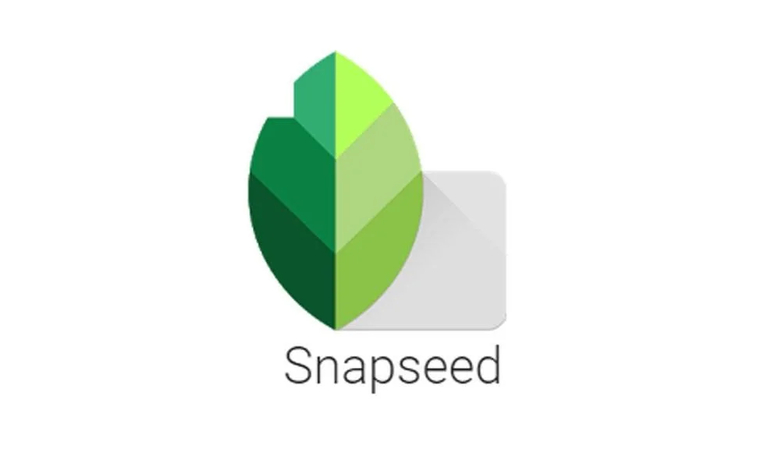
Snapspeed is an amazing photo editor available on various mobile devices. This app offers basic and advanced features that can let you enhance and edit your images. With its Healing Tool, you can effortlessly remove power lines from images automatically.
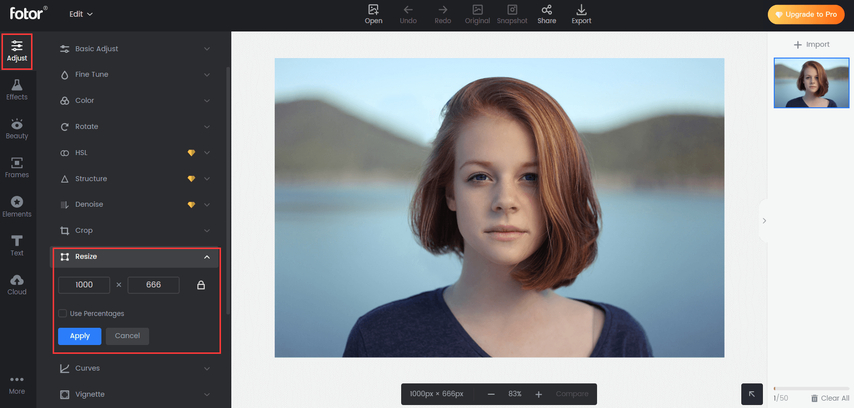
The next tool to remove power lines from images is Fotor, a versatile and user-friendly online photo editor. Fotor offers a built-in object removal feature that allows users to easily erase unwanted elements like power lines, blemishes, or background distractions with just a few clicks.
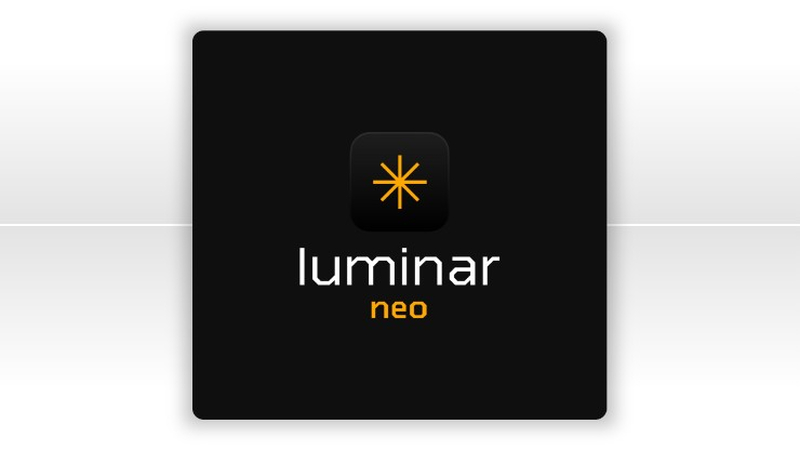
Luminar Neo is a powerful AI photo editing software that includes a specialized Line Removal AI feature, perfect for automatically removing lines from your photos with minimal effort. The Line Removal AI works especially well for landscape and urban shots.
Features Comparison
Features
Snapspeed
Fotor
Luminar Neo
Object/Line Removal
Basic Healing Tool
AI-powered Object Remover
Advance AI Line Removal
AI Editing Tools
Limited
Background, Object Remover
Sky Replacement, AI Structure, and more
Manual Editing Tools
Yes
Limited
Professional Grade Tools
Platform Support
Android and iOS
Windows, macOS
Windows, macOS
Price
Free
$3.33 Per Month
$79.00 One-Time
Ease of Use
Very Easy
Intuitive Interface
Best for Beginners
Part 4: FAQs about Removing Power Lines from Photos
Q1. How to Remove Power Lines from Photos Online?
A1. If you want to remove power lines from photos online, we recommend using HitPaw Online Photo Watermark Remover. It's a web-based tool allowing users to remove elements from photos without software download and installation.
Q2. What Is the App That Removes Power Lines from Photos?
A2. Snapspeed, Photo Retouch, and TouchRetouch are the best apps that remove power lines from photos.
Q3. How Do You Get Rid of the Black Lines in Photos?
A3. Back lines are usually power cables, shadows, or lens artifacts. Use object removal tools like HitPaw, Photoshot, or mobile apps to erase them easily.
Final Thoughts
How to remove power lines from photos? In this guide, we have mentioned the easiest ways to remove power lines from photos automatically and manually. HitPaw Watermark Remover is the best tool to remove distractions from images without compromising its original quality. The program offers an intuitive interface with a free-to-use plan.














 HitPaw Univd (Video Converter)
HitPaw Univd (Video Converter) HitPaw VikPea (Video Enhancer)
HitPaw VikPea (Video Enhancer) HitPaw FotorPea
HitPaw FotorPea
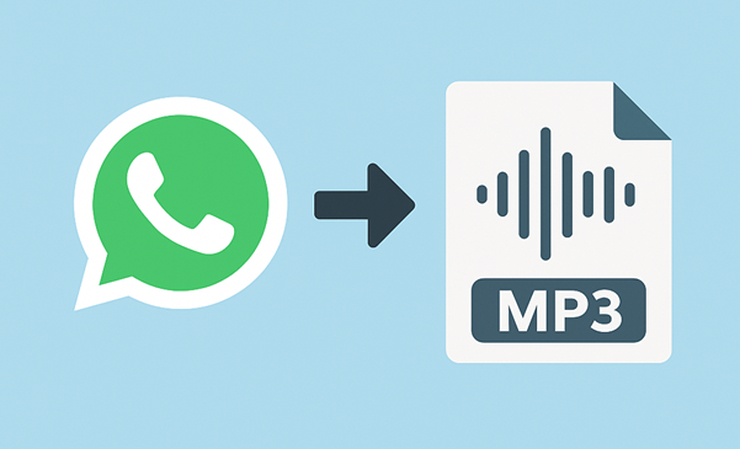

Share this article:
Select the product rating:
Daniel Walker
Editor-in-Chief
This post was written by Editor Daniel Walker whose passion lies in bridging the gap between cutting-edge technology and everyday creativity. The content he created inspires the audience to embrace digital tools confidently.
View all ArticlesLeave a Comment
Create your review for HitPaw articles