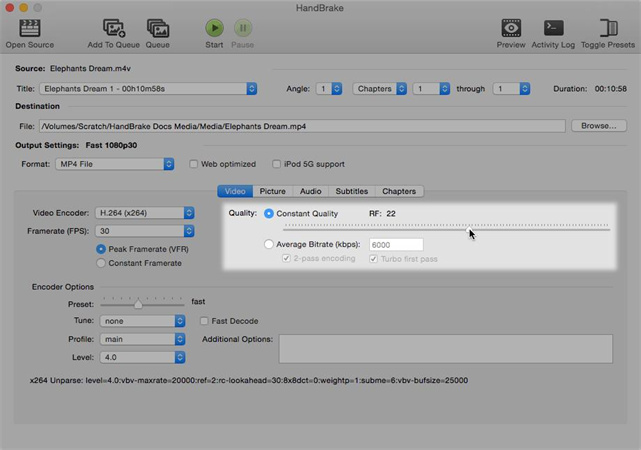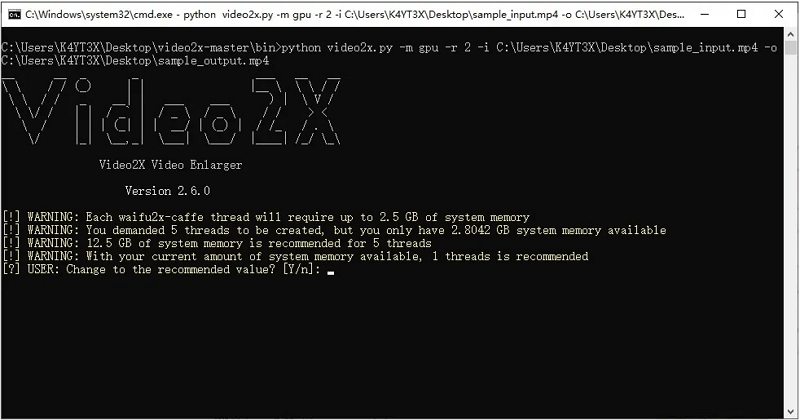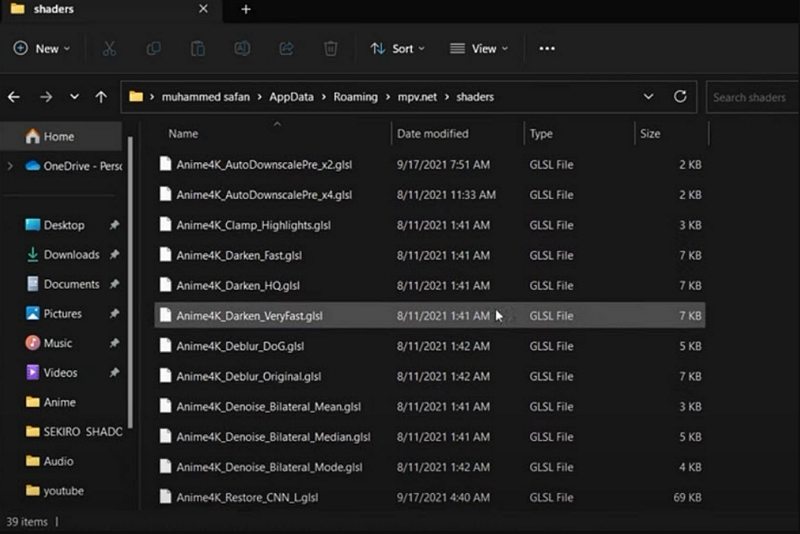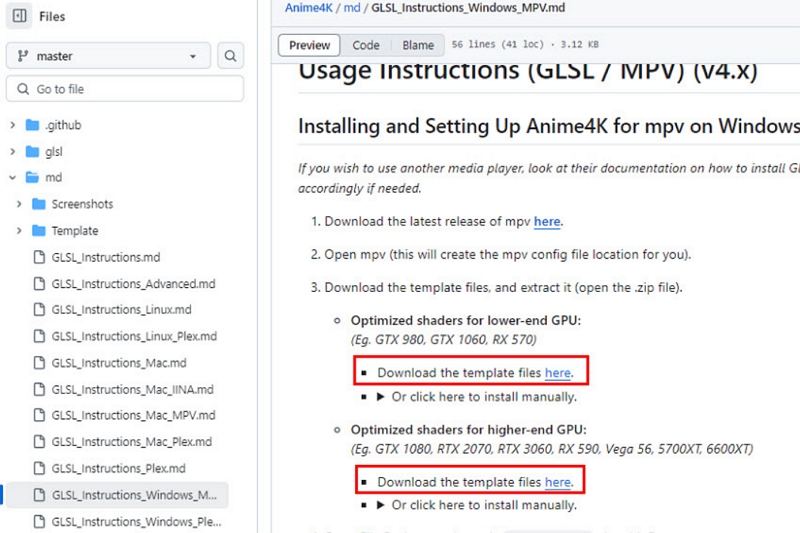Top 5 AI Video Upscaling Open-Source Software in 2025
AI video upscaling open source projects let you boost resolution and perceived detail using community-built neural models or shader-based solutions. These tools range from command line engines to friendly GUIs and real-time shader players. Whether you want an AI open source video upscaler for privacy and customization or a simple open source video upscaler to enhance old footage, this guide explains what each tool does, how to use it, and the trade offs to expect.
Part 1. What is Open-Source Video Upscaler?
An open source video upscaler is software whose source code is publicly available that increases video resolution and restores detail by applying algorithms or neural networks to video frames. Projects in this space include pure neural super-resolution models, shader-based real-time upscalers, and multi-engine pipelines that automate frame extraction, enhancement, and reassembly.
Open source video upscaler solutions give you control over models, privacy because processing can run locally, and the ability to combine AI open source video upscaling components into custom workflows for specific content types.
Part 2. 5 Best Open Source Video Upscalers for Windows/Mac/Linux
With the rise of AI technology, several open-source AI video enhancers now make it easier than ever to upscale video quality, reduce noise, and bring new life to outdated content. In this guide, we'll explore the best 5 open-source video upscaling tools and how they can help you enhance your videos for modern viewing.
1. HandBrake
HandBrake is a long established open source video transcoder used to convert, re-encode, and batch process video files. While HandBrake itself is not a neural AI upscaler, it is invaluable in upscaling workflows to re-encode the final video, adjust bitrate and containers, or intentionally lower quality before testing an AI open source video upscaler. HandBrake is cross platform and widely trusted for format compatibility and encoding presets.
1.Launch HandBrake on your computer. Click Open Source in the upper left corner, choose the video file you'd like to upscale, and it will be imported into the interface.
2.After uploading the video, navigate to the Video tab for customization. Head to the Quality section with the Rate Factor (RF) slider. The RF value determines video quality.
3.Choose an RF value based on your target resolution: for example, 720p: RF 19-23; 4K: RF 22-28. Keep in mind that higher quality results in larger file sizes, so balance clarity with storage constraints.

4.Use the Preview function to check your customization meets your requirements. When satisfied, click Start Encode to begin upscaling your imported video.
Pros
- Free and open source with wide platform support
- Powerful encoding options for bitrate and formats
- Batch processing for multiple files at once
- Active community and regular software updates
- Helpful presets for common devices and exports
Cons
- No built in AI upscaling models included
- Steep learning curve for beginners starting out
- Limited motion interpolation and frame smoothing features
- Quality depends heavily on source and settings
2. Popular Open-Source Video Upscaler - Video2X
Video2X is an open source pipeline that orchestrates frame extraction, AI upscaling, and video reassembly. It supports multiple backends and engines and can be used with GUI or CLI. Video2X is aimed at users who want high quality per frame results using different AI models and is actively developed with documentation and release builds.
1.Download and install the latest Video2X upscale software from SourceForge or GitHub.
2.Select whether you want a light version or a full version.
3.The full version has all the dependencies and drivers, and the light version requires you to install them separately.
4.Once you download and extract the ZIP file, run `video2x_gui.exe` to launch the GUI or `video2x.exe` to run the CLI.

5.Configure the program settings and start the upscaling process.
Pros
- Supports multiple AI engines and backends
- High quality results with per frame processing
- Newer versions offer improved speed and efficiency
- Cross platform support for Windows and Linux
- Active documentation and community wiki available
Cons
- Complex installation with many external dependencies
- Command line use can be intimidating for novices
- GUI may lack advanced compatibility with plugins
- Large disk usage during frame extraction and processing
3. User-Friendly Open-Source AI Video Upscaler - Waifu2x Extension GUI
Waifu2x Extension GUI packages several upscalers into a convenient Windows application. It supports models like waifu2x-ncnn-vulkan and Real-ESRGAN engines and automates frame handling and reassembly. Although originally anime oriented, it works with photographic content when configured carefully and supports Vulkan GPUs to accelerate processing.
1.Go to the project's GitHub or release page and download the latest installer (for example, Waifu2x-Extension-GUI-v...-Installer.exe).
2.Run the installer. Open the application from the desktop shortcut or Start Menu.
3.Drag and drop your video file into the program, or click Add Files and select your input.
4.Choose upscaling settings: pick AI model (for example, Real-ESRGAN, waifu2x-ncnn-vulkan, or Anime4KCPP) and set an output multiplier like 2× or 4×. Optionally enable denoising or artifact reduction.
5.Click Start. The app will extract frames, upscale them, rebuild the video, and sync audio automatically.

6.Find the upscaled video in the output folder when processing finishes.
Pros
- Good denoising and detail preservation for art
- Supports Vulkan GPUs like Intel AMD Nvidia
- User friendly GUI simplifies common upscaling tasks
- Automates frame extraction and video rebuilding process
Cons
- Primarily tuned for anime and illustration content
- Results can vary on complex photographic footage
- Installer only available for certain platforms occasionally
- May require Vulkan driver setup on some systems
- Limited official support for professional color workflows
4. Free Open-Source Video Upscaler - Real-ESRGAN
Real-ESRGAN is a neural restoration project that extends ESRGAN into practical image and video restoration. It is widely used for frame by frame upscaling and has precompiled ncnn Vulkan builds for multiple platforms. Users often pair Real-ESRGAN with simple scripts to process frames and then reassemble video, achieving strong detail recovery for photographic content.
1.Download the Real-ESRGAN precompiled version for your OS from the Real-ESRGAN GitHub Releases page.
2.Extract the files to a working folder.
3.Prepare your video file in MP4 or MKV format for processing. Real-ESRGAN upscales frames individually.
4.Open Command Prompt, PowerShell, or Terminal.
5.Run the appropriate command, for example:
- Windows: `realesrgan-ncnn-vulkan.exe -i path_to_input_video.mp4 -o path_to_output_video.mp4 -s 2`
- macOS/Linux: `./realesrgan-ncnn-vulkan -i path_to_input_video.mp4 -o path_to_output_video.mp4 -s 2`
6.Wait for the processing to complete, then check the output folder.

Pros
- State of the art neural restoration for images
- Portable executables with ncnn Vulkan acceleration available
- Excellent detail recovery for photographic content
- Extensible and scriptable for custom workflows
Cons
- Command line interface not friendly for beginners
- Requires correct GPU drivers and Vulkan setup
- Processing time increases with higher resolutions
- Frame by frame approach needs more disk space
- Limited integrated video pipeline without helper tools
5. Lightweight Open-Source Video Upscaler - Anime4K
Anime4K is a real time shader upscaler targeted at animation and anime content. It uses GPU shaders in players like MPV to apply upscaling at playback time instead of offline per-frame processing. For animation with clear lines and flat color areas, Anime4K delivers smooth results with minimal latency.
1.Install MPV Player for your platform. On Linux or macOS use your package manager; on Windows download the installer.
2.Download Anime4K GLSL shaders from the Anime4K GitHub repository.
3.Set up MPV's shaders directory and place the .glsl files there.
On Windows the path is typically `C:\Users\YourName\AppData\Roaming\mpv\shaders\`.
On Linux/macOS use `~/.config/mpv/shaders/`.

4.Configure `mpv.conf` to include the `glsl-shaders` line pointing to the shader files and select a preset based on your GPU.

5.Open anime in MPV. Anime4K applies shader based upscaling in real time during playback.
Pros
- Real time shader based upscaling during playback
- Excellent for line art and flat color anime
- Lightweight and efficient on modest hardware
- Easy integration into mpv and similar players
Cons
- Not suitable for live action photographic footage
- Manual shader tuning may be required for best results
- Limited denoising compared to neural upscalers
- Setup can be technical for inexperienced users
- Effectiveness depends on shader choice and configuration
Part 3. Best AI Video Upscaler to Improve Video Quality Safely
If you prefer a single application with a guided GUI rather than assembling open source components, HitPaw VikPea offers a user friendly commercial option that bundles multiple AI models and one click workflows. It is designed for users who want fast results without managing dependencies, and offers online and desktop versions that claim to upscale to 4K or 8K with denoising and artifact repair. For many users the trade off is convenience versus the control and transparency of AI open source video upscaling projects.
Key Features of HitPaw VikPea
- Multiple AI models for sharpening, denoising, and repair in one package
- Upscales footage to 4K or 8K with guided export workflows
- Side by side preview to compare before and after frames easily
- Automatic audio sync and frame handling during processing
- Built in artifact removal for highly compressed source videos
- One click export and preset driven options for new users
Step 1.Download and launch HitPaw VikPea on your computer. Open the Video Enhancer module and import your video or drag it into the workspace.

Step 2.Select an AI model such as General Model, Sharpen Model, Portrait Model, or Video Quality Repair Model based on your content needs.

Step 3.Under Export Settings choose the desired output resolution and format. Use the preview to compare results.
Step 4.Click Export to produce the enhanced video and save the output file to your computer.

FAQs on AI Video Upscaling Open-Source Software
Yes. Several free, open-source AI upscalers exist that let you enhance footage locally. They typically require a decent GPU and some setup, but can produce very good results.
Many users recommend Real-ESRGAN and its video-focused forks (for example Video2X). They balance quality, active community support, and reasonable performance on consumer GPUs.
Yes, many free open-source upscalers deliver impressive results with good source footage and a decent GPU. Expect longer processing times, occasional artifacts, and some technical setup versus paid tools.
Conclusion
AI video upscaling open source tools offer power, transparency, and flexibility for restoring and improving video. For full control and local processing choose projects like Real-ESRGAN or Video2X. For fast, shader-based playback enhancements pick Anime4K with MPV. If you want a simpler GUI workflow that avoids dependency management, consider a commercial option like HitPaw VikPea. Whether you need an AI video upscaler for privacy, an open source video upscaler for customization, or a mixed workflow combining HandBrake and neural models, the right tool depends on your content type, hardware, and willingness to manage setup steps.
Leave a Comment
Create your review for HitPaw articles