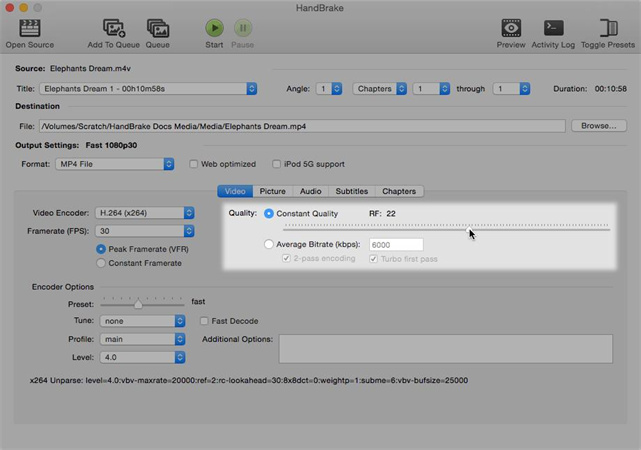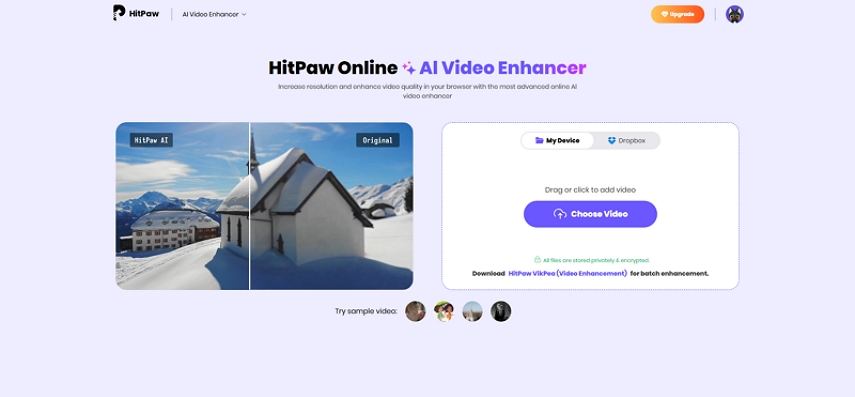MP4 Upscaler: How to Upscale MP4 Videos with AI for Crisp, Clear Results
An MP4 upscaler uses software and machine learning to improve the resolution and clarity of MP4 video files. Whether you want to upscale MP4 footage from old camcorders, smartphone clips, or compressed downloads, modern AI tools analyze frames, remove noise, and reconstruct missing detail. This article explains what an MP4 upscaler is, highlights the best AI MP4 upscaler for most users, and compares open-source and online options so you can choose the right workflow for your needs.
Part 1. What Is A MP4 Upscaler?
An MP4 upscaler is software that increases the resolution and perceived quality of MP4 files by using algorithms or AI models. Traditional upscaling simply resizes frames, while an AI MP4 upscaler analyzes textures, edges, and motion to reconstruct plausible high-frequency detail. The result is a sharper image, reduced noise, and better-looking motion with fewer compression artifacts. Upscaling MP4 files is especially useful when preparing footage for large displays, archival restoration, or content repurposing where native resolution is limited.
Part 2. Best MP4 Upscaler to Increase Video Quality with AI
HitPaw VikPea is a leading AI MP4 upscaler designed for both casual users and creators who need powerful but accessible upscaling. It combines multiple pre-trained models to intelligently enhance MP4 videos, offering options to denoise, sharpen, restore color, and upscale to high resolutions like 4K or 8K. With GPU acceleration and batch processing, HitPaw VikPea is built to handle single clips or large projects while keeping the workflow simple and efficient.
- AI-powered MP4 upscaler that intelligently enhances frame details while preserving natural textures.
- Supports upscaling MP4 files up to 8K for cinematic-quality video improvements.
- Advanced denoise and artifact reduction tuned to retain important image information.
- Sharpen model refines edges and enhances perceived clarity without oversharpening artifacts.
- Portrait model intelligently restores facial details and preserves skin tone accuracy.
- Batch processing speeds up bulk MP4 upscaler tasks with GPU acceleration support.
- Side-by-side preview lets users compare original and enhanced MP4 before exporting.
Step 1.Download and Launch HitPaw VikPea on your computer. Import your video by clicking on "Choose file". You can drag and drop your video as well.

Step 2.This software offers mutiple AI models such as General Model, Sharpen Model, Potrait Model and Video Quality Repair Model. Select a suitable models based on your needs.

Step 3.Under Export Settings, choose your desired resolution. VikPea supports upscaling up to 4K or 8K. Preview the changes to see a side-by-side before-and-after comparison. Click on "Export" to transfer your color-balanced video to your computer.

Part 3. Open Source MP4 Upscalers to Enhance Video Quality
Open source MP4 upscalers give power users and developers flexibility to tweak models and pipelines. These tools are often free and supported by active communities, but they can require more setup and hardware resources. For creators comfortable with installing dependencies and adjusting model parameters, open source options can deliver excellent results and integrate into custom workflows that upscale MP4 videos at scale.
1. Video2x
Video2x is an open source MP4 upscaler that combines frame extraction with advanced AI upscaling engines. It focuses on delivering high-quality results by leveraging neural network models and can be extended with different upscaling backends. While it often produces sharp, pleasing results, Video2x can be resource intensive and usually requires some technical setup. It remains a strong choice for users who want a free MP4 upscaler with flexible configuration.
- Visit the Video2x GitHub repository and download the latest version of the software.
- Install Video2x on your computer following the provided instructions.
- Launch the application and import your MP4 video into the software.
- Select the desired upscaling options, such as the target resolution and enhancement settings.
- Start the upscaling process and let Video2x work its magic.
- Once the upscaling is complete, save the enhanced MP4 video to your preferred location.
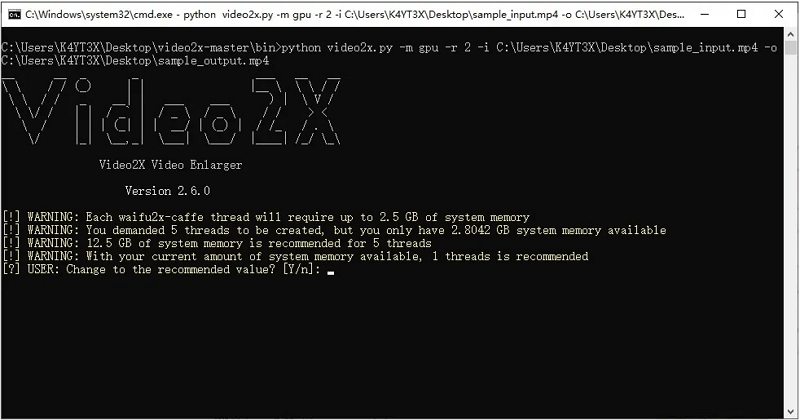
Pros
- High-quality upscaling using advanced neural network models
- Supports batch processing for multiple videos simultaneously efficiently
- Open-source and free to use for personal projects
- Produces sharp details with minimal visual artifacts noticeable
Cons
- Complex setup requiring dependencies and technical configuration knowledge
- Long processing times on consumer-grade hardware without GPU acceleration
- Limited GUI polish compared to mainstream commercial alternatives
2. HandBrake
HandBrake is a widely used open source video transcoder primarily designed for encoding and format conversion. While not an AI MP4 upscaler in itself, HandBrake can improve perceived clarity through bitrate and encoder settings and is often paired with upscaling tools in a processing pipeline. Users can adjust rate factor, filters, and encoder parameters to produce cleaner results after running an external AI upscaler, making HandBrake a reliable final-encode tool in many workflows.
- Launch HandBrake on your computer. Click Open Source in the upper left corner, choose the video file you'd like to upscale, and it will be imported into the interface.
After uploading the video, navigate to the Video tab for customization. Head to the Quality section with the Rate Factor (RF) slider. The RF value determines video quality.

- Choose an RF value based on your target resolution: for example, 720p: RF 19-23; 4K: RF 22-28. Keep in mind that higher quality results in larger file sizes, so balance clarity with storage constraints.
- Use the Preview function to check your customization meets your requirements. When satisfied, click Start Encode to begin upscaling your imported video.
Pros
- Free and open-source video transcoder with broad format support
- Simple interface for basic quality adjustments and encoding
- Platform cross-compatibility across Windows Mac and Linux
Cons
- Not primarily designed for AI-based upscaling workflows
- Steep learning curve for advanced encoder settings
- Limited true resolution increase without external upscaling models
- Output file sizes may increase significantly with higher quality
3. Waifu2x Extension GUI
Waifu2x Extension GUI is an open source tool built around waifu2x and other AI models such as Real-ESRGAN. Originally focused on anime-style images, the extension expanded to support video upscaling workflows by extracting frames, applying AI models, and rebuilding videos. It offers flexibility for experimenting with model choices, denoising strength, and resolution multipliers. This solution is powerful for users who want fine control and multiple model choices in a single package.
- Go to the Waifu2x Extension GUI GitHub page. Choose the latest .exe version..
- Run the installer. Once completed, open the application from the desktop shortcut or Start Menu.
- Drag and drop your video file into the program, or click "Add Files" and select your input.
- Open source video upscaler/enhancer - Waifu2x Extension GUI
- Choose upscaling settings. Select AI model (e.g., Real-ESRGAN, waifu2x-ncnn-vulkan, or Anime4KCPP) and set output resolution multiplier (e.g., 2× or 4×)
- Click the "Start" button. The app will handle everything automatically: extract frames, upscale, rebuild the video, and sync the audio.
- The upscaled video will be saved in the specified output folder, ready to use or upload.
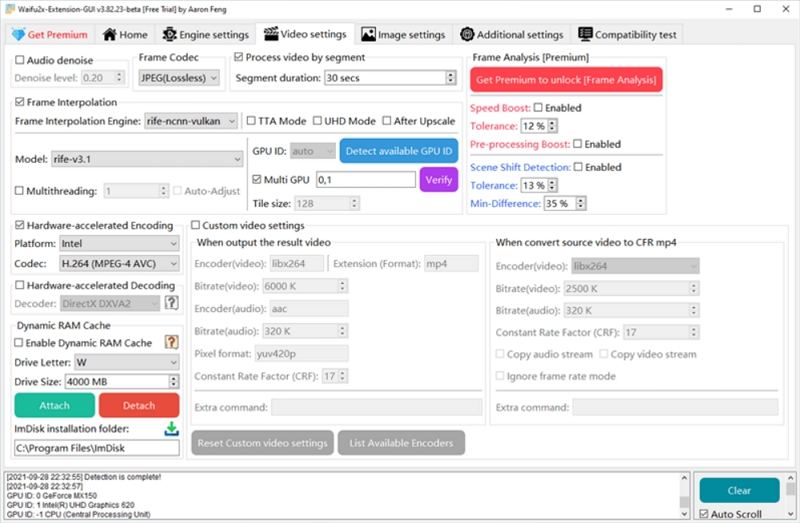
Pros
- Excellent for anime and illustration style video upscaling
- Supports multiple AI models including Real-ESRGAN and waifu2x
- Open-source with active community and frequent updates
Cons
- Can be slow on long high-resolution videos
- Complex settings may confuse non-technical users
- Primarily tuned for anime not photorealistic footage
- May require additional tools to rebuild video with audio
- Windows-focused releases sometimes limit cross-platform experience
Part 4. Online MP4 Upscaler to Upscale Video to 1080p or 4K
Online MP4 upscalers are ideal for users who want to upscale MP4 videos without installing software. They provide simple upload, automated AI enhancement, and quick downloads. Online tools are convenient for one-off projects or small files, but they depend on internet speed and file size limits. For many users the fastest path to upscale MP4 footage is an online service that balances quality, speed, and ease of use.
1. HitPaw Online Video Enhancer
HitPaw Online AI Video Enhancer brings AI-powered upscaling to the browser, allowing users to quickly upscale MP4 clips to 1080p or 4K. The online service uses similar enhancement algorithms to desktop models but handles everything on the cloud. This makes it a strong option when you need to upscale MP4 clips fast without local GPU resources. It also provides helpful previews so you can confirm results before downloading the enhanced MP4.
Visit the HitPaw Online Video Enhancer website. Click on the "Enhance Now" button to select and upload your MP4 video.

- Choose the desired upscaling options, such as resolution and enhancement settings.
- Click on the "Preview" button to start the upscaling process.
- Wait for the enhancement to complete and preview the upscaled video.
- If you're satisfied with the results, click on the "Download" button to save the enhanced MP4 video to your device.
Pros
- No installation required works from any modern browser
- Fast cloud processing with AI acceleration for quality upscaling
- Supports MP4 uploads and downloads in multiple resolutions
- Preview feature shows before and after results quickly
- Simple upload workflow ideal for casual users
Cons
- Requires internet connection and may have upload limits
2. Vmake AI Video Upscaler
Vmake AI Video Upscaler is an online service that focuses on user-friendly upscaling workflows. It supports common formats including MP4 and allows batch uploads within file size limits. Vmake provides presets for 1080p, 2K, and 4K upscaling and offers a real-time preview so you can fine-tune settings before exporting. Its convenience and clarity-focused AI make it a good choice for content creators who need quick, decent-quality upscales without the complexity of installing models.
- Upload Your Video - Support for MP4, MOV, up to 200MB; batch up to 5 files.
- Choose 1080P, 2K, or 4K; AI auto-enhances details.
- Preview in real-time and export HD/4K.
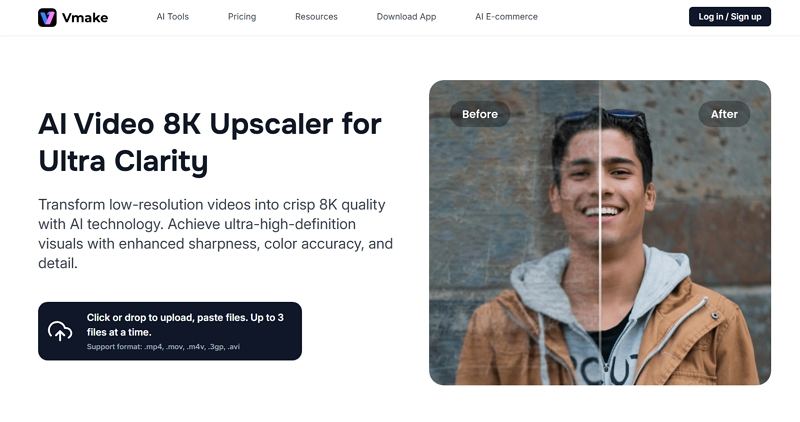
Pros
- Easy uploads with support for common video formats
- Realtime preview helps fine-tune upscaling settings
- Batch processing for multiple files in one session
- Automatic AI enhancement to improve perceived sharpness
Cons
- File size and duration limits restrict large projects
- Quality depends on source video capture conditions
- Subscription required for higher resolution exports sometimes
Conclusion
Choosing the right MP4 upscaler depends on your priorities. If you want a polished, feature-rich experience with strong AI models and easy export, HitPaw VikPea Video Enhancer AI is an excellent choice to upscale MP4 files to 4K or 8K. For budget-conscious or technical users, open source options like Video2x and Waifu2x Extension GUI provide powerful flexibility. No matter which path you take, using an AI MP4 upscaler can dramatically enhance old, blurry, or noisy videos and make them shine on modern screens.
Leave a Comment
Create your review for HitPaw articles