How to Crop MP4 Videos [Free & Online Included]
Whether you're learning professional video production, looking to create high-quality social media content, or just playing with home videos, cropping is one of the most essential skills to have. Social media platforms require you to crop your videos to specific aspect ratios. The right crop can drastically enhance the feeling of intimacy for your audiences, no matter the video channel. And, cropping is also needed when you're trying to correct framing errors from the footage. Since most video platforms support videos in MP4 format, learning to crop MP4 videos is a great way to ensure that you can handle videos on any platform. We've come up with X easiest ways to crop MP4 videos and explained them with step-by-step tutorials. So, stay tuned.
Part 1: How to Crop MP4 Videos on Mac and Windows
HitPaw Univd brings the power of AI to video editing. With Univd, users can let AI intelligently crop their videos while keeping the focus on action. Alternatively, they can use manual cropping to resize the aspect ratio and resolution of MP4 videos as per their needs. Univd is easy to use and incredibly fast.
Key Features of HitPaw Univd for MP4 Video Cropping
- Auto Reframe: AI-powered smart cropping preserves action even as it moves all over the screen.
- Social Media Presets: Univd's AI can automatically crop videos to fit the aspect ratios of social media platforms.
- Convenience vs Control: Univd offers both quick one-click cropping and precision manual cropping.
- 1000+ Format Support: Univd natively supports the MP4 format, in addition to a thousand other formats.
- Batch Processing: Univd can crop thousands of MP4 videos in a single batch with just a few button clicks.
- 170X Faster: Thanks to hardware acceleration, Univd is 170x faster than any other MP4 cropping tool.
How to Crop MP4 Videos with HitPaw Univd
- Step 1: Activate Crop or Auto Reframe Feature
- Step 2: MP4 Video Cropper Settings
- Step 3: Export Cropped MP4 Videos
Launch HitPaw Univd on your desktop, go to the "Editor" module. Click "Crop & Rotate" to access the cropping tool. Or you can activate Auto Reframe feature.
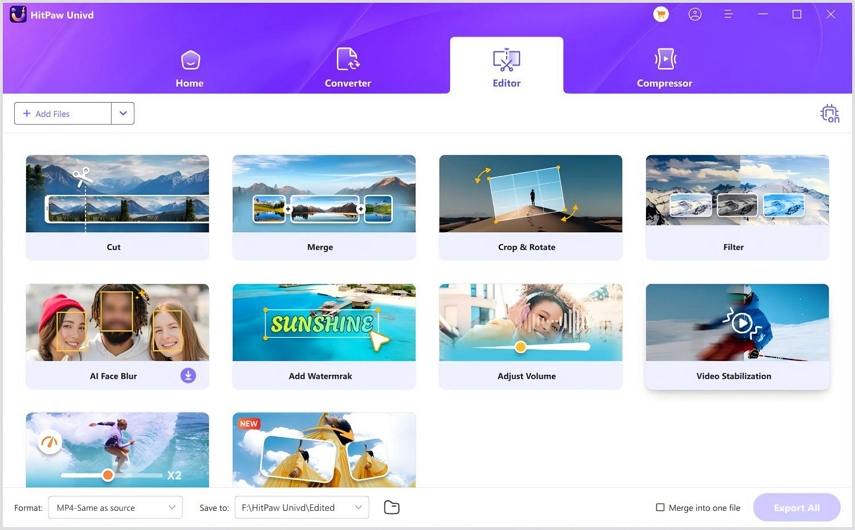
After upload your MP4 video, the rectangular cropping tool lets you select the cropping area. If you'd like to simplify your task, you can also use preset sizes on the right.
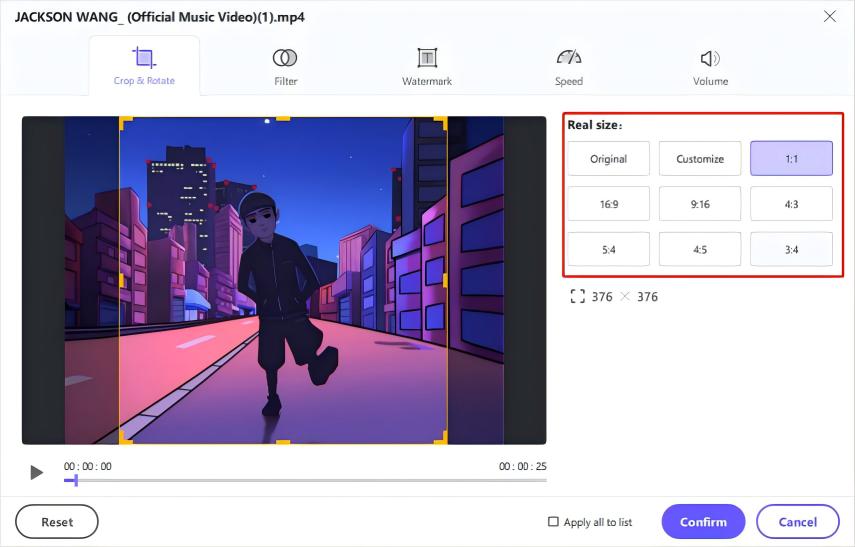
Preview the video by clicking the 'Play' button at the bottom. When you're satisfied, click 'Confirm'.
Return to the main window >> Click 'Export' or 'Export All'.

Part 2: Other 3 Ways to Crop MP4 Videos Free Online
1. Kapwing Online Video Editor
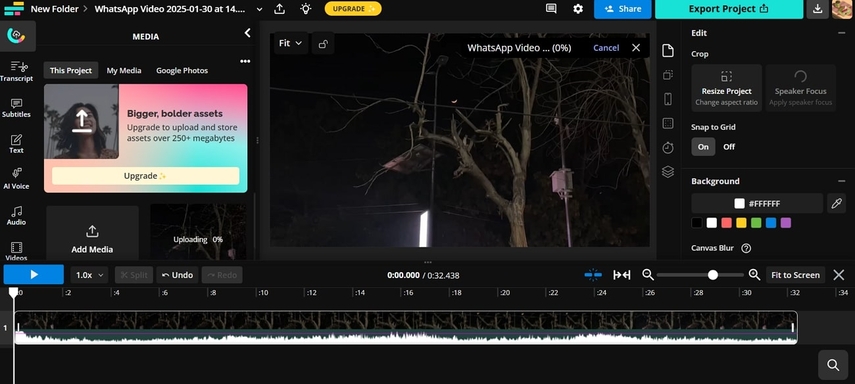
Kapwing is a user-friendly and intuitive video editor for quick and easy edits. As an online tool, it excels at editing short videos for social media platforms. In fact, Kapwing's AI-powered tools make video editing a breeze for content creators on Instagram and TikTok. So, it's no wonder that cropping MP4 videos is simple and easy on Kapwing. Whether you need custom cropping, smart AI cropping, or social media integration, Kapwing can do it all. Interestingly, MP4 is one of the few video formats Kapwing supports. The only drawback with Kapwing is that its free plan adds a watermark to the videos, which is a dealbreaker for many.
How to Crop MP4 Videos With Kapwing
- Step 1: Visit Kapwing's Home page >> Click 'Get Started' to launch the video editor.
- Step 2: In the next screen, drag the MP4 video directly from your device to the upload box, or import it directly from the cloud.
- Step 3: Click on the video layer >> Hit the 'Crop' button at the top >> In the newly appeared Crop Menu, choose cropping presets. Alternatively, use the sliders on the video frame to select the cropping area >> Click 'Done Cropping.'
- Step 4: Click 'Remove Padding' on the right side of the app to remove the newly created white spaces.
- Step 5: Hit 'Export Video' to save the cropped video.
Pros
- Online tool. Doesn't require downloads or installs
- Auto reframe available
- Custom cropping available
- Social media preset cropping
Cons
- Severe restrictions on free accounts
- Ads and watermarks plague free plan users
- Not suitable for large videos. Even on stable internet connections, uploads can take a long time.
- Stability issues
2. Clideo Crop MP4 Online
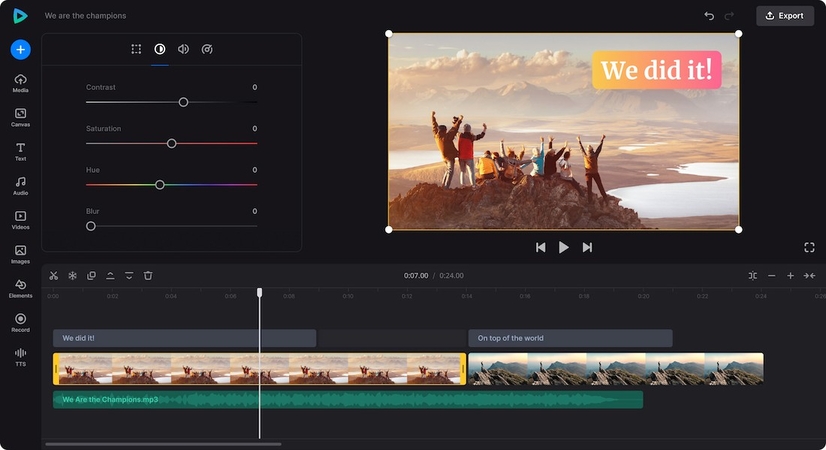
Clideo is the most convenient tool to crop MP4 online. As a fully online video editing tool, Clideo can be accessed from any device with a browser. It's fast, easy to use, and offers basic video editing tools for casual users. It supports MP4 videos natively and lets users crop them with a button-click or two. It features built-in presets for various aspect ratios, allowing for quick and easy cropping. A cropping box lets users drag and select the cropping area for custom cropping. Users can use the dedicated boxes to enter exact cropping dimensions for precision cropping. It's pretty neat. You can use Clideo to crop MP4 files on Mac, Windows, Android, and iOS devices.
How to Crop MP4 Videos on Clideo
- Step 1: Visit Clideo's dedicated webpage for cropping videos >> Drag MP4 videos directly into the webpage or use the 'Choose file' button to import the video from your device or cloud.
- Step 2: Adjust the Crop Box on the video frame to select the cropping area. Alternatively, you can use presets for standard aspect ratios or exact size fields at the bottom right for precision cropping >> Hit 'Export' when finished.
- Step 3: Use the Download button to save the cropped video on your device or the cloud.
Pros
- Multiple video format support, including MP4
- Built-in aspect ratio presets
- Freestyle cropping box for manual cropping
- Precision cropping
- Cloud storage integration
Cons
- Not suitable for large files due to upload delays, even on a high-speed internet connection
- Free plan adds watermarks to the videos
3. Crop MP4 Video Free using VLC
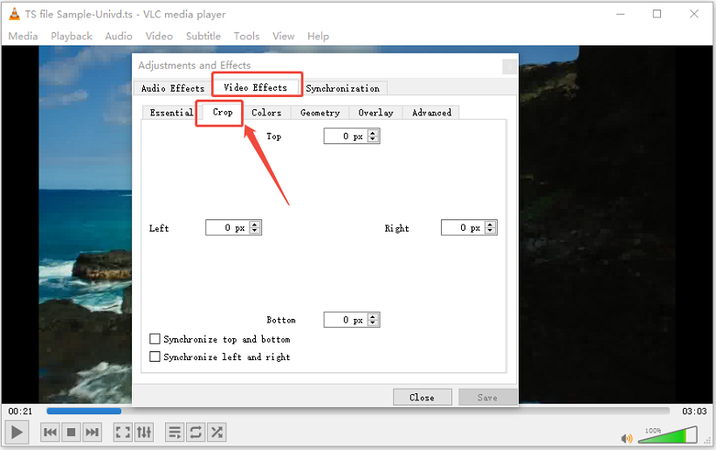
Looking to crop an MP4 video without spending a dime? VLC Media Player isn't just for watching videos, it also offers basic editing tools, including cropping. It's a free, open-source solution that can help you trim unwanted edges from your video with just a few steps.
How to Crop MP4 Video Using VLC
- Step 1: Launch VLC and navigate to Media File to load your MP4 video.
- Step 2: Go to Tools > Effects and Filters > Video Effects > Crop. Enter the pixel values to crop from top, bottom, left, and right.

- Step 3: VLC doesn't crop directly here-note down the values you input.
- Step 4: Go to Tools > Preferences > Show Settings > All. Navigate to Video > Filters > Croppadd. Enter the same crop values here.

- Step 5: Under Video > Filters, check the box for Video cropping filter.
Pros
- Free and open-source
- Available on Windows, macOS, and Linux
- No watermark or ads
- Supports a wide range of video formats
Cons
- Not beginner-friendly; complex steps
- No live preview during cropping
- Limited editing features compared to dedicated video editors
- Must re-encode the video to apply crop
FAQs on Cropping MP4 Videos
Q1. Can I crop MP4 videos without re-encoding?
A1. Yes. Tools like HitPaw Univd crop videos with re-encoding. So, the quality of the video is not lost during cropping. For this reason, Univd is referred to as a lossless video editor.
Q2. Will cropping affect video stabilization or effects?
A2. Video stabilization removes portions of the video on the edges. Therefore, it's best to crop videos after stabilizing them, rather than before.
Q3. Will cropping affect the video?
A3. No. Cropping does not affect the audio quality of the video.
Conclusion
Cropping MP4 videos is a vital skill for anyone looking to perfect their content for social media, professional editing, or personal projects. With these simple tools, you'll be able to trim out unwanted parts, fix framing issues, and make your videos perfect for any platform. For quick, easy, and high-quality cropping results, use HitPaw Univd. Thanks to batch processing and lossless video editing, Univd delivers social-media-ready videos in a matter of seconds. Crop your first video with Univd today!









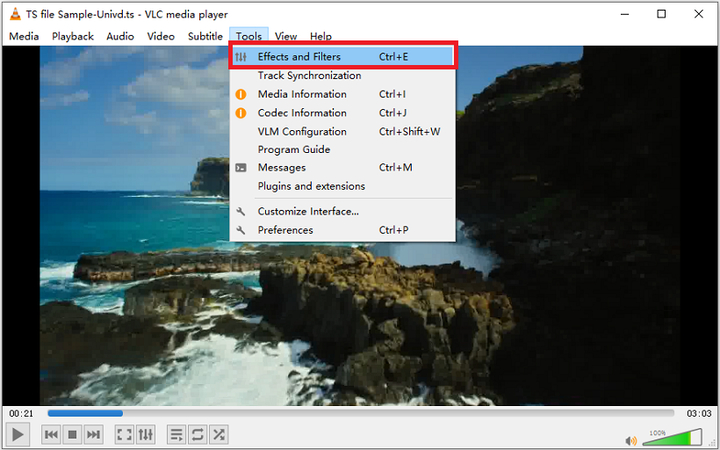
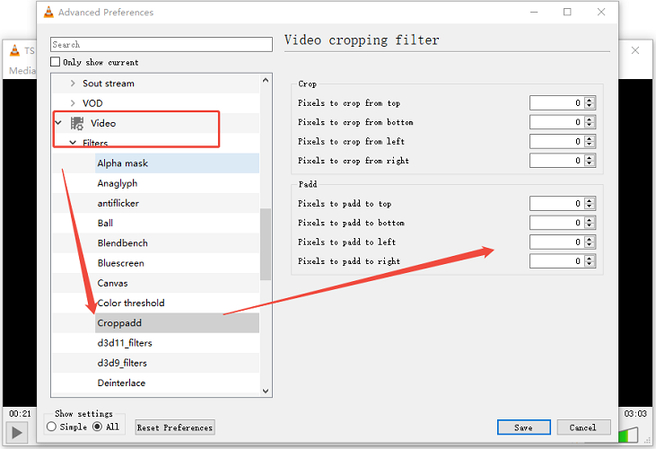

 HitPaw VoicePea
HitPaw VoicePea  HitPaw VikPea (Video Enhancer)
HitPaw VikPea (Video Enhancer) HitPaw FotorPea
HitPaw FotorPea

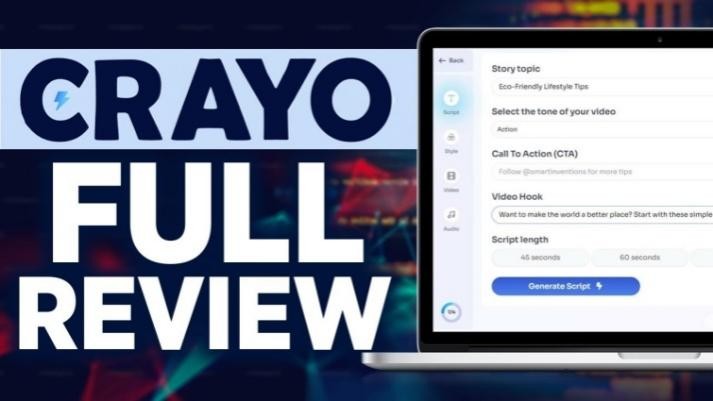

Share this article:
Select the product rating:
Daniel Walker
Editor-in-Chief
This post was written by Editor Daniel Walker whose passion lies in bridging the gap between cutting-edge technology and everyday creativity. The content he created inspires the audience to embrace digital tools confidently.
View all ArticlesLeave a Comment
Create your review for HitPaw articles