AI-Powered Guide to Enhance GIF Quality Fast and Easily in 2025
Ever shared a GIF online only to see it look blocky, dull, or pixelated? You’re not alone—many creators and marketers struggle with limited colors and compression ruining their GIFs. A study on Pidgin GIF interaction found users’ perceived interactivity averaged 4 out of 5, proving that sharper, well-crafted GIFs boost audience response. On Reddit, countless users complain that even Photoshop exports often look unattractive. Poor-quality GIFs can weaken memes, brand visuals, or personal projects.
Fortunately, modern AI GIF enhancers can restore sharpness, color, and smooth motion, making your content pop. This guide shows how to use AI tools, explore free online options, and consistently create high-quality GIFs.
Part 1. Best Way to Enhance GIF Quality with AI GIF Upscaler
Animated GIFs often look pixelated or blurry when downloaded from the internet or converted from other formats. That’s exactly where an AI GIF quality enhancer like HitPaw VikPea Video Enhancer comes in. Instead of simply stretching pixels, VikPea uses advanced AI models to denoise, sharpen, and upscale each frame. Whether it’s a short meme loop or a longer animated clip, it restores clarity and color so your old GIFs look like they were originally created in high resolution.
Having spent the past 3+ years testing AI-powered video and image tools, I often run side-by-side comparisons to see how different solutions handle tricky files like GIFs.
When I tested HitPaw VikPea on a set of low-resolution meme GIFs, the difference was clear—the AI restored crisp outlines and vibrant colors in less than a minute. Compared with Photoshop exports I had tried before, the results were sharper and required no manual tweaking.
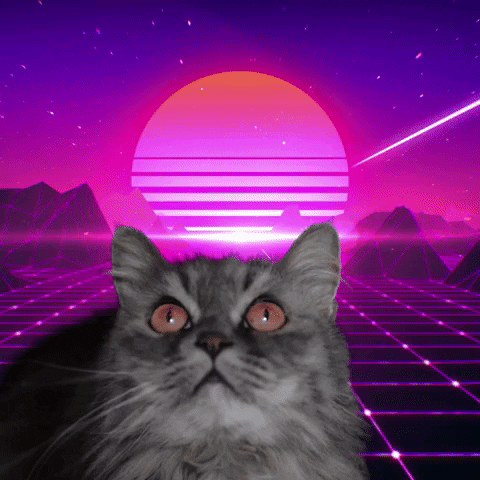
Features of HitPaw VikPea GIF Quality Enhancer
- Batch processing for efficiency: Enhance multiple GIFs in one go, ideal for marketers or designers managing large content libraries.
- Denoise GIFs: Cleans up visual noise and grain in GIFs, restoring clearer details without blurring the animation.
- AI video enhancement up to 8K: Transforms low-resolution GIFs into sharp, high-quality animations suitable for any platform.
- Color restoration: Revives washed-out or faded hues, making GIFs vibrant and eye-catching again.
- GIF export option: Keeps the animation format intact so you don’t lose motion quality after enhancement.
- AI Video Generator:Create videos from image/text using AI models like Kling 2.1, Hailuo 2.3, Pixverse 5.0, VEO 3, etc.
- AI Video Repair: Fixes corrupted or broken files and resolves playback issues such as GIF not playing, ensuring smooth and error-free animations.
How to Enhance GIFs Quality with HitPaw VikPea?
HitPaw VikPea lets you improve the quality of all your favorite GIFs. Here's how you can do that.
-
Step 1.Get HitPaw VikPea on your computer by visiting the offcial website or clicking the button.
-
Step 2.Import the GIF you would like AI to enhance by selecting a file or importing the GIF by dragging and dropping it.
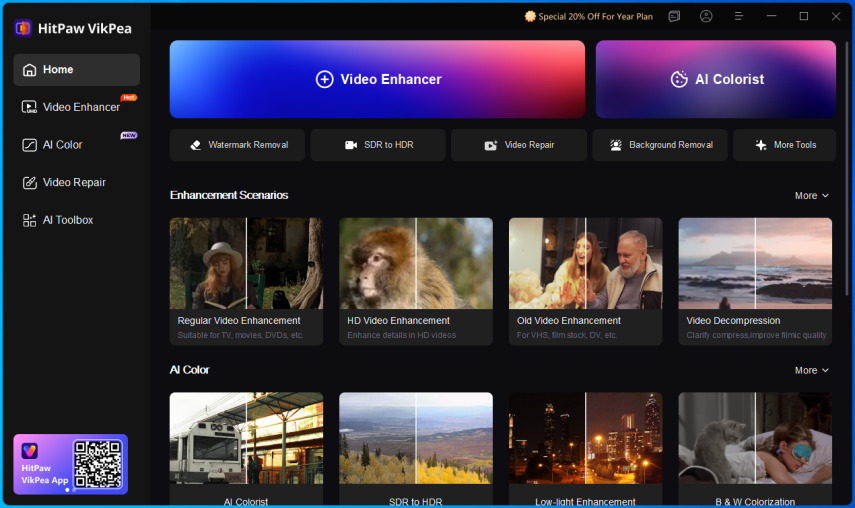
-
Step 3.Select the AI model that best suits your needs. HitPaw VikPea allows users to select from one of the listed AI models. To enhance GIF, it's suggested to choose the Professional Denoise Model for quality improvement. Choose the format as GIF.

-
Step 4.When satisfied with the results, click the export button to store the enhanced GIFs.

HitPaw VikPea let's you improve the quality of all your favorite GIFs. Follow these four simple steps, and you'll have a crisp, professional animation ready to share.
Part 2. 3 Free GIF Enhancer to Enhance GIF Quality Online with Ease
Online GIF enhancers offer convenient, browser-based workflows to boost clarity and resolution. While they may lack the full power of an AI GIF enhancer desktop app, they are perfect for one-off edits and basic tweaks. Below are three leading free web-based GIF quality enhancers.
Additional Notes: The tools mentioned here are based on hands-on testing and publicly available information from their official websites.
1. AI GIF Enhancer to Improve GIF Quality - Let's Enhance
Let's Enhance is an easy-to-use GIF resolution enhancer powered by AI and ML that boosts picture quality without compromising quality or color accuracy. The tool does not corrupt the images but rather magnifies them to the user's liking to improve brightness, contrast, and color accuracy. Moreover, the whole process is fully automated and super quick.
Making an enhanced GIF with this tool is easy and quick.
-
Step 1.Sign up for an account at https://letsenhance.io/signup. It only takes a few seconds.
-
Step 2.Select all the JPG, PNG, or WebP photos you want to use and click "Open" or "Drop" to begin making your GIF.

-
Step 3.Start batch processing immediately so you can start seeing those high-resolution photographs.

-
Step 4.Start making high-quality GIFs using Photoshop or some other tool.

The GIF will be made crisp and clear, and compression artifacts will be removed, all with the click of a button.
Pros
- Flexible 16x upscaling options.
- Clear up image noise in JPEG files.
- Methods of handling large quantities of data in one sitting.
- Adjustable levels of defaults.
- Cloud Storage.
Cons
- There is no support for RAW formats.
- Limited to 5 free images per month on the free plan
- Requires account registration to process images.
2. Free Online Tool to Enhance GIF Quality - Ezgif
Ezgif began as an online GIF maker making high-quality GIFs but has grown into a package of editing tools. You can create, resize, crop, reverse, optimize, and edit GIFs. It is one of the greatest post-production tools for editing GIFs. It works with images and videos, allowing you to adjust GIF size, and effects, flip them horizontally or vertically, overlay text, and vary their speed.
Ezgif Editor makes editing your gifs a breeze.
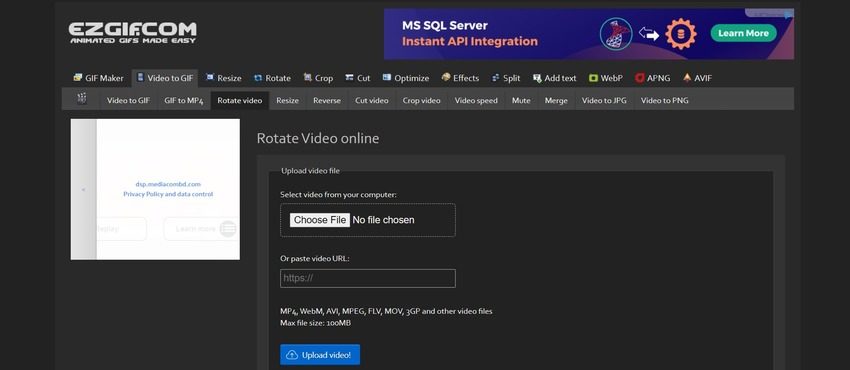
-
Step 1.Crop and resize the GIF.
-
Step 2.Edit the animation timeline to remove extra frames and reduce the frame rate.
-
Step 3.Use a lossy compression method (LZF) to create high-quality GIFs.
-
Step 4.Remove the color and Optimize the GIF Transparency.
-
Step 5.Save it to your PC or copy it to the clipboard.
Pros
- Direct GIF upload and export
- Multiple basic tools in one place (crop, resize, optimize)
- Crossfade frames smooth visual transitions.
- Without watermarks, file quality is excellent.
Cons
- Lacks AI-driven denoising or true upscaling
- Single-file edits only (no batch processing)
- Interface can lag with larger GIFs
3. Simple GIF Resolution Enhancer for Quick Fixes - OnlineGifTools
OnlineGifTools is a free browser-based tool advertised as the best gif maker in the world. You can quickly produce transparent background gifs with only one click and the mention of a hex code or color. The ability to adjust the tone, shade, and hint removes the gif backgrounds. It allows you to enhance GIF quality online..
-
Step 1.Go to Onlinegiftools.com.
-
Step 2.Choose how you wish to enhance your GIF quality from the given options, i.e., Sharpen a GIf animation or Change a GIF contrast.

-
Step 3.Upload the GIF you want to enhance and change the settings given on the web page accordingly.

-
Step 4.Once the GIF file is enhanced, you can either save it to your PC or copy it to the clipboard.
Pros
- Enables to viewing quickly, playing, and downloading GIF frames
- You can alter the GIF speed easily
- Create new and exciting GIFs from sprite strips
- Completely free with no ads or watermarks
Cons
- Basic controls, no advanced AI models
- Requires multiple steps for combined enhancements
- Limited to single-GIF edits per session
Summary & Recommendation
Each of the three free online GIF enhancers has its strengths.
- Let’s Enhance stands out for its AI-powered upscaling and automated workflow, though the free plan is limited.
- Ezgif remains a versatile all-in-one editor for resizing, optimizing, and tweaking GIFs without watermarks, but it lacks true AI-driven enhancements.
- OnlineGifTools, while very simple, is perfect for quick fixes such as sharpening, contrast adjustment, or background removal.
For casual users, these online solutions provide convenient and accessible ways to improve GIF quality without installing software. However, if you need more professional results—such as batch processing, advanced denoising, and AI upscaling up to 8K—desktop software like HitPaw VikPea offers a more powerful and reliable option.
Part 3. Why Are GIFs So Blurry?
GIF files often appear fuzzy or blocky due to format limitations and common editing practices. To understand why, it helps to look at the format itself. The Graphics Interchange Format (GIF), introduced back in 1987, was originally designed with a 256-color palette. At the time, this was efficient for dial-up internet speeds, but today it makes smooth gradients and high-resolution detail almost impossible. That’s why banding, pixelation, and dull colors are so common in GIFs compared with modern formats like JPEG or PNG.
Unlike JPEG or PNG, which excel at capturing static images, GIFs string together sequential frames to create the illusion of motion. This animation capability makes GIFs versatile and engaging—but it also magnifies flaws when the source resolution is low or when you try to upscale the file. Imperfections that might pass unnoticed in a small image become glaring when stretched into a larger GIF.
In practice, your GIFs often look less than perfect because of these combined factors:
- Limited to 256 colors, causing banding and flat gradients
- Heavy lossy compression to reduce file size
- Low base resolution (often 320×240 or smaller)
- Frame dropping or uneven timing during export
- Lack of advanced filtering or denoising in basic editors
This mix of technical constraints and editing shortcuts explains why so many GIFs appear blurry. It’s also why AI-based upscaling tools have become essential—they go beyond the original 1987 design limitations to restore clarity, color, and smooth motion.
FAQs on GIF Resolution Enhancer
Q1. Can I upscale a GIF to 4K?
A1. Yes. With a dedicated GIF enhancer AI tool like HitPaw VikPea, you can safely upscale GIF to 4K. Keep in mind that file sizes will increase substantially.
Q2. How do I check my GIF's resolution?
A2. Right-click the GIF, choose Properties (Windows) or Get Info (Mac), and view the dimensions under the Details or More Info tab.
Q3. Can GIF enhancer tools preserve animation speed?
A3. AI GIF enhancers and desktop apps generally maintain original frame timing. Some online tools may alter speed, so always preview before exporting.
Q4. How high can GIF resolution go?
A4. Technically up to 8K, but practical use usually ranges from 320×240 to 1920×1080 due to compatibility and file size constraints.
Q5. Is AVCHD Better Quality Than MP4?
A5. An AI-powered GIF quality enhancer offers the most natural sharpening without halos. For basic edits, web tools like Ezgif can also deliver decent results.
Conclusion
Enhancing GIFs has never been easier. For professional-grade clarity and the best GIF resolution enhancer, HitPaw VikPea offers AI GIF enhancer models that remove noise, sharpen frames, and upscale up to 8K. It is easy to use and lets you enhance multiple GIFs simultaneously to improve them quickly and make high-resolution GIFs. So, whether you want to enhance the videos or GIFs, HitPaw VikPea is your best choice.









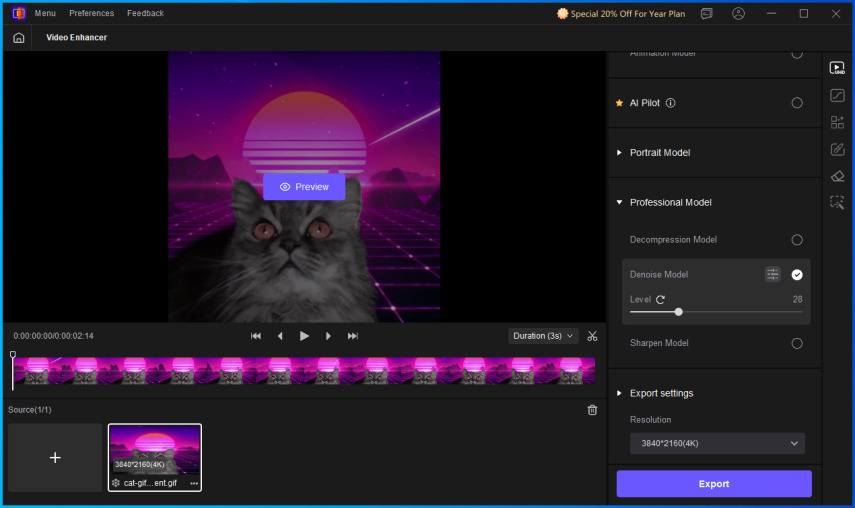
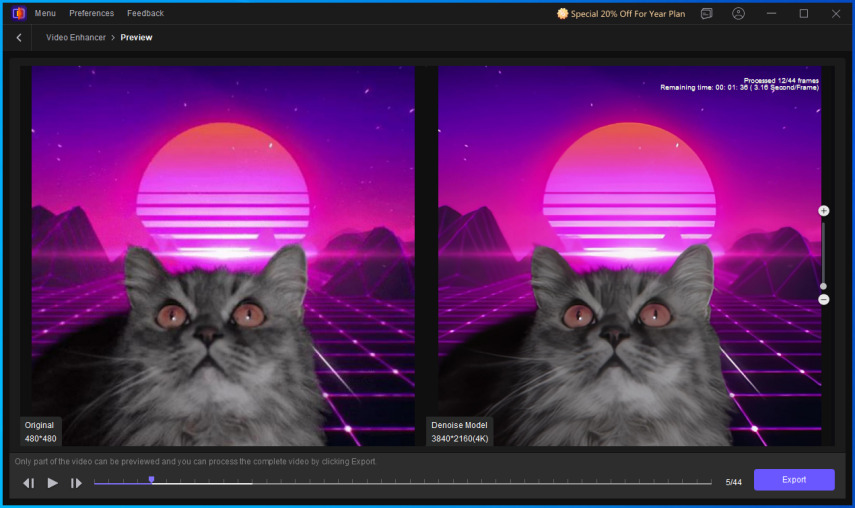
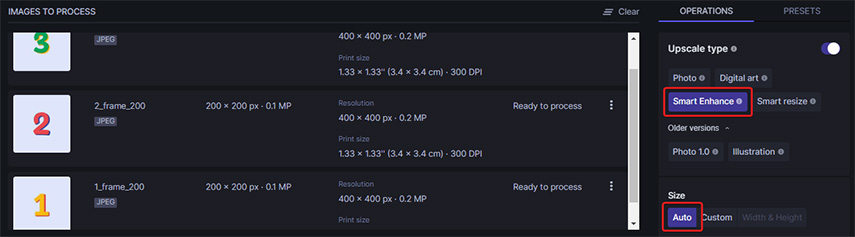
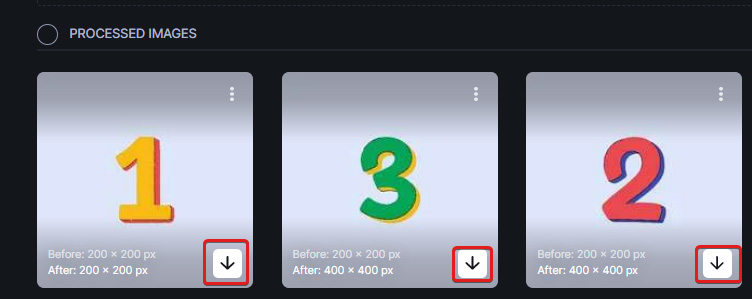
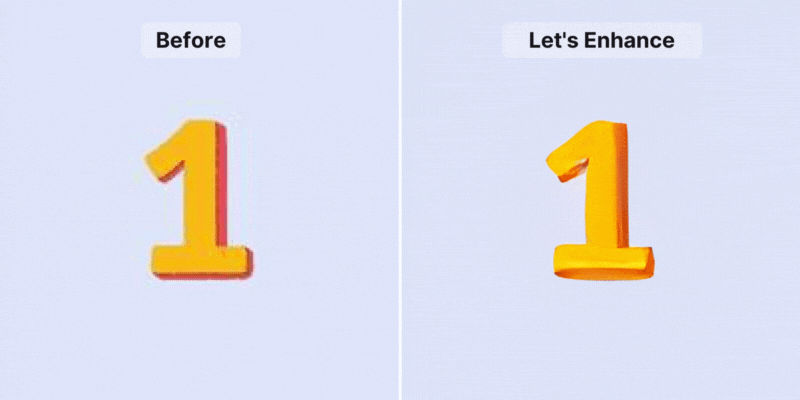
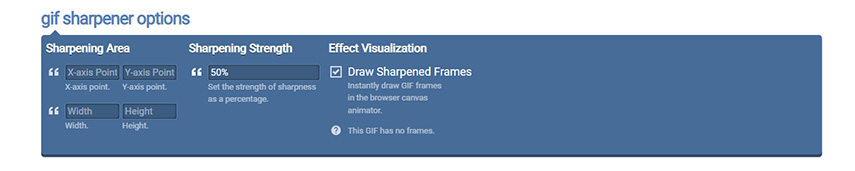
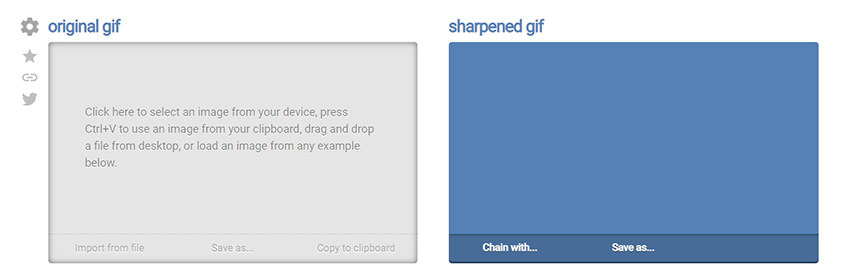

 HitPaw FotorPea
HitPaw FotorPea HitPaw Univd (Video Converter)
HitPaw Univd (Video Converter)  HitPaw VoicePea
HitPaw VoicePea

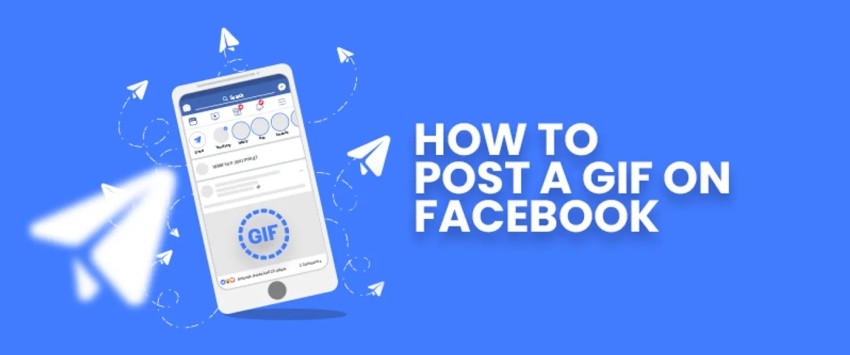

Share this article:
Select the product rating:
Daniel Walker
Editor-in-Chief
This post was written by Editor Daniel Walker whose passion lies in bridging the gap between cutting-edge technology and everyday creativity. The content he created inspires the audience to embrace digital tools confidently.
View all ArticlesLeave a Comment
Create your review for HitPaw articles