How to Convert WhatsApp Audio to MP3 for Free on Windows, Mac, and Online
WhatsApp voice notes are handy inside a chat, but they turn awkward when you must reuse them. Most laptops, slide decks, and audio editors block the .opus files that WhatsApp creates. Converting WhatsApp audio to MP3 removes the roadblock and keeps the sound future-proof.
This guide explains the WhatsApp audio format, and walks through eight free tools-four for desktop and four for browsers. Every tool comes with a clear overview, simple step-by-step instructions, and balanced pros and cons so you can match the method to your device and your schedule.
Part 1: What Format Is WhatsApp Audio & Why Convert to MP3?
WhatsApp saves voice messages in the .opus format, a highly compressed audio type that's great for sending files quickly, but not so great for everything else.
Here are four common problems users face with OPUS files:
- Incompatibility: OPUS files often won't play on default players in laptops, browsers, or editing apps.
- Editing Limitations: Most audio editors don't support OPUS, making it hard to trim, merge, or enhance voice notes.
- Sharing Issues: Many email platforms and websites don't recognize OPUS as a valid format.
- Storage & Archiving: OPUS isn't ideal for long-term backup, especially if you need future playback across different devices.
Converting WhatsApp audio to MP3 solves all of these problems. MP3 is a universal format supported by nearly every phone, laptop, and app built in the past 25 years. It keeps the file compact, easy to edit, and ready to share anywhere.
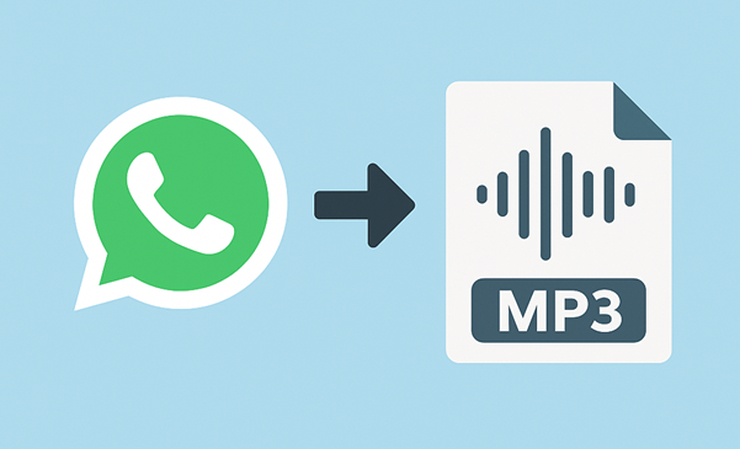
Part 2: How to Convert WhatsApp Audio File to MP3 for Free on Windows & Mac
Below are four no-cost desktop options to change WhatsApp audio to MP3:
1. HitPaw Univd

HitPaw Univd is a modern media converter built for people who hate clutter. The home screen shows one large drop zone and a slim toolbar-no ads, no nested menus. Drag any WhatsApp .opus file, choose an output profile, and the program starts working at once.
Under the hood, Univd supports more than 1,000 audio and video formats and can batch-process entire folders at high speed. You may raise or lower bitrate, set the sample rate, or keep default settings. The free tier convert WhatsApp audio to MP3 without watermarks, making it a safe pick for voice notes.
Key Features of HitPaw Univd
- Easily converts WhatsApp voice notes (in .opus format) to MP3, compatible with all major devices and players.
- Converts audio files to MP3 without quality loss, allowing users to preserve the clarity of voice messages.
- Converts multiple WhatsApp audios at once with GPU acceleration, saving time when handling many voice notes.
- Beginner-friendly tool with customizable settings like bitrate, sample rate, and audio channels for precise MP3 output.
- Includes AI tools to remove background noise or vocals, enhancing the clarity of your WhatsApp audio before saving it as MP3.
How to Convert WhatsApp Audio to MP3 Using HitPaw Univd
Step 1.First, download the HitPaw Univd by clicking the button below.
Step 2.Open HitPaw Univd and click Add Audio or drag the .opus clip onto the window.

Step 3.Choose MP3 from the Convert all to > Audio menu (or use the arrow beside a single file).

Step 4.Tweak quality if needed by clicking the small pencil icon next to the chosen profile.

Step 5.Press Convert All (or Convert) and wait for the progress bar to finish.

2. VLC Media Player
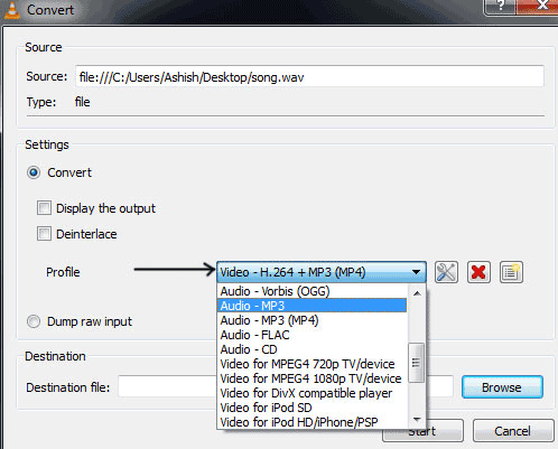
VLC is famous as the "play anything" video app, but it also hides a solid converter. Inside converter WhatsApp audio to MP3, you can turn an Opus clip into MP3 without extra plugins. VLC ships on Windows, macOS, and Linux and remains fully open-source, so you never face sales pop-ups. While the interface looks dated, every option sits under one window. Profiles cover basic bitrates, and you may build custom ones if you need tighter control. The tool runs smoothly even on decade-old laptops with limited RAM.
Pros
- 100 % free and open-source with no license traps.
- Runs on Windows, macOS, Linux, and even some BSD flavors.
- Uses very little memory, so it works on low-spec machines.
- Accepts command-line flags for automated batch scripts.
Cons
- Outdated layout can confuse first-time users.
- No single "Convert All" button; batch work needs a manual playlist.
- Advanced profile editor is powerful but dense, which risks wrong bitrate picks.
3. Windows Media Player (plus Web Media Extensions)
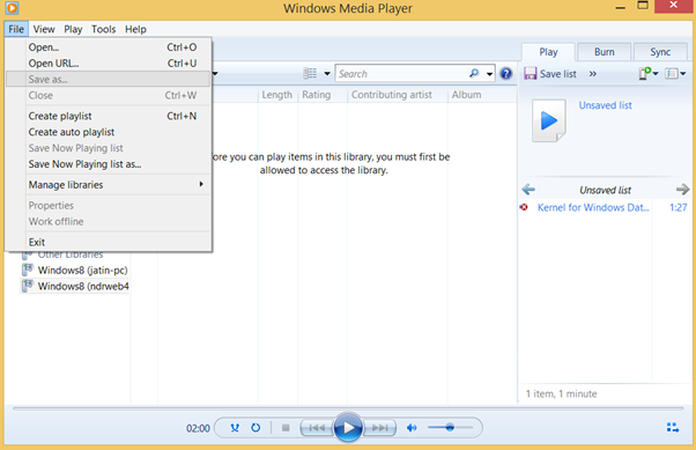
The classic Windows Media Player still ships with Windows 10 and 11. Out of the box it will not open Opus, but Microsoft offers the Web Media Extensions pack in the Store. The add-on teaches WMP to read Opus and several other modern codecs.
Once installed, you can add an .opus clip to the library and use WMP's time-tested Rip Settings panel to create an MP3 copy. The process feels like extracting a CD track-simple, familiar, and fully offline. Here is how to WhatsApp audio convert to MP3:
Pros
- Pre-installed on every modern Windows PC.
- Very light; launches in under a second on SSD systems.
- Uses standard Windows folders, which keeps files organized.
- No third-party ads or bundle installers.
Cons
- Windows only; no macOS or Linux support.
- Offers few bitrates and no stereo/mono switch.
- Works one file at a time; bulk jobs become tedious.
4. Format Factory
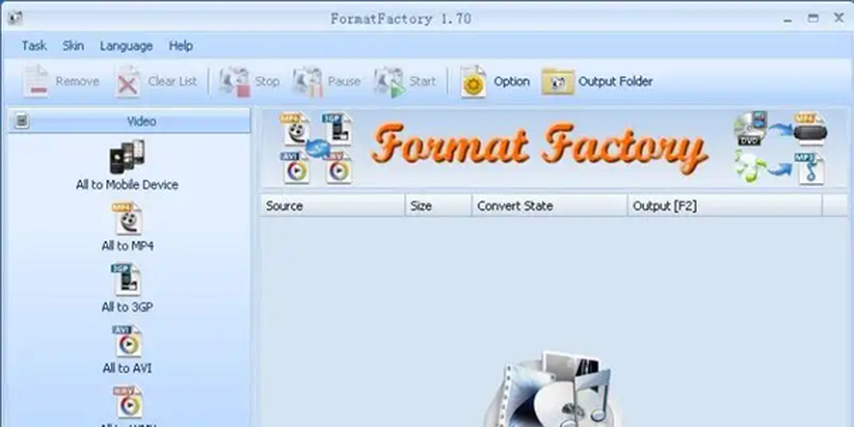
Format Factory is a multi-purpose converter aimed at power users on Windows. The main screen shows colorful icons for video, audio, picture, and even document tasks. Selecting Audio > MP3 opens a queue where you can drop as many .opus files as needed, tweak bitrate, or set a target size.
A sidebar displays live estimates so you can see final file weights before starting. The program also bundles a joiner, tag editor, and clipper-handy when you need quick trims after WhatsApp audio converter to MP3 conversion.
Pros
- Supports massive batches with pause and resume.
- Shows size estimates before you commit, which helps storage planning.
- Includes extra tools such as file joiner and tag editor.
- Entirely free for personal use with no hidden paywalls.
Cons
- Windows only; no native macOS build.
- The installer offers optional extras-must click "Decline" to avoid them.
- Busy interface may overwhelm casual users.
Which Tool Should You Choose? Selection Tips by User Type
Choosing the right tool depends on your needs, your device, and how often you convert WhatsApp voice notes. Here's how to pick the best option:
- For Beginners & Casual Users: HitPaw Univd is the easiest pick. Its clean, drag-and-drop interface and one-click conversion make it ideal if you just want to convert WhatsApp audio to MP3 without fiddling with settings.
- For Tech-Savvy Users or Developers: VLC Media Player is perfect if you're comfortable with old-school layouts or scripting batch conversions. It's 100% open-source, cross-platform, and great for automation.
- For Windows-Only Users Who Prefer Built-In Tools: Windows Media Player (with the Web Media Extensions pack) is a great fit for those who don't want to install new software. It works offline and uses native Windows features.
- For Power Users & Batch Conversion Pros: Format Factory is best for handling hundreds of files at once. It's packed with extra tools like a tag editor and file joiner, and gives you full control over output size and quality.
Part 3: 4 Ways to Convert WhatsApp Audio to MP3 Online
If you prefer not to install any software, online browser-based conversion tools offer a fast and convenient solution.
1. HitPaw Online Audio Converter
HitPaw's web converter mirrors the desktop feel in a single page. It loads quickly, shows one clear drop zone, and supports drag-and-drop from local storage or mobile photo rolls. No signup is needed. Files upload over HTTPS, convert on HitPaw's cloud servers, and vanish after you leave the tab. The service caps each file at 100 MB-more than enough for common voice notes. It is the best WhatsApp audio to MP3 converter online.
Pros
- No account or email verification required.
- Fast conversions for files under 100 MB.
- Clear privacy note: files auto-delete after the session.
- Works on Chrome, Firefox, Safari, and mobile browsers.
Cons
- 100 MB single-file limit blocks very long recordings.
- Only one file at a time; no batch queue.
- No manual bitrate or channel settings-preset only.
Steps to Use HitPaw Online Audio Converter to Convert WhatsApp Audio to MP3
Step 1.Open the HitPaw Online Audio Converter page in any browser.
Step 2.Drag the .opus file into the drop zone.

Step 3.Choose MP3 from the format row that appears.

Step 4.Click Convert, wait for the short progress ring, then hit Download.

2. Restream Audio Converter
Restream is best known for live-stream routing, yet it offers a small utility lab that handles WhatsApp audio format to MP3. The converter lets you pull clips from local storage or paste Google Drive and Dropbox links, which helps when the voice note already sits in the cloud. A free account is mandatory, but it stores converted jobs for a full day, letting you share them with teammates before expiry.
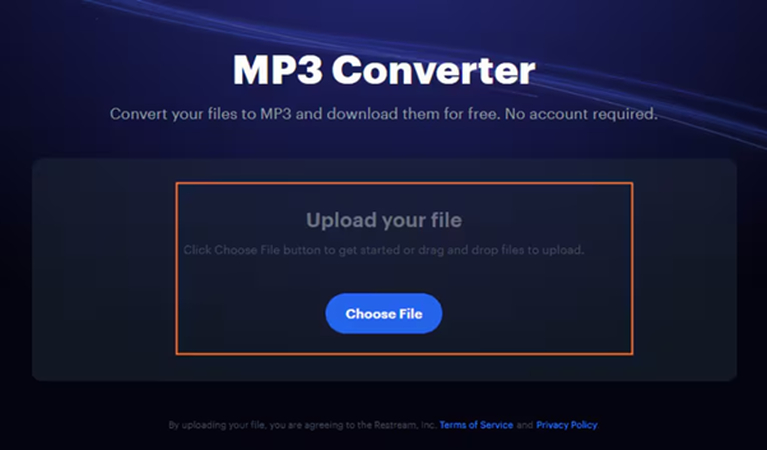
Pros
- Imports directly from Drive, Dropbox, or Box.
- Stores finished files in your account for 24 hours.
- Interface supports several languages, aiding global teams.
- Shows a live queue so you can see place in line.
Cons
- Must register and stay logged in.
- Free tier limits you to five conversions per day.
- Queue can slow during peak streaming hours.
3. FreeConvert
FreeConvert targets users who need fitne control without leaving the browser. After upload, an Advanced Options tab opens sliders for bitrate, sample rate, volume boost, and even fade-in/out. The service grants 1 GB of free conversions daily with a five-file batch limit per session. While small banner ads line the right column, the workspace stays clear, and each job shows a real-time percentage bar.
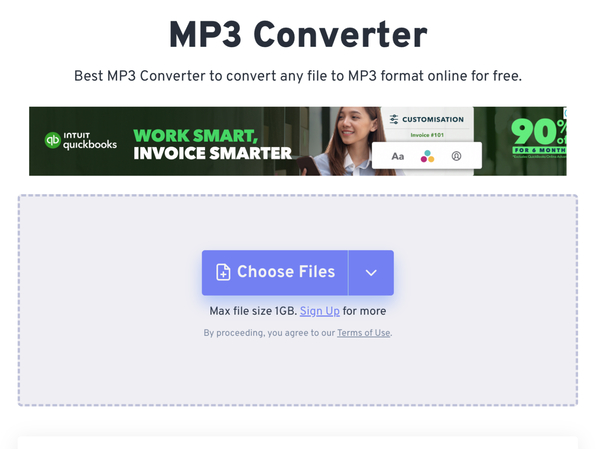
Pros
- Rich audio controls for users who need custom settings.
- Allows five-file batch uploads in one go.
- 1 GB daily quota suits heavy casual use.
- Accepts direct HTTPS links for server-to-server speed.
Cons
- Ads on the side may distract some users.
- Must sign up to lift the five-file batch cap.
- Conversion queue slows at times of high global traffic.
4. CloudConvert
CloudConvert bills itself as the "Swiss Army knife of file conversion." It supports more than 200 formats and offers an API for automation. For one-off jobs you stay on a neat web page: upload, pick MP3, and click Convert. The free plan grants 25 conversion minutes each day-plenty for short voice notes. You can also save results straight to Google Drive, Dropbox, or OneDrive.
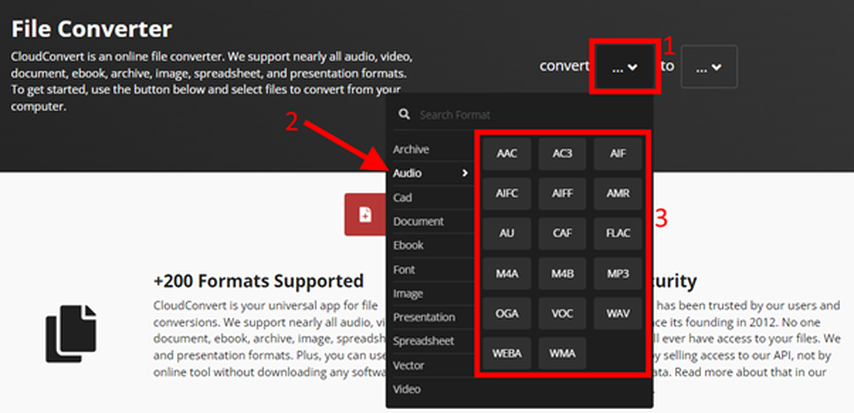
Pros
- 200-plus format list helps in mixed media projects.
- Offers direct save to popular cloud drives.
- API allows scripted, repeat conversions.
- Real-time timer shows how much free credit remains.
Cons
- Only 25 free conversion minutes per day.
- Secure TLS uploads can crawl on weak Wi-Fi.
- Dashboard timer may confuse users who expect a simple file counter.
Which Online Tool Should You Use? Quick Picks
- Best for One-Click Simplicity: Go with HitPaw Online Audio Converter-no signup, fast, private, and perfect for quick .opus to MP3 jobs.
- Best for Team Sharing & Cloud Access: Choose Restream if your voice notes are already on Google Drive or Dropbox and you want 24-hour access post-conversion.
- Best for Custom Settings: Pick FreeConvert if you need to tweak bitrate, volume, or add fade effects-all without leaving your browser.
- Best for Power Users & Cloud Storage: CloudConvert suits users who want format flexibility, API support, or automatic saving to cloud drives like Google Drive.
FAQs About Converting WhatsApp Audio to MP3
Q1. How do I convert a WhatsApp audio file to MP3?
A1. Export the voice message from WhatsApp to local storage, move it to a computer, open any of the tools above, choose MP3, and run the conversion.
Q2. Can I convert a WhatsApp audio file on my phone without a computer?
A2. Yes. Use HitPaw Online, FreeConvert, or CloudConvert in a mobile browser. Upload the note, choose MP3, and download it to your phone's Downloads folder.
Q3. Will conversion lower sound quality?
A3. WhatsApp notes already use a compressed format. Converting to MP3 at 128 kbps or higher keeps all audible speech. For a lossless path, convert to WAV, but the file will be much larger.
Conclusion
WhatsApp's Opus format works well inside the app but fails in many other places. Moving the clip to MP3 removes compatibility blocks and protects memories long-term. For desktop users, HitPaw Univd offers the smoothest path, while VLC, Windows Media Player, and Format Factory each serve special needs.
On the web, HitPaw Online, Restream, FreeConvert, and CloudConvert cover quick jobs, cloud pulls, fine bitrate tweaks, and automated workflows. Choose the tool that matches your day, follow the clear steps above, and your MP3 will be ready in minutes.













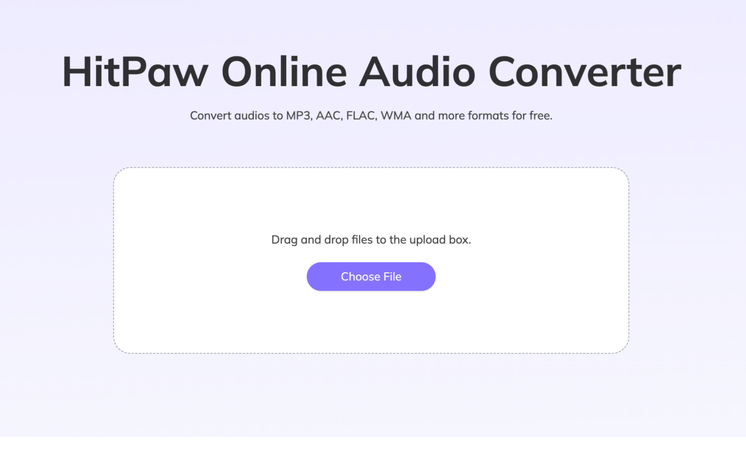
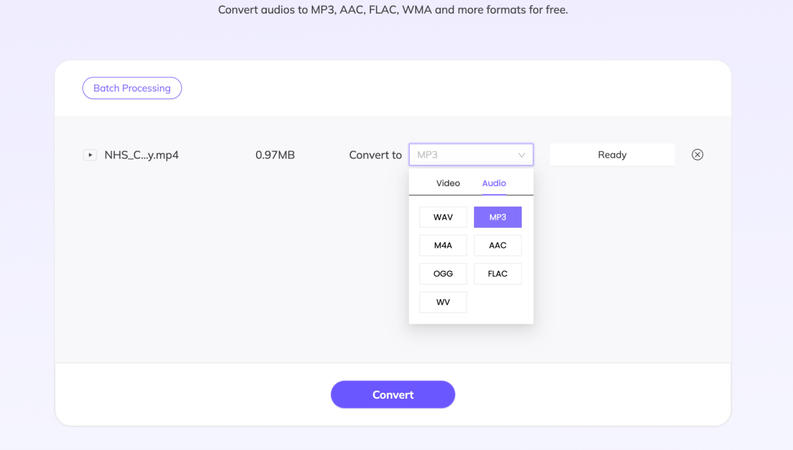
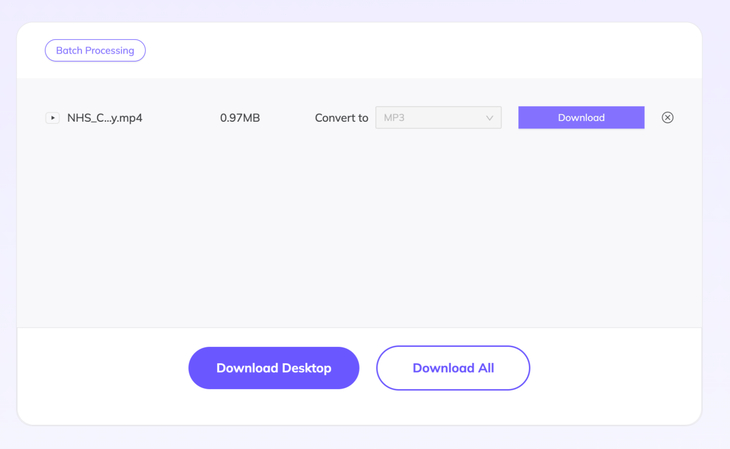

 HitPaw VoicePea
HitPaw VoicePea  HitPaw VikPea (Video Enhancer)
HitPaw VikPea (Video Enhancer) HitPaw FotorPea
HitPaw FotorPea
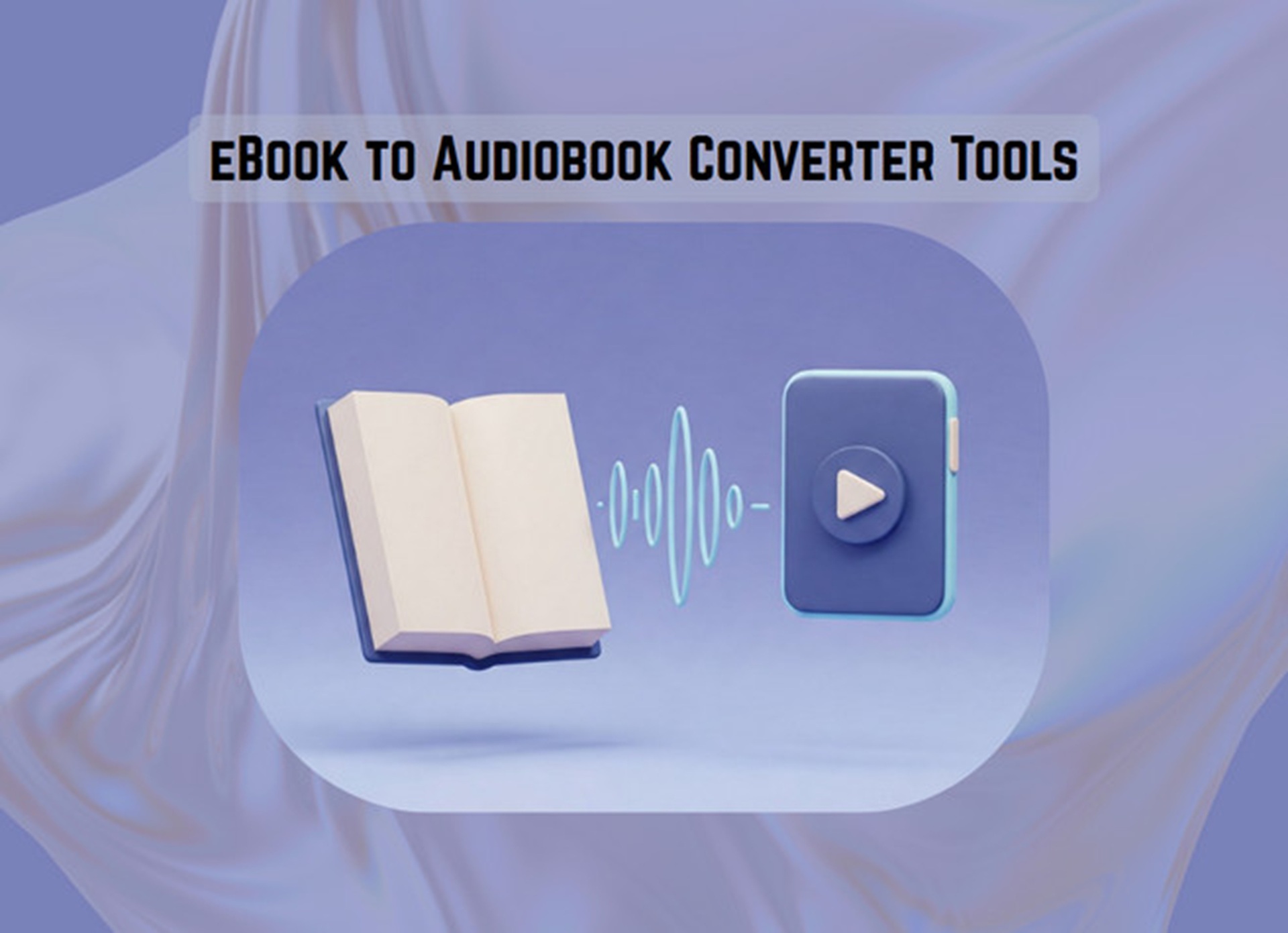


Share this article:
Select the product rating:
Daniel Walker
Editor-in-Chief
This post was written by Editor Daniel Walker whose passion lies in bridging the gap between cutting-edge technology and everyday creativity. The content he created inspires the audience to embrace digital tools confidently.
View all ArticlesLeave a Comment
Create your review for HitPaw articles