How to Remove Things from Photos Without Losing Quality
We all take photos to save memories or to share something important. But sometimes, our photos have things we don't want in them. It could be a stranger walking by, a messy background, or a logo or date stamp. Luckily, there are many easy tools that can help you remove things from photos without making them look bad. In this article, we will explain why you might want to remove something, the different methods to do it, and the best tools for the job. We'll also talk about what to avoid and share some helpful tips.
Part 1: When and Why You May Need to Remove Things from Photos
Photos are not always perfect. Sometimes, things that were not noticed in the background may appear. These unnecessary objects can damage the beauty and meaning of the photo. You may want to organize your photos to share online, use them in projects, or save them as memories. Deleting excess makes your photos more beautiful and focused. Many people want to edit photos for this reason.
Accidental photobombs or background clutter
Sometimes wonderful photos are ruined by people walking in the background or disturbed by random objects like trash cans and cars. These things distract attention from the main subject. By removing them, the photo becomes a clean impression and the focus becomes clear.
Dates or timestamps
Some cameras and apps add dates to every photo. While this helps with record-keeping, it can make the image less professional.
Cleaning up product or social media photos
If you are selling products online or sharing your daily life on social media, clean photos are important. Photos with a sense of cleanliness can attract more attention and clearly convey products and messages.
Part 2: Methods to Remove Things from Photos
There are many ways to delete unnecessary things from photos. Some tools come pre-installed on smartphones, while others can be downloaded as apps or used on a PC. Some methods need a little practice, while others work with just one tap. If you are wondering how to remove things from photos, the right method depends on how much editing is needed, how clear the photo is, and what kind of object you want to remove. Let's look at the most common methods.
Built-in tools in mobile photo editors
Currently, most smartphones have a standard photo editing app. These apps feature features such as "object eraser" and "repair tool." Just tap on the part you want to delete, and process the app to blend naturally with the background. It is useful for small fixes and simple fixes.
Manual clone and stamp techniques
More advanced editing tools, Photoshop and GIMP, include clone and stamp tools. These tools allow you to copy some of the images and cover unwanted objects. This method allows more control, but requires time and technology. Useful when the background is complex.
Using AI-powered removal software
The AI tool has advanced functionality, allowing image analysis to quickly delete unnecessary objects and automatically fill the space. Simply mark the part you want to delete and the software will delete unwanted things automatically.
Part 3: 5 Best Apps to Remove Things from Photos
There are many apps and software that can remove unwanted things from your photos. Some are quick and easy, while others offer more editing control. In this part, we will talk about five tools that many people use to remove things, marks, or even watermarks. If you're looking for the best app for removing things from photos, this list will help. We will also share the good and bad points of each so you can pick the one that suits your needs.
1. Snapseed (Mobile)
Snapseed is a free app by Google that works on Android and iOS. It has a tool called "Healing" that lets you tap on unwanted parts and remove them quickly. The app is easy to use and good for small changes. It doesn't have advanced tools, but it works well for most phone users.
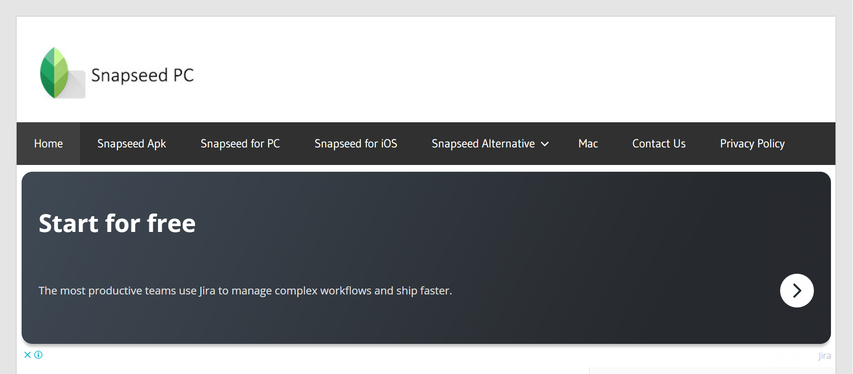
Pros:
- Works well for removing small unwanted items
- Easy for beginners to learn and start using
- Free and available on both Android and iPhone
Cons:
- Does not work well with busy backgrounds
- Only available for mobile, not desktop
2. TouchRetouch (Mobile)
TouchRetouch is a mobile app made mainly for removing objects from pictures. It's a paid app, but it is simple and does the job well. You can remove wires, spots, people, and more. Many people use it to fix personal photos and product images.
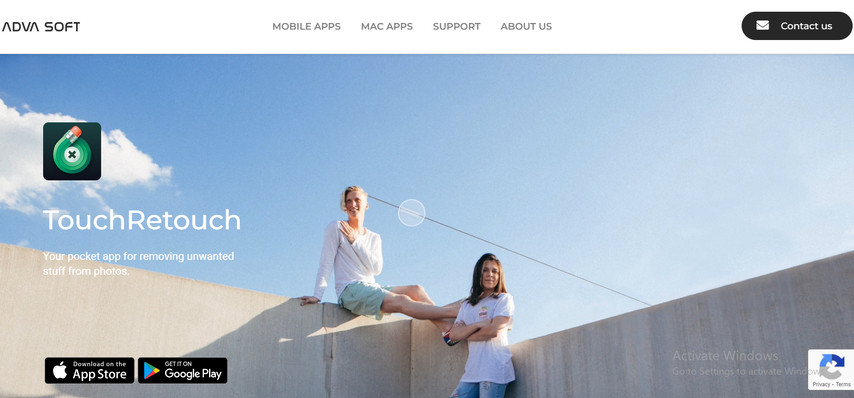
Pros:
- Removes unwanted things with just one or two taps
- Very good at cleaning background lines and spots
- Helps beginners get good results with less effort
Cons:
- App costs money to download and use fully
- May not work well on older phone versions
3. Fotor (Mobile & Desktop)
Fotor is a full photo editing tool that works on both phones and computers. It includes things removal and clone tools. You can remove text, watermarks, and unwanted items. It is a good choice if you want to edit on different devices.
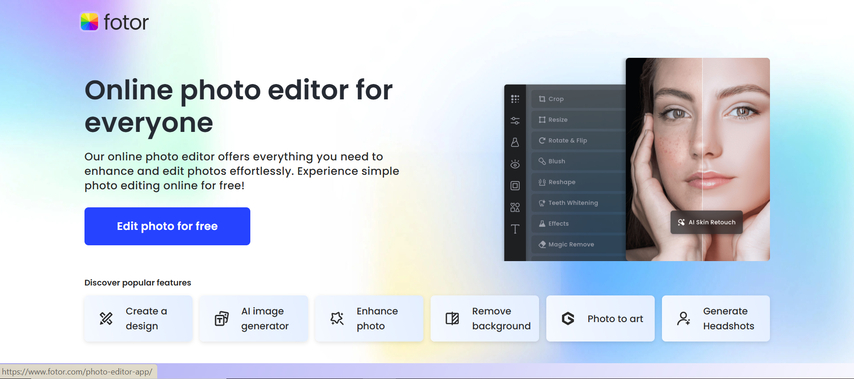
Pros:
- Can be used on both phone and computer easily
- Has automatic and manual removal tools included
- Works well for removing logos and watermarks
Cons:
- Some tools are only available in the paid version
- May not handle complex backgrounds very smoothly
4. Adobe Photoshop (Desktop)
Photoshop is a professional editing software for desktops. It offers many tools like "Content-Aware Fill" to remove anything from photos. It works well for both small and large edits, but it takes time to learn and costs money.
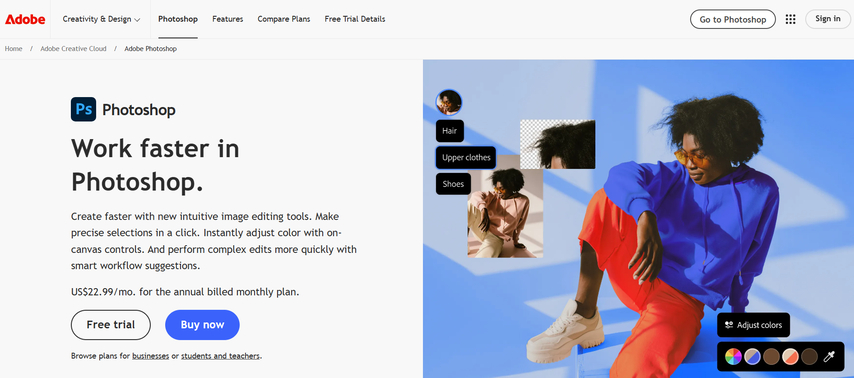
Pros:
- Offers powerful tools for object and watermark removal
- Works with every image format, even large files
- Trusted by designers, photographers, and businesses
Cons:
- Very expensive for regular or casual users
- Hard to learn for those new to photo editing
5. Canva (Web and Mobile)
Canva is a popular design tool that also helps you remove unwanted things from photos. It works well for people who don't have editing experience. You can erase things, text, and marks easily using its drag-and-drop tools.
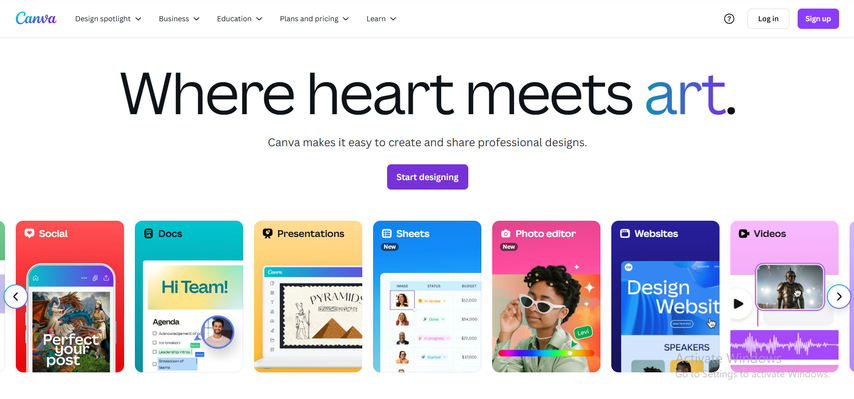
Pros:
- Simple tools with a clean and friendly interface
- Works on both phones and web browsers easily
- Great for removing text,stickers, and background objects
Cons:
- Some features need a paid (Pro) account
- Object removal may miss fine details sometimes
Part 4: What to Avoid When Erasing Things from Images
When you remove anything from a photo, the goal is to make it look like it was never there. But if you use the wrong tool or don't edit carefully, the photo can look fake or messy. Many people make small mistakes that ruin the quality of their picture. To get clean and clear results, it's important to know what things to avoid while editing.
1. Over-smoothing or distorted edits
If the software smooths over too much, it can make the photo look fake. Try to keep the texture and natural look of the area.
2. Low-resolution outputs
Some free tools reduce the photo quality after editing. Always check if your edited photo has the same size and quality as the original.
3. Tools that don't support your image format
If your photo is in RAW, HEIC, or another special format, some tools may not support it. Make sure the app or software works with your file type.
Bonus Tips: Best Desktop Software to Remove Things from Photos
If you want to edit photos on your computer, HitPaw Watermark Remover is a very good choice. It is easy to use, even if you have never edited photos before. The software removes watermarks, text, and other unwanted things with just a few clicks. It uses smart AI to make sure your photo still looks real and clean.
Key Features of HitPaw Watermark Remover:
- Built-in AI removes unwanted watermarks clearly and safely
- Clean photos and videos without any blur or damage
- Easily erase text, stickers, andother unwanted items
- Remove moving watermarks from videos without shaking or marks
- Want to remove many things at once? Or add your own watermark? Both are available
Steps to Use HitPaw Watermark Remover
Step 1:First, download and install HitPaw Watermark Remover. Open it to begin.

Step 2:Drop your photo into the center of the interface or click to upload it.

Tip: Upload more media by clicking the Add icon above. Navigate between files by selecting each one.

Step 3:Select one of five available modes to remove the watermark. Each mode offers different effects, so choose based on your photo's background and watermark type:
- Smooth Filling: Blends the surrounding pixels for a seamless removal.
- AI Model: Uses AI to auto-detect and erase watermarks in seconds.
- Gaussian Blur: Blurs the watermark area-ideal for blurred or pixelated overlays.
- Color Filling: Matches or absorbs background color to hide the watermark. Best for solid color backgrounds.
- Matte Filling: Covers the watermark using similar areas of the image or video. Great for complex backgrounds.

Step 4:Hit the Play icon to preview. Click Export to finalize, then Open Folder to view the output.

Step 5 (Optional):To customize your photo, go to "Add Watermark" and use either the Text or Image option.

FAQs about Removing Things from Photos
Q1. Does removing objects reduce image quality?
A1. It depends on the tool. Some low-quality apps may blur or lower the quality. But tools like HitPaw or Photoshop keep the quality the same. Always check your output file.
Q2. Can I erase people or moving things from photos?
A2. Yes, many apps and software now allow this. AI tools are especially good at this. But results can vary depending on the background. If there are clear patterns behind the person, it's easier.
Q3. What's the difference between watermark removal and object removal?
A3. Removing a watermark refers to erasing a text or stamp, and removing an object refers to deleting an item of a person or background.
Conclusion
Photos may contain unnecessary items such as people, dates, stickers, etc. Now, with simple tools, you can remove things from photos without compromising the quality of your photos. You can use smartphone apps, manual editing tools, or smart AI software. By carefully deleting such marks, you can keep the image clean. To get the best results on your computer, try HitPaw Watermark Remover. Easy to use and effective for clear deletion of objects, text and watermarks.











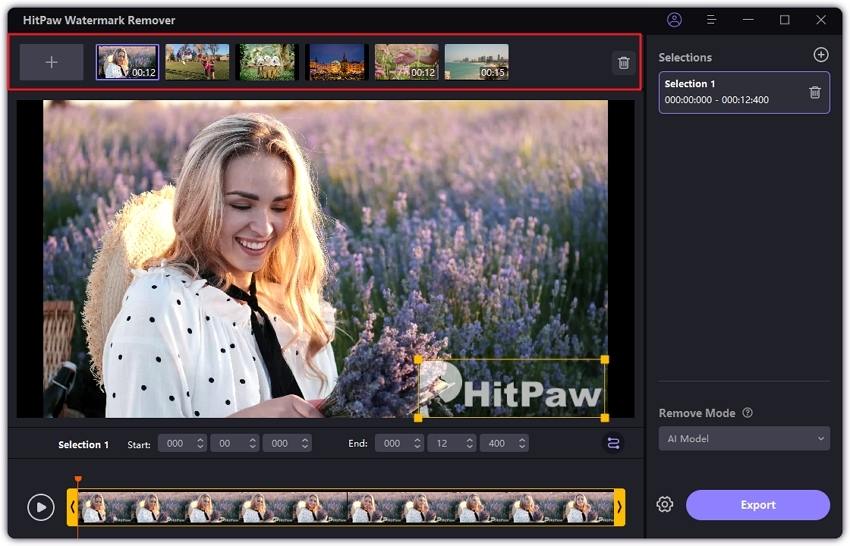


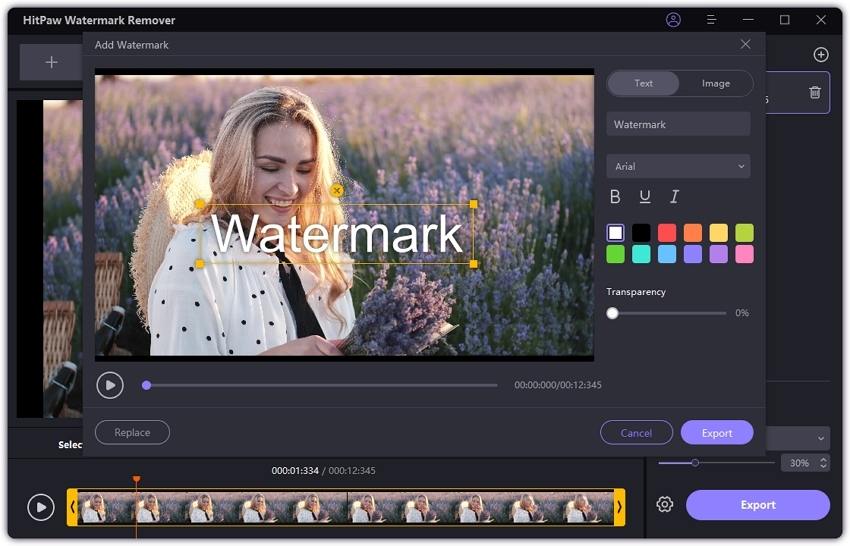

 HitPaw Univd (Video Converter)
HitPaw Univd (Video Converter) HitPaw VoicePea
HitPaw VoicePea  HitPaw VikPea (Video Enhancer)
HitPaw VikPea (Video Enhancer)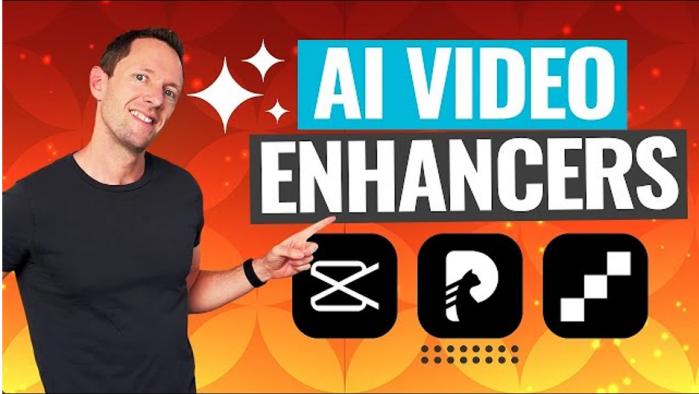



Share this article:
Select the product rating:
Daniel Walker
Editor-in-Chief
This post was written by Editor Daniel Walker whose passion lies in bridging the gap between cutting-edge technology and everyday creativity. The content he created inspires the audience to embrace digital tools confidently.
View all ArticlesLeave a Comment
Create your review for HitPaw articles