Page 1 Watermark from Excel: Why It Appears and How to Remove It
Are you concerned about the Page 1 watermark in Excel? Don't know how to remove the Page 1 watermark from Excel? You are not alone. Many users on Reddit reported a faint Page 1 watermark in the middle of the sheet. This watermark is not real as it is part of Excel's preview mode. Basically, it is a feature that allows you to see how your spreadsheet will be divided while printing.
The good news is that you can now remove the page 1 watermark Excel using a few simple techniques. Below, we have mentioned everything about this watermark and how to remove Page 1 watermark in Excel. Let's get started!
Part 1: What Is the "Page 1" Watermark in Excel?
While using Excel, you often notice a faint "Page 1" watermark on your screen, which you may confuse with embedded content. This Excel Page 1 watermark is a Preview mode feature that appears when you want to print a document. In other words, Excel divides the pages into different labels, such as Page 1, Page 2, Page 3, and so on, allowing you to easily identify where the breaks will occur.
This "Page 1" watermark is not part of your data, so it will not appear on your document. However, if it still annoys you and you want to remove the Page 1 watermark in Excel, then you have to follow a few simple techniques we have discussed below.
Part 2: Why Does Excel Show a "Page 1" Watermark?
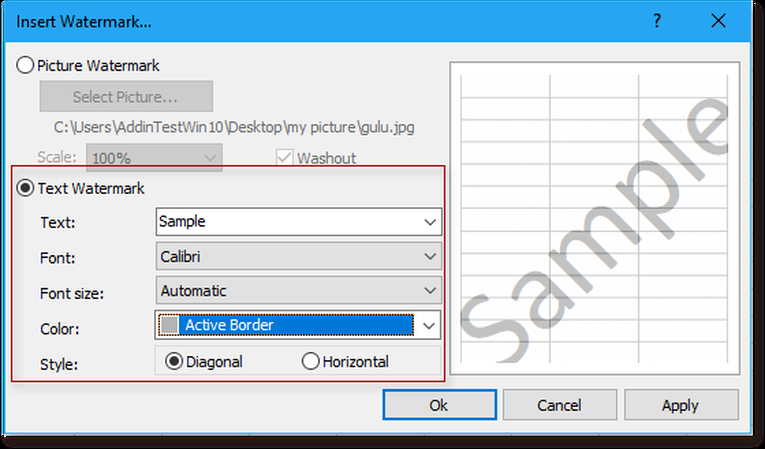
Wondering why does Excel shows Page 1 Watermark? You are probably seeing the "Page 1" watermark because you are using the Page Break Preview mode, which triggers manually or sometimes automatically. It is a common mark that Excel shows for users so they can see how the worksheet will print. Remember that you will not see this while using Excel, as it is shown only when you go to File > Print or you want to print a specific area.
Part 3: How to Remove "Page 1" Watermark in Excel (Step-by-Step)
If you don't want to see the Page 1 watermark because it's annoying, then you can use two different methods to remove it. Yes, this watermark can be removed easily by following a few simple techniques. Below, we have mentioned two of the easiest ways to remove the Excel page 1 watermark. Let's discuss these methods one by one.
Method 1: Switch Back to Normal View
The first method to remove Page 1 watermark from Excel is by switching back to normal view. It is the easiest way to delete Page 1 watermark in Excel. To do that, you can follow the below steps.
- Open your Excel file and from the menu, click the "View"
- Now, choose the "Normal" option, which you can find under Workbook Views.
- You will be redirected to the Normal view screen.
Shortcut: You can also use shortcut keys for switching back to Normal View. And for that, press Alt + W, and after that, press L to return to normal view quickly.
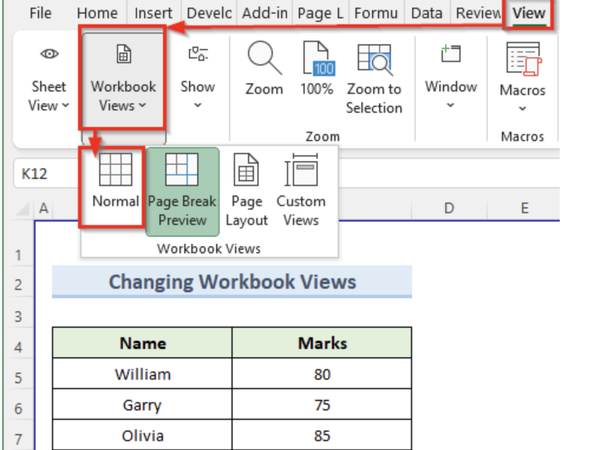
Method 2: Use Status Bar (Alternative Method)
You can also use the Status Bar to remove Page 1 watermark Excel. It is the easiest and fastest method to remove a watermark from your Excel page. Here is how you can do it.
- Look for the Normal View icon and click it.
- You can find this icon in the bottom right corner.
That's it! Now, you know the two best methods of how to remove Page 1 watermark in Excel. Try them out if you are really frustrated because of this watermark.
Part 4: Common Misunderstandings About the Page 1 Watermark
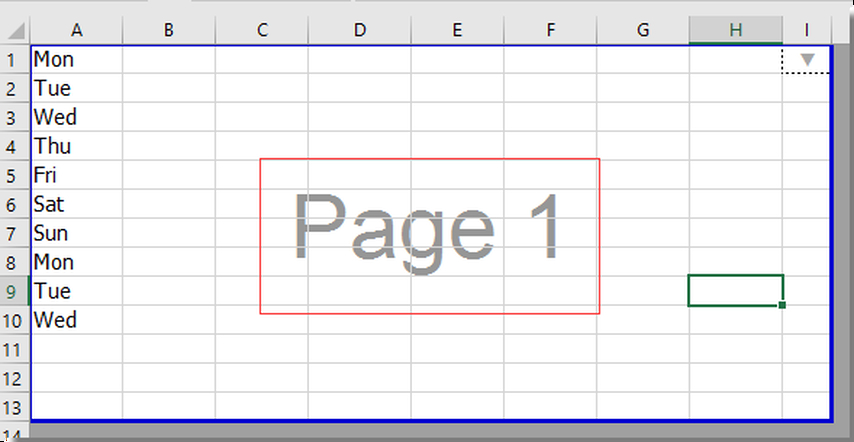
Here are some common misunderstandings about the Page 1 watermark in Excel that you should definitely read.
- Many people think it's a printable watermark, but it's not. That means you can easily remove the Page 1 watermark in Exce
- There is no need of removing watermark in Excel.Just change the view, and you are good to go.
- Some people think that removing cell content along with the header or footer will do the job, but you don't have to do that. By going back to Normal view, you can remove this watermark within seconds.
Part 5: Bonus Tip - How to Remove Watermark from Image & Video Using AI
HitPaw Watermark Remover is an all-in-one watermark remover app that uses AI to hide watermark from your images and videos. It offers advanced tools that you can use to delete watermarks for ideal results. There is no need to use paid tools to hide those watermarks as this software does the job for free. You can use its free trial to check its features. Apart from that, it is easy to use and has a straightforward interface. It is 100% safe and provides 5+ AI modes for removing watermarks.
Key Features of HitPaw Watermark Remover
HitPaw Watermark Remover is the best option to remove watermarks from videos and images. Here are the top features that this software offers.
- AI Watermark Removal: It automatically detects the watermark and removes it within 5 seconds.
- 5+ Different AI Modes: HitPaw Watermark Remover offers 5+ AI modes, such as AI Model, Matte Filling, Color Filling, Gaussian Blur, and Smooth Filling to remove watermarks.
- Adjust Watermark Settings: You can adjust watermark settings according to your requirements. There are different tools available on the dashboard that you can use for this purpose.
- Compatibility: This software works seamlessly on all devices, including Windows and macOS.
- Simple Design: The tool is not complex for beginners. Anyone with no prior editing skills can use this software
How to Remove Watermark with HitPaw Watermark Remover
Do you want to remove watermarks from your videos and images? Here are the 4 simple steps that you can follow to do that.
Step 1: Upload your Image or Video
Download HitPaw Watermark Remover on your PC and launch the app. Now, upload the video or image from where you want to remove the watermark. You can also drag the video or image.

Step 2: Choose Watermark Mode
Once your image or video is uploaded, it's time to choose the watermark remover mode, such as smooth filling, Gaussian Blur, Matte Filling, and so on. Once you are done with mode selection, choose the duration of your watermark to confirm the process.

Step 3: Remove Watermark and Export
Click the Play icon on the screen to preview your watermark settings. Once you are satisfied, click the "Export" option to remove the watermark. Within 5 seconds, your watermark will be removed.

Step 4: Locate your Final Video or Image
In the end, you can choose the "Open Folder" option to find the edited video files or images.
Conclusion
That's all, folks. Hopefully, after reading this article, you know how to remove Page 1 watermark from Excel. The "Page 1" watermark in Excel is not an actual watermark but can be seen because of specific view settings, also known as"Page Break Preview" mode. The good news is that you can remove Page 1 watermark in Excel by going back to "Normal View." However, remember that it will not print your data. For users looking for more advanced editing tools or dealing with actual watermarks in documents, we recommend trying HitPaw Watermark Remover. It can also deal with Excel remove Page 1 watermark.
(*Final Reminder: This guide is for informational purposes only and does not constitute legal advice. Before using the relevant features, please make sure to:
① Consult a qualified legal professional in your jurisdiction to evaluate any legal risks that may apply;
② Carefully read and fully understand the HitPaw Term of Service and HitPaw Privacy Policy;
③ Ensure that all generated content complies with applicable local, state, and federal laws and regulations, particularly those related to synthetic media and deepfake technologies.)










 HitPaw Univd (Video Converter)
HitPaw Univd (Video Converter) HitPaw VoicePea
HitPaw VoicePea  HitPaw VikPea (Video Enhancer)
HitPaw VikPea (Video Enhancer)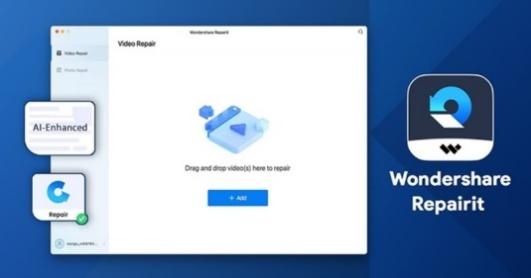
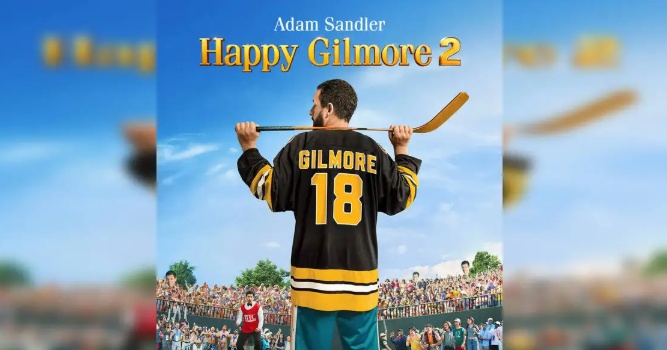


Share this article:
Select the product rating:
Daniel Walker
Editor-in-Chief
This post was written by Editor Daniel Walker whose passion lies in bridging the gap between cutting-edge technology and everyday creativity. The content he created inspires the audience to embrace digital tools confidently.
View all ArticlesLeave a Comment
Create your review for HitPaw articles