Wondershare Repairit Video Repair: A Complete Review
Wondershare RepairIt Video Repair is one of its best-known names in the industry. It's a recognizable name among professionals, amateurs, and everyone in between as the go-to choice for media recovery and restoration. And, it has been like that for years. With the proliferation of new video repair and recovery solutions, you may be wondering where Wondershare RepairIt Video Repair stands these days. Well, that's what we'll find out in this detailed review of the tool. We'll discuss the pros and cons of using the app, and present you with an alternative to fill in the gaps left by Wondershare RepairIt Video Repair.
Part 1: Wondershare RepairIt Video Repair Review
1. An Overview of Repairit Video Repair
Repairit Video Repair is a video repair software developed by Wondershare. It is designed to fix corrupted, broken, or unplayable video files caused by issues like file transfer errors, system crashes, memory card problems, or improper downloads. It supports a wide range of video formats and repairs videos shot on various devices (smartphones, cameras, drones, etc.)
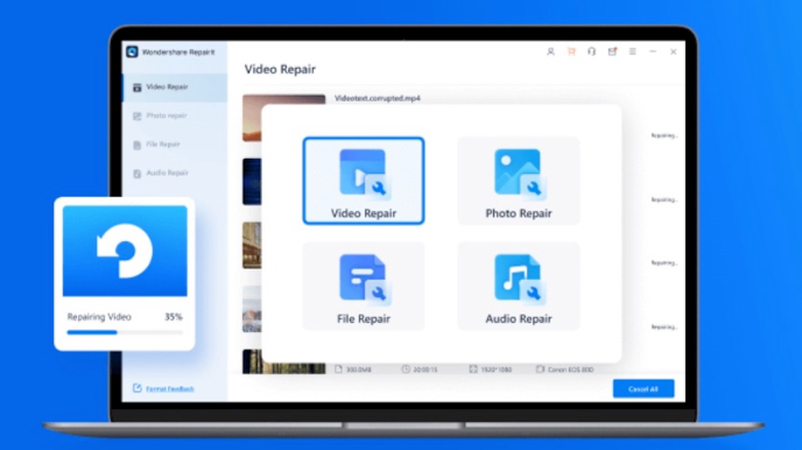
Videos can become corrupted or damaged for various reasons. It could be due to file transfer issues, faults in storage devices, codec issues, bugs in video editing apps, or some other reason. RepairIt Video Repair can repair and restore videos, regardless of the reason for corruption. Whether the video files are unplayable or suffer from stability issues, the tool can fix them all.
2. Key Features of RepairIt Video Repair
- Algorithmic Fixes: The tool utilizes multiple powerful algorithms to resolve video corruption caused by various issues, including video freezing, audio-video sync issues, and grainy video.
- Extensive Format Support: Wondershare RepairIt Video Repair is compatible with almost all mainstream video formats, including M2TS, M4V, MKV, MOV, MP4, and others.
- Dependability: The tool is frequently updated to fix bugs and vulnerabilities. The updates bring it up to speed with the latest codecs and video technology developments. So, the tool works flawlessly even on modern video formats.
- Wide Compatibility: Supports videos recorded on phones, cameras, drones, camcorders, etc.
- Batch Repair: Interestingly, it's one of the few tools with batch repair capability. So, you don't have to feed it each video individually. You can just restore or repair an entire batch of them at a time.
3. Pros and Cons of using RepairIt Video Repair
Pros
- Free trial is available.
- Its beginner-friendly user interface makes it easy to use for everyone, including users who have never edited or worked with a video before.
- Support for multiple mainstream video formats means that it can usually fix almost any video you have.
- It can fix many different issues with your video, including quality issues.
- Quick previews let you compare the original video with the repaired video.
- Offers both Quick Repair for light corruption and Advanced Repair for more serious issues using a sample file.
Cons
- Free trial version is highly limited in its capabilities.
- Unlocking advanced features and removing limits requires a purchase.
- Relatively expensive, especially when other tools in the same category are much more affordable.
- Heavily corrupted files or rare codecs may not be fully recoverable, even with advanced repair.
- Premium pricing can be high compared to some competitors, especially for users needing only occasional repairs.
- Performance may slow when dealing with very large video files or multiple heavy.
4. Pricing Plan of Repairit Video Repair
According to the official store, these are the standalone Video Repair plans for desktop version ( video repair only; Professional Mode is not included):
- 1 Month License: US $29.99 (auto‑ renew, cancel anytime)
- 1 Year License: US $39.99 (auto‑ renew, cancel anytime)
- Perpetual (Lifetime) License: US $59.99 (one-time payment; includes minor version updates, but not major future versions)
Note: If you need Professional Mode (for advanced repair using sample files), you must purchase the Full Toolkit instead of the Video - only version
| Edition | Access Level | Price (Video-Only) | Price (Full Toolkit) | Professional Mode |
|---|---|---|---|---|
| 1-Month | Desktop | $29.99 | ~$39.99 | No (Toolkit only) |
| 1-Year | Desktop | $39.99 | ~$69.99 | No (Toolkit only) |
| Perpetual (Lifetime) | Desktop | $59.99 | ~$99.99 | No (Toolkit only) |
| Online Pay-Per-File | Web | ~$6.99/file | / | Only basic repair |
| Online Subscription | Web / SaaS | / | ~$9.99/mo or $48.99/yr | Basic only |
5. How to Use it to Fix Damaged Videos
Repairit video repair is quite easy to use. It's available for both Windows and macOS platforms. So, download the appropriate version for your device and install it on your desktop. Then, follow this simple tutorial to repair your corrupt or damaged video with the tool:
Step 1.Use the 'Add' button to import videos or drag them directly into the tool.

Step 2.Click the 'Repair' button to enter easy repair mode. It will quickly repair your corrupted video and give you a functional one.
However, you can also switch to Advanced Mode by clicking on the 'Advanced Repair Mode' button. Then, click the 'Repair' button to open a slew of advanced options. Here, you'll find the option to add a sample video similar to the damaged video so that the tool can restore the latter using the former as a standard. In the next step, click 'Next' and 'Repair' once again. That's it!
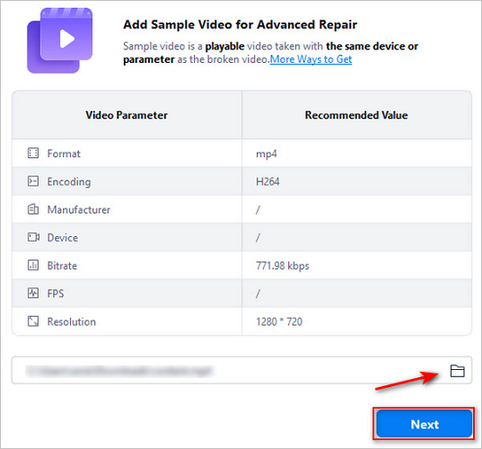
6. Is Repairit Video Repair Worth It?
There's no doubt that Wondershare Repairit Video Repair has established itself as one of the top video repair software solutions in the industry. However, its dominance in the industry is being challenged by a new wave of video repair solutions that offer superior features, user interfaces, performance, and wider video format support. The fact that it remains one of the more expensive tools out there doesn't do it any favors either. In short, Wondershare Repairit Video Repair is a decent tool for video repair, but better and more affordable solutions are available.
Part 2: Best Repairit Video Repair Alternative - HitPaw VikPea
It's easy to find a Repairit free alternative, but most of them are typically poorly designed, unsupported, and do more harm than good. So, it's important to select a premium tool that's continuously supported and updated with the latest features and bug fixes. HitPaw VikPea Video Repair is one such potent alternative.
In contrast to Repairit Video Repair, HitPaw VikPea uses a powerful AI that sits at the core of all its features. VikPea's AI is capable of repairing any damaged or corrupted video and enhancing it to perfection. Whether you're repairing or restoring old family videos or trying to recover videos corrupted by your video editing tool, VikPea can do it all.
Why Choose HitPaw VikPea for Repairing and Restoring Videos
- VikPea supports a wide range of video file formats, including all major mainstream formats.
- From interrupted file transfers to storage device failures, fix any corruption issues.
- Forget tedious queuing. Fix a thousand videos or more in a single session with VikPea.
- VikPea's AI automatically detects video corruption issues and fixes them without manual assistance.
- VikPea identifies and resolves playback issues, including video lag, screen loss, and audio issues.
- VikPea doesn't consume too many desktop resources. It performs fast even on low-end devices.
How to Repair Corrupted Videos with HitPaw VikPea
Step 1: Import Video
Install and launch HitPaw VikPea on your desktop. On the left panel, choose 'Video Repair.' You will be presented with multiple video repair options. Select the option that is applicable to your video. Drag one or more damaged videos directly into the newly opened pop-up window.

Step 2: Repair Videos
Hit 'Start Repair' to begin the video repair process.

Step 3: Save Repaired Videos
After the repair process is complete, switch to the 'Complete list' tab at the top. You can click the 'Download' button next to each video to save it individually, or use the 'Export all' button to save them all at once.

Part 3: FAQs on Wondershare Repairit Video Repair
Q1. Is there a file size limit for video repair with Wondershare Repairit Video Repair?
A1. No. There are no strict limits on video file size. However, the larger the file size, the more desktop resources the app needs. So, it will slow down the repair process.
Q2. What is the difference between the free and paid versions?
A2. In the free version, you can only preview the repaired video; however, you cannot save it. The pro version lets you save the repaired video.
Conclusion
Wondershare Repairit Video Repair is a helpful tool if your videos are broken or won't play. It's easy to use, supports various video types, and can resolve many issues. Its intuitive interface, broad format support, and AI-powered fixes make it a solid choice for both professionals and casual users. However, its expensive pricing can be a dealbreaker for many users. If you're looking for something newer, faster, and more affordable, you should definitely check out HitPaw VikPea. If you're looking for a tried-and-tested solution with consistent performance, VikPea is the perfect choice. Repair your first video with VikPea today!





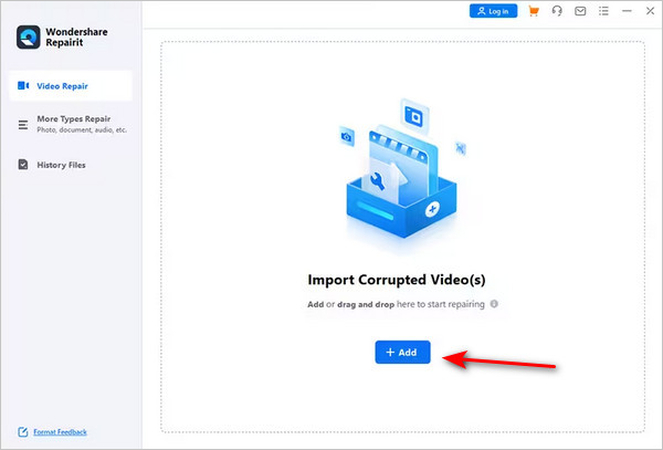





 HitPaw Univd (Video Converter)
HitPaw Univd (Video Converter) HitPaw VoicePea
HitPaw VoicePea  HitPaw FotorPea
HitPaw FotorPea
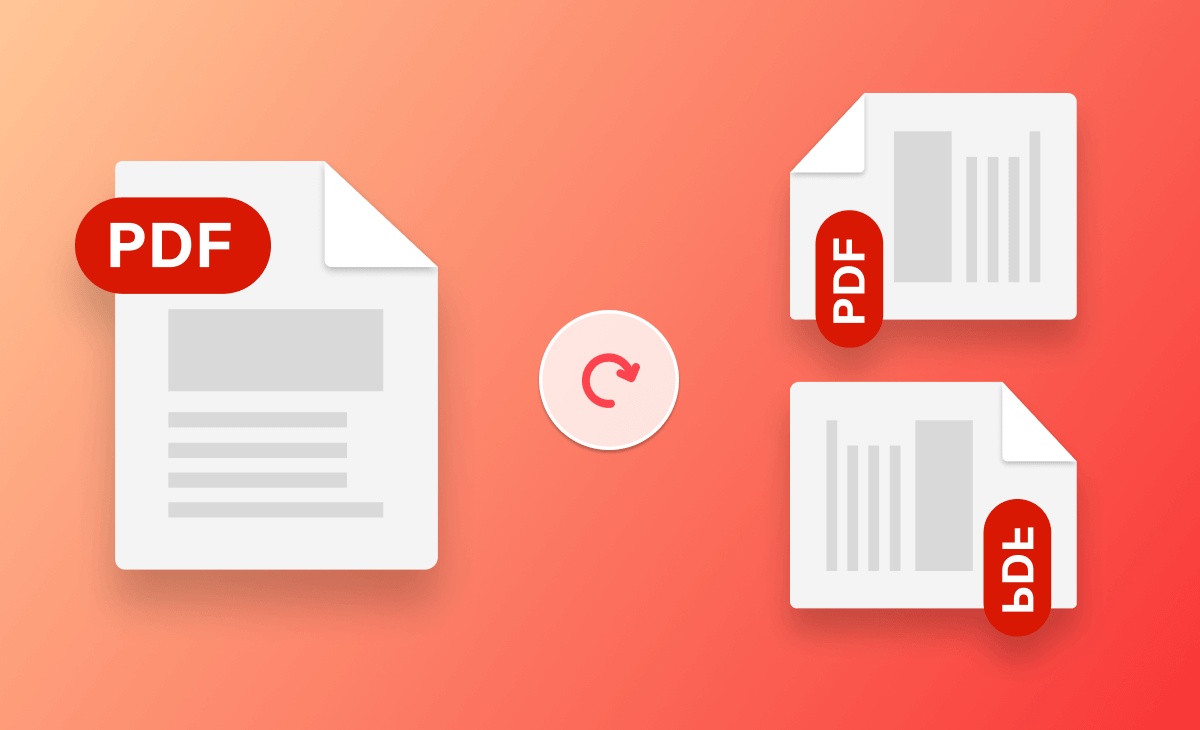
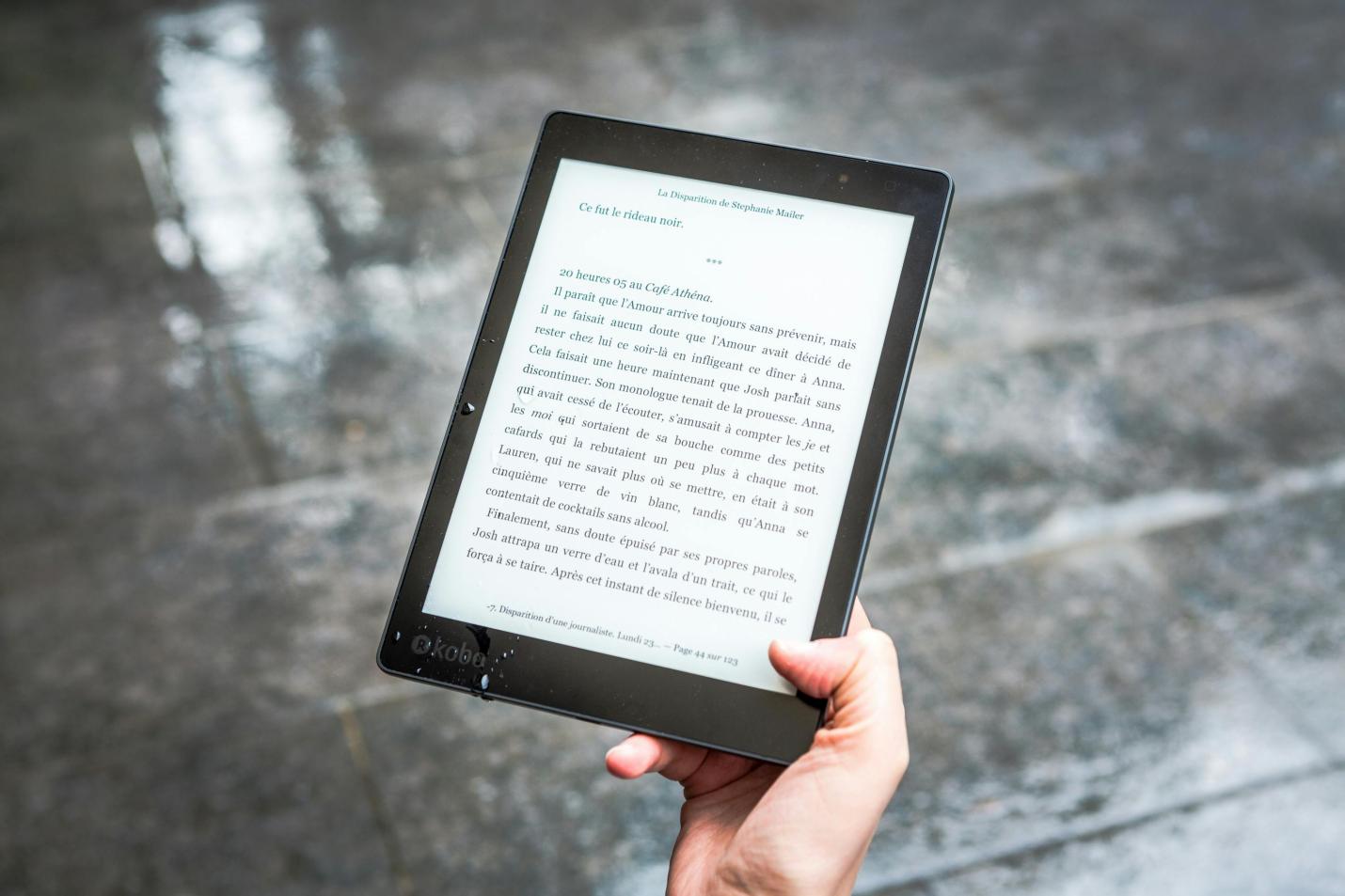

Share this article:
Select the product rating:
Daniel Walker
Editor-in-Chief
This post was written by Editor Daniel Walker whose passion lies in bridging the gap between cutting-edge technology and everyday creativity. The content he created inspires the audience to embrace digital tools confidently.
View all ArticlesLeave a Comment
Create your review for HitPaw articles