How to Rotate a PDF: Rotate, Save, and Enhance Your PDF Pages Seamlessly
Have you ever clicked on a PDF document only to discover that either all or some of the pages in the PDF file are turned upside down or sideways? It can be a scanned document or an eBook, as well as a business file; whatever it is, if it is improperly oriented, it can be trickier to read or share. It is imperative to know how to rotate a PDF in order to make your documents more readable and give them a good look in a professional manner.
In this guide, you can find all the information about how to rotate a PDF, how to rotate a PDF and save, how to rotate a PDF document, and even how to rotate select pages in a PDF, and it is explained in steps.
Introduction: Why Rotate a PDF?
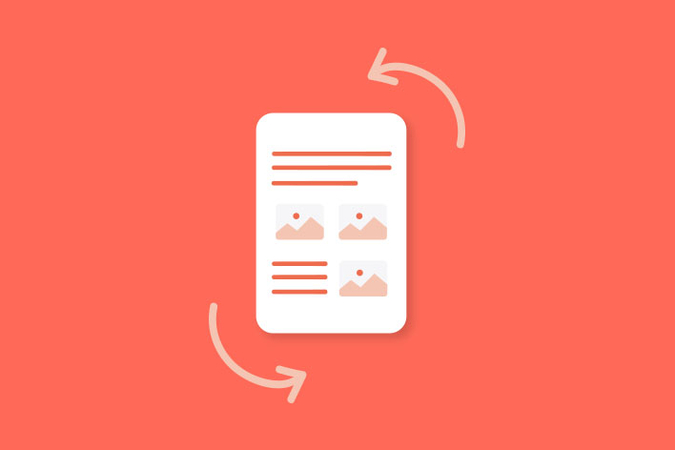
The following are some of the typical instances in which you may require rotating a PDF:
- A document that has been scanned is shown in landscape.
- A customer has a contract for you with pages turned upside down.
- You are seeking to rotate a single page and not a file.
- The PDFs that are scanned using the mobile need to be realigned when printing.
- You are patching up various PDFs, and you are not aligning some of the pages. So we will see how this problem can be solved in various ways.
Method 1: How to Rotate a PDF Using Built-in Software
Most desktop systems already have tools for rotating PDF files.
Rotate PDF with Adobe Acrobat Reader (Free)
Steps to Rotate PDF Document:
Step 1. Open the PDF in Adobe Acrobat Reader.
Step 2. Click on View > Rotate View > Clockwise or Counterclockwise.
Step 3. This only rotates for viewing-not permanent.
Step 4. To save rotated pages permanently:
- Use Adobe Acrobat Pro.
- Go to Organize Pages > Rotate.
- Click Save to finalize the orientation.
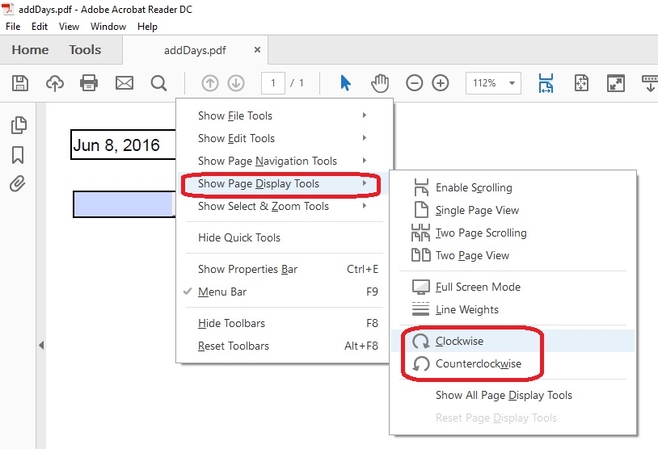
Rotate PDF with Preview (Mac Users)
- Step 1.Open the PDF using Preview.
- Step 2.Select the page(s) from the thumbnail panel.
- Step 3.Click the Rotate button on the toolbar (or press Command + L).
- Step 4.To save the file: Click File > Export as PDF.
This method works for rotating PDF pages permanently on macOS.
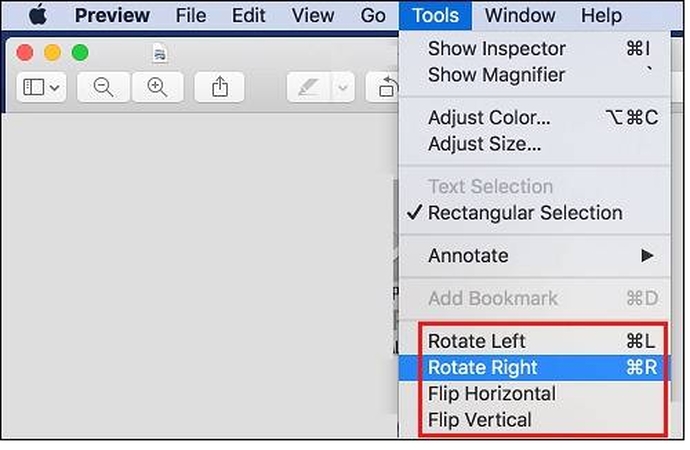
Method 2: How to Rotate a PDF Online (Free and Easy)
If you don't want to install software, online tools are great for quick edits.
Recommended Tools:
How to Rotate PDF Pages Online:
Go to any of the above-mentioned tools.
- Upload your pdf.
- Click on the page(s) that you need to rotate.
- Click on the rotate buttons (clockwise, or counterclockwise).
- Hit the button of either Rotate PDF or Apply Changes.
Note: These are the tools that will enable you to rotate a PDF file and save the resulting one.
Figure:
View on Upload page interface on Smallpdf Picture:
The option of rotating pages before downloading
- Image: Upload page interface on Smallpdf
- Image: Page rotation options before downloading
Method 3: How to Rotate a PDF File on Mobile (Android/iOS)
Need to rotate PDFs on the go? Mobile apps make it simple.
Recommended Apps:
- Adobe Acrobat Reader
- Xodo PDF Reader
- Foxit PDF Editor
- PDFelement by Wondershare
How to Rotate PDF on Android/iPhone:
- Open the PDF in your preferred app.
- Tap the Organize Pages or Edit
- Select the page(s) to rotate.
- Tap the Rotate
- Save the document.
Many of these apps also allow cloud saving via Google Drive or Dropbox.
Method 4: How to Rotate Specific Pages in a PDF
Sometimes, you may want to rotate only one page in a PDF or rotate all pages at once.
How to Rotate One Page:
- Use tools like Adobe Acrobat Pro or Sejda.
- Go to Organize Pages.
- Click the page thumbnail.
- Use the rotate icon.
- Save the file.
How to Rotate All Pages in a PDF:
- In online tools, choose "Rotate All" before saving.
- In Adobe, use Ctrl + A to select all pages and rotate them together.
This method answers how to rotate PDF pages selectively or entirely.
Bonus Tip: Enhance and Rotate PDFs Picture Using HitPaw FotorPea
While HitPaw FotorPea is best known for AI-powered photo editing, it also offers advanced document enhancement features.
HitPaw FotorPea is an creative tool that offers:
HitPaw FotorPea - All-in-one Photo Editing Tool for Win & Mac
Secure Verified. 212,820 people have downloaded it.
- Improving the image of scanned documents
- Clean UI and no watermarks.
- Enhances PDF quality with just one click.
- Eliminate unwanted objects from PDF images.
Secure Verified. 212,820 people have downloaded it.
How to Enhance PDF with HitPaw FotorPea:
Step 1.Go to HitPaw FotorPea PDF Enhancer.
Step 2.Upload your PDF file.

Step 3.Choose the Text Enhancer option.

Step 4.Preview the result. Click Export to save the corrected version.

Advanced Tips: Make Sure Rotating PDF perfectly
Here are some expert-level tricks to make sure your PDFs are rotated and saved perfectly:
Rotate Without Losing Quality
- Always export as PDF (not image).
- Avoid repeatedly rotating and saving.
- Use high-resolution tools like HitPaw FotorPea.
Troubleshooting Rotation Issues
Problem: Rotation is not saving.
Solution: Use tools that allow "Save As PDF".
Problem: Pages look distorted after rotation.
Solution: Don't use image converters-stick to PDF tools.
Problem: Online tool limits rotation.
Solution: Use desktop software or try another platform.
Conclusion
It is out of the question now that you do not know how to rotate a PDF, be it one page or the whole thing. There are numerous ways to resolve the problem within a short amount of time. And both of these approaches cater to different user.
Desire complete enhancement and rotation? Download HitPaw FotorPea. Now you know how to rotate the PDF file and save it for whichever purpose you apparently use it, in business, school, or just for reading purposes.





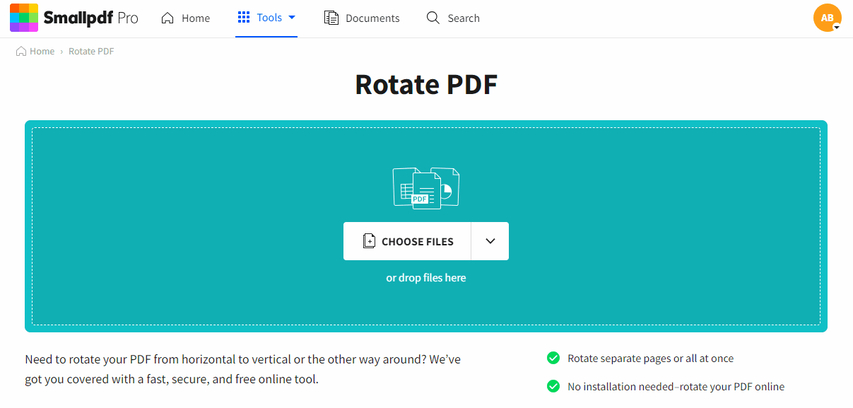

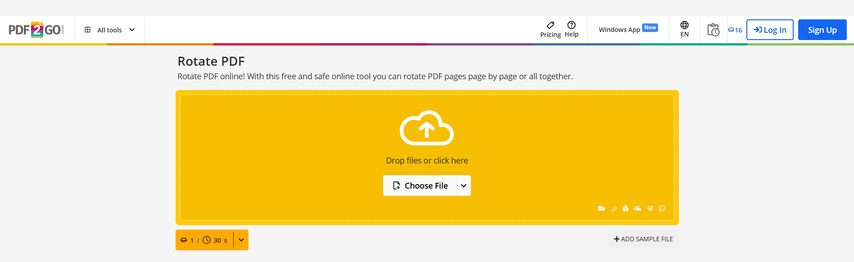
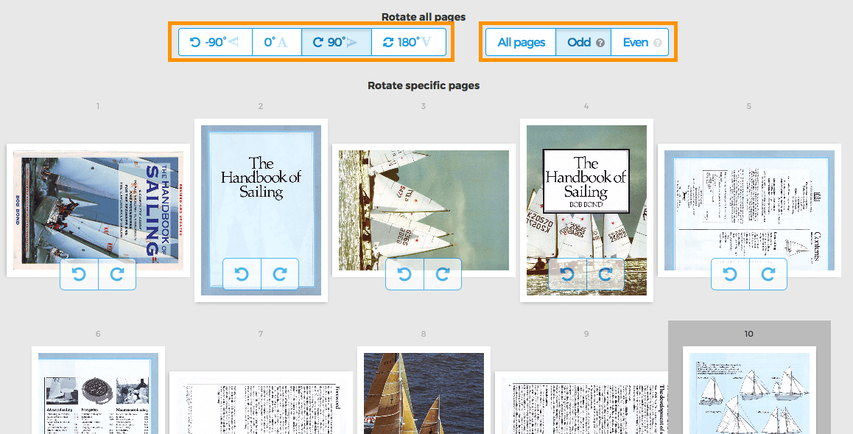

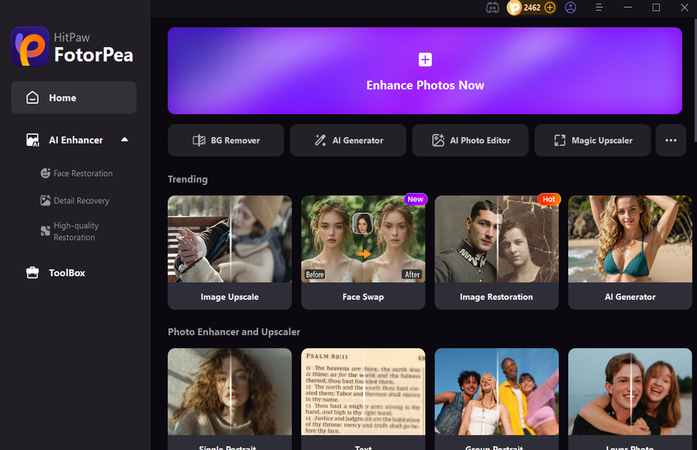
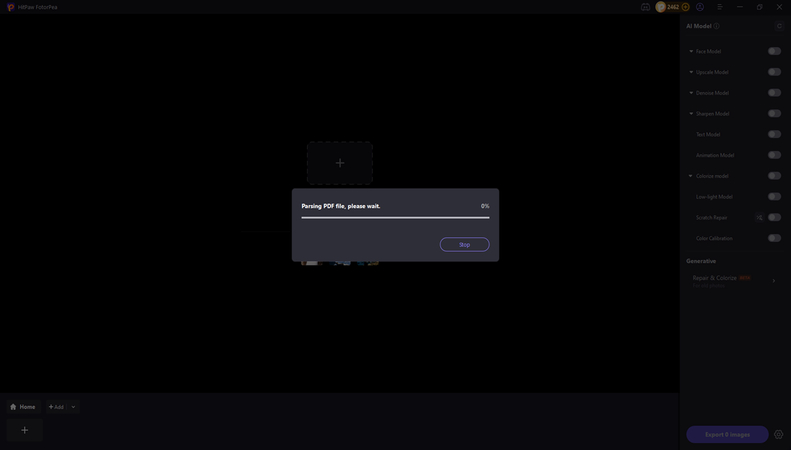
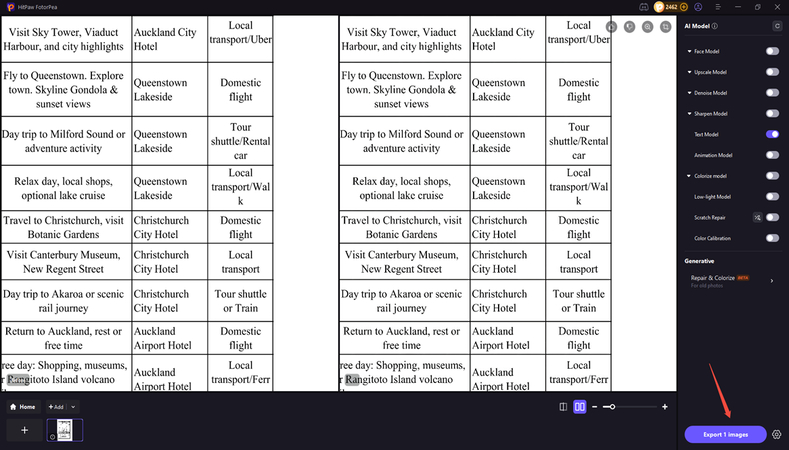





 HitPaw Univd (Video Converter)
HitPaw Univd (Video Converter) HitPaw VoicePea
HitPaw VoicePea  HitPaw VikPea (Video Enhancer)
HitPaw VikPea (Video Enhancer)

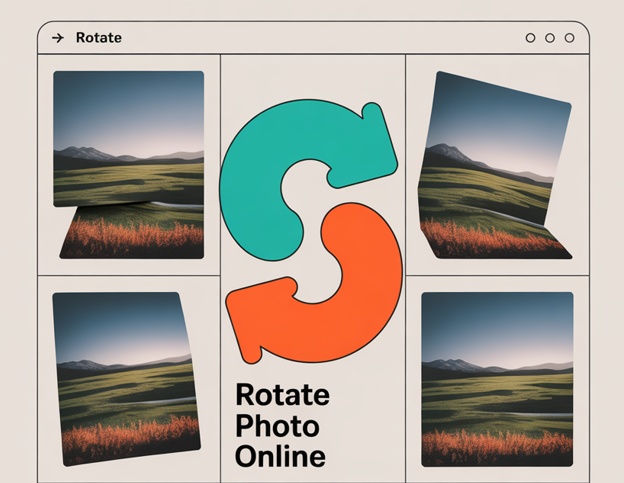

Share this article:
Select the product rating:
Daniel Walker
Editor-in-Chief
This post was written by Editor Daniel Walker whose passion lies in bridging the gap between cutting-edge technology and everyday creativity. The content he created inspires the audience to embrace digital tools confidently.
View all ArticlesLeave a Comment
Create your review for HitPaw articles