Easily Remove Objects from Video with AI Video Object Removers
During video shooting, unnecessary objects may appear in the frame. For example, people who pass through travel videos, watermarks, or other objects that interfere with the background. These objects can make the video look bad or damage the professional impression. Fortunately, it is now easier to remove object from video. AI tools and manual editing software are available. In addition to options for desktop computers, Android and iOS devices, there is also an online tool that works directly in the browser to help you clean up your videos easily and quickly.
Part 1: Why Remove Objects from Video?
There are various reasons to remove object from video. For example, people walking in the background, unnecessary objects or watermarks may be deleted. By deleting these objects, the video will be cleaner, more professional and easier to watch. It also makes it easier to focus on the main subject and action of the video.
- Remove passers-by from travel videos: People and vehicles may appear in the video and distract attention from the main subject. The Video Object Delete tool lets you organize your videos neatly.
- Remove watermarks: Many free videos and clips include watermarks. Deleting these makes the content look good.
- Organize products and tutorial videos: If there is an extra object in the background, the video will not look professional. By deleting these, viewers can focus on the main content.
The video editing tool's object deletion feature is useful in all these cases. Without taking the time to manually edit each frame, you can make the video look good, professional and focused.
Part 2: Best Desktop Tools to Remove Objects from Video
When editing videos on your computer, the desktop tool is the best choice. Because these tools provide more advanced control and accuracy. These tools allow you to remove object from video and adjust the details to get clean results. Desktop software is especially useful for editing long-time videos and high-quality videos, making it easier to create professional videos without disturbing elements. Here are some of the key options worth trying:
1. HitPaw Watermark Remover (Recommended)
HitPaw Watermark Remover is a windows or Mac desktop, an artificial intelligence-based utility. It is easy to be deployed by anybody including amateurs or experts. This tool can delete unwanted items, watermarks, or text fast and accurately, which is found in your videos. It is also batch and several video formats.
Key Features of HitPaw Watermark Remover:
- AI technology automatically detects and removes unnecessary objects from video.
- Deleting an object from a video or image does not leave a blur.
- Easily remove people, text, stamps, or other disturbing elements.
- You can delete objects that move or float from a video without additional effort.
- You can clean up your videos and images in seconds with just one click.
Steps to Remove an Object from a Video with HitPaw
Step 1: Download and install HitPaw Watermark Remover on your computer. Once installed, open the program you'll see the main interface ready for use.

Step 2: Click the center of the interface or drag and drop your video file into the program to upload it.

Tip: You can add multiple videos or images at once. Use the Add icon at the top to import more files. Switch between files by clicking on each one.
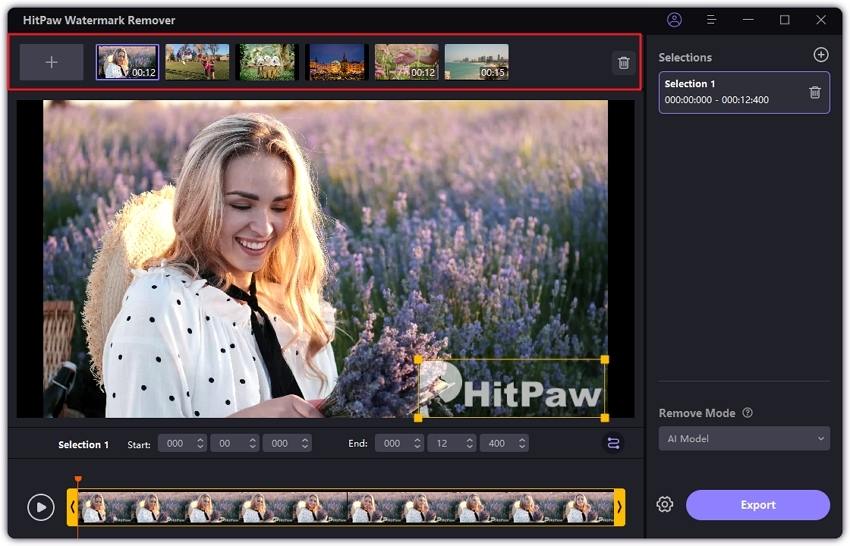
Step 3: Select one of five available modes to remove the watermark. Each mode offers different effects, so choose based on your video's background and watermark type:
- Smooth Filling: Blends the surrounding pixels for a seamless removal.
- AI Model: Uses AI to auto-detect and erase watermarks in seconds.
- Gaussian Blur: Blurs the watermark area-ideal for blurred or pixelated overlays.
- Color Filling: Matches or absorbs background color to hide the watermark. Best for solid color backgrounds.
- Matte Filling: Covers the watermark using similar areas of the image or video. Great for complex backgrounds.

After selecting the mode, highlight the watermark and use the timeline to set its duration. If your video has multiple watermarks, repeat the process for each.
Step 4: Click the Play icon to preview the result. If you're satisfied, hit Export to remove the watermark and save your video. After processing, click Open Folder to access the final video.

2. Adobe After Effects
Adobe After Effects is a professional video editing tool. The Content Recognition function allows you to remove object from video. Ideal for editors working on complex projects and for editors needing precise results, practice is required to use them effectively.
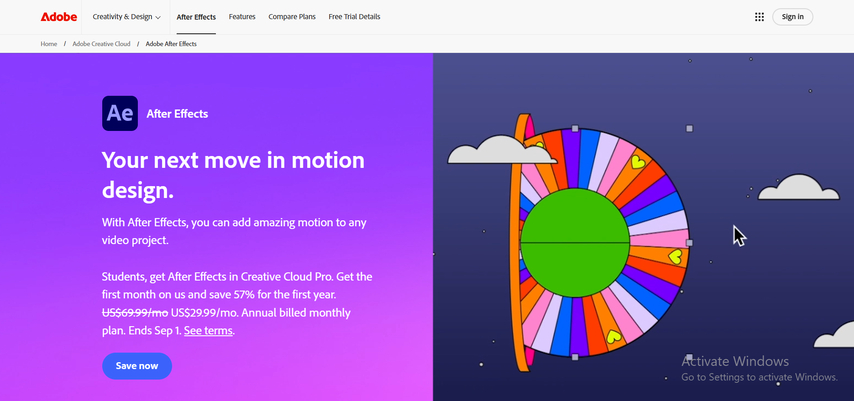
Pros:
- Very accurate for removing objects in complicated scenes.
- Works well for professional and high-quality projects.
- Provides advanced features for detailed video editing.
Cons:
- It may be difficult to use at first for beginners.
- It takes more time to delete objects than AI tools.
- Smooth operation requires a high-performance computer.
3. Premiere Pro + Mocha Plugin
The combination of Adobe Premiere Pro and Mocha plugins is ideal for accurate object deletion. This combination is widely adopted among professionals who need complete control of the editing process. It is highly effective in detailed video projects and complex scenes.
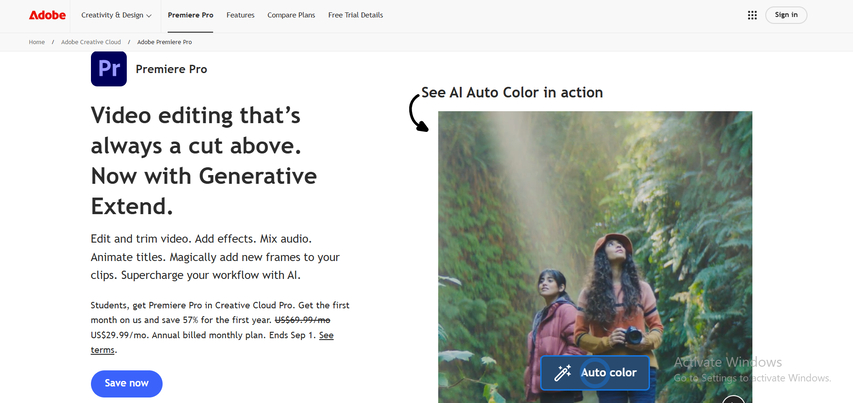
Pros:
- High accuracy in selecting and removing unwanted areas.
- Provides full control for advanced editing.
- Works well for professional-quality videos and detailed projects.
Cons:
- Expensive for beginners or casual users.
- Complex to learn and use effectively.
- Takes longer to complete tasks compared to AI-based tools.
Part 3: Best Online Tools to Remove Objects from Video
Video editing online tools have a great use in eliminating objects in video. Due to the absence of a software to be installed. One can use these tools by simply opening the web browser and being able to edit at once. This simplifies the task of modifying, editing and organizing the videos; without necessarily taking up space on the computer or smartphone.
1. HitPaw Online Video Watermark Remover (Recommended)
HitPaw Online Video Watermark RemoverHitPaw Online Video Watermark Remover is a browser-based tool that helps you quickly remove unwanted objects from your videos. No software download is required and is available on any device with a browser. AI automatically detects objects so anyone can handle them easily and quickly.
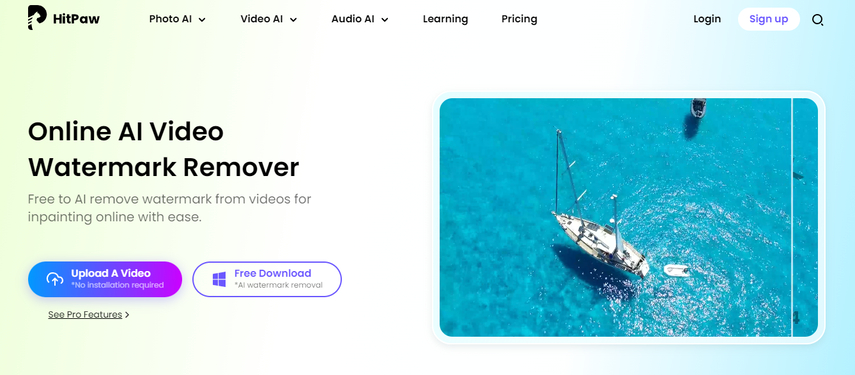
Key Features of HitPaw Online Video Watermark Remover:
- Remove Any Unwanted Objects - Easily erase text, people, or background distractions from videos without leaving traces.
- AI-Powered Precision - Advanced AI algorithms ensure smooth and natural removal while keeping video quality intact.
- Supports Multiple Formats - Works with popular video formats like MP4, MOV, AVI, and more for maximum compatibility.
- Online & No Installation Needed - Use directly in your browser, no software download or installation required.
- Fast & User-Friendly - Simple interface with quick processing makes object removal accessible for beginners and professionals alike.
2. Kapwing Object Remover
Kapwing is a free Web-based video editor incorporating object removal tools. It runs in the browser so download is not needed. The user-friendliness and the ease of removing watermarks and objects on short videos makes the tool suitable to beginners and processing in a short time.
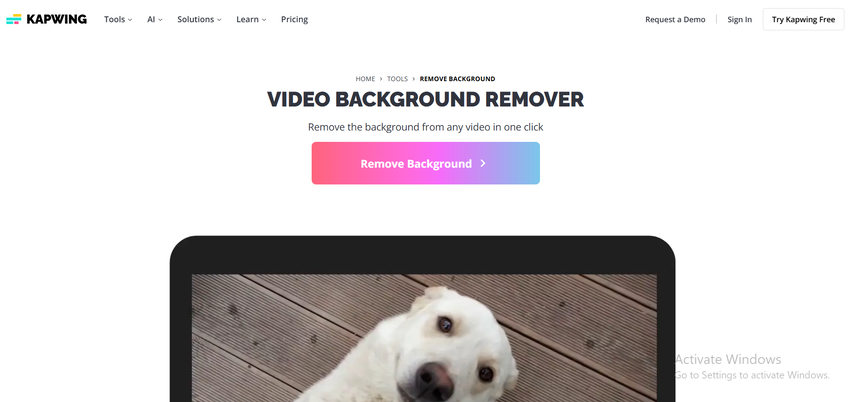
Pros:
- Very simple to use, even for people with no editing experience.
- Works in any browser, so it can run on multiple devices.
- Good for removing objects in short clips quickly.
Cons:
- Limited export options unless you upgrade to a paid plan.
- May not handle long videos well, causing slower processing.
- Complex backgrounds may reduce accuracy in object removal.
3. Apowersoft Online Video Editor
Apowersoft Online Video Editor is an online tool for basic video editing, including watermark and remove object from video. Small editing is easy to use and useful for beginners who need to organize videos without downloading heavy software or need quick fixes.
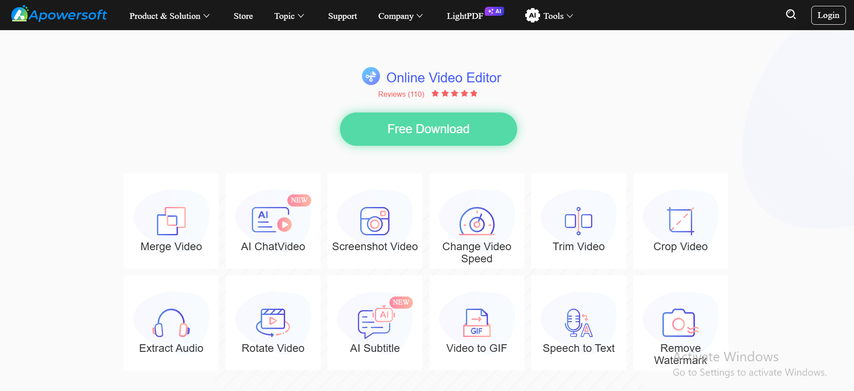
Pros:
- Simple and quick for small edits, saving time.
- Beginner-friendly interface makes it easy to understand.
- Works online, so no installation is required.
Cons:
- Offers fewer features compared to full desktop software.
- AI object removal may not work perfectly on complex scenes.
- Limited control over fine editing or advanced adjustments.
Part 4: Best Android Apps to Remove Objects from Video
In case you are willing to edit videos directly with the help of your smartphone, a number of Android applications can come in handy in the process of eliminating unneeded objects. Such applications are convenient to use, they do not require a computer and can sort videos fast. Watermarks, people and other jarring elements have been removable so you can maintain a clean professional looking video.
1. Remove Unwanted Object
Delete unnecessary objects is an app for easily deleting objects from photos and videos. Leverage basic AI technology to clean up media without the need for complex procedures. This app is recommended for beginners who want a simple solution to remove unnecessary elements from the visual.
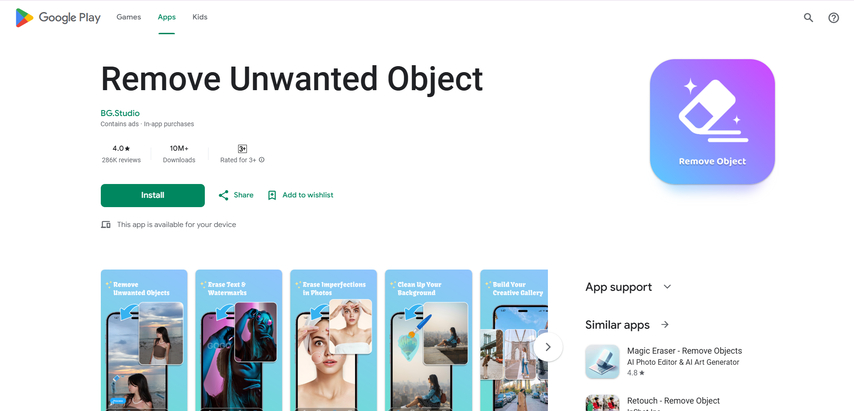
Pros:
- Very simple to use, even for beginners.
- Can remove objects from both photos and videos easily.
- Fast processing for small and medium-sized files.
Cons:
- Limited editing tools beyond object removal.
- May have trouble with very large or high-resolution videos.
- Cannot perform advanced effects or adjustments.
2. YouCut Video Editor
YouCut is a free and popular video editing app with object deletion. In addition to basic editing of videos, you can also delete unnecessary items. The app is ideal for casual users who want to finish their videos cleaner, with additional text, music and other editing features available.
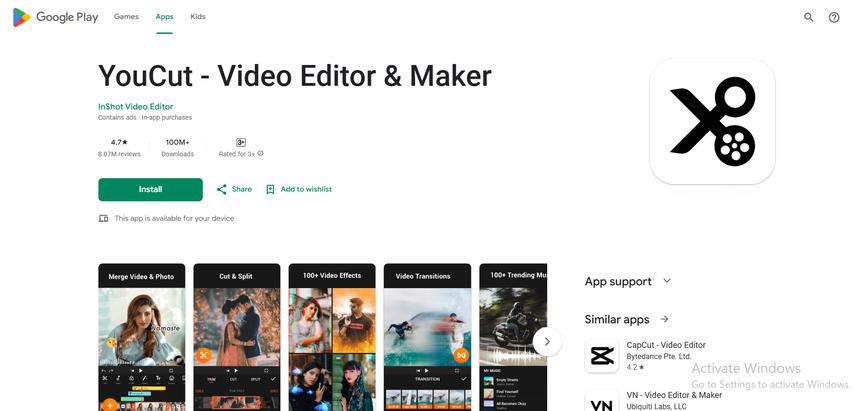
Pros:
- Free and easy to use for beginners.
- Offers multiple editing options along with object removal.
- Can export videos in different resolutions.
Cons:
- Some features require in-app purchases to unlock.
- Object removal may not be perfect in every frame.
- Limited control over fine details in complex edits.
3. VN Video Editor
VN Video Editor is a free powerful Android app with mask features and object remover from video. It supports multiple video formats and is suitable for users who want more control over editing. Beginners may need some practice to use advanced functions effectively.
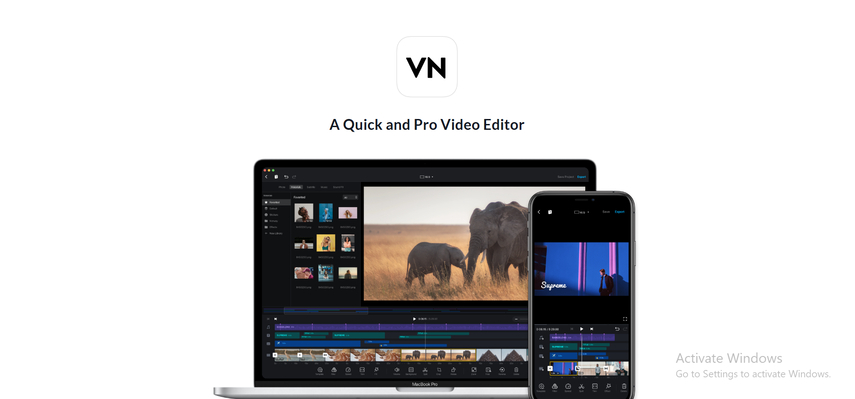
Pros:
- Includes masking tools for hiding or removing objects.
- Free to use and supports multiple video formats.
- Offers additional video editing features for creative projects.
Cons:
- Advanced tools require practice to use correctly.
- Object removal may take longer on longer videos.
- Some effects are limited compared to premium editors.
Part 5: Best iOS Apps to Remove Objects from Video
In case you have an iPhone, you can find a number of applications that can come in handy to eliminate objectionable items on your video. Such apps are simple to operate and edit videos fast. It is possible to delete people, watermarks or other annoying objects. With the help of these tools, it is convenient and simple to edit video on the iOS device both at the low and the expert level.
1. Video Eraser - Remove Object
Video Eraser is an easy program to eliminate watermark and other undesirable items during videos. Excellent when you need to achieve some good speedy results and are a beginner at the editing process. The tool is suitable in case of a small project and simple deletion of objects.
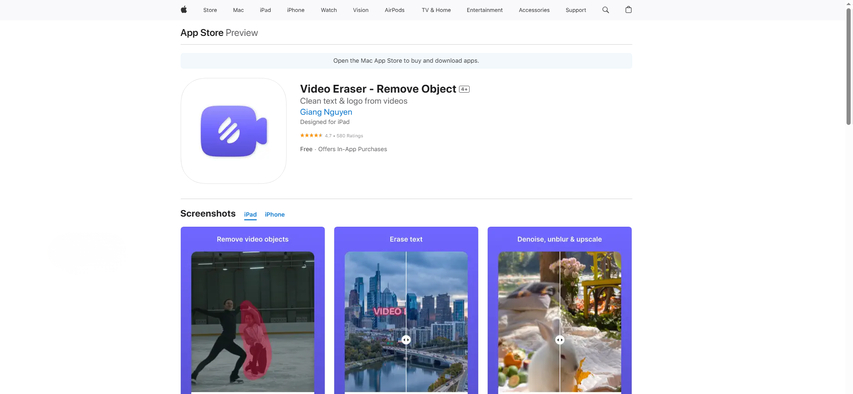
Pros:
- Very easy for beginners to use and understand.
- Allows quick removal small objects in videos.
- Lightweight and does not slow down your device.
Cons:
- Only works for basic object removal, not complex edits.
- Cannot handle moving objects that change positions in the video.
- Limited advanced editing options like masking or layers.
2. InShot Video Editor
One of the most convenient and easy-to-use videos editors' apps you can use is InShot in case you want to erase watermarks and minor objects in a video. It also has additional features like cropping, filtering and music, hence being the best and ideal application to casual users who would like to utilize object deletion and standard video editing within a single application.
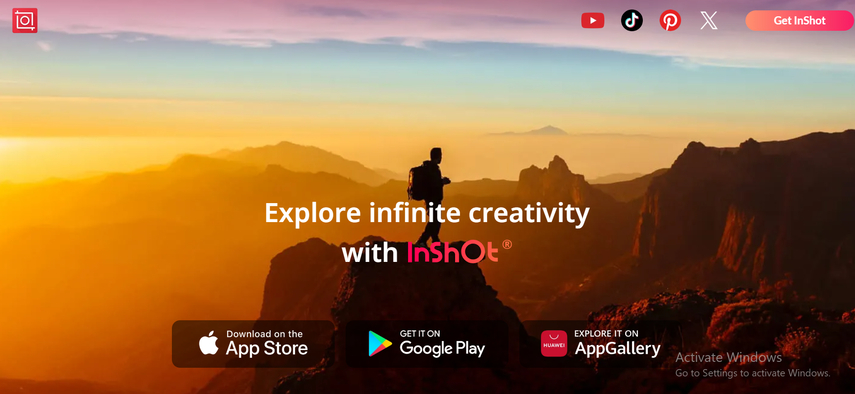
Pros:
- A user-friendly interface that allows you to quickly edit easily without having to learn complex tools.
- Various editing functions such as cropping, adding filters, adding music, etc.
- It supports both Android and iPhone devices.
Cons:
- Some advanced tools require a paid subscription to access.
- AI-based object removal may not always produce perfect results.
- Large video files can slow down the app on older devices.
3. LumaFusion (Pro-level)
LumaFusion is an iOS professional video editing app that has been developed to cater to sophisticated audience. It possesses an accurate mask tool to erase objects in videos. The application would be appropriate among those creators seeking to achieve high quality editing, professional results and specific control over every element of their videos.
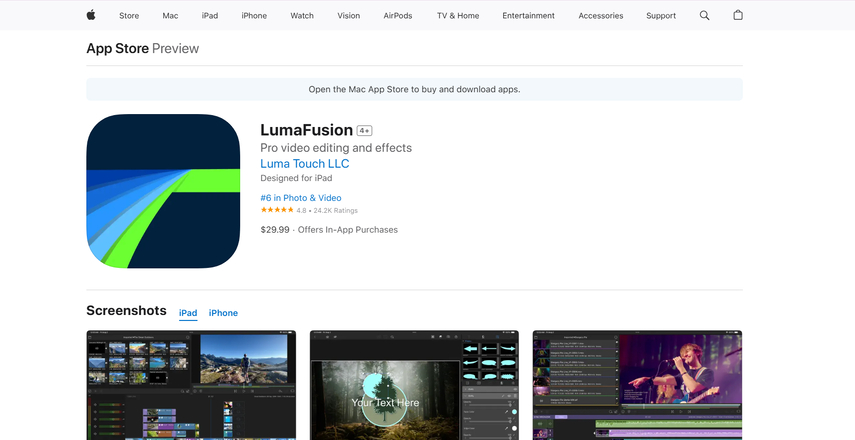
Pros:
- Offers professional-level tools for precise video editing.
- Supports accurate and detailed object removal, even in complex scenes.
- Allows multi-track editing for advanced video projects.
Cons:
- Paid app and expensive for casual or beginner users.
- Can be difficult to learn for those new to video editing.
- Some features may require extra time and practice to use correctly.
Conclusion
Now it is very easy to remove object from video. Choose tools for desktop, online, Android or iPhone on request. As an example, desktop tool HitPaw Watermark Remover provides fast and powerful features on Windows and Mac. Online tools are not required to install and are available on any device. The mobile app can be edited on the go. Choose the best tool for your device to make your video look and feel professional in minutes.
Leave a Comment
Create your review for HitPaw articles









