How to Reverse GIFs Easily on Windows, Mac, iPhone & Android
Similar to reversing video, the reverse GIF is becoming very popular on various social media apps. A reversed GIF can make you content more entertaining, eye-catching, and even hilarious. Whether you're using a computer or a smartphone, reversing a GIF doesn't have to be complicated. With the right tools and apps, you can quickly flip your favorite GIFs backward in just a few clicks. In this guide, we will show you the easiest ways to reverse GIFs on Windows, Mac, iPhone, and Android.
Part 1: What is a Reversed GIF?
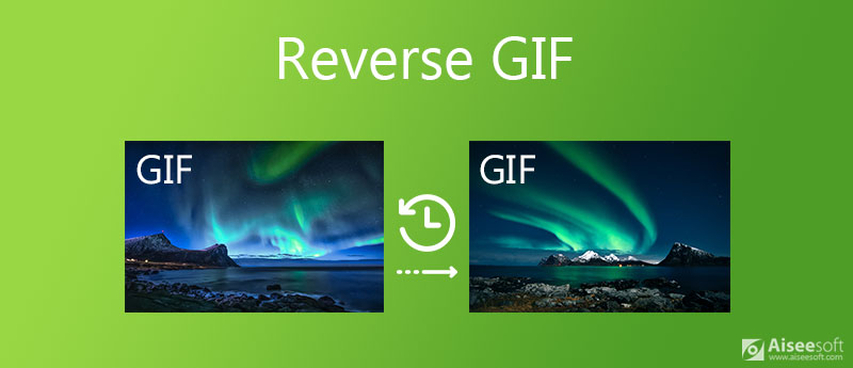
A reverse GIF is simply a GIF that plays backward instead of forward. For example, if a GIF shows someone jumping into a pool, reversing it would make it look like they're jumping out of the water. This effect can make animations more fun, surprising, or even comedic. Many people use reverse animated GIFs to create funny memes and grab attention on social media platforms like TikTok, WhatsApp, and Instagram.
Part 2: Best Tools to Reverse GIFs on Windows & Mac
Looking for the best GIF Reverser? Here are the top tools to reverse a GIF on Windows and Mac:
1. Photoshop

Photoshop is one of the most powerful editing tools available and has been helping users for decades. With its professional-level features, you can not only reverse GIFs but also edit, trim, and enhance them to perfection. However, it's a paid software, and may be overwhelming for beginners.
2. GIMP

GIMP is a free, open-source editing software that works on both Windows and Mac. With the help of its built-in features, users can easily reverse a GIF, adjust frames, and even fine-tune colors or add effects.
3. EZGIF.com
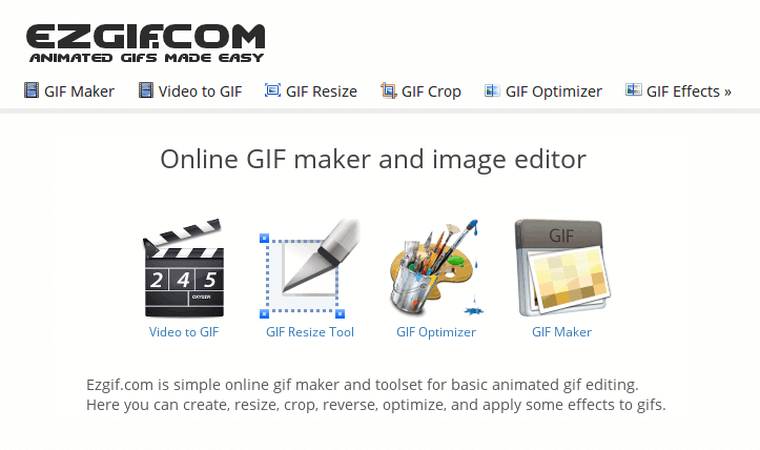
If you're looking for an online tool, EZGIF is the best option. EZGIF enables users to reverse animated GIFs online without requiring heavy software downloads or installations. Along with modifications like cropping & resizing, it supports formats like WebP, APNG, MNG, and more. The standout feature of this tool is its easy-to-use interface, which is best suited for beginner users.
4. GIF Brewery

GIF Brewery is a dedicated GIF-making and editing tool designed for Mac users. It offers a clean, user-friendly interface that makes creating and reversing GIFs straightforward, even for beginners. Plus, it also allows you to trim, resize, add captions, and apply filters to your GIFs with ease.
5. Filmora
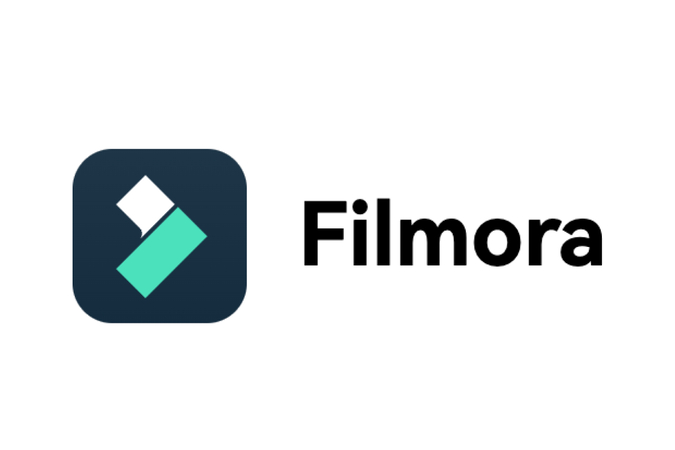
Filmore is another amazing editing tool that supports the GIF reversing feature, along with a wide range of other video and image editing options. Available on both Windows and Mac, it's known for its intuitive drag-and-drop interface, making it easy for beginners to edit without technical knowledge. With Filmora, you can reverse GIFs in just a few clicks.
Part 3: Best Tools to Reverse GIFs on iPhone & Android
Reversing GIFs on mobile devices is easier than ever with dedicated apps. Here are the top GIF Reversers for iPhone and Android:
iPhone GIF Reverser
- GIF Maker
- ImgPlay
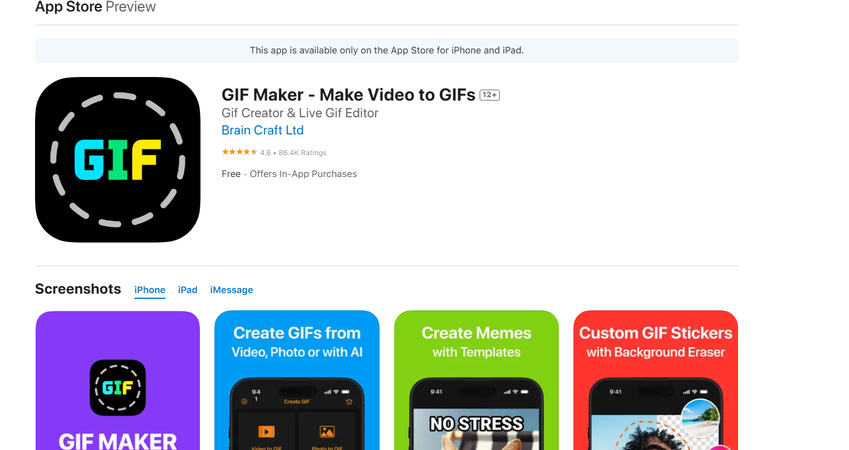
GIF Maker is a user-friendly app that lets you reverse GIFs directly on your iPhone. The standout feature of this app is that it also allows you to edit GIFs according to your requirements. Plus, the social sharing feature allows you to share reverse GIFs directly on social media platforms like Instagram, Facebook, WhatsApp, and more.
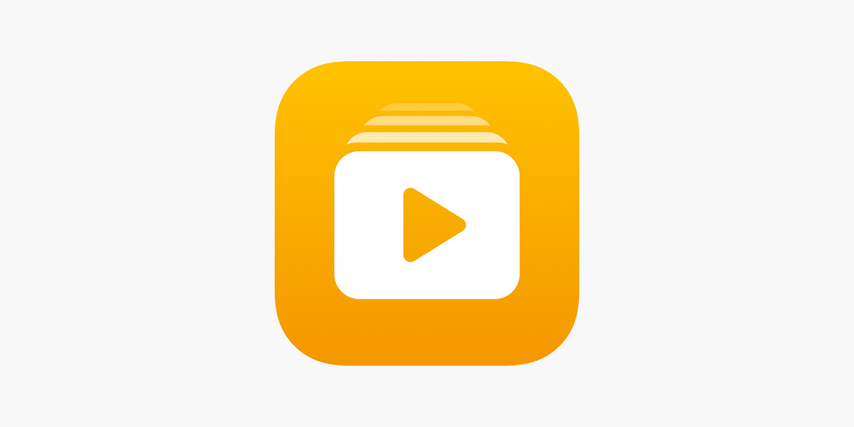
Another popular iOS app that allows reversing GIFs with just a few taps. It offers intuitive editing features like filters, captions, and frame adjustments, making it perfect for both casual users and content creators.
Android GIF Reverser
- GIF Editor
- GIF Maker
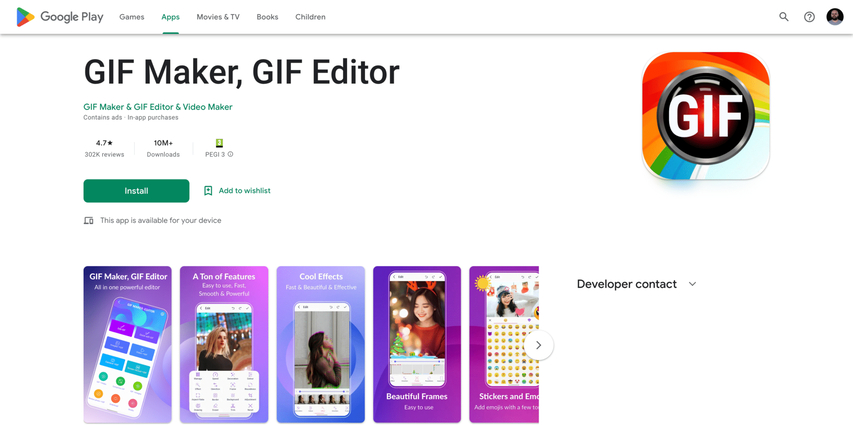
For Android users, GIF Editor is a reliable option. Thanks to its easy-to-use interface, beginners can easily reverse any GIF within seconds. It also allows you to crop, resize, and add effects to your animated images. With its social sharing features, users can directly share reverse GIFs on various social media platforms like Instagram.
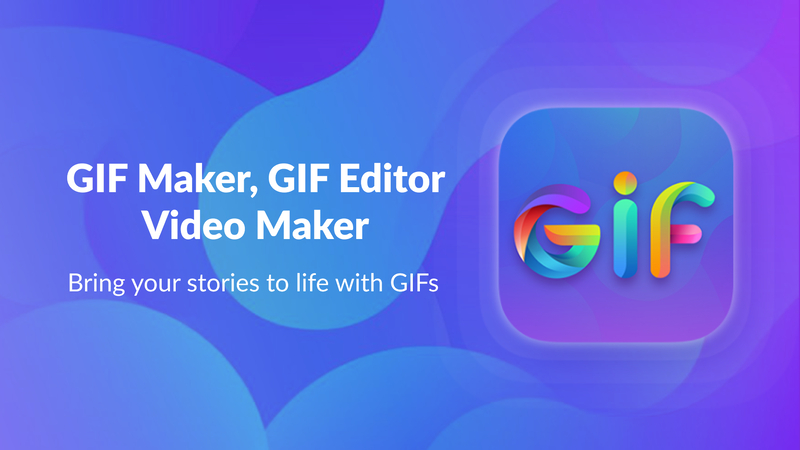
An amazing option for Android users available on the Google Play Store is GIF Maker. The app allows users to click shots from its camera and then turn them into reverse animated GIFs. GIF Maker is compatible with almost every Android version, including the latest.
Part 4: Recommended Free Online Tools to Reverse GIFs
Web-based tools are best for reversing GIFs, as they don't require any software downloads or installations and offer an intuitive, easy-to-use interface. Here are some of the top free online tools recommended for quickly reversing GIFs:
1. EZGIF.com
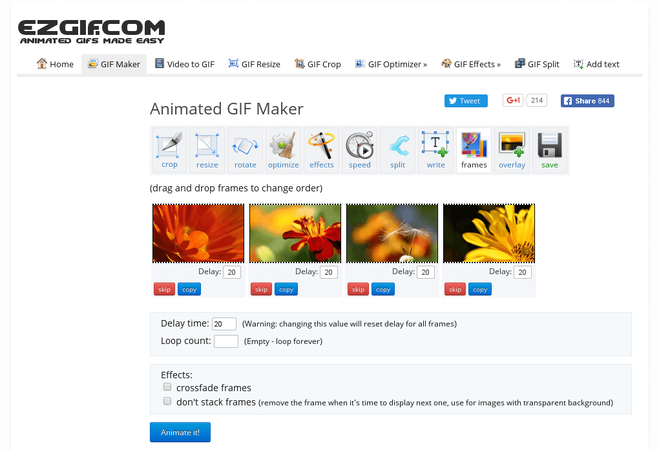
The best tool for reversing GIFs in 2025 is EZGIF. With the help of this tool, you can reverse any GIF within seconds and download it in 720p quality. The best part of this tool is that it requires no subscription, making it completely free to use. Users can reverse GIFs instantly without creating an account or downloading software.
2. Kapwing
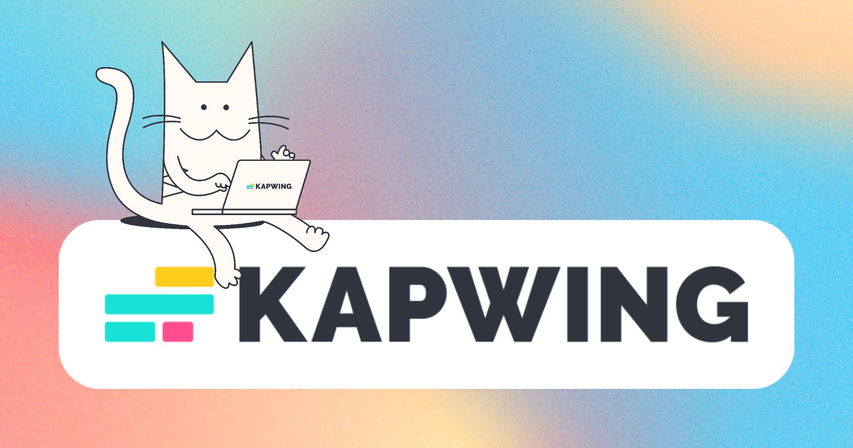
The next recommended free online tool to reverse GIFs is Kapwing. It is a versatile online platform for creating and editing GIFs, videos, and images. One of its standout features is the ability to reverse GIFs quickly and easily. It's a web-based tool, meaning users can access it from any device, including Windows, Mac, iPhone, and Android.
3. Imgflip
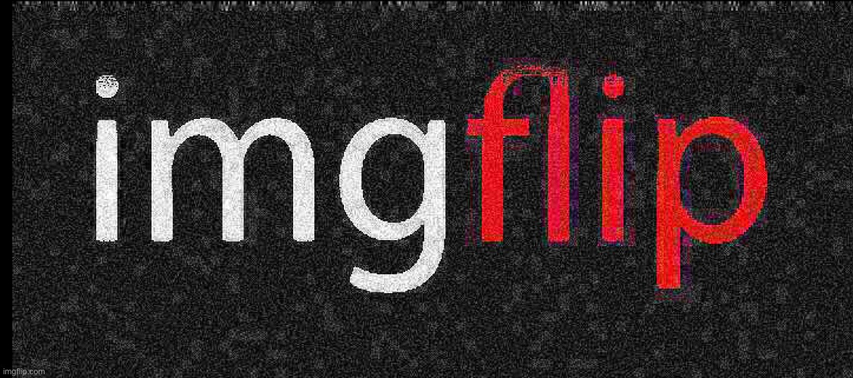
When it comes to reversing GIFs, we can't forget Imgflip. It is an amazing tool that allows users to reverse GIFs with a few clicks. The program supports a wide range of formats and allows you to explore GIFs in multiple resolutions, such as 240p, 360p, 480p, and 720p.
Part 5: Best Tool to Convert Video to GIF and Reverse It
If you want to reverse GIFs, HitPaw Univd is the perfect all-in-one solution. This powerful tool allows you to convert video clips into high-quality GIFs quickly and effortlessly. With its built-in reverse a GIF feature, you can play your GIFs backward in just a few clicks, adding a fun or surprising effect to your content. The best part of this tool is that it is compatible with Windows and macOS.
Key Features of HitPaw Unvid
- Built-in Reverse GIF Feature: HitPaw Unvid allows users to reverse a GIF instantly, without using a third-party program or additional tools.
- Video to GIFs: With the help of this tool, users can trim any part of the video and convert it into a high-quality GIF with a few clicks.
- Supported Format: Unvid supports a wide range of video formats, including MP4, MOV, AVI, and more.
- User-Friendly Interface: The program offers an intuitive interface, ideal for both beginners and non-tech users.
- Compatibility: Work seamlessly with various devices, including Windows and macOS. It supports all Windows versions, such as 7, 8, 8.1, 10, and 11.
Step-by-Step Guide to Create GIF with HitPaw Univd
Follow the instructions below to learn how to create a GIF using HitPaw Unvid:
Open HitPaw Univd on your Windows and Mac. Select the "Video to GIFs" converter and upload your video.

Go to the "Settings" tab and set GIF output parameters such as resolution, frame rate, and size.

Use the bars on the timeline, drag the left one to adjust the start time of the GIF, and, right one to adjust the end time of the GIF.

Click on the "Create GIF" button to begin the GIF creation process. Once your GIF is created, enable the "Reverse GIF" option and click on "Export" to download it.

Conclusion
Reversed GIFs are becoming popular on social media platforms like Instagram, TikTok, and others. If you want to join this trend, the tools mentioned above make it easy to create and share your own reversed GIFs. However, if you want to create high-quality reverse GIFs from videos, we recommend using HitPaw Unvid.
Leave a Comment
Create your review for HitPaw articles













