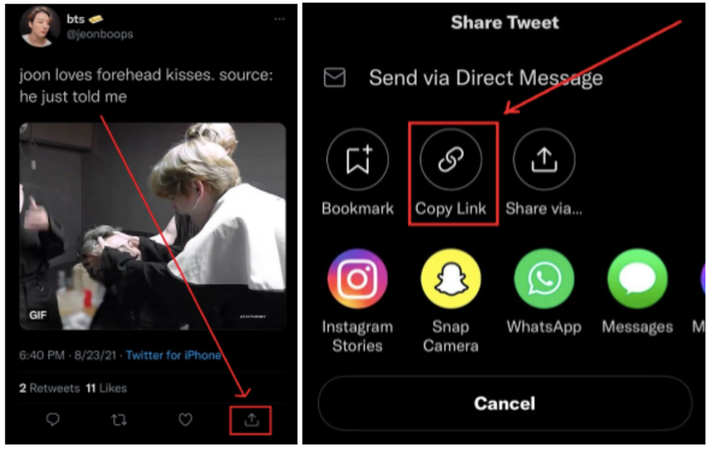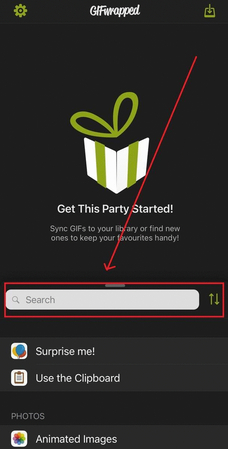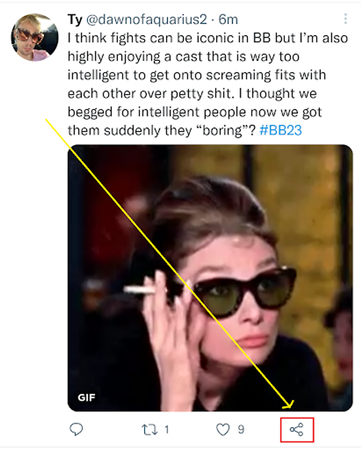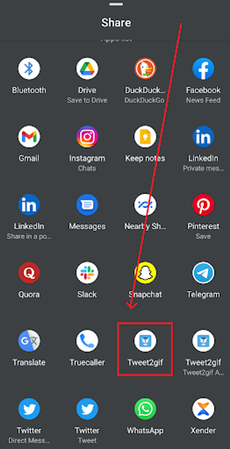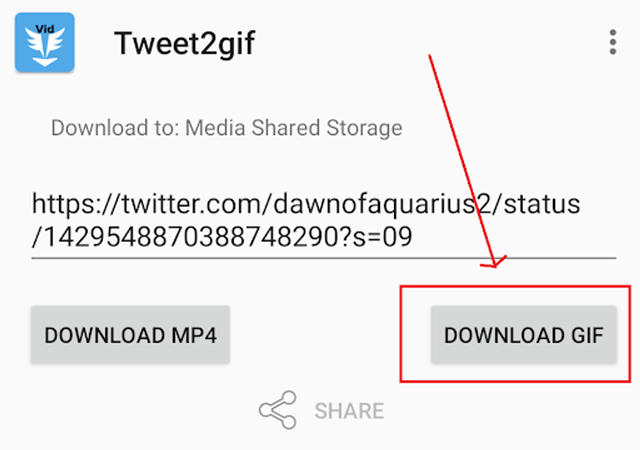How to Save a GIF from Twitter - Desktop, iPhone, and Android Methods
Twitter is filled with funny, relatable, and eye-catching GIFs that often go viral within minutes. Unlike photos or videos, saving a GIF directly from Twitter isn't as straightforward, since the platform converts GIFs into short video files.
If you're looking for a way to save GIF from Twitter, you're in the right place. In this guide, we will walk you through the easiest ways to save GIFs from Twitter on any device. Whether you have an iPhone, Android, or you're using the desktop version of Twitter, here's what you need to know about saving GIFs from Twitter.
Part 1: How to Save a GIF from Twitter on iPhone
For those with an iPhone, GIFwrapped is an app that allows you to save GIFs on Twitter. It is an amazing application that allows iOS users to download and manage animated images directly on their mobile devices. The best part of this app is that it supports a wide range of social media platforms, including Twitter, Thread, Instagram, Facebook, and TikTok.
Pros
- Allows you to download GIF files from websites, social apps, or even from URL links.
- Let's you save GIFs from Twitter without needing third-party converters.
- Built-in search to quickly find saved GIFs.
- Enables users to save GIFs without spending a single dime.
Cons
- Some advanced features require a paid subscription.
Step-by-Step Guide to Save GIFs from Twitter with iPhone
Follow the instructions below to learn how to save a GIF from Twitter on iPhone using GIFwrapped:
Launch the Twitter app on your iPhone and navigate to the Tweet you want to save your GIF from. Tap the "Share" icon, then tap on the "Copy Link" option.

After copying the link, open GIFwrapped and head to the Search tab. Paste the Tweet URL into the search bar and press the "Enter" button.

GIFwappred will automatically detect and display the GIF from the Tweet. Tap on the GIF, then choose the "Save to Library" option to save your GIF.

Part 2: How to Save a GIF from Twitter on Android Using Tweet2GIF
Just like an iPhone, you'll need a third-party app to download and save GIFs from Twitter to your Android phone. Tweet2GIF is a free Android app designed specifically to help users save GIFs and videos directly from Twitter. With Tweet2GIF, you simply copy the link of the Tweet, paste it into the app, and download the GIF in either GIF or MP4 format.
Pros
- With the help of Tweet2GIF, you can download GIFs in .GIF or .MP4 format.
- Enables you to choose between different resolutions such as 720p or 1080p.
- Lightweight design and straightforward interface a popular options for beginner users.
- Download GIFs from Twitter, Instagram, and Facebook within seconds.
Cons
- Free version of Tweet2GIF contains ads
- No iOS version available.
Step-by-Step Guide to Save GIFs from Twitter on Android
How to save GIF from Twitter Android? With Tweet2GIF, you can easily save a GIF from Twitter on Android. Here is how to do it:
Download and install Tweet2GIF on your Android device. Open the Twitter app and locate the GIF you want to download on your device.

Tap on the share button and select the "Tweet2GIF" option.

The program will detect the GIF automatically. Finally, tap on the "Download GIF" option. Within a few seconds, your GIF will be downloaded and saved to your device.

Part 3: How to Save a GIF from Twitter on Desktop Using EZGIF
If you're using a computer, EZGIF is one of the easiest online tools to save Twitter GIFs. EZGIF is a web-based tool that allows you to download Twitter GIFs into standard GIF files without needing to install any software. The program supports various video formats, allowing users to convert GIFs into video format without sacrificing quality.
Pros
- Handles various types of formats, including GIF, MP4, AVI, MOV, and WebM, making it compatible with most video files.
- EZGIF is a browser-based tool, meaning you don't have to download or install any software.
- Interface is designed with beginners in mind. There's no learning curve, making it ideal for users who just want to download GIFs from Twitter.
Cons
- Requires a stable internet connection to download GIFs from Twitter.
Step-by-Step Guide to Save GIFs from Twitter on Desktop:
Here are the step-by-step instructions on how to save a GIF from Twitter on a Computer using EZGIF:
- Navigate to the EZGIF official site. Next, go to Twitter in your browser and find the Tweet with the GIF you want to save.
Click on the "Share" button and select the "Copy Link to Tweet." Visit EZGIF.

- From the menu, choose Video to GIF and then paste the Tweet link into the URL box. Click the "Upload Video" button.
- Once the GIF is processed, click Save or Download to store it on your computer.
Part 4: Bonus Tip - Create Stunning Twitter GIFs with HitPaw Univd
HitPaw Univd is a powerful video editing and GIF creation tool available for Windows and Mac. Unlike simple GIF downloaders, it can design and customize your GIFs for Twitter using AI technology. With features like trimming, cropping, filters, transitions, and text effects, you can easily transform videos into engaging looping animations. The standout feature of this tool is that it supports high-quality exports, ensuring your GIFs look sharp and professional.
Key Features of HitPaw Univd
- GIF Creation: HitPaw Univd makes creating GIFs effortless. Simply import your video, trim the exact moment you want, and convert it into a GIF with a few clicks.
- Video Editing: The program allows you to customize GIFs according to your requirements. It allows you to trim, crop, add text effects, and more.
- High Quality Output: One of the standout features of HitPaw Univd is that it allows you to export GIFs without sacrificing their original quality.
- Supported Formats: The program doesn't just support GIFs - it's compatible with a wide range of video formats, including MP4, MOV, AVI, WMV, and MKV.
- Intuitive Interface: HitPaw Unvid offers an intuitive interface, which is best for non-tech and beginner users. No professional help or editing skills required.
Step-by-Step Guide:
Follow the instructions below to learn how to convert videos to GIFs using HitPaw Univd:
Launch HitPaw Unvid on your PC and select the "Video to GIF" option from the main interface. Then upload the video to the program.

In the "Settings" tab, choose the output size, frame rate, and size for the output GIF files.

There are two drag bars on the timeline. Drag the left one to select the start time of the GIF, and drag the right one to adjust the end time of the GIF. Click on the play button to preview it.

Next, click on the "Create GIF" button to begin the GIF creation process. Within a few seconds, your GIF will be ready. Select the "Export" button and download the GIF in HD.

Conclusion
In this guide, we have mentioned step-by-step instructions on how to save Twitter GIFs on iPhone, Android, and a Computer. You can use GIFwrapped, Tweet2GIF, and EZGIF to download GIFs from Twitter within seconds. Additionally, we have also introduced a tool named HitPaw Unvid, allowing users to create high-quality GIFs that boost their Twitter presence.
Leave a Comment
Create your review for HitPaw articles