Step-by-Step Guide to Remove Watermark with Pixlr or AI Tool
Watermarking is the process of superimposing or embedding a visible identifier, such as a logo or unique code, into digital content. This embedded mark serves as a means of identification and ownership. However, watermarks can destroy the overall image quality, making it essential to remove them.
That's where tools like Pixlr come into play. With its user-friendly interface, you can remove watermarks from images quickly and with minimal effort. In this guide, you'll learn how Pixlr removes watermarks effectively and explore why AI-powered tools like HitPaw Watermark Remover offer better results with less effort.
Part 1: How to Remove Watermark in Pixlr
Pixlr is an amazing online editor app that allows users to make images look better than ever. With its Watermark Remover, users can effortlessly remove annoying watermarks from images without compromising its original quality. The program is a web-based tool, meaning no software downloading or installation is required to use the tool. Designed for both beginners and casual editors, Pixlr provides intuitive tools like cropping, retouching, filters, and basic AI features.
Here is how to remove watermark in Pixlr in just a few simple steps - no editing skills needed:
Step 1: Launch the Software
Open your web browser and navigate to the Pixlr Online Editor official website. Click on the "+" icon available on the left panel and click on the "Open Image" option. Upload the image you want to remove the watermark from.
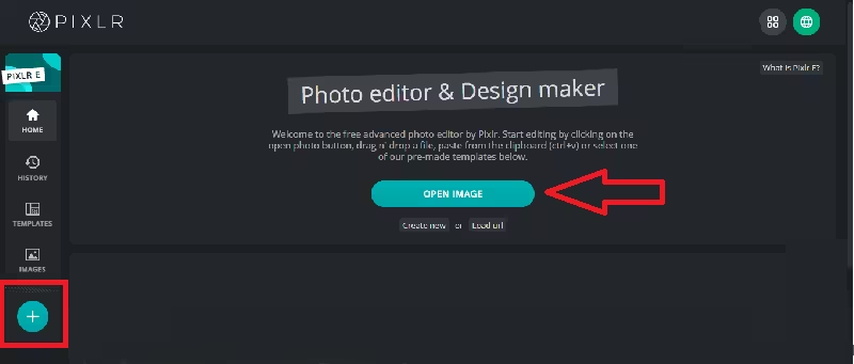
Step 2: Remove the Watermark
Click on the "Retouch" option available in the top left corner of the screen. Next, hit the second icon under the "tool" heading, which is Clone Stamp. This tool allows you to copy pixels from one area of the image and paint over the watermark seamlessly.
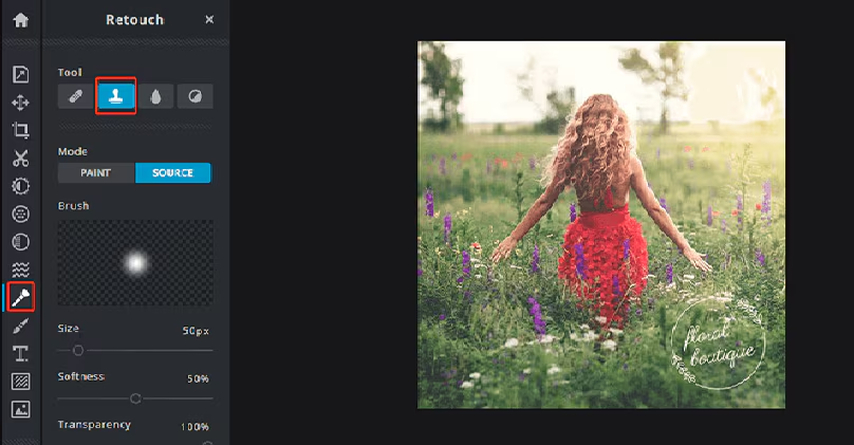
Step 3: Save the Edited Image
Now, hover the mouse over the watermark to carefully select the area to blend it with the surrounding pixels. Once you are done erasing the watermark with Pixlr, click on the "Save" button available on the bottom panel of the editing screen.
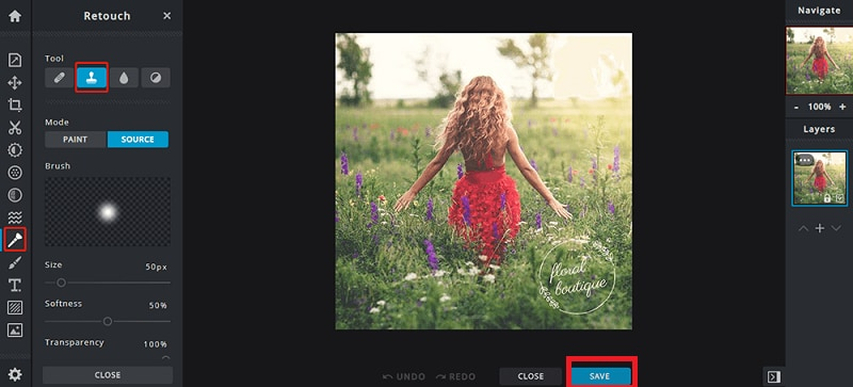
Step 4: Export Watermark Free Image
Finally, click the "Export" option, select your preferred image resolution and file format, and then click the "Download" button to save the image in your desired format.

Part 2: Best Alternative to Remove Watermark with AI Instead of Pixlr
Pixlr is a great tool for removing watermarks from images, especially for quick edits and beginners. However, it relies on manual tools like Clone Stamp, which may not deliver perfect results. For more accurate and effortless results, HitPaw Watermark Remover is the best option. The program automatically detects the watermark in the images and removes it without any manual effort. The standout feature of this tool is that it offers 5+ AI-powered watermark removal modes, each with unique features and capabilities. The AI modes include AI Model, Matte Filling, Color Filling, Smooth Filling, and Gaussian Blur. Further, HitPaw Watermark Remover offers an intuitive interface, which is best for non-tech and beginner users.
Key Features of HitPaw Watermark Remover
HitPaw Watermark Remover is the best option to remove watermarks from images without compromising their original quality. Here are the top features of this tool that make it the best:
- AI Watermark Removal: You can remove watermark with Pixlr, but it requires manual efforts. However, HitPaw uses artificial intelligence to automatically detect and erase watermarks from images with minimal user input.
- 5+ AI Modes: HitPaw Watermark Remover offers 5+ AI modes to remove watermarks from images automatically. The modes include AI Model, Matte Filling, Color Filling, Gaussian Blur, and Smooth Filling.
- Different Watermark Selection: The program has three different selections for different image watermarks: brush to select details, arbitrary selection for irregular shapes, and rectangle for quick selection.
- Compatibility: HitPaw works seamlessly on various devices, including Windows and macOS. Further, it allows users to download images in popular formats such as JPG, PNG, JPEG, and WEBP.
- User-Friendly Design: One of the biggest advantages of HitPaw Watermark Remover is its intuitive interface. The tool is built with simplicity in mind, making it accessible even to beginners with no editing experience.
How to Remove Watermark with HitPaw Watermark Remover?
With HitPaw, you can easily remove watermarks from images without any manual effort. Here is how to do it:
- Go to the HitPaw official site and download the Watermark Remover on your PC. Launch it to begin the Watermark Removing process.

- Click on the "Upload Image" option to import the image you want to remove the watermark from. Users can also use the "Drag and Drop" feature to upload images directly. HitPaw allows users to import images in multiple formats, such as JPG and PNG.

- Now use the Marquee Tool and the Brush Tool to select a watermark. Once you choose the watermark, select the AI model, such as Smooth Filling and Edge Filling, for better results.

- The program will automatically remove watermarks from your image. Preview the image, and if satisfied with the result, click "Export" to save it in a popular format such as JPG and PNG.

Part 3: Pixlr Remove Watermark vs AI Watermark Remover - Full Comparison
Remove Watermark Pixlr vs HitPaw Watermark Remover, which one is the best? Both tools offer amazing features to remove watermarks from images. The comparison table below will help you decide which tool is suited to your needs:
Features
Pixlr
HitPaw Watermark Remover
Ease of Use
Manual Tools
1-click AI Removal
File Types
Image Only
Images and Videos
Online Access
Yes
Yes
AI Smart Removal
No
Yes
Batch Processing
No
Yes
Compatibility
Web-Based
Windows & macOS
Part 4: FAQs About How to Remove Watermark with Pixlr
Q1. How Do I Remove a Watermark from a GIF in Pixlr?
A1.
Pixlr does not fully support GIF format editing. However, if you still want to try, here are the steps to do it:
Q2. What's the Best Online Alternative to Pixlr to Remove a Watermark?
A2. Hundreds of online watermark removers are available online, but not all of them are worth trying. HitPaw Online Watermark Remover is one of the fastest, AI-powered options available. It allows you to remove watermarks from images without downloading and installing software.
Q3. How to Add or Make a Watermark in Pixlr?
A3.
With Pixlr, you can also add Watermarks to your images. Here is how to do it:
Final Conclusion
As you see, learning how to remove watermark in Pixlr is not a complicated process or time-consuming. With Pixlr's powerful tools, mainly the Clone Stamp tool, you can easily clean up your photos and transform them into a professional-looking image. However, if you want a faster and user-friendly option, we recommend using HitPaw Watermark Remover. It allows users to remove watermarks from images without manual effort.














 HitPaw VoicePea
HitPaw VoicePea  HitPaw VikPea (Video Enhancer)
HitPaw VikPea (Video Enhancer) HitPaw FotorPea
HitPaw FotorPea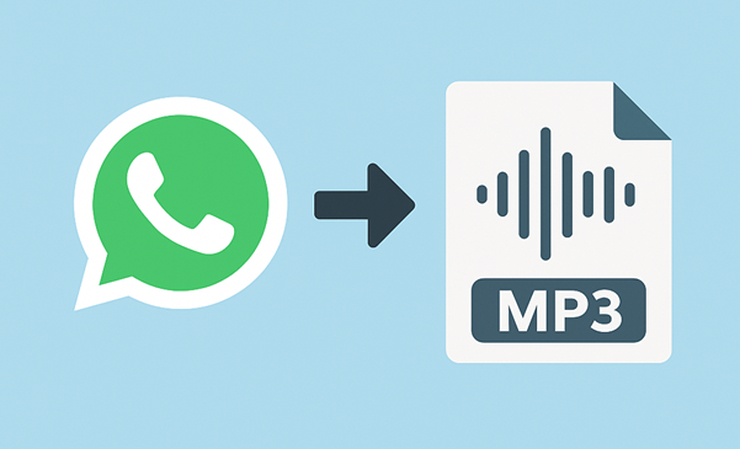
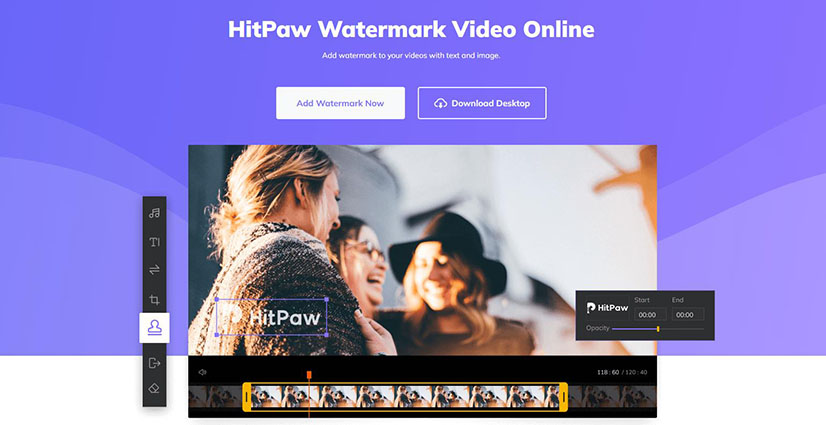
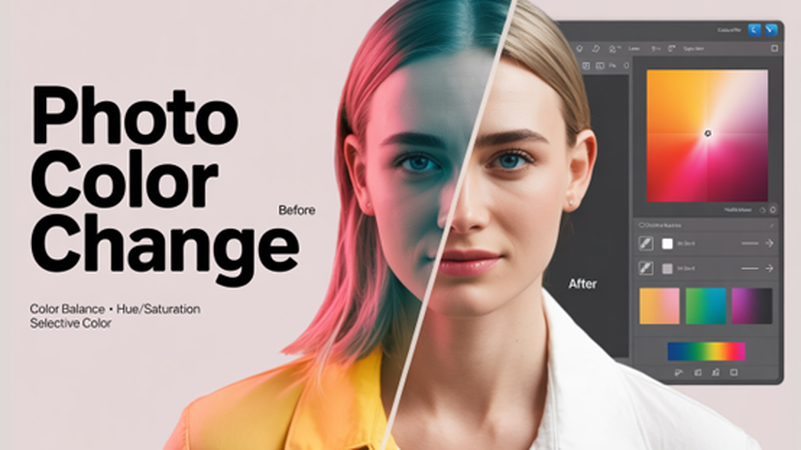

Share this article:
Select the product rating:
Daniel Walker
Editor-in-Chief
This post was written by Editor Daniel Walker whose passion lies in bridging the gap between cutting-edge technology and everyday creativity. The content he created inspires the audience to embrace digital tools confidently.
View all ArticlesLeave a Comment
Create your review for HitPaw articles