Best Ways to Erase Words from a Picture Without Quality Loss
Deleting characters from images is useful in many situations. There is a significant difference in the results when choosing methods such as organizing graphics, preparing content for reuse, and modifying watermarks. When deleting a character, be careful not to disturb the image or become low quality. Fortunately, as of 2025, there are several tools and techniques to do this work easily and effectively. We will explain why you need to erase words from pictures, how to erase words from a picture, effective tools in 2025, and helpful tips for getting good results in order.
Part 1: Common Reasons to Remove Words from Images
There are many situations where you need to delete characters from images. Regardless of personal use or business tasks, unnecessary characters can compromise the visual appeal and practicality of images. People often edit and delete characters to clarify images, to reuse them for another project, or to delete old information, etc.
Delete date, caption, or watermark
There may be date stamps or captions that you do not want to show in photos. This may come from an old camera or be added by others. In particular, watermarks are often deleted from personal or authorized images.
Image cleaning for reuse and design
If you want to reuse an old image for a new design, if the image contains a character or label, it may not fit your new purpose. Deleting those texts makes the images cleaner and more suitable for reuse.
Clean personal or business graphics
Clean images give a more professional impression when creating social media content, banners and prints. Deleting extra characters and marks makes the graphics look orderly and useful.
Part 2: Methods to Erase Words from a Picture
There is no single way to erase text from an image. Some are quick and automatic, while others take a bit of time. Let's look at the most common methods.
Use of AI-based tools
These tools use smart technology to detect and delete characters from images. Almost no hassle, simply load the image and mark the text you want to delete. The software embeds its area based on the background. It is suitable if you value speed and do not want to edit everything manually.
Manual clone/brush method
Photo editing software such as Photoshop and GIMP includes clones and brush tools. This allows you to copy and fill parts of the image. Control is high, but time and skills are required. It is effective when the background is complex or AI tools cannot recognize the details.
Part 3: 5 Best Tools to Erase Words from Pictures (2025)
Next, let's look at some of the best tools that can be used without compromising quality when deleting characters from images. These tools are popular in 2025 and can be used widely from beginners to experts.
1. HitPaw Watermark Remover
HitPaw Watermark Remover is easy to use and provides clean results. No special editing skills required. Simply upload the image, highlight the text you want to delete, and click the delete button. The tool fills the space quickly to make the final image look natural. It supports photos, screenshots, and even short clips. The process is simple and time-saving. Whether you are editing personal photos or preparing work content, this tool makes it easy to handle unnecessary or corrupt images when deleting unnecessary characters.
Key Features of HitPaw Watermark Remover
- Automatically detect and delete watermarks from images and videos.
- Deleting watermarks keeps images and videos crisp and does not blur.
- You can delete unnecessary marks such as watermarks, text, stamps, etc.
- Works even if the watermark moves in the video.
- View previews during editing and save files with high image quality.
Steps to Use HitPaw Watermark Remover
Step 1:Download and install HitPaw Watermark Remover. Open it to access the interface.

Step 2:Upload your picture with words by dragging it in or clicking the center of the screen.

Tip: Want to add more files? Click the Add icon. Switch by selecting the file tabs.

Step 3:Select one of five available modes to remove the watermark. Each mode offers different effects, so choose based on your photo's background and watermark type:
- Smooth Filling: Blends the surrounding pixels for a seamless removal.
- AI Model: Uses AI to auto-detect and erase watermarks in seconds.
- Gaussian Blur: Blurs the watermark area ideal for blurred or pixelated overlays.
- Color Filling: Matches or absorbs background color to hide the watermark. Best for solid color backgrounds.
- Matte Filling:Covers the watermark using similar areas of the image or video. Great for complex backgrounds.

Step 4:Review your changes by clicking Play. Click Export, then Open Folder to access the result.

2. Inpaint
Inpaint is an online and desktop tool that removes unwanted characters and marks from images. Just trace the area with a brush and replace the text with the surrounding background. Convenient for organizing social media photos, old scanned images, personal photos, etc. This tool is easy to learn and requires no special editing experience.
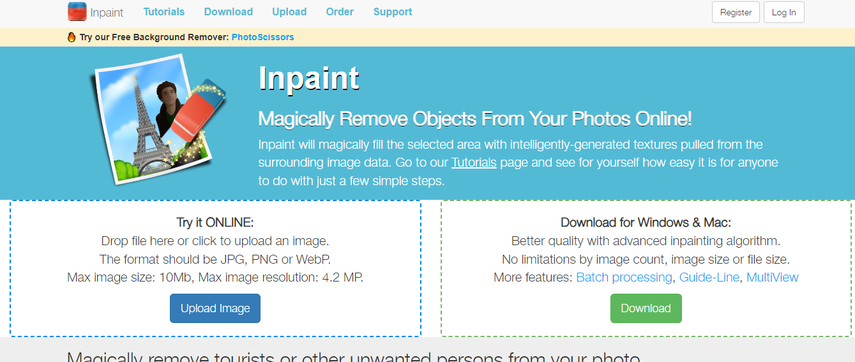
Pros:
- Both online and desktop versions
- Easy to use with simple background
- For beginners
Cons:
- Free version with watermark
- Low accuracy on complex backgrounds
- High quality output requires payment
3. Snapseed
Snapseed is a free photo editing app provided by Google that runs on Android and iOS. Equipped with a healing tool that can remove small text. Tap or drag a character to fill the space using the peripheral part of the image. Snapseed is great for quick editing on your smartphone. Best suited for minor edits that remove small labels, marks and text from areas with few details.
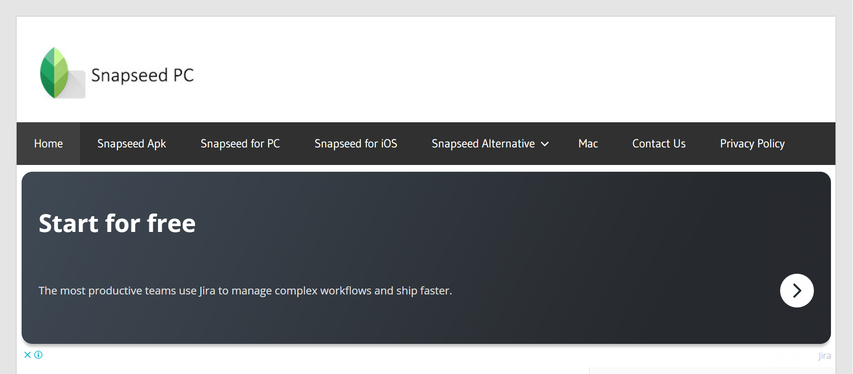
Pros:
- Free apps available on both Android and iOS
- Ideal for easy editing
- Easy to use for first time users
Cons:
- Not suitable for deleting large or complex text
- Difficult to process with mixed or detailed background
- In some edits, soft or non-uniform areas may remain
4. Photoshop
Photoshop is a famous photo editing software that provides multiple tools for deleting text, such as clone stamps and content wear fills. The user has complete control over the final image. Photoshop provides functional and high-quality results, but it takes time to learn and is not free.
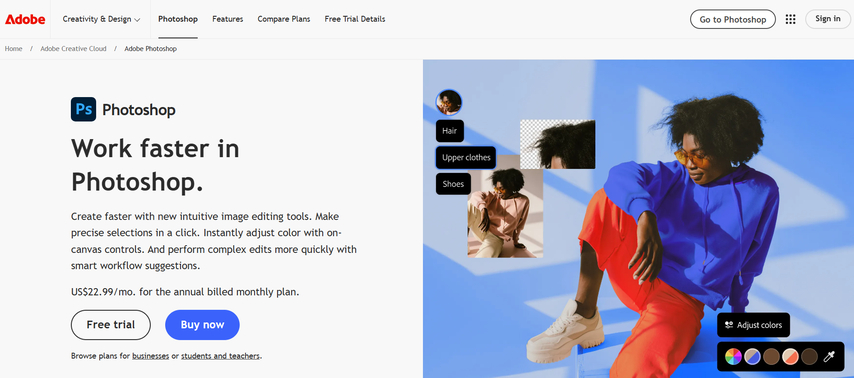
Pros:
- High-qualityresults and detailed control
- Supports complex and mixed backgrounds
- Rich in diverse editing tools
Cons:
- Expensive subscription required
- Hard to use for beginners
- It takes time to learn how to use the tool
5. Fotor
Fotor is an online image editing tool that includes text deletion tools. When you mark the part, you want to delete, Fotor fills the space with AI. It is easier than other editing tools and is suitable for basic applications. No installation required, and it works directly with the web browser.
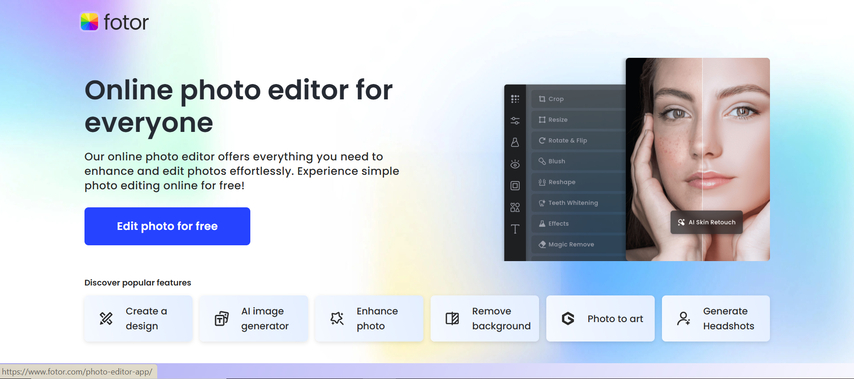
Pros:
- Easily accessible from any browser
- Simple interface for easy operation
- Free version for basic use
Cons:
- Some tools are only available in paid versions
- Detailed areas may be blurred or damaged
- Limited control over desktop software
FAQs about Erasing Words from a Picture
Q1. Can I remove words from photos taken on my phone?
A1. Yes, it is possible. Many tools, such as Snapseed and HitPaw Online Photo Watermark Remover support mobile photos. However, make sure the image is clear and not blurred.
Q2. Will erasing words affect photo quality?
A2. With the right tools and high-resolution images, quality is maintained. However, using low-resolution images or cutting them out too much may affect image quality.
Q3. Are there free tools to erase words from pictures?
A3. Yes. There are tools that offer free options, such as Inpaint (limited edition), Snapseed, and Fotor. However, for the best results, paid tools like HitPaw are more reliable.
Conclusion
Erase words from pictures is often required for design, reuse, and photo organizing. Using the right tools, such as dates, watermarks, and captions, you can complete this task easily and cleanly. Among the tools available, HitPaw Watermark Remover stands out. It is fast and simple, and you can get good results even if you are not a design expert. Other tools work, but HitPaw provides an optimal balance between ease of use and quality of results. Try it out and experience the ease of cleaning up images without compromising the original look.











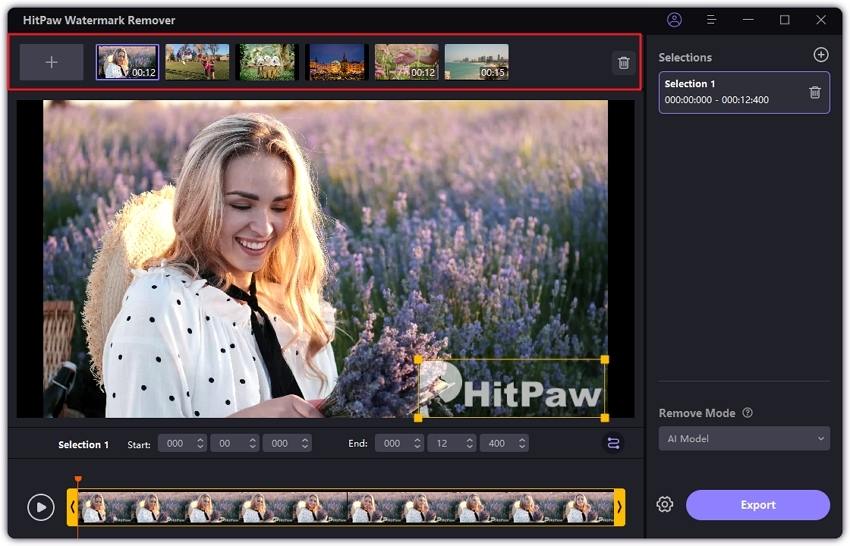



 HitPaw Univd (Video Converter)
HitPaw Univd (Video Converter) HitPaw VoicePea
HitPaw VoicePea  HitPaw VikPea (Video Enhancer)
HitPaw VikPea (Video Enhancer)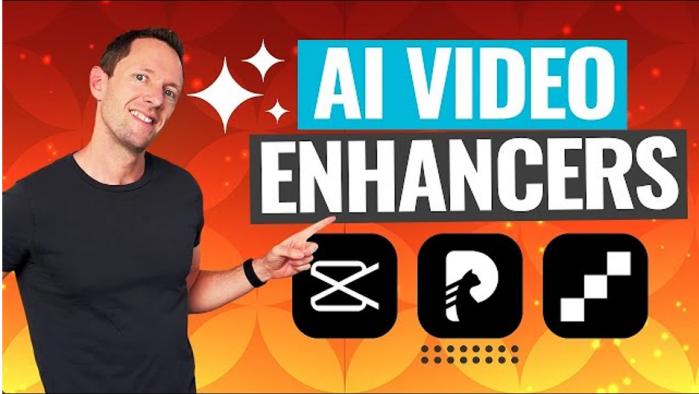



Share this article:
Select the product rating:
Daniel Walker
Editor-in-Chief
This post was written by Editor Daniel Walker whose passion lies in bridging the gap between cutting-edge technology and everyday creativity. The content he created inspires the audience to embrace digital tools confidently.
View all ArticlesLeave a Comment
Create your review for HitPaw articles