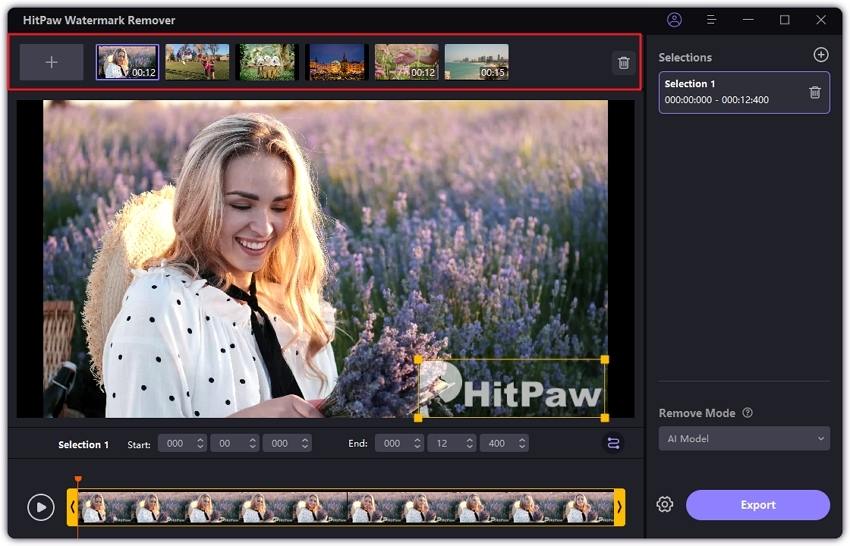How to Remove Text from a Video in Premiere Pro + Easier Tool
It is possible to remove text from video Adobe Premiere Pro, but the process can take a lot of time. You need to manually hide the text using tools like masks, layers, and blur effects. This method works well when the text is not moving. However, it can be quite complicated and time-consuming for beginners. Fortunately, there are easier options. AI tools like HitPaw Watermark Remover can remove text from videos with just one click, making the process faster and simpler for those without much editing experience.
Part 1: Why Use Adobe Premiere Pro to Remove Text from Video
Adobe Premiere Pro is the best video editing software that many uses to remove text from video Adobe Premiere Pro easily. Provides powerful tools to hide or cut out unnecessary text and does not reduce video quality. Using tools like clone stamps and mask functions, you can delete text smoothly and achieve a natural finish. This software supports various types of videos from simple to complex scenes. Even if you are new to video editing, there are plenty of tutorials to help you learn how to remove text from video Adobe Premiere Pro effectively.
1. Popular and reliable video editing software
Adobe Premiere Pro is a popular video editing software which us used by professional or amateur and can be handle to plenty of file types. A lot of people consider this to be the best solution for cutting text from the video because it is loaded with effective required functions, along with its guaranteed performance.
2. Powerful tools to remove or hide text
Premiere Pro offers useful tools such as clone stamps and mask functions to remove text from video Adobe Premiere Pro projects. These tools can smoothly delete or hide unnecessary text in the video without reducing quality. This helps make the edited video look natural and clean.
3. From simple video to complex video
Whether the video is simple or contains many effects, you can remove text from video Premiere Pro easily. It supports various scenes and deletes text from almost any video, giving you flexibility and good results every time.
4. Easy to learn with many tutorials
Even if you are new to video editing, Adobe Premiere Pro is beginner-friendly. There are many tutorials and guides that show you how to remove text from video Adobe Premiere Pro step by step. This helps you quickly learn how to delete text from your videos.
5. The best tool for deleting text in movies
If you are interested in taking advantage of its features, cross transforms over all video forms with resourceful learning materials then the Adobe Premiere Pro is one of the top tools available to erase text from the video.
Part 2: How to Remove Text from a Video in Adobe Premiere Pro
Removing text from video Adobe Premiere Pro is easier than I thought. Whether it's watermarks, subtitles, or any unnecessary text, Adobe Premiere Pro provides useful tools to easily remove text from video. By using masks and other editing functions, you can smoothly hide or delete text without affecting the video quality. This guide explains how to remove text from video Adobe Premiere Pro easily, even if you are not familiar with video editing.
Step 1
First of all, go to the Adobe Premiere Pro. Next, add the video to the timeline. Hold down the Alt key to keep the original video safe. Hold down the ALT key and drag the video to create a copy to the new layer. This duplicate layer is used for editing. After that, go to the Effect Control panel and select the Mask option to start editing the text you want to delete.
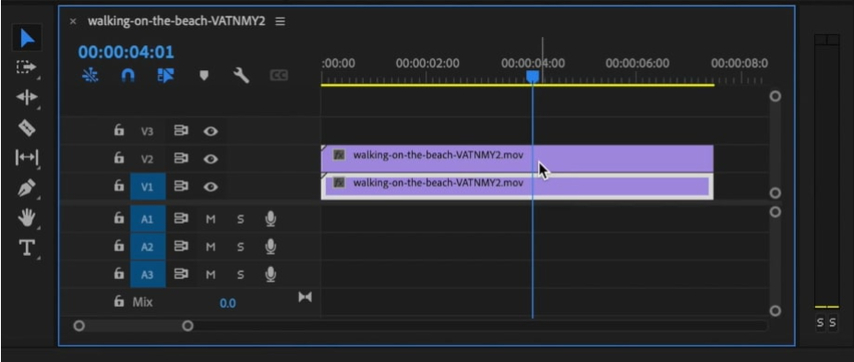
Step 2
Next, draw a shape around the text moving in the video. This shape acts as a mask and covers the text. Use the Feather setting to make the edges soft and natural. Next, click the "Stopwatch" icon to enable keyframe animation and adjust "Mask Path" so that the mask follows the text movement.
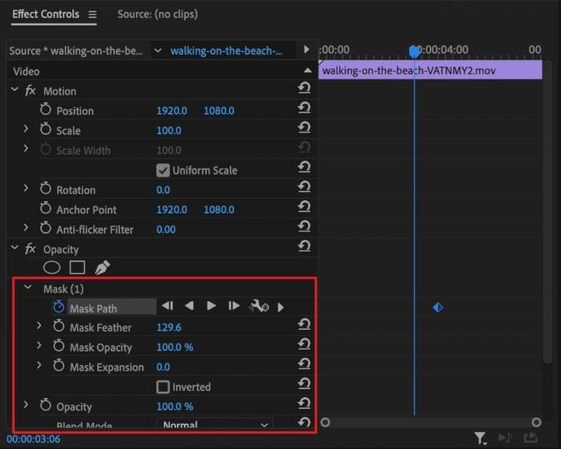
Step 3
After creating the mask, select the "Flip" option to display the outer area of the mask and hide the text in the mask. Press Y to select the Slip tool. This tool helps to hide text by moving video clips on the timeline and changing the timing of the frame display. If the text is still visible, change the path of the mask to properly cover the text and make the deletion look smooth.
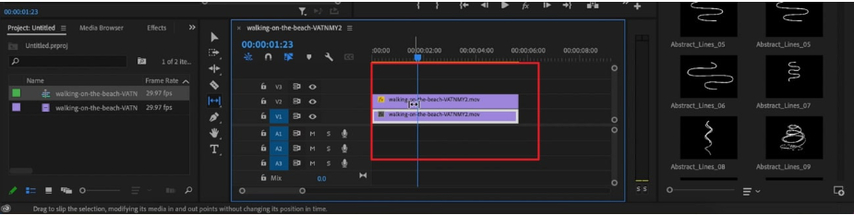
Part 3: Pros and Cons of Removing Text with Premiere Pro
Learning how to remove text from video in Adobe Premiere Pro has both benefits and disadvantages. This method gives you complete control and helps keep video quality high. However, it can be difficult to learn, especially for beginners. Also, Adobe Premiere Pro requires a paid subscription to use.
Pros:
- You can edit every frame and have full control over how the text is removed.
- The software supports professional editing tools that help maintain video quality.
- You can work on complex projects where text appears in different positions or sizes.
Cons:
- Premier professionals can be difficult for beginners. It takes time to learn how to use masks, layers and effects.
- Manually deleting text, especially when the text moves, takes a lot of time.
- Adobe Premiere Pro requires a paid subscription and may be costly if you do not use it frequently.
Part 4: Easier AI Alternative to Adobe Premiere - HitPaw Watermark Remover
If you have trouble using Adobe Premiere Pro because it is a bit too overwhelming or slow to learn how to use, Take HitPaw Watermark Remover which is a straightforward and user-friendly alternative. It does not require special editing skills like Premiere Pro. You can simply upload the video and tool will automatically remove text as well watermark. Compatible for both Windows and Mac. Overall, HitPaw Watermark Remover offers some excellent features and provides high quality videos editing for those who are new to video editing and wish to edit at a fast pace.
Key Features of HitPaw Watermark Remover:
- You can use built-in tools to automatically search and delete text from videos.
- Deleting text from video does not leave any blur or trace.
- Quickly delete unwanted text, captions, stamps, or other objects in a video clip.
- You can easily erase moving or floating text in a video using simple editing.
- You can delete text from the video scene in seconds by just a few clicks in Adobe Premiere Pro.
Steps to Remove Text from Video with HitPaw Watermark Remover:
Step 1.Download and install HitPaw Watermark Remover on your computer. Once installed, open the program you'll see the main interface ready for use.

Step 2.Click the center of the interface or drag and drop your video file into the program to upload it.

Tip: You can add multiple videos at once. Use the Add icon at the top to import more files. Switch between files by clicking on each one.

Step 3.Select one of five available modes to remove the text. Recommend AI Model to get the best result.

After selecting the mode, highlight the text and use the timeline to set its duration. If your video has multiple text parts, repeat the process for each.
Step 4.Click the Play icon to preview the result. If you're satisfied, hit Export to remove the text and save your video. After processing, click Open Folder to access the final video.

Conclusion
You can become a pro at how to remove text from video Adobe Premiere Pro, but this process moves from basic editing to more advanced projects. If you want a quicker and simpler method, then HitPaw Watermark Remover might be the best choice. HitPaw uses AI technology to remove text and watermarks with just a few clicks, requiring no special skills. Both tools are great for removing unwanted elements and cleaning up videos. Whether you choose Adobe Premiere Pro or HitPaw, you can create a high-quality, professional-looking video without much effort.
Leave a Comment
Create your review for HitPaw articles