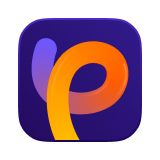Catalog
The Color Calibration Model in HitPaw FotorPea is designed to correct unwanted color casts and creatively adjust tones with precision. Using AI-driven color analysis, this model neutralizes imbalanced hues and enhances warmth or coolness based on the photo's natural light.
It not only fixes color issues but also helps you create visually harmonious and mood-rich images—without sacrificing brightness or clarity.
Follow the 4 easy steps below and begin to fix your photos with uneven colors.
Step 1: Launch HitPaw FotorPea and Upload Image
Launch the HitPaw FotorPea app and upload the image you want to color correct—especially those with visible color imbalance or unnatural lighting.
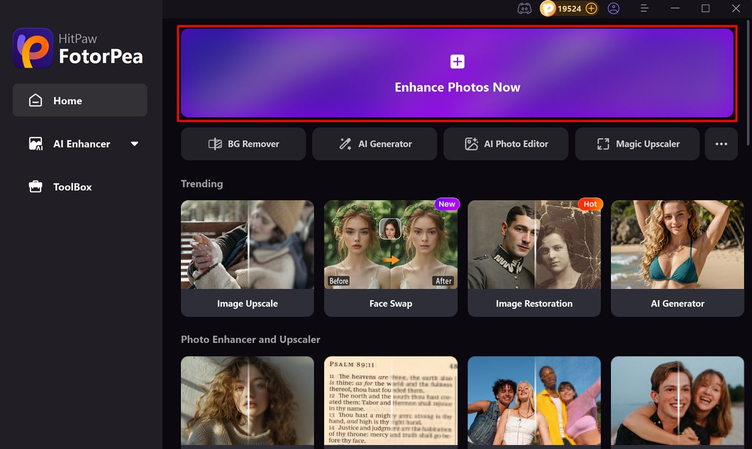
Step 2: Choose the Color Calibration Model
HitPaw will begin analyzing your photo and recommend the appropriate model for enhancement.
Color Calibration Model balances your image by removing unwanted tints and applying warmth or cool tones as needed. You can also use stacked models for better results.
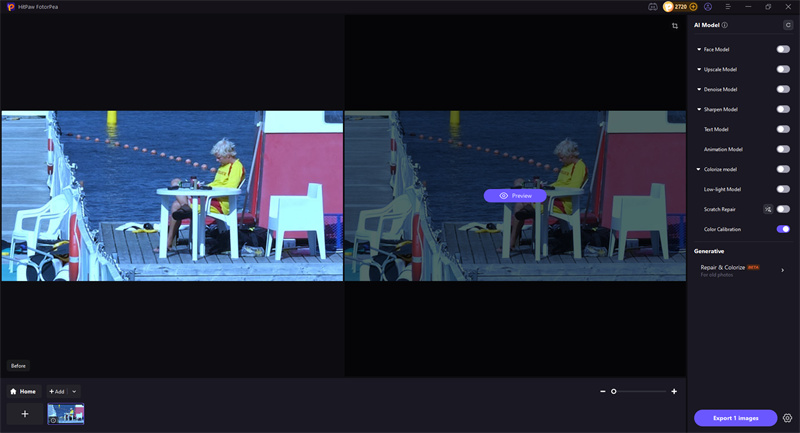
Step 3: Preview the Enhanced Image
After applying the Color Calibration Model, preview the enhanced image.
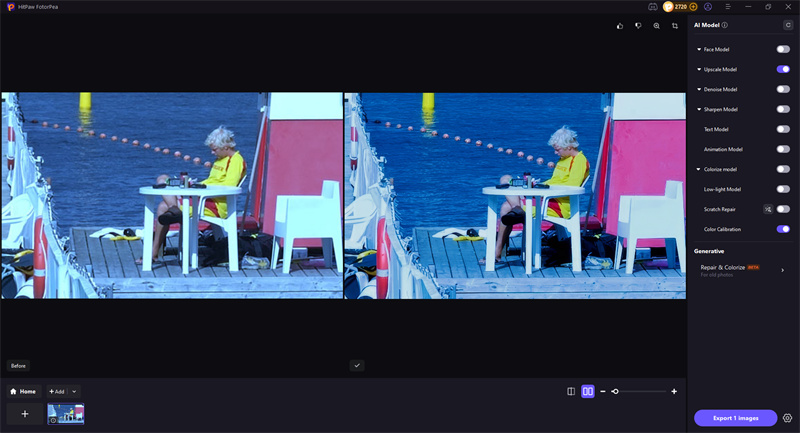
Step 4: Export Your Color-Enhanced Image in High Quality
Once you're happy with the result, export your image in full resolution. HitPaw keeps the original clarity while applying professional-grade color adjustments.