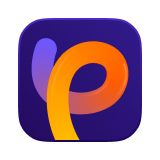Catalog
The Low-light Model is designed to intelligently brighten dark photos while preserving the natural atmosphere and visual harmony.
Unlike traditional brightness filters, this model enhances overall luminance without causing overexposure or noise, making it perfect for night scenes, dim interiors, or underexposed images.
Follow the 4 easy steps below and begin to fix your low-light images.
Step 1: Launch HitPaw FotorPea and Upload Your Low-light Image
Click to import the photo you want to enhance. You can drag and drop any dark, underexposed, or night-time image into the workspace.
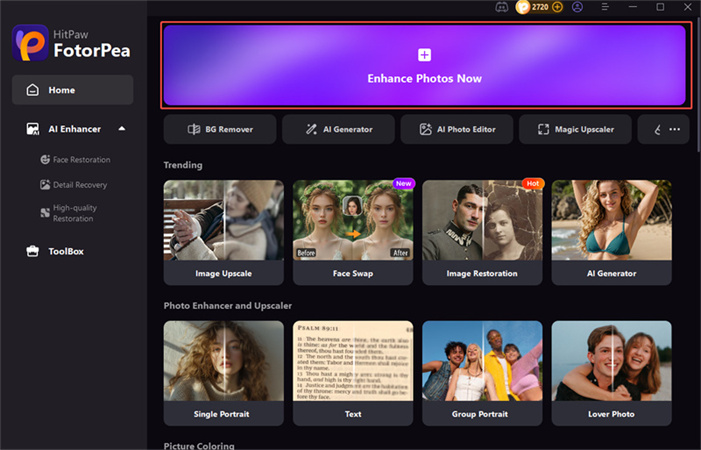
Step 2: Choose the Low-light Model
Choose the Low-light Model from the AI Model. This model uses AI to analyze your photo pixel by pixel, adjusting brightness while maintaining color balance and image harmony.
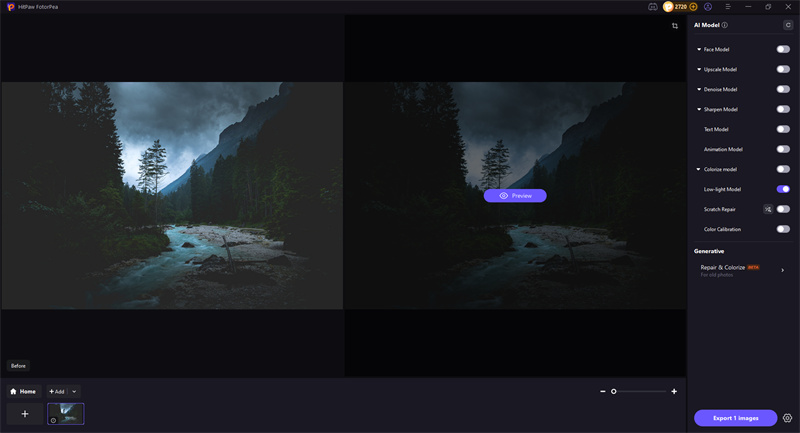
Step 3: Preview the Enhanced Image
After applying the Low-light Model, preview the enhanced image.
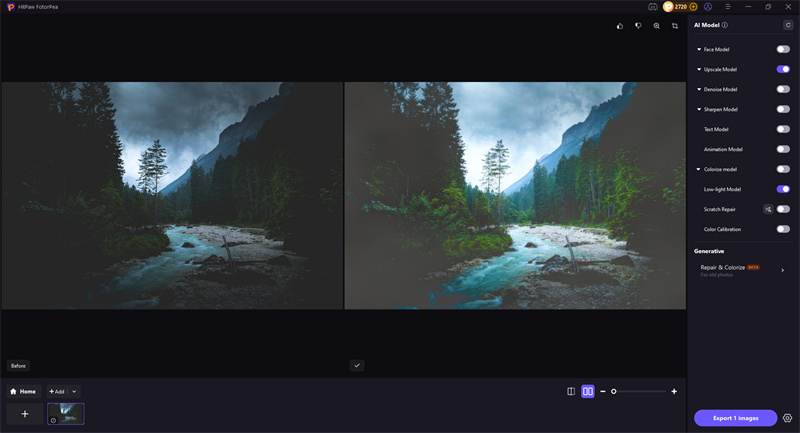
Step 4: Export the Enhanced Photo in High Quality
Once satisfied, click Export to save your enhanced photo. HitPaw ensures that your image remains in high resolution without noise or quality loss.