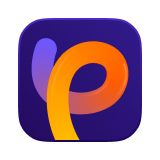Catalog
This tutorial will guide you how to create stunning AI artworks with HitPaw FotorPea.
Step 1: Choose AI Generator
Launch HitPaw FotorPea and navigate to AI Generator. You can choose between Image to Image for transforming existing images or Text to Image to create new images from your prompts.
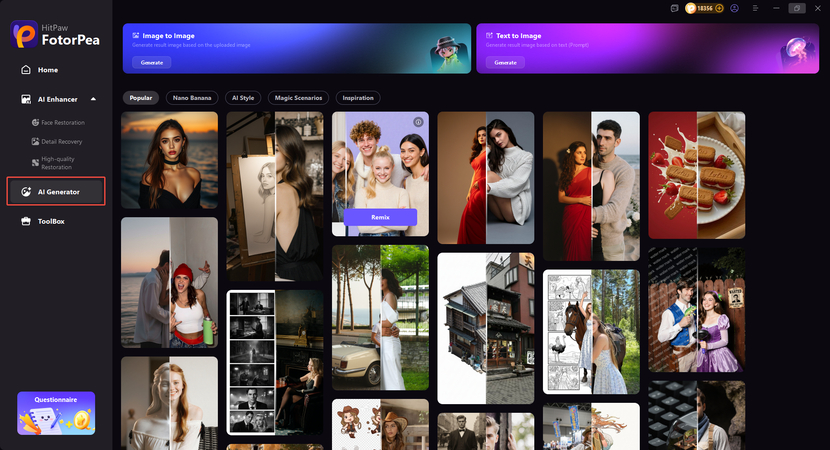
Step 2: Enter Prompt
For Image to Image, upload a photo and add a prompt to edit it. For Text to Image, just describe what you want, and the AI will create your image.
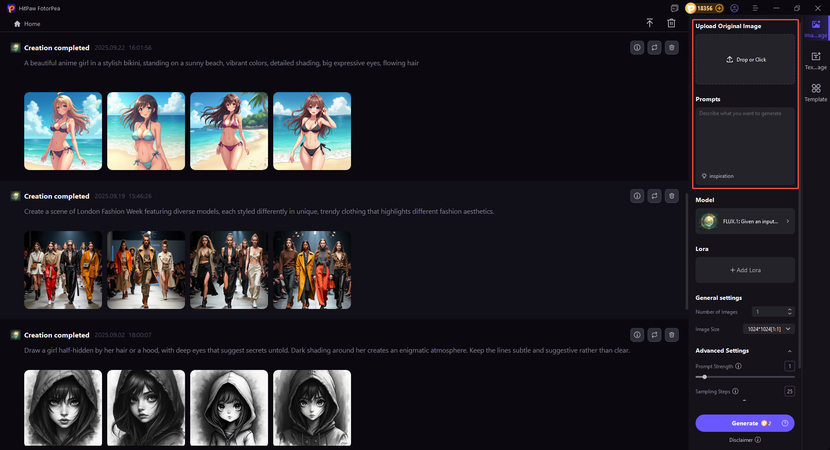
Step 3: Generate AI Images
After you entering the prompt and choosing the image size, resolution and art style, please click the Generate button to start transforming the AI artwork.
HitPaw FotorPea provides hundreds of art styles to unleash your imagination: from realistic drawings and oil painting portraits to surrealistic digital arts.
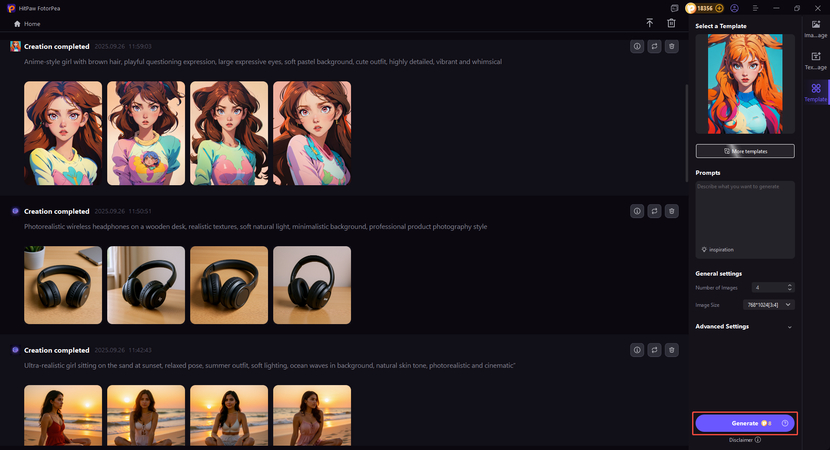
Step 4: Preview and Download
HitPaw FotorPea will generate four images of similar art styles for you to choose from. The time to generate AI artwork depends on the size of the image and the processing speed of the server.
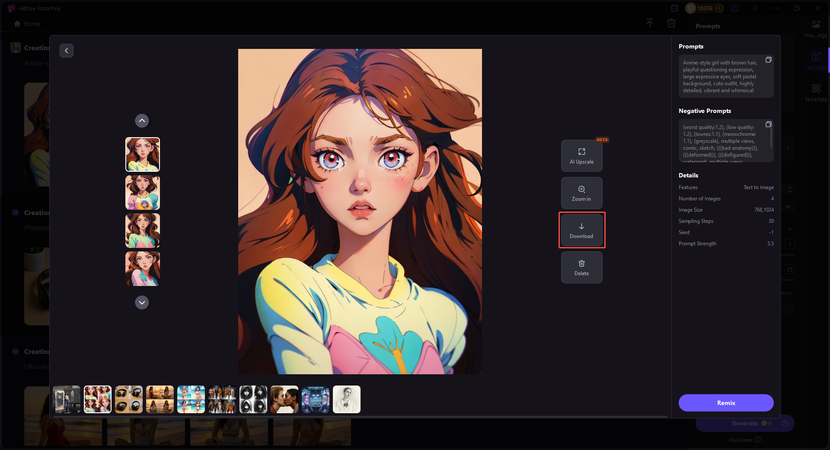
Explanation for Advanced Setting:
Prompt Strength:
The higher the value, the closer the generated result will match your prompt. However, overly high values may reduce image quality. It's recommended to use the default suggested setting for optimal results.
Sampling Steps:
The number of steps the model takes to generate an image. More steps take longer but may improve detail. Typically, 25 steps are sufficient for high-quality output.
Seed:
A fixed numerical value used to reproduce or stabilize image styles. If a randomly generated result looks good, you can lock the seed to fine-tune prompts or parameters and maintain consistency.
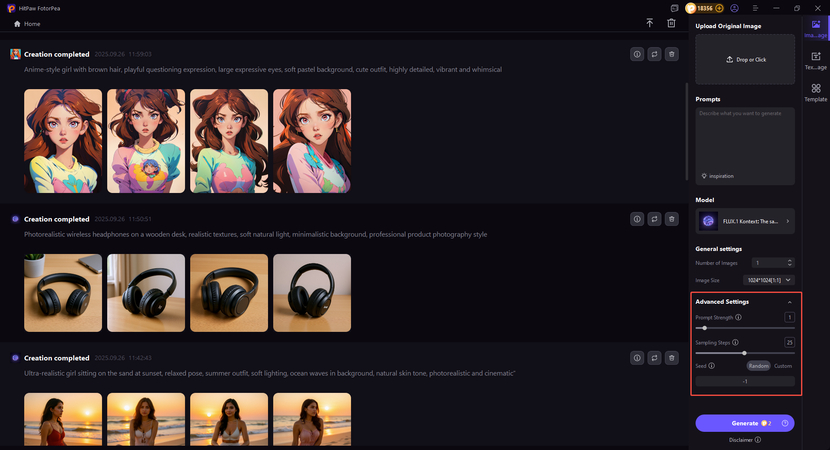
(*Final Reminder: This guide is for informational purposes only and does not constitute legal advice. Before using the relevant features, please make sure to:
① Consult a qualified legal professional in your jurisdiction to evaluate any legal risks that may apply;
② Carefully read and fully understand the HitPaw Term of Service and HitPaw Privacy Policy;
③ Ensure that all generated content complies with applicable local, state, and federal laws and regulations, particularly those related to synthetic media and deepfake technologies.)