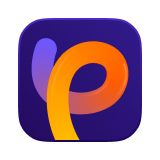Catalog
Instead of simply enhancing pixel edges by darkening or brightening them, our AI-powered filter intelligently restores image clarity by addressing the actual causes of blur — such as camera shake, motion blur, or incorrect focus.
It doesn’t just make your image appear sharper — it reconstructs fine details and textures to generate naturally crisp, high-quality visuals. Use this model when your photo looks soft, shaky, or out of focus, especially in portraits, wildlife shots, or low-light images.
Follow the 4 easy steps below and begin to sharpen your images.
Step 1: Import Photo
Go to HitPaw FotorPea and click 'AI Enhancer'. Upload the photo you want to fix.
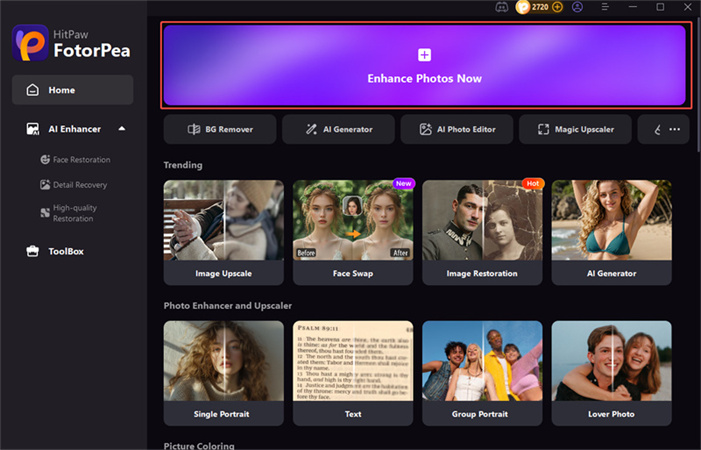
Step 2: Choose the Sharpen Model
From the AI model selection menu, choose Sharpen Model. This model is designed specifically to fix blurriness caused by lens, motion, and compression.
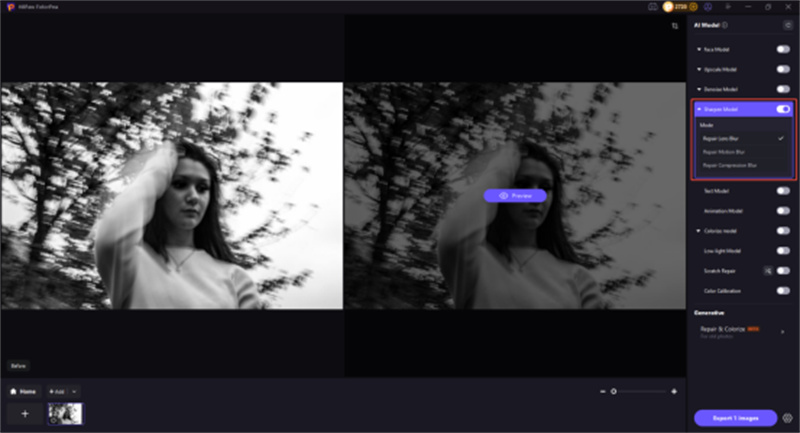
- Repair Lens Blur: Use this mode if your photo looks softly out of focus, as if the camera failed to lock focus correctly.
- Repair Motion Blur: Use this mode when your photo shows streaks or smearing caused by subject movement during the exposure.
- Repair Compression Blur: Choose this if your image looks blocky, mushy, or artifact-heavy due to over-compression or low-quality saving.
Step 3: Preview and Compare
Wait a few seconds while the AI processes your image. It will analyze the photo's structure and apply targeted sharpening to restore lost detail.
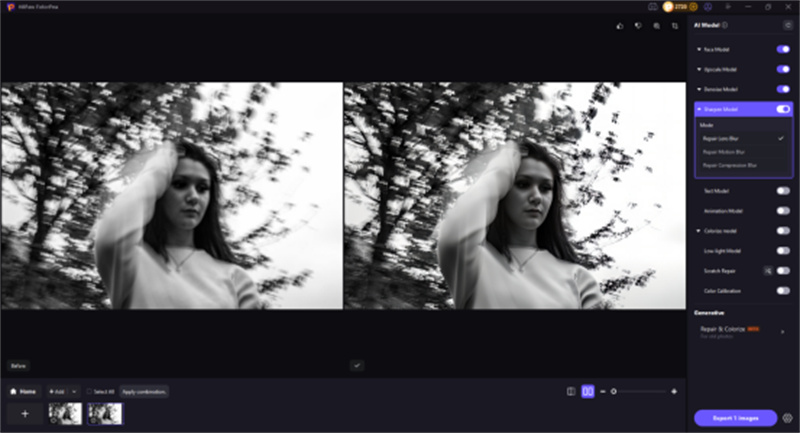
Step 4: Export the Final Photo
Once satisfied with the result, click Export to save your sharpened photo in high resolution.