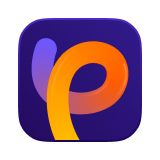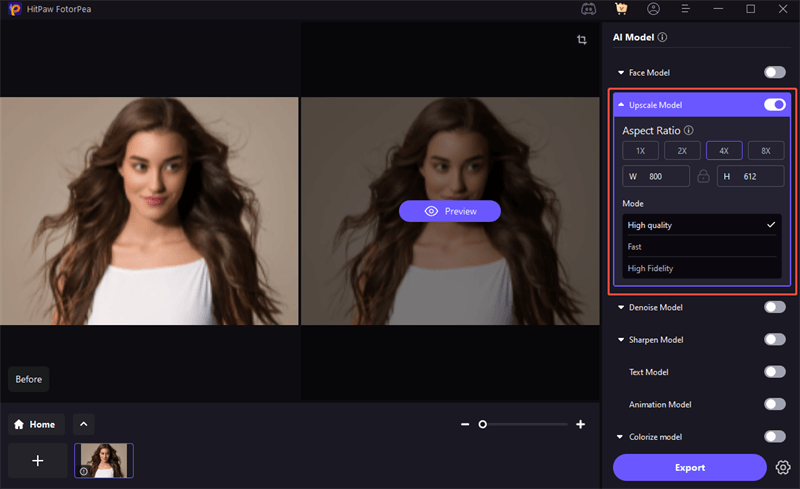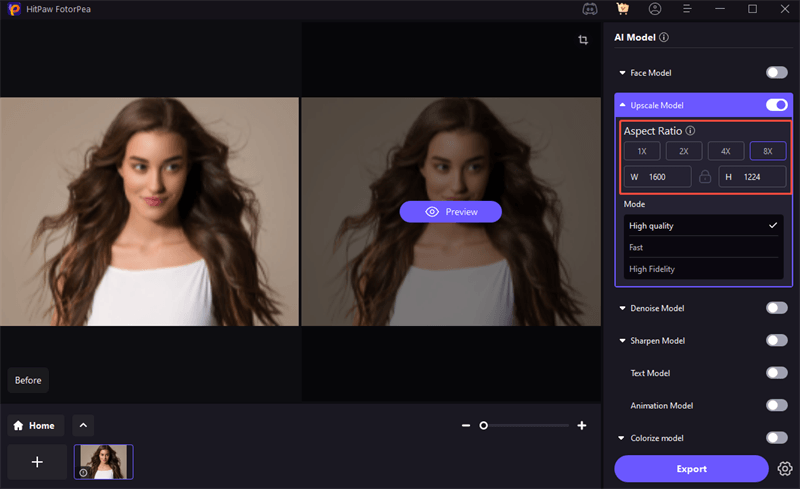Catalog
Need to enlarge a small or blurry photo? HitPaw FotorPea's AI Upscale enhances image resolution while preserving texture and edge clarity. Turn pixelated shots into sharp, professional-quality images in just a few clicks.
Step 1: Download and Install
-
First, visit the official HitPaw FotorPea website and click the Download button to get the latest version of the software.
Once the installer is downloaded, open the file and follow the on-screen instructions to complete the installation. After it's installed, launch HitPaw FotorPea to get started.

Step 2: Upload the Images that Needs to be Upscale
-
Navigate to the AI Enhancer section. Among the AI model options, select Upscale Model to upload your original photo (e.g., 800x600 pixels, 4:3 aspect ratio).

Here are the best practices for using the Upscale model effectively in real-world photo scenarios.
Printed Material Enlargement
Enlarging scanned old photos (e.g., from 600×400px to 2400×1600px for A4 printing).
Digital Media Optimization
Upscaling social media cover photos (use 4X scaling + cropping to match platform-specific dimensions). Increase image resolution for prints or digital displays.
Product Images
Sharpen low-res items for e-commerce platforms.
Portraits
Enlarge old or compressed photos while restoring clarity.
Step 3: Find Customize Option
-
Click the drop-down menu of the Upscale Model, you can see the customize option. In the panel, select preset multipliers: 2X / 4X / 8X (Custom input also supported).

Tips of Upscale Model
How it Works?
This model uses super-resolution technology to intelligently reconstruct high-frequency texture and detail. It supports true upscaling—increasing image resolution without blurring.
- ➢2X Upscale of an 800x600 image = 1600x1200
- ➢The aspect ratio remains unchanged (still 4:3), avoiding distortion.
Step 4: Preview the Upscaled Picture
-
Preview to check if the resolution and clarity have met your requirement.

Step 5: Export The Final Upscaled Picture
-
Choose your output format and save your newly enhanced photo instantly.
Note: if you are using the free version, you cannot export the enhanced photo. Please check the Buy Now button to purchase a full version so that you can save and use the photo processed with HitPaw FotorPea.
If you want to view the video tutorials more visually: