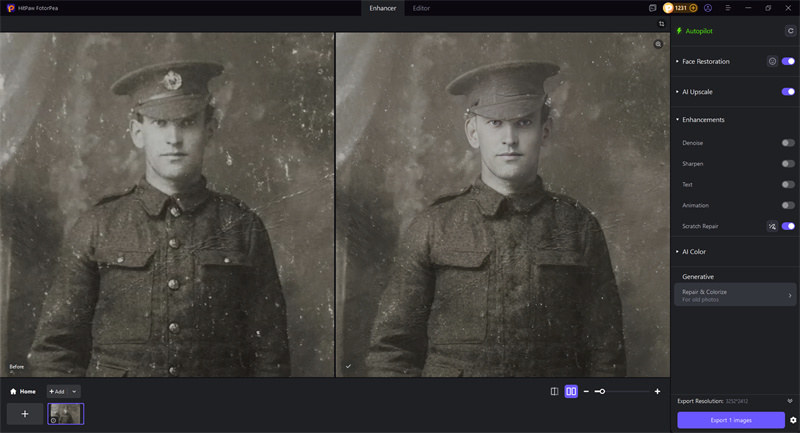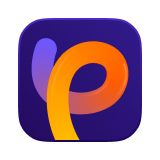Catalog
The Scratch Repair Model in HitPaw FotorPea is a specialized AI-powered tool designed to restore old, damaged, or scratched photos by intelligently detecting and removing imperfections.
Follow the below steps to remove and repair scratches from old photos.
Step 1. Import an Old Photo with Scratches
Go to HitPaw FotorPea and click "AI Enhancer". Upload the old photo you want to repair.
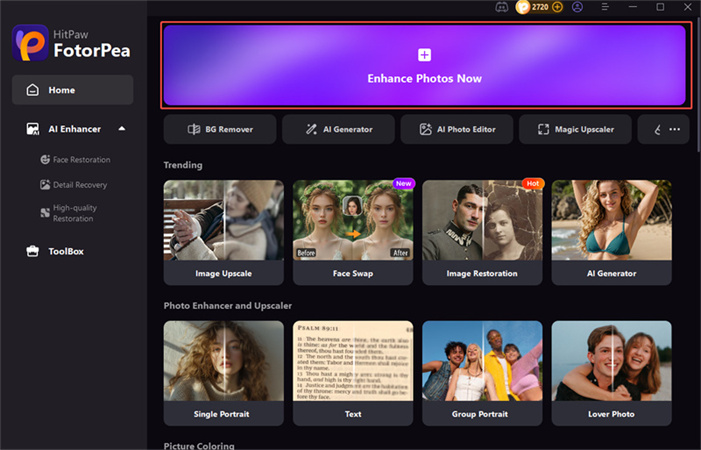
Step 2. Select the Scratch Repair
The AI will choose some model according to the uploaded picture. Turn on the Scratch Repair and click on the left icon to automatically detects surface damage like cracks, creases, and scratches in scanned photos. Also you could adjust the selection with some tools.
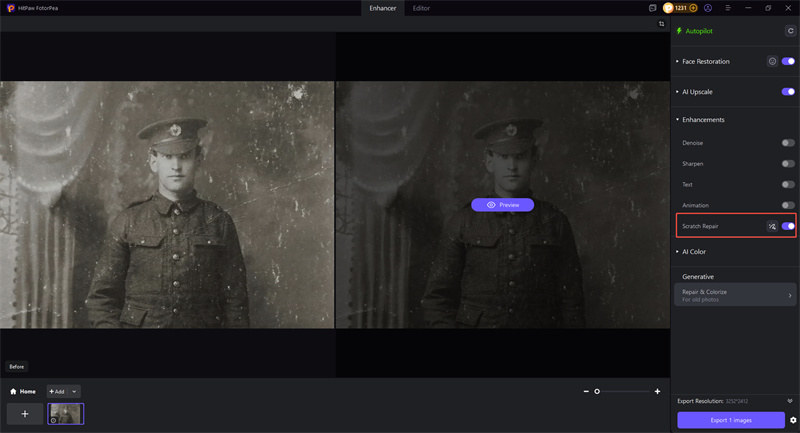
Step 3. Preview and Compare
Wait a few seconds while the AI processes your image. It will analyze the photo's structure and restore with selected AI models.
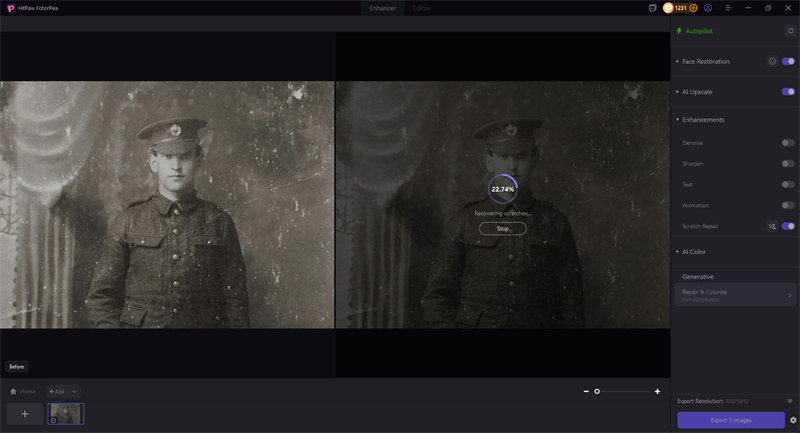
Best Practices:
- Faded black-and-white or sepia photos with visible lines;
- Torn or water-damaged photo scans;
- Heritage photos needing digital cleanup;
- Archival or museum-quality image restoration;
Step 4. Export the Restored Image
Once satisfied with the result, click Export to save your restored photo in high resolution.