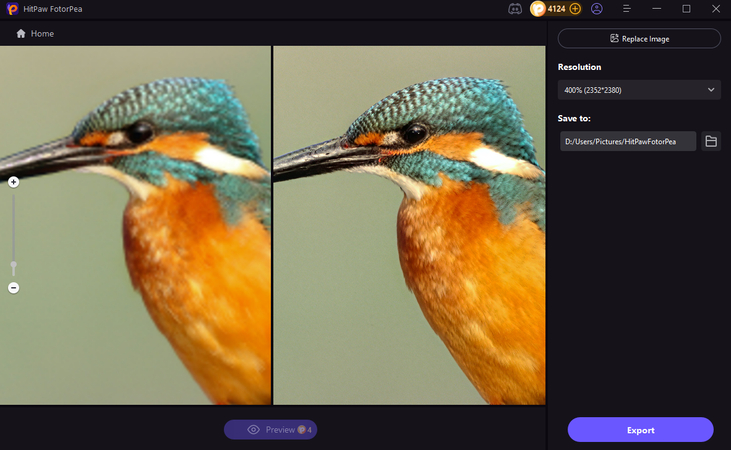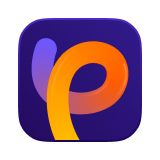Catalog
The Magic Upscaler in HitPaw FotorPea refers to its AI-powered upscaling feature designed to enhance image resolution, sharpen details, and restore clarity, especially in blurry, pixelated, or low-quality photos. It allows users to upscale images without losing quality, making them look clearer and more professional - all with just one click and no editing skills needed.
Magic Upscaler is good to help recuperate files that the Upscale Model cannot recover. It is recommended to try the Upscale Model first, as it's much faster and can be implemented in batch processing, whereas Magic Upscaler cannot.
Notice: Batch Processing is not available on Magic Upscaler.
Follow Steps below to use the Magic Upscaler to recover your compressed image.
Step 1. Select the Magic Upscaler
Go to HitPaw FotorPea and you could find the function on Home or ToolBox.
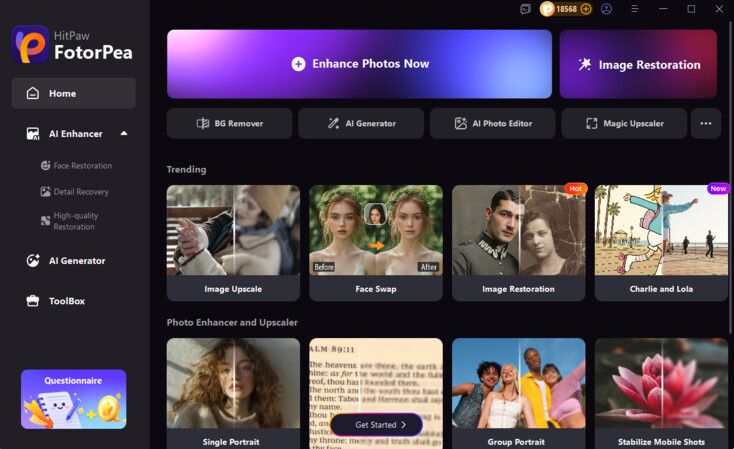
Step 2. Upload the Picture
Upload the picture you want to upscale and click on preview to see the effect.
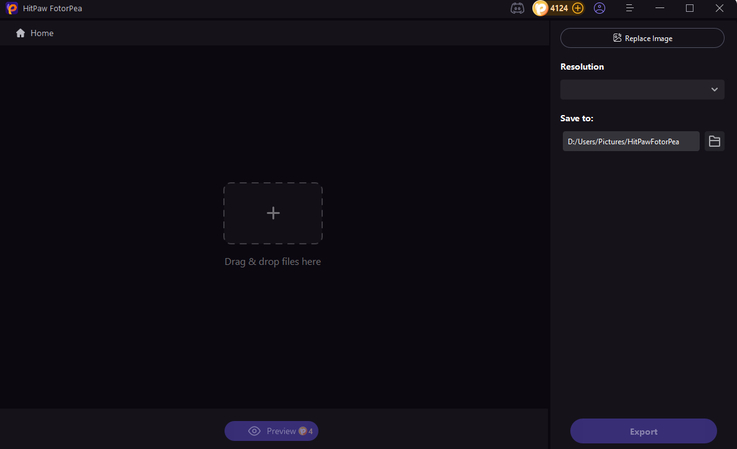
Best Practices
- Anime or Illustrations: Keeps line art crisp while enhancing resolution - works well with digital art.
- Product Photos: Enhances eCommerce listings by making product details sharper and more appealing.
- Travel or Landscape Shots: Adds depth and detail to nature shots or cityscapes, especially if they were taken with older devices.
- Food Photos: Brings out crisp details like grill marks, salad texture, or dessert layers.
- AI-Generated Art: Maintains clean edges and line art, especially useful for anime, vector, or fantasy-style images.
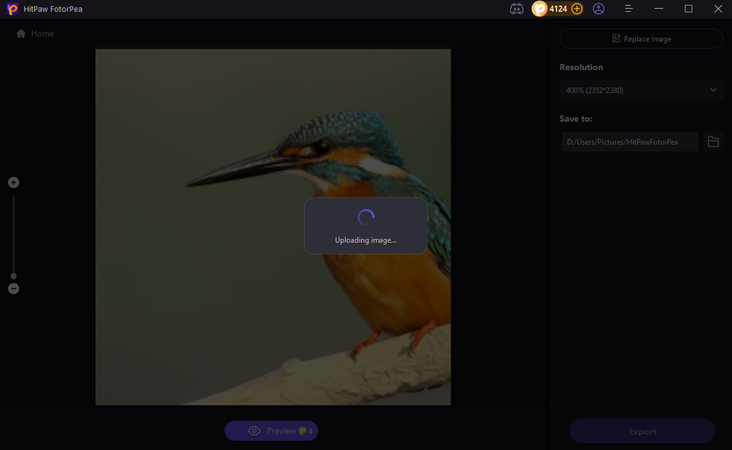
Step 3. Waiting for Upscaled Results
It takes more time for Magic Upscaler to process images for reconstruction. If you're satisfied with the result, just download it to your PC.