Why Choose Luminar AI Photo Editor And How It Makes Photo Editing Simpler?
Luminar AI photo editor, developed by Skylum, is a groundbreaking photo editing software that leverages artificial intelligence to simplify and enhance the editing process. This software, designed for both beginners and professionals, has received rave reviews for its intuitive interface and innovative features.
So, is Luminar AI the right choice for your photo editing needs? In this article, we will discuss it in details. So read on!
BEST Features of Luminar AI Photo Editing Software
Let's delve into the outstanding features of Skylum Luminar AI photo editing software that make it a top-tier choice for photo editing enthusiasts. These elements not only simplify the editing process, but also significantly enhance the final result.
Here are the best features that Luminar AI offers:
1. Simplified Workspaces
One of the best things about Luminar AI is its simplified workspaces.
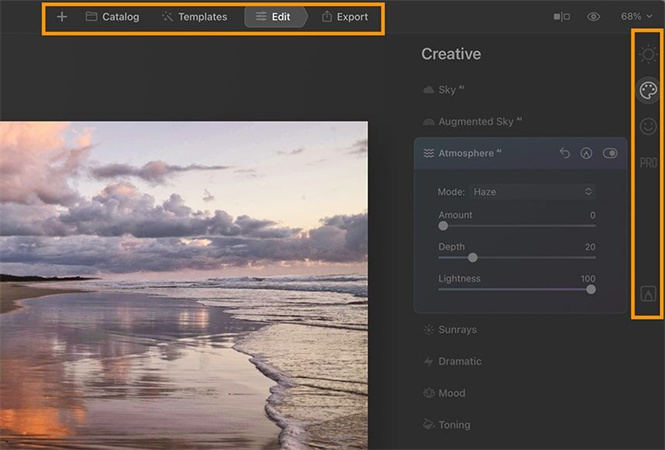
Unlike other software that overwhelms users with complicated image management functionality, Luminar AI focuses on delivering faster performance and a user-friendly experience. This is evident in its four main workspaces:
- 1. Catalog:This workspace organizes your photos in one place, making it easier to locate and manage them.
- 2. Templates:Here, Luminar AI recommends 'templates' or editing styles based on the contents of your image, simplifying the editing process.
- 3. Edit:This is where you can manually adjust your photos using a wide array of tools and effects, all powered by AI.
- 4. Export:Once you're satisfied with your edits, this is where you finalize and export your masterpiece in various formats and quality levels.
Each of these workspaces is designed with simplicity in mind, ensuring a virtually non-existent learning curve.
2. Templated AI Editing
Templates are indeed the heart of Luminar AI, functioning like a highly advanced version of presets or filters. This feature takes the guesswork out of editing, allowing users to apply complex edits with a single click.
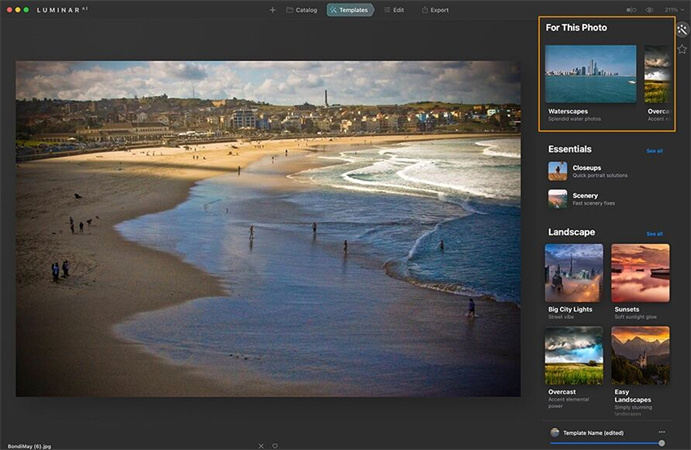
By analyzing the contents of your photos, Luminar AI recommends suitable templates, tailoring the edit to the specific needs of the image.
These AI-driven templates are intelligently adaptive and incredibly versatile, providing beginners and professionals alike with a streamlined editing process that enhances image quality and saves time.
Once you've experienced the ease and precision of Templates, you probably won't go back to using regular presets again.
3. Plugin for LR, PS and MacOS
Contrary to popular belief, Luminar AI is not positioned to be a direct competitor to Adobe Lightroom. Instead, it serves as a powerful plugin that can be utilized in conjunction with Adobe's Lightroom (version 6 and later), Photoshop (CS5 and later), or even Photos for macOS.
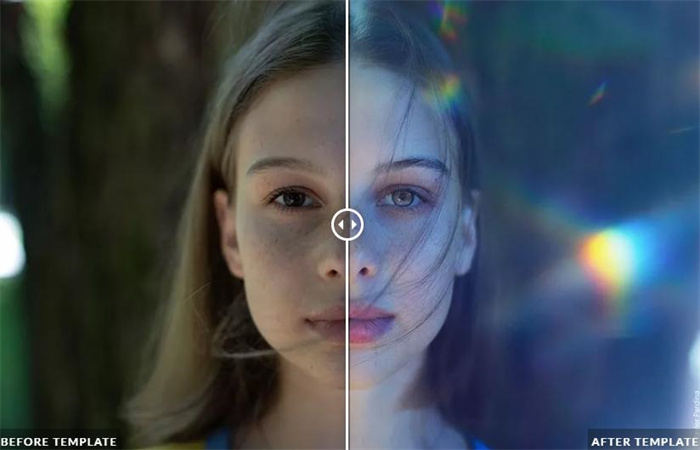
Every purchase of Luminar AI includes this plugin, which seamlessly integrates with any of these three popular image editing softwares you may already have installed on your computer.
This allows you to maintain your existing image editing workflow without any disruptions. You have the liberty to select when to employ the advanced features of Luminar AI, and then conveniently switch back to your primary editor whenever necessary.
4. Time-saving AI Tools
In Luminar AI's Edit workspace, users can fine-tune changes applied by the selected Template or add AI-based effects.
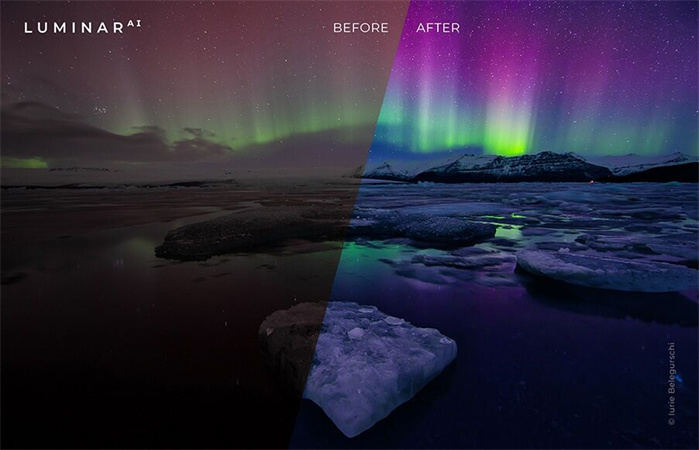
These advanced AI tools save time compared to tasks like 'masking' in Photoshop or working with the complex 'liquify' tool.
Automated and intelligent features in Luminar AI simplify and speed up the editing workflow, allowing for quicker turnarounds and consistent results.
This advanced automation sets Luminar AI apart as a powerful tool in photo editing.
5. Manual Masking Tools
For those familiar with advanced image editing techniques or seeking manual control over AI-driven processes, Luminar AI offers manual masking tools.
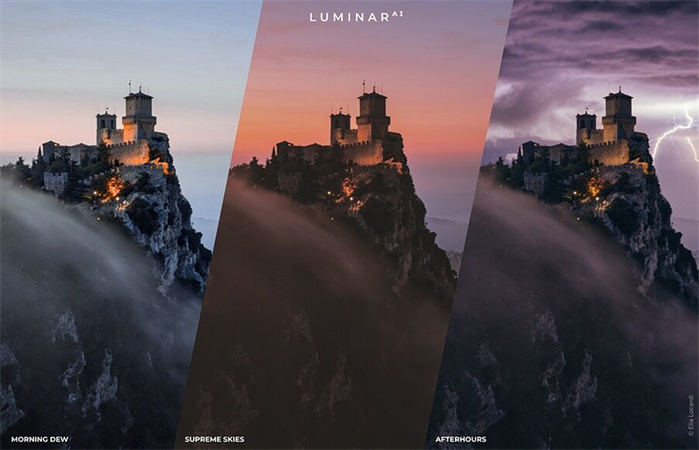
These tools allow precise selection and modification of specific image parts, enabling high customization and precision. With this feature, you can create complex layer masks, adjust transparency, and fine-tune AI selections.
Take full control of the AI's capabilities, tailoring its actions to your preferences for personalized editing.
Overall Review for Luminar AI Photo Editor
A common complaint with its predecessor, Luminar 4, was about speed. Handling numerous large files is inherently a processor-intensive task which can make most modern photo editors perform sluggishly.
Luminar AI, on the other hand, functions refreshingly fast as it doesn't have to reference any archaic catalogue structure or chew through complex metadata upon launching the app.
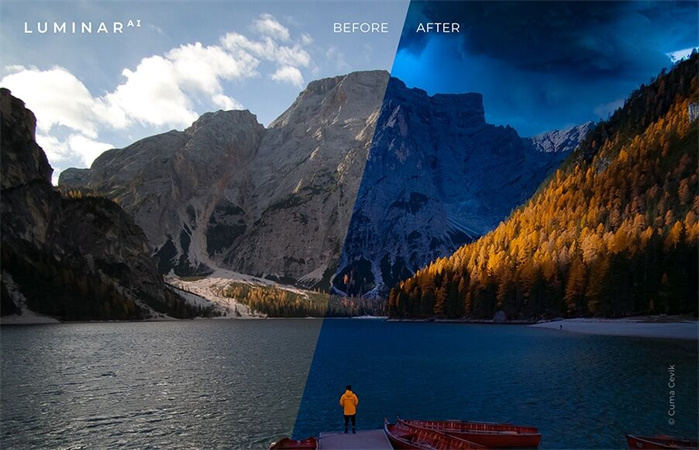
I put Luminar AI to the test on a 2020 quad-core 32GB MacBook Pro i7 and also on an underpowered 2015 MacBook Air.
In both cases, Template edits were virtually instantaneous, and there was no delay when switching between modules. There were occasional pauses when using one of the selective Edit tools, but surprisingly, no delays from the AI features.
Switching from one photo to another does incur a slight pause while the software creates a sharper preview - presumably while analyzing its content. The only clue that Luminar AI is actually processing a task is a cute animation over the logo in the top-left of the Workspace.
This smooth performance is another reason why Luminar AI is a standout choice in the realm of photo editing software.
Some Details of Luminar AI that You Might Need to Pay Attention to
While Luminar AI boasts a robust set of features and tools, there are some areas where it falls short. Notably, the software lacks several key functionalities that photo editing professionals may find limiting.
These include:- Can't batch rename exports, unfortunately.
- You can't add watermarks to exports (you include them as a Texture layer).
- Can't compare two photos side by side.
- No based on layers.
- No need to keyword, tag, star, or label files.
- No batch editing for multiple photos (only one at a time).
- Can't keep editing while images are exporting.
- Finding some of the advanced features can be a bit tricky.
Better Alternative of Luminar AI - One Click to AI Upscale Your Photo
The market is full of powerful photo editing tools, and Luminar AI is just one of several options available to you. If you find its features not quite meeting your needs, there are plenty of alternatives out there for you to explore.
But which one should you choose? Keep reading and you will find out.
HitPaw FotorPea:When it comes to photo editing, we highly recommend HitPaw FotorPea. This state-of-the-art AI software utilizes advanced computer vision algorithms to detect and correct flaws in your images.

It offers an array of features, including a one-click AI upscaling tool that is designed to help you quickly enlarge your photos without sacrificing their quality or resolution. Using this feature, you can easily increase the size of an image, making it suitable for printing or creating stunning wallpapers.
HitPaw FotorPea also features a smart ‘skin tone’ slider to help you adjust skin tones in your images and offers a wide range of AI-based effects to help you create beautiful photos every time.
HitPaw FotorPea is an excellent alternative to Luminar AI and is suitable for both advanced photographers and novice users alike.
Pros of using HitPaw FotorPea:- Smart AI upscaling for crystal clear images.
- Fast processing speed and improved workflow.
- Easy to use user interface with intuitive controls.
- Advanced ‘skin tone’ slider for accurate skin color correction.
- Features a wide selection of AI effects for stunning photos, every time.
Using HitPaw FotorPea is simple. Here's a quick guide to get you started:
Step 1:Download and install the software.
Step 2:Launch HitPaw FotorPea from your desktop.
Step 3:Upload the photos you want to edit or enhance.

Step 4:Select an AI model.

Step 5:Apply the AI effect you prefer and preview.
Step 6:Save and export your image.
Conclusion
Luminar AI photo editor is a great tool for casual photo editors and beginners. However, if you're looking for an AI-powered photo editing software with more advanced features, then HitPaw FotorPea is your best bet.
This powerful AI-based image editor offers a range of easy to use tools and effects - from its one-click upscaling feature to its efficient workflow - that will make your photo editing experience faster and smoother. Give HitPaw FotorPea a try today and see what it can do for you.








 HitPaw VikPea
HitPaw VikPea HitPaw Photo Object Remover
HitPaw Photo Object Remover



Share this article:
Select the product rating:
Joshua Hill
Editor-in-Chief
I have been working as a freelancer for more than five years. It always impresses me when I find new things and the latest knowledge. I think life is boundless but I know no bounds.
View all ArticlesLeave a Comment
Create your review for HitPaw articles