Latest Full Guide on How to Unblur a Picture on Snapseed
Struggling with blurry photos? Learn how to unblur a photo quickly and easily with Snapseed! This powerful photo editing app helps you sharpen fuzzy images, enhance details, and bring out textures—all with just a few simple taps. Say goodbye to frustrating, unclear shots and give your photos a second life.
In this step-by-step guide, I'll show you exactly how to use Snapseed's Healing, Structure, and Details tools to restore clarity and make your images look crisp and professional. Follow these tips to turn any blurry photo into a sharp, eye-catching picture in minutes.
Part 1. Why Do Pictures Come Out Blurry?
1. Why Do Pictures Come Out Blurry?

Why do some of our pictures turn out blurry and unfocused? A few common culprits are:
- Camera shake from unsteady hands
- Trying to capture fast motion resulting in motion blur
- Out of focus - subject not properly focused
- Low light conditions making the photo dark and noisy
- Smudges, dust, or damage to the camera lens
2. How to Avoid Pictures Being Blurry?
Here is how to avoid pictures being blurry:

- Use a tripod or brace against something for stability
- Choose faster shutter speeds to freeze action
- Carefully focus on your main subject before capturing
- Use flash or move to a brighter environment
- Handle lenses gently and clean regularly to keep pristine
Now, let’s take a look at how to unblur an image in Snapseed in next section.
Part 2. What is Snapseed Unblur?
1. What is Snapseed
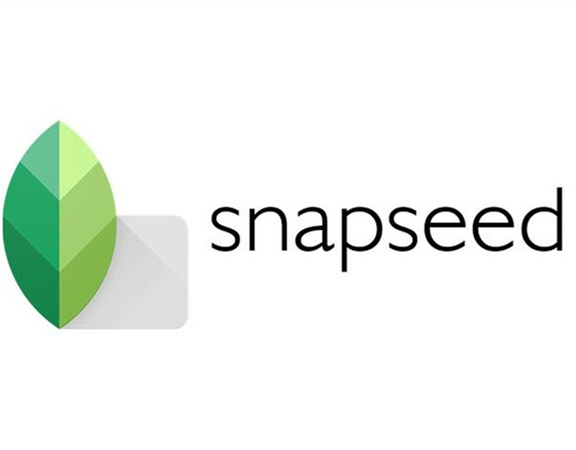
This nifty little photo editing app packs a powerful, unblurring punch. Developed by Google, Snapseed is a fan favorite for breathing new life into lackluster images.
Available for both iOS and Android devices, this app is completely free. Snapseed offers an array of editing tools like tuning, brushing, and texturing options. But we’re going to focus on its magical unblur features.
Here is a list of some of Snapseed's key features:
- Completely free photo editing app
- Available for both iOS and Android devices
- Intuitive, user-friendly interface
- Robust editing tools like tuning, brushing, healing, and texturing options
- Selective adjustment features to edit specific areas
- Crop, rotate, and transform options
- Filters and lens blur effects
- Portrait tools for perfecting people's photos
2. How to Unblur a Picture on Snapseed
Here is how to unblur a picture on snapseed:
Step 1:First up, tap open your Snapseed app. Now, choose that blurry pic you want to fix up from your camera roll.

Step 2:Head to the "Tools" section at the bottom and pick "Details". This is where the magic starts.

Step 3:Slide your fab fingers from left to right over the screen and watch the Structure get stronger to sharpen things up. Go slowly and stop when it looks crispy and clear to you. Hit up the settings icon in the corner and select "Sharpening" from the list.

Step 4:Again, swipe steadily from left to right to intensify the sharpening—but don't overdo it. Subtle is better.
Step 5:When you've found the sweet spot, tap that check mark icon to save all your brilliant edits.
Part 3. Ultra-tips: Desktop AI Enhancer to Fix Blurry Images
Need to level up your photo editing game beyond mobile apps? Say hello to HitPaw FotorPea, your new AI-powered bestie! This desktop software leverages advanced artificial intelligence to magically enhance image quality with just one click.
As an ultra-convenient alternative to manual editing in Snapseed, Photo Enhancer makes it easy to clarify blurry shots. Its intelligent algorithms automatically identify and sharpen details as it ups the resolution. Going from grainy to glam is simple with various one-tap enhancement effects powered by deep learning technology.
Here are some of the key features of HitPaw FotorPea:- Uses advanced AI algorithms to automatically enhance image quality
- Single click to improve clarity, remove blur, fix grainy shots
- 4 sophisticated AI models for custom enhancing: General, Denoise, Face, Colorize
- Enlarges and upscales pictures without causing pixelation or distortion
- Options to increase resolutions to 4K and 8K with just one click
- Powerful noise reduction capabilities
- User-friendly interface for beginners
Here is how to enhance an unblur blurred photo snapseed using HitPaw FotorPea:
Step 1:Visit the HitPaw website and download the Photo Enhancer software installer. Once downloaded, run through the installation process.
Step 2:After installation, open Photo Enhancer on your computer and either upload the image file you want to enhance from your local files/folders, or use one of the demo sample images provided. Photo Enhancer supports common formats like JPEG, PNG, TIFF among others.

Step 3:With your photo loaded in the software, browse the available AI model options to choose the enhancement mode best suited to your image content (portraits, landscapes etc).

Step 4:Click the "Preview" button to initiate processing and optimization of your photo via the AI algorithms. Allow a few seconds for rendering. Then review the refined output image with reduced blur/noise and improved clarity. If satisfied with the enhancements, export the finished high-quality file to your system.

Video Guide for You to Increase Resolution
Bottom Line
When fuzzy photos let you down, don't throw in the towel just yet. As we learned how to unblur an image on snapseed, Snapseed's editing tools can work wonders to sharpen things up with a few simple tweaks. If you need to take image enhancing even further, HitPaw FotorPea should be your new go-to.
This AI-powered software makes clarifying grainy pics effortless. With a single click, you can automate improvements that would take ages manually. Stop settling for subpar shots and unlock the hidden potential in your lackluster library. Give this dynamic duo of Snapseed and Photo Enhancer a try for picture-perfect photos in minutes. Sharp snaps for the win.





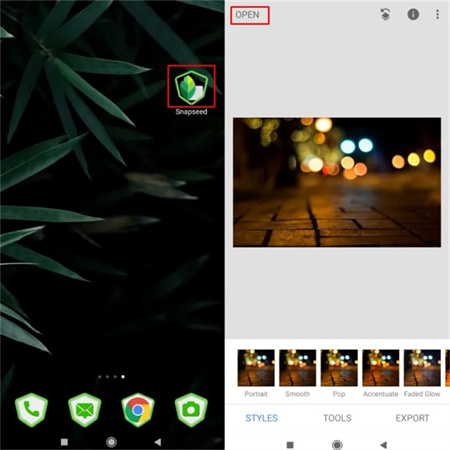
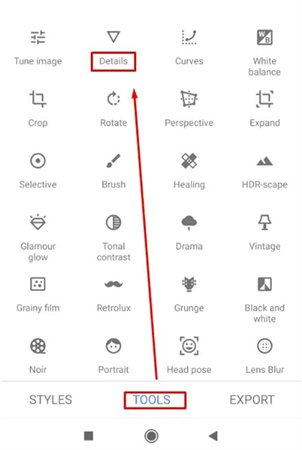
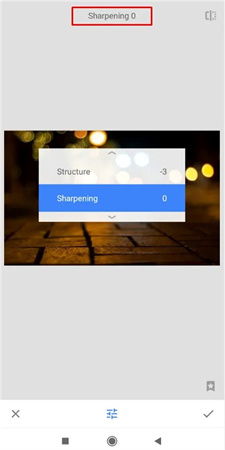




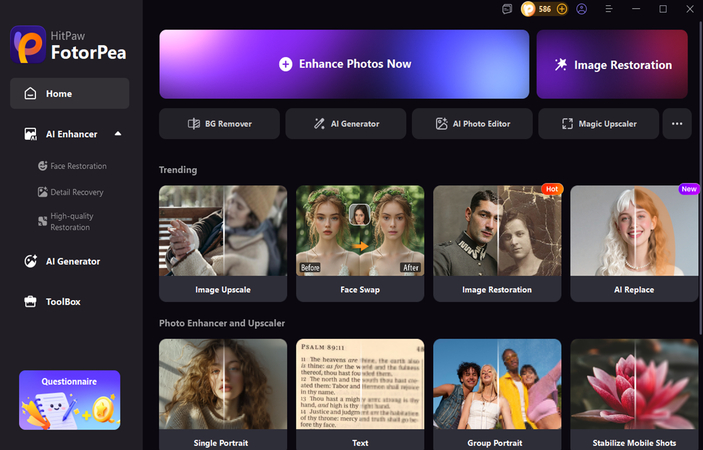
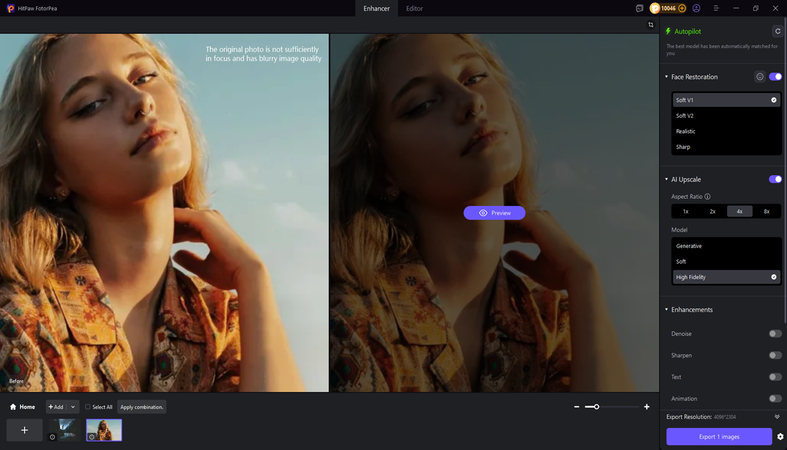
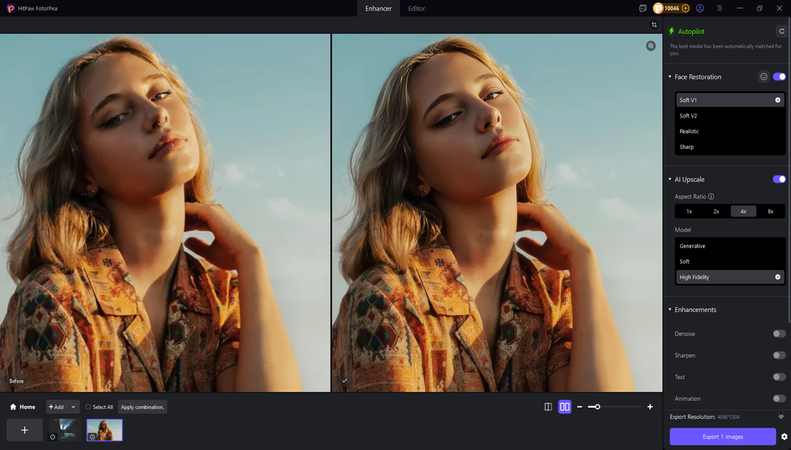

 HitPaw Edimakor
HitPaw Edimakor HitPaw VikPea (Video Enhancer)
HitPaw VikPea (Video Enhancer)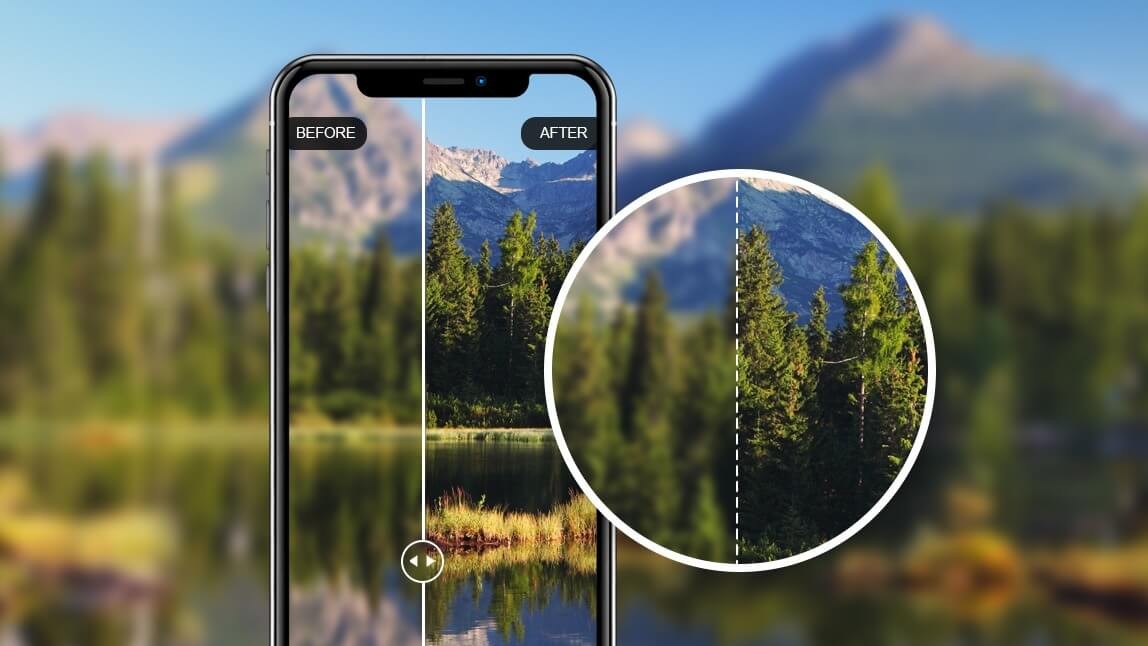



Share this article:
Select the product rating:
Daniel Walker
Editor-in-Chief
This post was written by Editor Daniel Walker whose passion lies in bridging the gap between cutting-edge technology and everyday creativity. The content he created inspires audience to embrace digital tools confidently.
View all ArticlesLeave a Comment
Create your review for HitPaw articles