What Is the Fastest Way to Remove Background from Image Photoshop
With the continuous improvement of Photoshop technology, it has become very easy to cut out background Photoshop. Do you want to know how many ways to remove backgrounds quickly in Photoshop? If so, just browse through this article and you will surely improve your Photoshop skills.
Part 1: Remove Background from Image Photoshop with Photoshop Build-in Tools
There are 3 tools for cutting out an image in Photoshop quickly. Here are steps and tips of using these tools. Each method will have different effects in different situations, and we will carefully describe the various methods and in what situations they are used below.
1. Remove Background Photoshop with Quick Selection Tool
It is one of the Photoshop’s built-in remove background tools. It allows you to apply a variety of actions to your photos which removing background is included. Now let’s have a look at how it works.
Steps to Remove Background from Image Photoshop:
- After you open your image, right click the Layer panel in the right-hand, and then click the Duplicate Layer. Next name the layer and then click the OK button. Click the eye icon on the left of the original layer to turn that layer off.
Find the Quick Selection Tool in the left toolbox.
Click the objects which you want to keep from your image.
Once you have selected everything you want to save, you go to the Select on the top column to click Save Selection. Name it again and click the OK button.
Go to the Select again and click Inverse,and then press the Delete key.
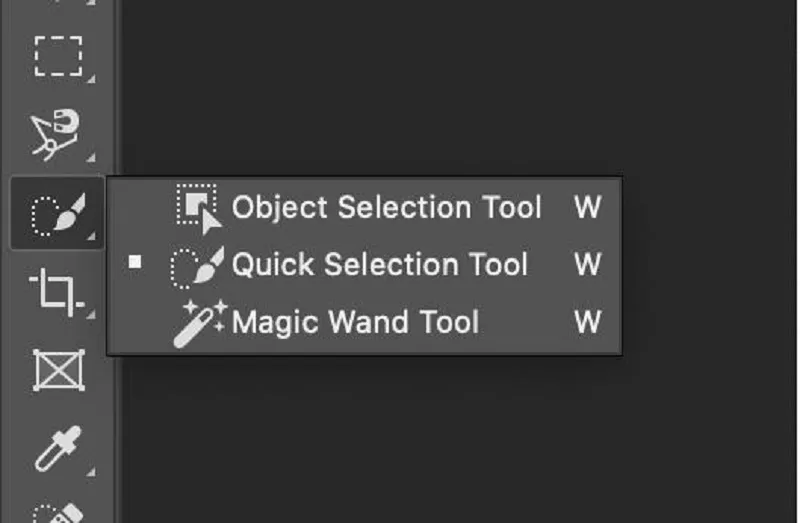
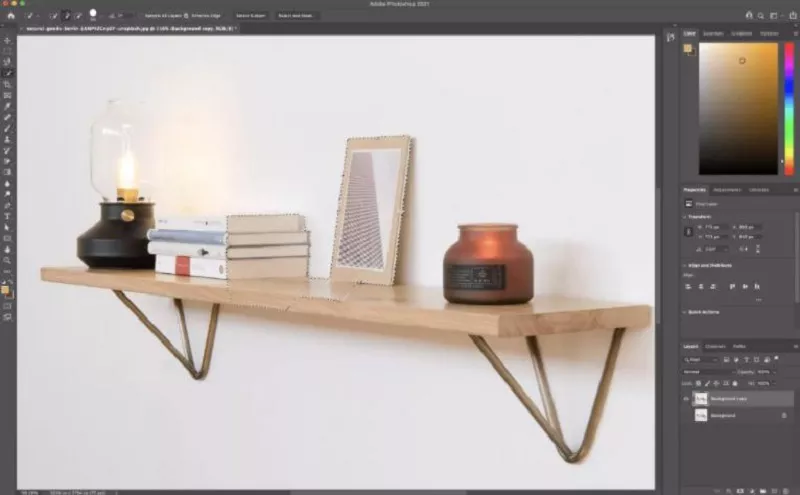

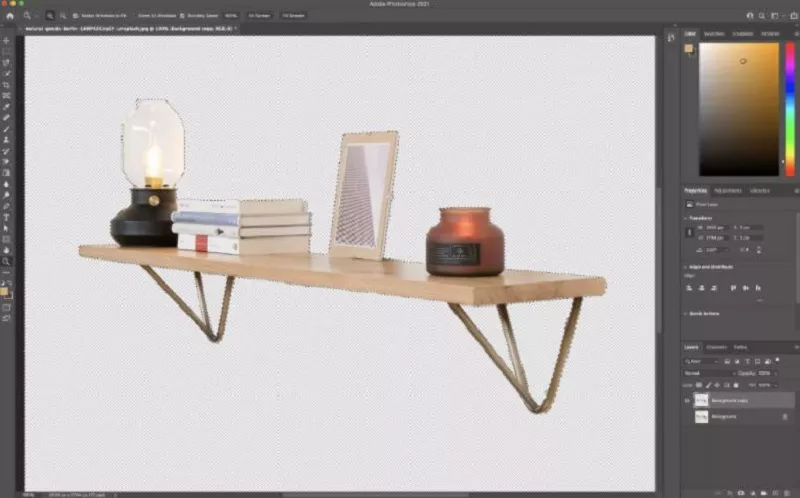
Tips of Using Quick Selection Tool:
Suitable for use in cases where there is a certain contrast between the subject and the background and where there are a few complex details in the image.
2. Remove Background Photoshop with Quick Actions
Adobe Photoshop 2020 offers a feature called Quick Action that lets you apply a variety of actions to your photos. It can automatically find the background of your image and help you remove it, but the background it automatically recognizes may not be the same as the one you want to delete.
Steps to Delete Background Photoshop:
After you open your image, right click the Layer panel in the right-hand, and then click the Duplicate Layer. Next name the layer and then click the OK button. Click the eye icon on the left of the original layer to turn that layer off. (The same as the Quick Selection Tool)
Go to Window > Properties to check whether your Properties panel is open or not.
In the Layer panel on your right hand, click the new layer. In the Properties panel, click Remove Background. Then, only the subject left in your image.
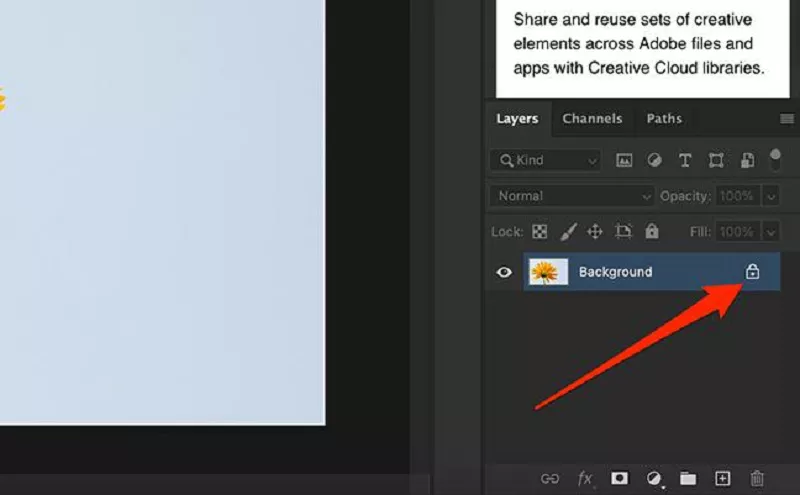
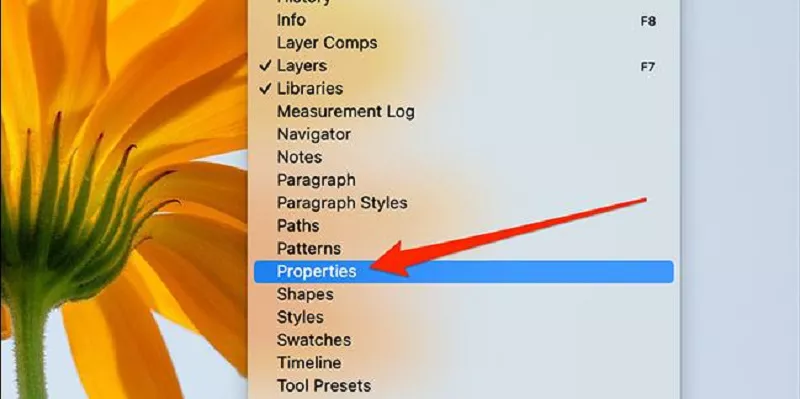
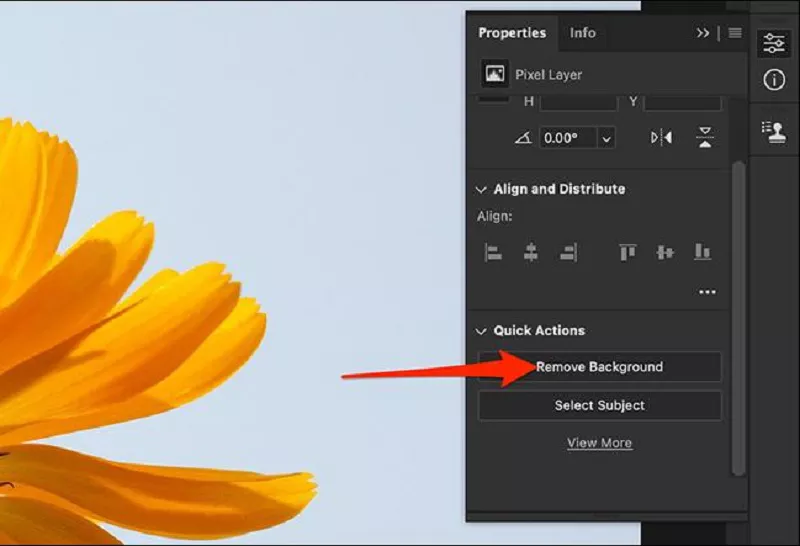
Tips of Using Quick Actions Tool:
This tool works better when there is a very high contrast between the subject and the background and when the subject has simple lines.
3. Remove Background Photoshop with Magnetic Lasso Tool
The Magnetic Lasso Tool is one of three lasso tools in Photoshop, which can quickly draw out your subject. Here are the steps of getting rid of background in Photoshop by using this tool.
Steps to Clear Photoshop background:
- The first step is the same as that of the two tools above.
Find the Magnetic Lasso Tool in the left toolbox panel, then draw out your subject along its edge.
After you draw out the subject, go to Select to click Save Selection and give it a name.
- Go to Select to choose Inverse, and then press the Delete key.

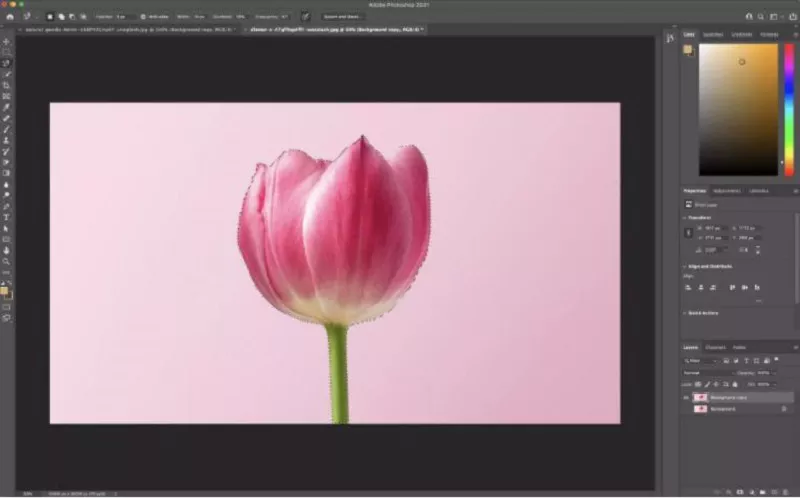
Tips of Using Magnetic Lasso Tool:
If the subject is mostly high contrasted from the background and with complex edges, the magnetic lasso tool is recommended.
Note:
There are other 2 tools -- Pen Tool and Background Erase Tool -- to clear background Photoshop, but they are such a time-consuming tools that not recommended here.
Part 2: Remove Background Photoshop Plugin with Remove.bg's Plugin
Remove.bg's plugin for Photoshop is the best way to separate the background from the subject. To remove some complicated elements, use remove.bg’s plugin is better than Photoshop itself as it can fast remove background with one click. Now, have a brief look at its steps to cut out background Photoshop.
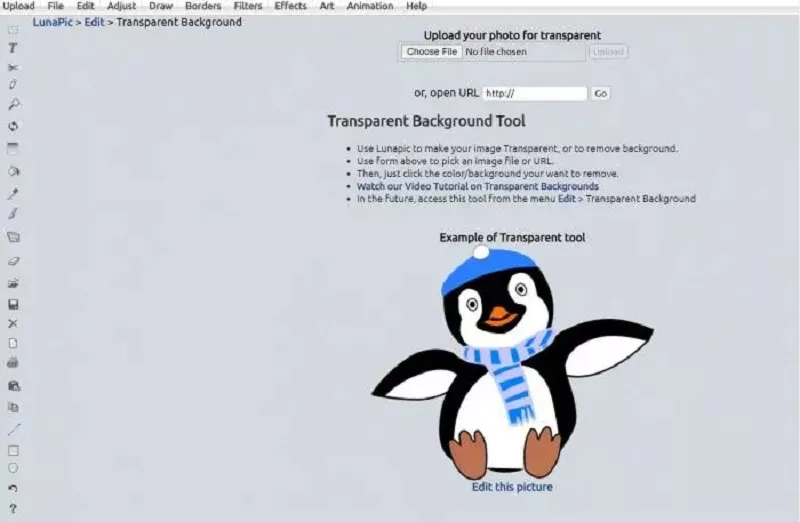
Steps to Cut off Background Photoshop:
- After you download this plugin, drop down the menu.
Click the Remove Background button.
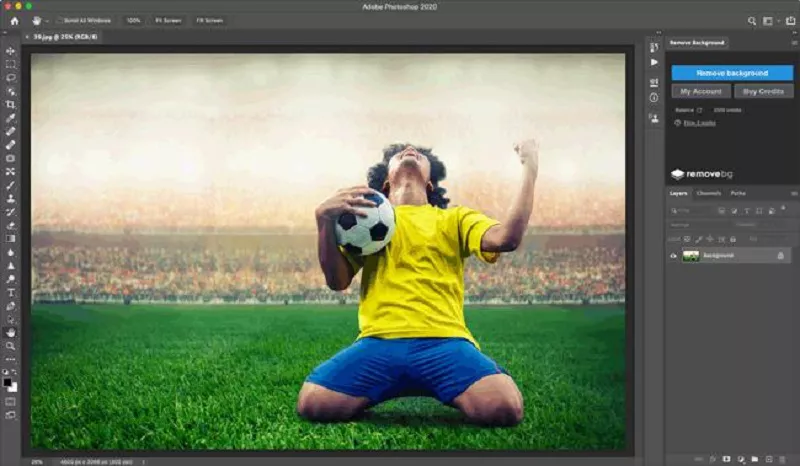
Tips of Using Remove.bg's Plugin:
Remove.bg's Plugin can download for free, but you can also buy credit to possess your images. All images are processed through the remove.bg API, which is why you need to make sure you are logged in to your remove.bg account first.
Part 3: Easiest Photoshop Alternative to Remove Background from Photo
HitPaw Video Converter is an one-stop tool that allows you to remove the background of an image automatically. It uses AI technology to detect the subject of the photo and remove it from the background. It can save a lot of time and effort compared to manually removing backgrounds using photo editing software like Photoshop.Features of Background Remover in HitPaw Video Converter:
- AI tech to automatically detect and remove Background
- Ensure that the background is removed cleanly and accurately
- Download the image in various formats including PNG, JPG, and GIF
- Customize a new background color or image for your photo
- Simple and easy to use, no photo editing experience required
Steps to Remove Image Background without Photoshop:
- Download and install it on you computer. Choose Background Remover feature from Toolbox and import the image that you want to remove background.

- HitPaw Video Converter will analyze and remove the background from photo automatically.

- After removing background from the photo, click Export to save your photo.

Part 4: Best Online Background Remover to Erase Background without Photoshop
HitPaw Online Background Remover is definitely the best alternative to delete background Photoshop. It can easily and effectively remove the background of your image 100% automatically and free. Now, lets know more about it.
Features of HitPaw Online Background Remover:
- User-friendly and no technical skills required.
- Safe to use and no privacy risk.
- Only a few clicks to remove background in few seconds.
- No need to download to your desktop, and no charge is guaranteed.
- Works well on many device, such as Windows PC, Mac, iPhone and Android.
- With no-ads, 100% safe to your file.
Steps to Remove Background from Photos free online:
How does such a powerful background remover work? Follow the steps below and you will get an amazing result.
- Drag and drop your image into it or click the Choose File button to upload your file.
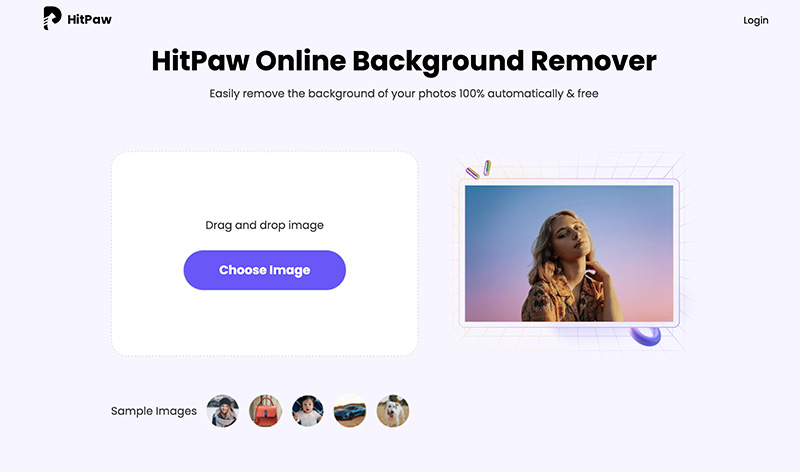
- Click remove background option to remove background from your imported photo.
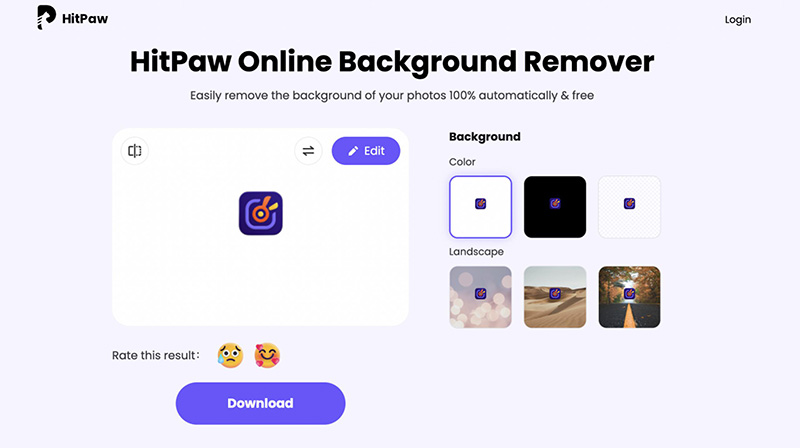
- After removing background, download & save the final photo to your computer.
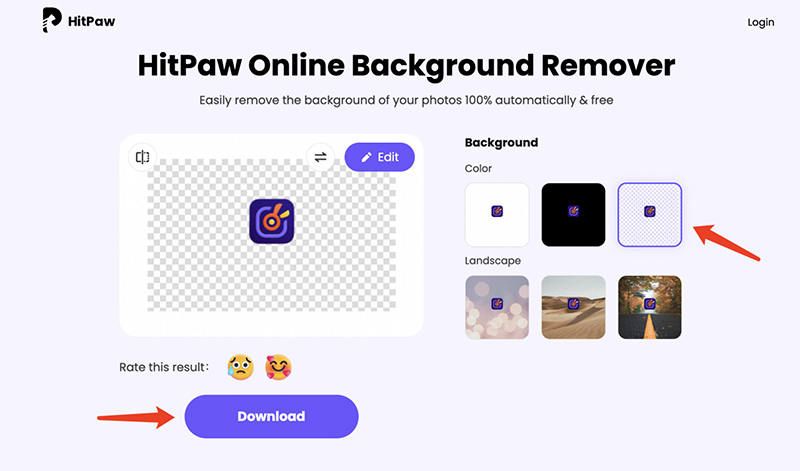
Conclusion:
Although there are a lot of video or image editing software available today, HitPaw Video Converter is definitely the best one to remove bg photoshop 2023 safely and quickly for free. Now come and use it for yourself without hesitation.









Join the discussion and share your voice here
Leave a Comment
Create your review for HitPaw articles