Why Audible Keeps Pausing When Screen Locks, How to Fix
If you're an avid audiobook listener, chances are you're familiar with Audible, a robust audiobook streaming service boasting a library of over 200,000 titles, including classics and bestsellers. However, an increasing number of users have reported encountering a frustrating problem: Audible pauses when the screen locks. Fear not, as we delve into the solutions to address this issue.
Part 1. Why Does My Audible Keep Pausing?
Before delving into the fixes, it's crucial to understand why Audible might halt playback when the screen locks. Common culprits include outdated app versions, network connectivity issues, device settings, or corrupted audiobooks.
- Insufficient network connectivity, characterized by poor or intermittent signals.
- Altered device settings, which may inadvertently hinder Audible's continuous operation.
- Listening to corrupted audiobook files, resulting in playback interruptions.
- Activation of battery-saving modes, restricting background activities.
- Depleted storage space on the device, impeding smooth playback.
- Outdated application or operating system versions, susceptible to bugs and performance issues.
Part 2: How to Fix Audible Keeps Pausing When Screen Locks
In the pursuit of rectifying the vexing issue of Audible playback interruptions, a strategic approach is paramount. This section delves deeper into each solution, providing comprehensive insights and step-by-step guidance to ensure effective implementation.
1. Restarting the Audible App
Initiating a restart of the Audible application serves as the initial step in troubleshooting playback disruptions. By force-stopping the app and relaunching it, transient issues and glitches within the application's framework may be effectively resolved.
For iPhone Users:
To accomplish this on iOS devices, users can swipe up from the bottom of the screen to access the Task Manager, Locate the Audible app, and then swipe up to close it.
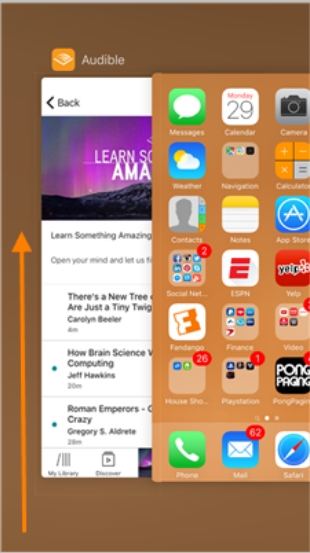
For Android Users:
To accomplish this on Android, users can navigate to the Settings app, select "Apps" or "Apps & Notifications", choose the Audible app, and opt for the "Force Stop" option.
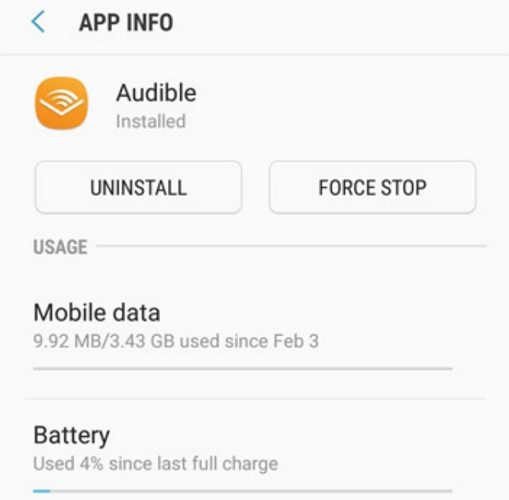
2. Allowing Background Activity
Granting the necessary permissions for Audible to operate in the background is imperative for uninterrupted playback, particularly when the screen locks. On iOS devices, users can enable background app refresh by following steps below:
For iPhone Users:
Go to the Settings app, selecting "General", and locating the Audible app to toggle on the "Background App Refresh" option.
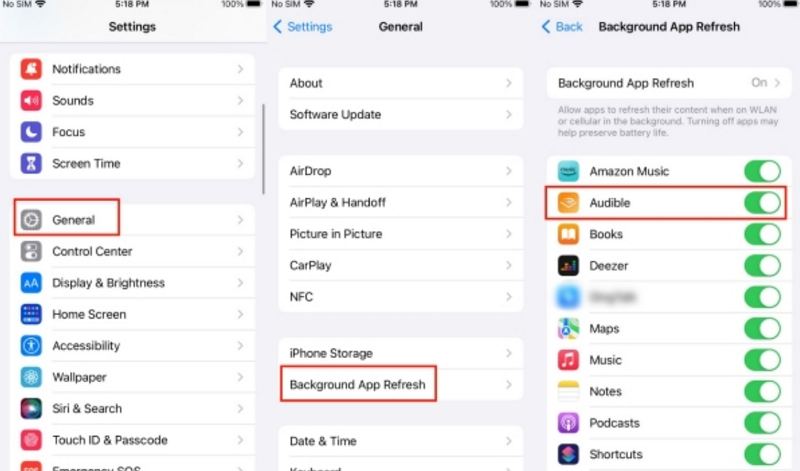
For Android Users:
Navigate to Settings, choose "Apps", select the Audible app, and ensure that the "Allow Background Activity" option is enabled.
3. Disabling Battery Saver Mode
Battery-saving features implemented on devices may inadvertently restrict Audible's background operations, leading to playback interruptions. To mitigate this issue, users must deactivate such modes to ensure uninterrupted playback.
For iPhone Users:
On iOS devices, users can navigate to Settings, select "Battery", and toggle off the "Low Power Mode" option.
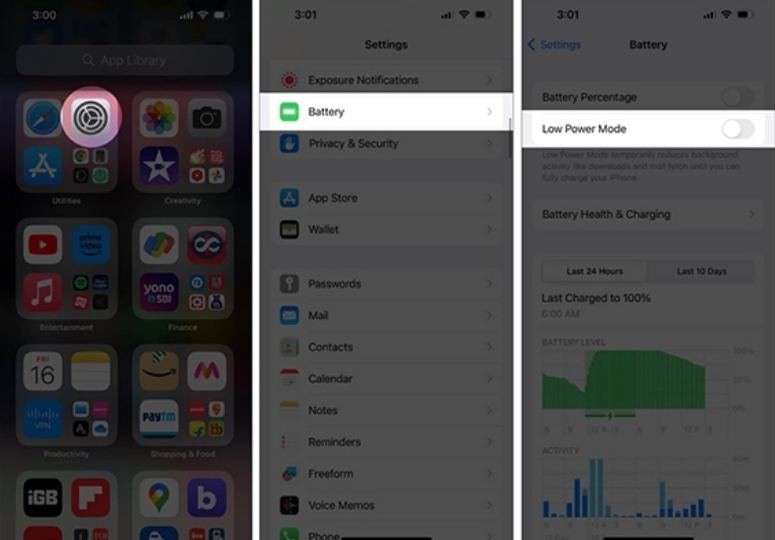
For Android Users:
Android users can access Settings, choose "Battery", and select the Battery & Performance, then ensure that the "Battery Saver" option is disabled.
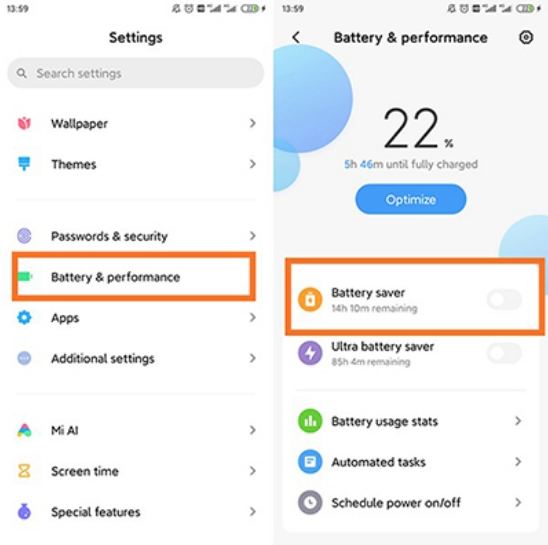
4. Re-downloading Audible Titles
In instances where playback disruptions stem from corrupted audiobook files, the solution lies in removing and re-downloading these titles. Within the Audible app, users can locate the affected audiobooks in their library, initiate the removal process, and subsequently re-download the titles to ensure seamless playback. To remove Audible books from your device, follow these steps:
- Step 1:Launch the Audible application on your Android or iOS device.
- Step 2:Navigate to the 'Library' section located at the bottom of the screen and locate the title you wish to delete.
- Step 3:Tap on the 'three dots' icon situated on the right-hand side of the book title. From the options that appear, select 'Remove from Device'.
- Step 4:This action will remove the book from your device, but it will remain in your Audible library. To access it again, simply click on the 'down arrow' icon next to the title to re-download it to your device.
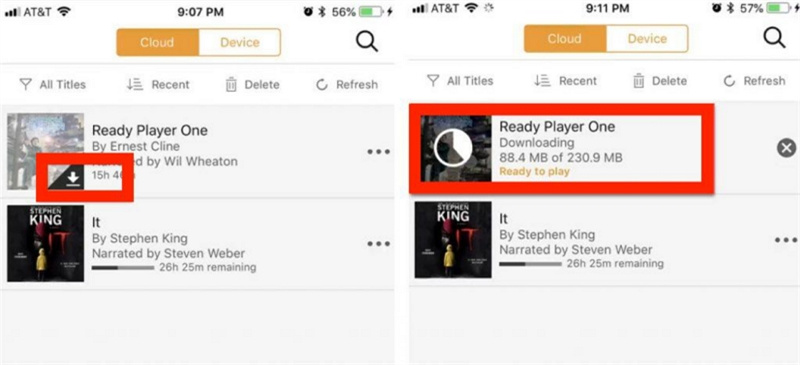
5. Updating the Audible App
Outdated app may be the main reason why does audible keep pausing. Regular updates to the Audible application are essential for resolving bugs, enhancing performance, and ensuring compatibility with the latest device specifications. Users can effortlessly update the Audible app by accessing the respective app store on their device, searching for Audible, and selecting the "Update" option if available. Once updated, users can relaunch the app to ascertain if the issue of playback interruptions persists.
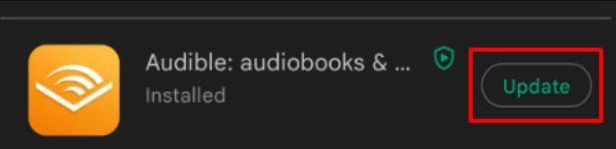
6. Updating Your Phone's Operating System
A crucial aspect often overlooked in troubleshooting playback disruptions is the operating system's version on the user's device. Ensuring that the device's operating system is up-to-date is essential for maintaining compatibility with the Audible application and resolving potential compatibility issues.
Users can initiate the update process by accessing the device's settings menu, navigating to the system update section, and following the on-screen prompts to install any available updates.
7. Switching Lock Screens (iOS 16 and above)
Leveraging the innovative capabilities introduced in iOS 16, users can circumvent potential screen lock-related glitches by switching between lock screens. By tapping and holding the current lock screen, users can access the option to switch to an alternate lock screen, thereby potentially resolving playback interruptions attributed to lock screen issues.
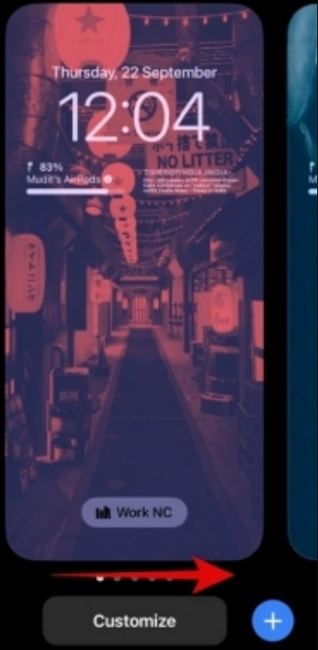
8. Reinstalling the Audible App
As a final resort in troubleshooting persistent playback interruptions, users can opt to uninstall and reinstall the Audible application. This process effectively resets the application settings and may eradicate any underlying issues that hinder seamless playback. However, users should exercise caution, as reinstalling the app will result in the deletion of all downloaded audiobooks, necessitating their re-download post-reinstallation.
By meticulously implementing these strategic solutions, users can navigate through the labyrinth of Audible playback interruptions with confidence, ensuring uninterrupted enjoyment of their favorite audiobooks.
9. Clear Cache of Audible App
Occasionally, clearing the app's cache can fix minor issues that cause the app to freeze. Doing this can reset Audible to a fresh state, potentially resolving playback interruptions when the screen locks or when switching between apps.
Part 3: Best Way to Play Audible Book Offline without Interrupt
For those seeking an alternative avenue to circumvent Audible's playback interruptions, HitPaw Univd (HitPaw Video Converter) emerges as a viable solution. This innovative tool empowers users to convert Audible audiobooks into MP3 files, thereby sidestepping dependency on the Audible application and potentially resolving playback disruptions.
- Converts Audible files to various formats like MP3, AAC, and M4A.
- Downloads Audible books as local files for offline playback.
- Maintains the original audio quality of the Audible books.
- Keeps the metadata information from the original files.
- Access anytime, anywhere, without the need for an internet connection
Step 1:Download and install HitPaw Univd on your Windows or Mac computer. Open the software and navigate to the Toolbox where you will find the Audible Converter feature. Select it to proceed.

Step 2:Inside the Audible Converter, click on the “Add Files” button. A file browser will open, allowing you to select the Audible AAX files you want to convert. Choose the desired files and click "Open" or "OK" to add them to the conversion queue.

Step 3:Next, you will be prompted to select the output format for your converted files. From the available options, choose “MP3” as your preferred format. You can also select other formats like AAC or M4A if needed.

Step 4:Once you have made your selection, click on the “Convert All” button to initiate the conversion process. The software will begin converting your Audible books to the selected format.

Step 5:Wait for the conversion to complete. Once it's done, you will be able to access the converted files in the output folder specified by the software.

FAQs About Audible Keep Pausing
1. Why does my audiobook keep pausing?
Your audiobook may keep pausing due to several reasons, such as poor internet connection, battery saver mode, storage or cache issues, outdated app version, etc,.
2. Why does Audible keep stopping?
Audible might keep stopping for several reasons. Weak internet connection, app glitches, device storage issues, and incompatible settings may cause the stop of software.
Conclusion
In conclusion, the persistent issue of Audible playback interruptions when the screen locks poses a formidable challenge to avid audiobook enthusiasts. However, armed with a thorough understanding of the underlying causes and a comprehensive array of strategic solutions, users can navigate through these hurdles with confidence. Whether through meticulous adjustments to device settings, diligent application updates, or exploration of alternative playback methods with HitPaw Univd, uninterrupted audiobook enjoyment is well within reach.











 HitPaw Edimakor
HitPaw Edimakor HitPaw Watermark Remover
HitPaw Watermark Remover  HitPaw VikPea (Video Enhancer)
HitPaw VikPea (Video Enhancer)
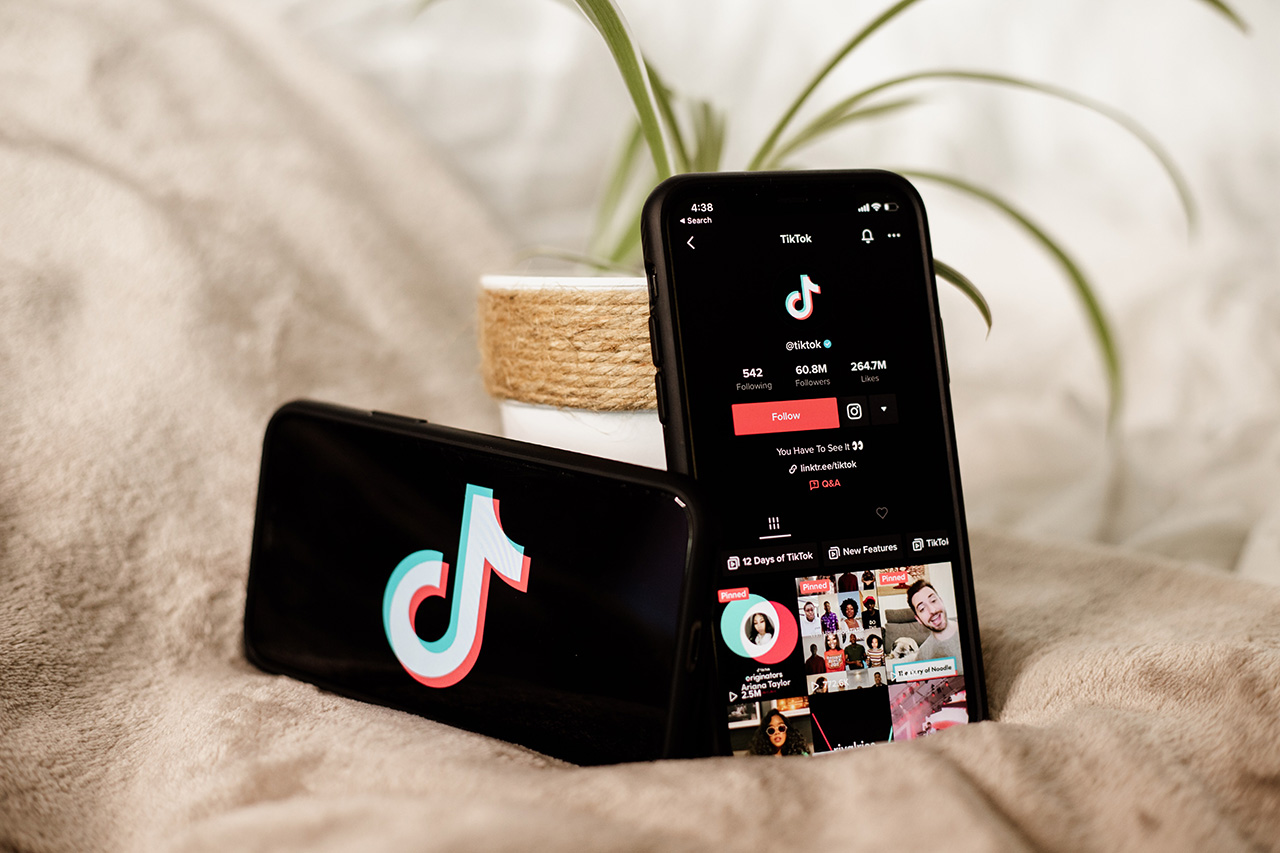


Share this article:
Select the product rating:
Daniel Walker
Editor-in-Chief
My passion lies in bridging the gap between cutting-edge technology and everyday creativity. With years of hands-on experience, I create content that not only informs but inspires our audience to embrace digital tools confidently.
View all ArticlesLeave a Comment
Create your review for HitPaw articles