How to Fix Kindle Books not Downloading Issue
The Amazon Kindle Store stands as a beacon of digital literature, offering a vast array of books for readers worldwide. However, encountering difficulties in downloading these literary treasures can be disheartening. Kindle books not downloading properly? Whether you're using a Kindle device, the Kindle app, or a Kindle Fire tablet, our troubleshooting guide is tailored to address various scenarios and provide effective solutions. Here's how to fix Kindle books not downloading?
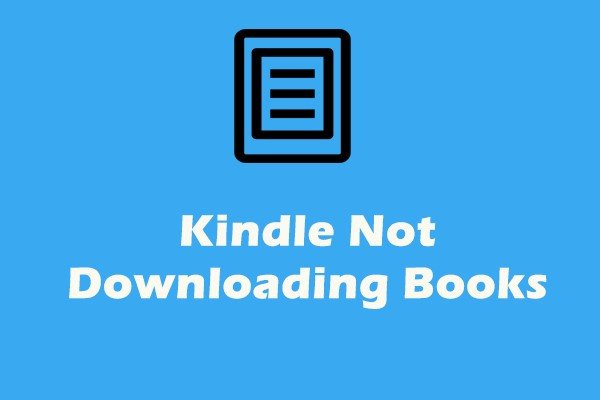
1. Kindle App Update Requirement
If you're met with the message "Your Kindle App requires an update to view this content" or "Item not available for this device type," it indicates a need for updating your Kindle app to the latest version.
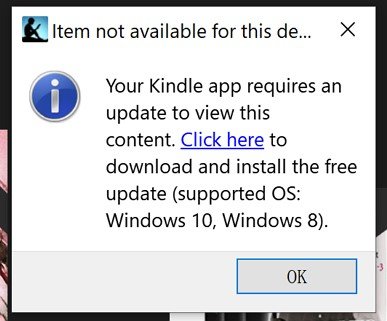
Since 2023, Amazon has modified the file format for downloads to PCs. Unfortunately, older versions like 1.32 are incompatible with this updated format, rendering them unable to open and read files. A pop-up message prompts users to upgrade to the latest version of Kindle for PC when attempting to access books published after 01/03/2023.
How to Fix Your Kindle App requires an update to view this content
- Solution 1:Update your Kindle App to the latest version, ensuring compatibility with newer formats.
- Solution 2:Download Kindle books published in 2023 is through "Download and transfer via USB." If you have a Kindle e-ink device registered with your Amazon account, you can still download your Kindle books using this method. However, it's worth noting that Kindle Unlimited books no longer support this download method since 2023.
2. License Limit Reached
If you encounter this message during your attempt to download Kindle books, it indicates that you've exceeded the license limit for your Kindle books. According to Amazon's Kindle Store terms, Kindle content is licensed to you by the Content Provider rather than being sold outright. It's important to note that Kindle books can only be downloaded to a specified number of devices and apps concurrently.
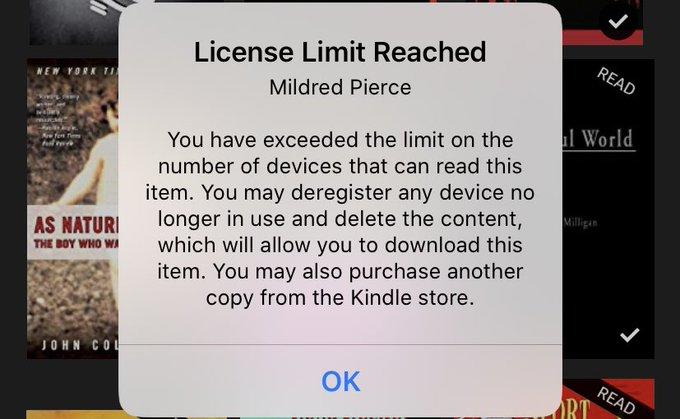
Typically, the limit is set at 6 devices per user by the publisher, although regional disparities may exist based on your country of residence. If disclosed, you can find this information on the product's detailed page, as illustrated below.
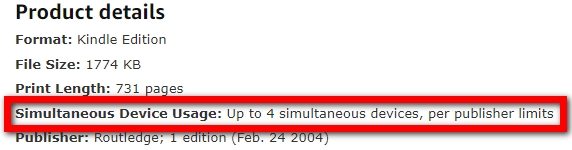
How to Fix License Limit Reached Error
Download Kindle books to any of your regular devices or remove the Kindle device you no longer use from your Amazon account. Here's how to do it:
Navigate to "Manage Your Content and Devices" on Amazon.com. Under the "Device" tab, choose the device you no longer use. Click on "Device Actions" and then select "Deregister". Once completed, attempt to download the book again on your current Kindle device. This time, the download should be successful.
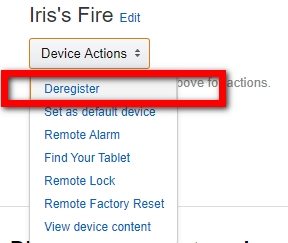
3. Kindle eTextbook Not Downloading
When dealing with Kindle eTextbooks, the issue of Kindle books not downloading tends to occur more frequently. These textbooks have significantly more limitations compared to regular Kindle books:
Kindle eTextbooks may not be supported on Kindle E-Readers and Kindle Cloud Reader. Instead, they are only compatible with the latest version of Kindle for PC/MAC.

Adhere to simultaneous device usage limits as per publisher guidelines.
How to Fix Kindle eTextbook Not Downloading
- 1. Prior to downloading the Kindle eTextbook, please review the detailed page on Amazon to identify which Kindle app or device supports this book. Then, utilize the appropriate device to download the Kindle book. Typically, eTextbooks can only be downloaded via the latest version of Kindle for PC/MAC.
- 2. Additionally, ensure that the Kindle book is downloaded only to the designated Kindle devices, as there are limitations on the number of devices allowed for each book.
4. Error Message: PCMAC_126_Delivery_Error_Upgrade_Mac
If you encounter errors like "PCMAC_126_Delivery_Error_Upgrade_Mac, please go to the Amazon download page and download and install the latest version.
Part 2: Basic Troubleshooting Tips for Kindle Books Not Downloading
If none of the specific cases apply or resolve your issue, consider these general troubleshooting steps:
- Restart your Kindle device to address common issues and glitches.
- Verify the functionality of your wireless connection; switch to a mobile hotspot if necessary.
- Delete and re-download stuck books to refresh the download process.
- Wait for server-side issues to be resolved if downloads are pending due to technical errors.
- De-register and re-register your Kindle device or app to clear potential issues with your account.
- Update your Kindle firmware to the latest version to fix software-related errors.
- Check your digital orders and payment settings to ensure everything is in order for successful purchases.
Note: Always deliver the Kindle book to a specific device or app through Amazon's "Manage Your Content and Devices" page. Perform a hard reboot of your Kindle device as a last resort if all else fails. Contact Amazon support for further assistance if none of the above solutions work.
Pro tips: Why my Kindle Store is not loading? If your Kindle Store fails to load, ensure a stable internet connection, restart your device, and update its software. Clear cache/data if using the app. Verify service status and contact Amazon support if problems persist. Sometimes, simply restarting your Kindle device can resolve temporary glitches or connectivity issues.
The Bottom Line
By following these comprehensive troubleshooting steps, you can overcome the frustration of Kindle books not downloading and resume your reading adventures with ease.
Remember, each issue may have specific remedies, so don't hesitate to try different solutions until you find the one that works for you. If you also use Audbile to read books, we recommend you to try HitPaw Video Converter's Audible Converter. This featuer can help you convert Audible AAX files to MP3 or M4B by removing the DRM protection.







 HitPaw VikPea
HitPaw VikPea HitPaw Watermark Remover
HitPaw Watermark Remover 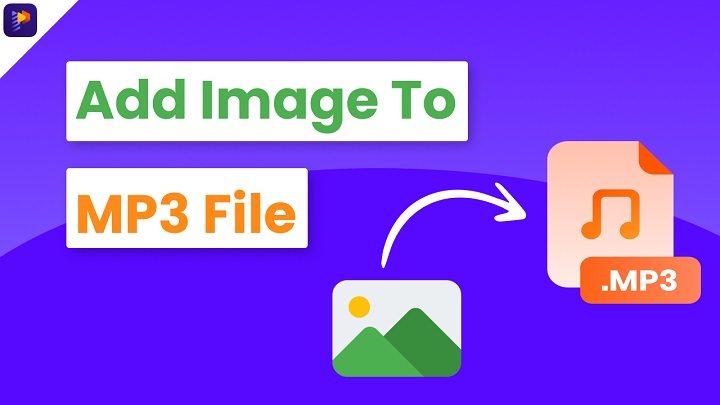
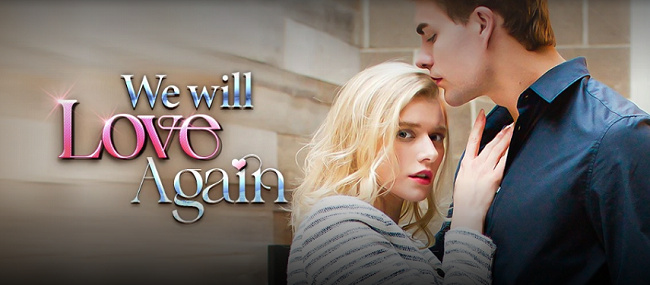


Share this article:
Select the product rating:
Joshua Hill
Editor-in-Chief
I have been working as a freelancer for more than five years. It always impresses me when I find new things and the latest knowledge. I think life is boundless but I know no bounds.
View all ArticlesLeave a Comment
Create your review for HitPaw articles