6 Ways to Listen to Audible on PC
In today's fast-paced world, audiobooks have revolutionized how we consume literature, making it easier to immerse ourselves in captivating stories while going about our daily routines.
Audible, with its vast library of audiobooks and original podcasts, opens up a world of possibilities for learning and entertainment. Whether commuting to work or completing household chores, Audible allows you to make the most of every moment, turning mundane tasks into engaging experiences.
You might be wondering, "How can I listen to Audible on my PC?" Well, we've got you covered!
In this guide, we'll walk you through the simple steps to enjoy Audible's extensive collection right from your PC, opening up a world of knowledge and entertainment at your fingertips. Let's dive in!
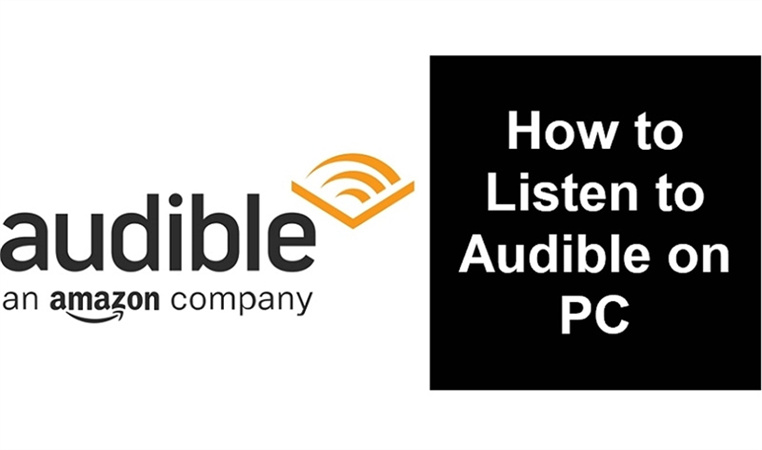
Option 1. Listen to Audible Books on Windows via Browser
You've now unlocked a world of literary delights right at your fingertips. With the Audible Windows app, listening to your favorite audiobooks on your desktop browser has never been more accessible. Following the step-by-step guide, you can seamlessly dive into captivating stories and knowledge, immersing yourself in an audio journey like never before.
- 1.Open your preferred web browser and navigate to http://audible.com/.
- 2.Log in to your Audible account to gain access to your library.
- 3.Browse through your audiobook collection and select the title you wish to listen to.
- 4.Once you've found your desired audiobook, click the "Listen Now" button next to it.
5.Sit back, relax, and enjoy an immersive audio experience, all within the comfort of your desktop browser.

With Audible on your Windows desktop browser, the possibilities are limitless. Enjoy the journey ahead and unlock the wealth of knowledge and entertainment audiobooks offer.
Option 2. Listen to Audible Books on PC with iTunes
Write how to download audible books to a computer and then listen to them via iTunes on pc. If you're using a Windows computer with iTunes installed, you can easily enjoy Audible audiobooks on your PC. Follow these simple steps to download and listen to Audible books via iTunes:
- 1.Download Audible Audiobooks: Begin by heading to audible.com and logging into your account. Access your "Library" and select the desired audiobook for download. A quick click on "Download" will initiate the process, and once complete, you can open the file and start listening on or offline.
- 2.Choose iTunes: Select the audiobook you wish to listen to, right-click on it, and choose "Open with - iTunes."
3.Authorization Process: iTunes will prompt you to authorize your computer for your Audible account. Click "Yes," log in to your Audible account, and then click "Activate Now" to proceed.

4.Enjoy the Audiobook: Once the authorization is complete, your audiobook will start playing on iTunes.

Option 3. Audible Cloud Player
Discover the convenience of Audible Cloud Player, a seamless way to stream audiobooks directly from your library. Available for both Windows and Mac, this step-by-step guide will show you how to make the most of this feature on your Windows 10 computer.
- 1.Go to audible.com and log in to your account using your web browser.
2.Navigate to your "Library" in the top menu, and click "Listen now" to enjoy your selected title.

While Audible Cloud Player offers streaming, downloading, bookmarking, and playback speed adjustment, remember that it doesn't sync locations or bookmarks and may encounter occasional crashes. Despite these minor hiccups, Audible Cloud Player is valuable to your audiobook experience.
Option 4. Listen to Audible Books via AudibleSync on Windows 11/10
Introducing AudibleSync, the ultimate audible app for Windows 11 to elevate your audiobook experience! With AudibleSync, you can effortlessly download and transfer Audible books to your Audible-supported MP3 player, all while enjoying the convenience of using it on both Windows 10 and the latest Windows 11.
Step 1. Get Started
To begin your audiobook journey with AudibleSync, simply install the app on your Windows 10 computer from Microsoft Store and log in to your Audible account.
Step 2.Choose Your Audiobook
Browse through your vast library of audiobooks and select the one you're eager to dive into. Once you've made your choice, just click on "Download."
Step 3. Connect Your MP3 Player
Ready to take your audiobook on the go? Plug your Audible-compatible MP3 player into your computer and let AudibleSync work magic.
Step 4.Activate Your Device
On the left-hand side of the app, click on the "Device" icon and select "Activate Device". This step ensures your MP3 player is ready to receive the downloaded audiobooks.
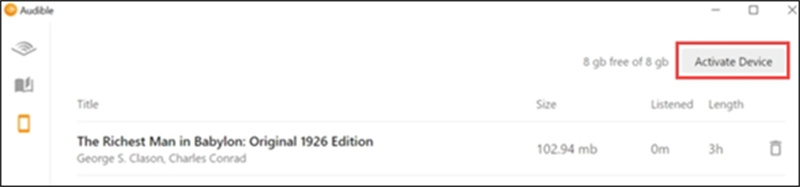
Step 5.Seamlessly Transfer and Enjoy
Now comes the exciting part! Head to your "Library," find the audiobook you wish to listen to and click "Copy to Device." AudibleSync will seamlessly transfer the audiobook to your MP3 player, granting you uninterrupted listening pleasure on the go.
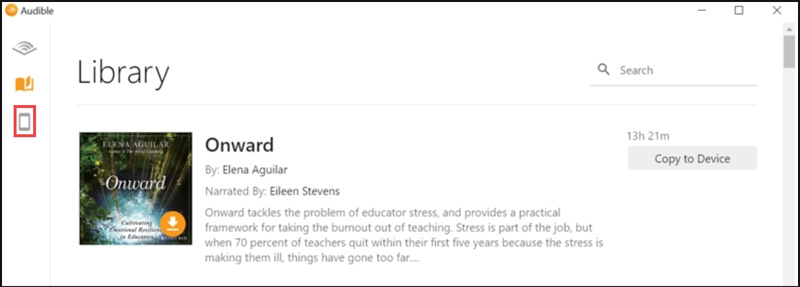
Experience the joy of audiobooks with AudibleSync's user-friendly interface and convenient features. Whether traveling, exercising, or simply relaxing, your favorite audiobooks are now just a few clicks away. Elevate your audiobook journey with AudibleSync today!
Option 5. Windows Media Player
Windows Media Player 12 has significantly improved, offering enhanced compatibility with Windows 10. Exciting news for audiobook enthusiasts, as Amazon Audible has officially announced Windows Media Player's support for playing Audible AA/AAX book files.
Importing Audible to Windows Media Player is a seamless process to make the most of this feature. Still, it requires Audible Download Manager's assistance, which can be downloaded and installed from their official website.
Setting up the import process is straightforward:
- 1.Download and install Audible Download Manager.
- 2.Launch the tool and access General Settings.
- 3.Select "Windows Media Player" within General Settings to automatically import files after download.
4.Head to audible.com, login, and choose the audiobooks you wish to download – they will be automatically imported to Windows Media Player.

Fret not if you encounter difficulties finding downloaded audiobooks in Windows Media Player despite following these steps! You can import the audiobooks manually, ensuring a seamless listening experience on your preferred platform. With these simple steps, you can enjoy your favorite Audible audiobooks hassle-free with Windows Media Player 12.
Option 6. How to Listen to Audible on Windows without Limitations
Worry no more if you've been frustrated with the restrictions of listening to Audible AAX files on authorized devices! We have the perfect solution for you - the HitPaw Video Converter. This powerful software allows you to convert AAX files to MP3, enabling you to play audiobooks on any device without DRM protection.
Main Features
- Remove DRM protection from Audible audiobooks
- Convert Audible AA or AAX files to MP3 or M4B
- Split Audible books by chapters
- Batch conversion
- 120X faster speed
- Available on Windows and Mac
Steps to Convert Audible to MP3 to Listen to on Any Audio Player
Step 1:After installing and launching HitPaw Video Converter, head to the Toolbox and choose "Audible Converter."

Step 2:Download Audible audiobooks to computer, and click "Add Files" in HitPaw Video Converter to import the AAX files for conversion.

Step 3:HitPaw Video Converter offers two output formats for your converted files - MP3 or M4B. If you opt for M4B, your audiobook will retain its chapters, making navigation a breeze.

Step 4:With your desired format selected, hit the "Convert" button to start the conversion process. Alternatively, you can convert multiple files simultaneously using the "Convert All" feature.

Step 5:Once the conversion is complete, you can easily access the converted files from the "Converted" tab. Now, your Audible audiobooks are no longer restricted to specific devices - you can listen to them on any device you prefer!

The Bottom Line
We have explored six effective methods to listen to Audible on your PC, providing you with various options to enjoy your favorite audiobooks seamlessly. Whether you prefer using the Audible Cloud Player, Windows app, iTunes, or even the web browser, you now have the flexibility to choose the method that suits you best.
However, if you're looking for a seamless and versatile solution, we highly recommend trying out HitPaw Audio Converter. This powerful software empowers you to convert Audible files to MP3 format, removing DRM protection. You can effortlessly play audiobooks on any device, making the listening experience even more enjoyable.

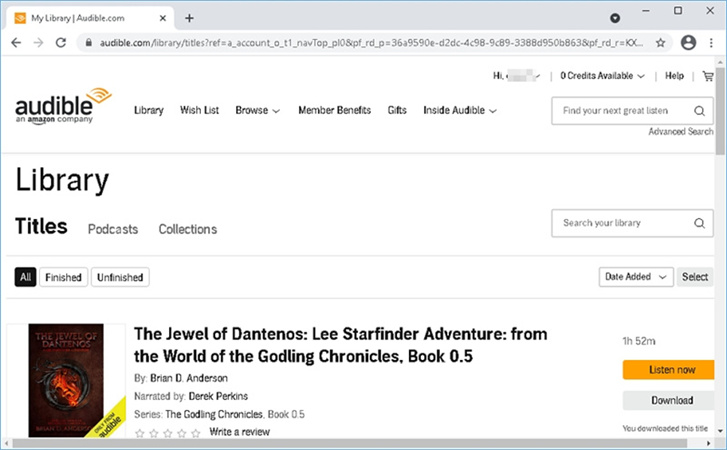

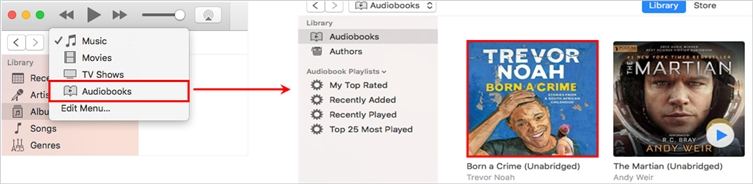

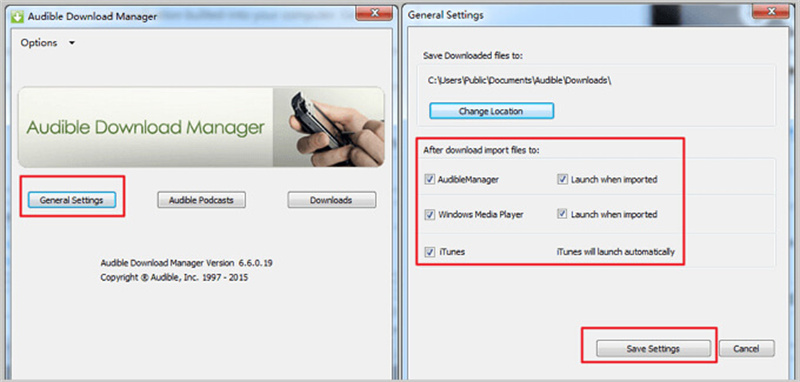










 HitPaw Watermark Remover
HitPaw Watermark Remover  HitPaw Video Enhancer
HitPaw Video Enhancer

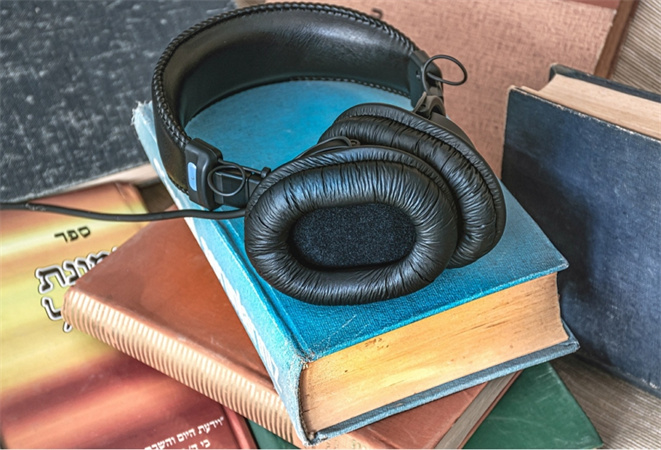

Share this article:
Select the product rating:
Joshua Hill
Editor-in-Chief
I have been working as a freelancer for more than five years. It always impresses me when I find new things and the latest knowledge. I think life is boundless but I know no bounds.
View all ArticlesLeave a Comment
Create your review for HitPaw articles