Why Isn't Disney Plus Working on My Mac, How to Fix
I have disabled all apple location tracking and even tried with a brand new account. I get "Error Code 83". Looking at the Diney Plus site it says it's possible the device is incompatible. Sometimes all I get is a black screen with the Disney+ logo and that's it. Before upgrading to Ventura everything worked just fine. - a user from discussions.apple.com
Why is my Disney Plus not working on Mac? This is a question that many subscribers of this video streaming platform have been asking. With the dawn of streaming industry, Disney Plus has turned out to be popular among users. On the other hand, some Mac users have been complaining: my Disney Plus is not working. In this article, we will elaborate the possible solutions to fix Disney Plus not working on Mac.

Part 1. Why Isn't Disney Plus Working on My Mac?
Why isn't Disney Plus working on my Mac? It might be because of a slow or unstable internet connection , DNS settings, the use of VPN or proxy, ad blockers, corrupted browser cache and cookies, Browser extensions or add-ons or potential downtime on Disney Plus servers.
- Slow internet connection
- DNS configuration
- Ad blockers
- VPN
- Browsers Cache and Cookies
- Disney Plus server downtime
One of the major reasons for Disney+ not working Mac issue might be your slow or poor connectivity of Internet. It is necessary to check the Internet connection once if it is operating or not.
As per many issues, Disney Plus not working issue can be fixed by tweaking the DNS server. Normally, your DNS server is decided by the router on which your device is configured. This is normally provided by your ISP (Internet Service Provider).
Disney Plus not working on MacBook can also occur if users use adblocker for their device. That is why it is necessary to turn off adblocker and try to play the video again to check if the issue is solved or not.
Disney Plus recommends not to use VPN. If detected on your Mac, it can stop working.
Disney Plus not working on Mac can occur due to the usage of platform of caching data for providing service and loading screens. If users are using this ser vice for a long time, they require to clear the cache frequently.
There might be an issue with the servers of the streaming service. Hence, before trying any solutions, check if the servers for the service are up and running.
Part 2.How to Fix Disney Plus Not Working on MacBook?
Now that you know the possible reasons for why is Disney Plus not working, let us have a look at possible solutions. Keep reading to know more.
1. Check Internet Speed
If you are having trouble with Disney Plus site, it is possible that your Internet connection is not operating properly. Try restarting your router, modem, and computer to see if this fixes the issue. Users need to check their router settings as well. Sometimes an incorrect setting will lead to Disney Plus not working, hence ensure that all of these settings are correct.
2. Change DNS Server in Network Settings
If you are wondering why Disney Plus not working on MacBook, then the DNS server might be the culprit. You can solve this by changing it to Google's DNS. Follow the below steps to know how.
Step 1:On your Mac, go to Apple menu >> System Preferences >> Network.

- Step 2:Choose the network service you are linked to in the list.
Step 3:Next, click Advanced >> and switch to the DNS tab.

- Step 4:If there is a lock at the bottom left of the Network pane, tap it to unlock the preference pane.
Step 5:Click the Add option and enter 8.8.8.8 on the first line and 8.8.4.4 on the second line.

Step 6:Click OK >> Apply.

3. Turn Off Ads Blocker & Browser Extensions
Turning off ad blockers and extension can help solve Disney Plus not working on Mac. Follow the below steps to know how.
- Step 1:Go to the Safari drop down menu >> Preferences >> Pop-up Windows.
- Step 2:Find the Disney Plus item in the Pop-up list and make sure the When Visiting Other Websites option is set to Allow.
4. Turn Off VPN
VPNs can also be the reason behind Disney Plus not working on your web browser. VPNs protect your data from bad actors by making random alterations to your IP address, which can lead to interruptions in your network. This will make it hard for your device to sustain a stable connection with the servers and run into all sorts of issues. To fix this, ensure that your VPN is off before using Disney Plus.
5. Clear Browsers Cache and Cookies
Browsers use temporary data created by the websites you visit, called cookies and caches. However, caches and cookies accumulate frequently and cause Disney Plus not working on MacBook. If the Disney Plus is not working on your browser, follow the steps below to eliminate any corrupted files and clear browsing data.
Step 1:Click on Safari on the top menu bar. Click Preferences.

Step 2:Click the Privacy tab and then click Manage Website Data.

Step 3:Click Remove All -> Remove Now.

- Step 4:Go to the Safari menu on the top menu bar. Select Quit to close Safari and save your changes.
6. Check Disney Plus Server
Is Disney Plus not working? Server-side issues can lead to the platform not working. If your device would not open Disney Plus, the servers of the streaming platform are probably overburdened with an unusually high traffic surge or under maintenance. Different site-monitoring tools can assist detect request overload, server outage, downtime, and other server-related issues. If such tools reports a problem or Disney Plus shows any of the error codes, wait for the servers to run.
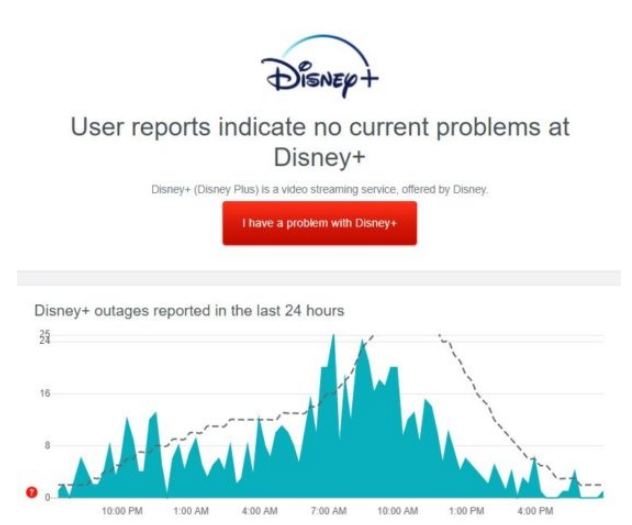
7. Try a Different Browser
If you are still having trouble, try using a different browser or device. If you use a different browser, ensure it is supported by Disney Plus. Disney Plus supports below browsers:
- Internet Explorer (version 11+)
- Chrome (version 68+)
- Safari (version 10.1+)
Part 3. Download Disney Movies on Mac for Smooth Offline Playback?
Even though there is no official way to download movies from Disney Plus, Netflix, YouTueb etc. on Mac, users can use a reliable video Downloader to download videos for smooth offline playback on Mac. The best of all is HitPaw Video Converter for Mac since it comes with excellent download capabilities and high efficiency. HitPaw is the best video downloader for Mac and Windows computers to download Disney+ content.
- Download movies & TV Series from Disney+ to MP4 1080p/4K
- Download Disney+ Videos for Offline Playing
- Play Disney video on any devices without internet and Disney plus app
- Download Disney+ videos with 5.1 audio and subtitles you want.
- Batch download and ultra-fast speed
Steps to Download Movie from Disney Plus on Mac
Step 1.Download and launch the program. Open the tool, navigate to the Toolbox menu, and select the Disney+ Video Downloader option.

Step 2.Log in using your Disney+ account credentials.

Step 3.Provide your email address and password to access your account.

Step 4.Choose the desired video and click the Download button located in the upper right corner.

Step 5.Select the preferred resolution and file size for the video.

Step 6.If available, choose to download the video in various languages.

Step 7.Opt to download subtitles if needed.

Step 8.Click the Download button to start the downloading process.

Part 4. Frequently Asked Questions about Disney Plus on MacBook
1. Can I access Disney Plus on my MacBook?
Yes, you can access Disney Plus on your MacBook on Safari, Google Chrome, or Mozilla Firefox.
2. Does Safari Support 4K Disney Plus?
Yes! Safari support 4K Disney Plus videos provided the videos are in 4K quality.
3. Can I download Disney Plus content on my MacBook?
Disney Plus doesn't offer an official download option for content on MacBooks or any other computer. However, you can download Disney Plus content on mobile devices such as smartphones and tablets using the official Disney Plus app. This feature allows you to download movies and shows for offline viewing on supported devices.
4. Why is Disney Plus blank on my MacBook?
The blank screen on Disney Plus could be caused by factors like a sluggish or unreliable internet connection, DNS settings, the use of VPNs or proxies, ad blockers, corrupted browser cache and cookies, browser extensions or add-ons, or potential downtime on Disney Plus servers.
Conclusion
All in all, we just had a look at different reasons and possible solutions Disney Plus not working. We also had a look at HitPaw Video Converter that can be used to download videos with high efficiency for offline playback on your Mac.

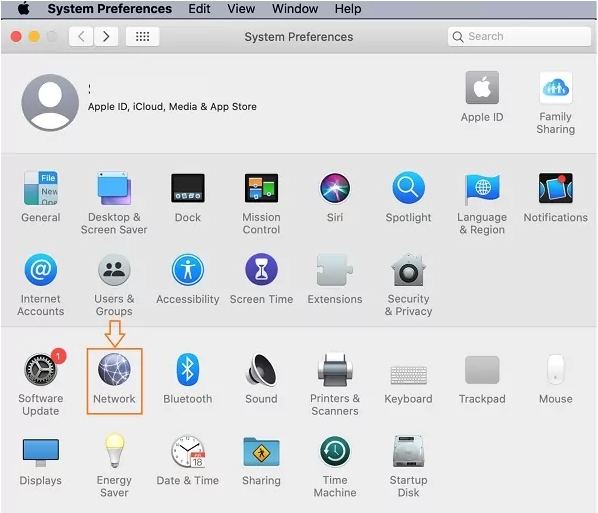
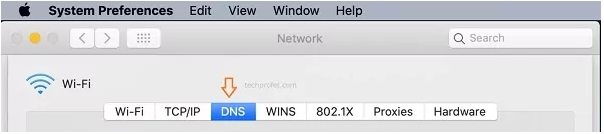
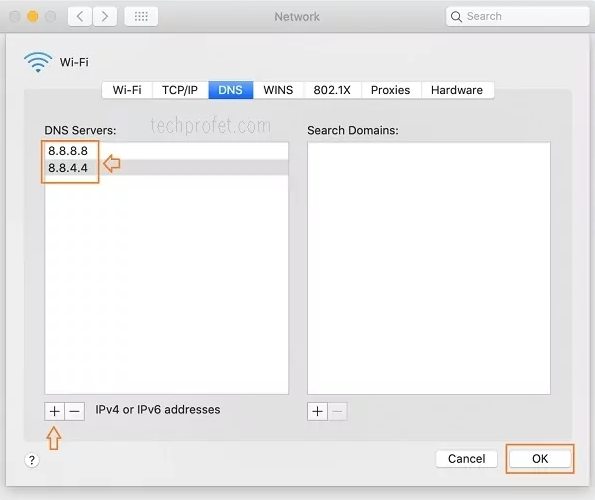
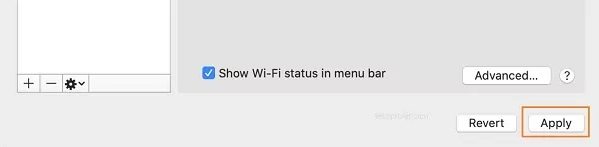
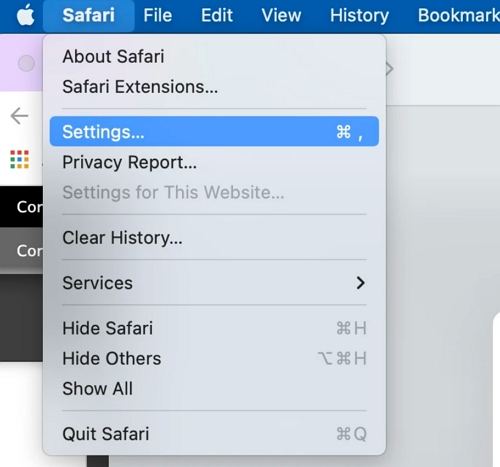
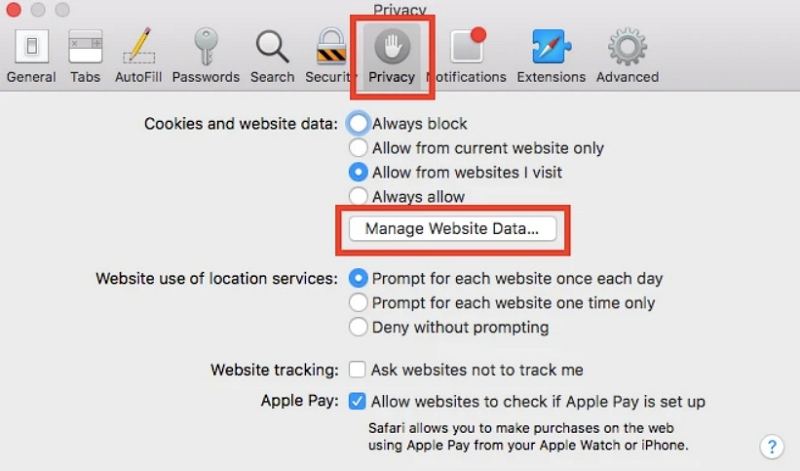
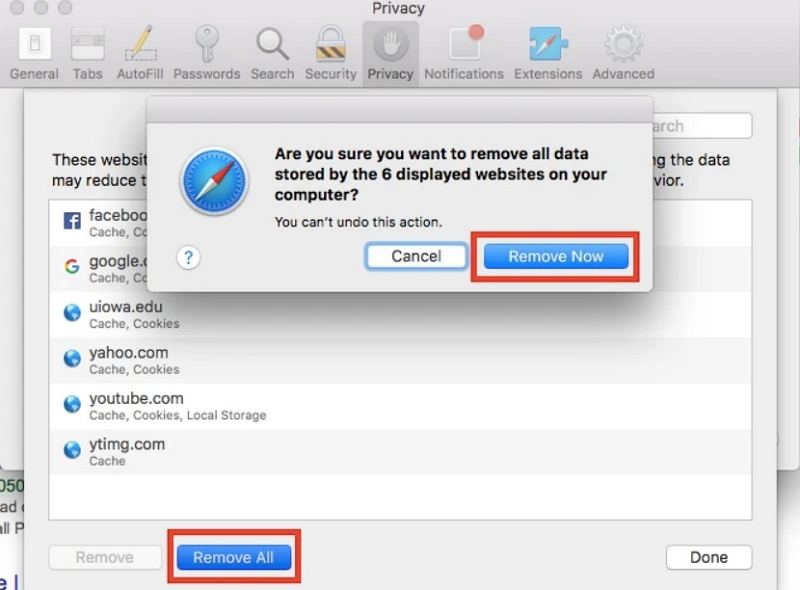






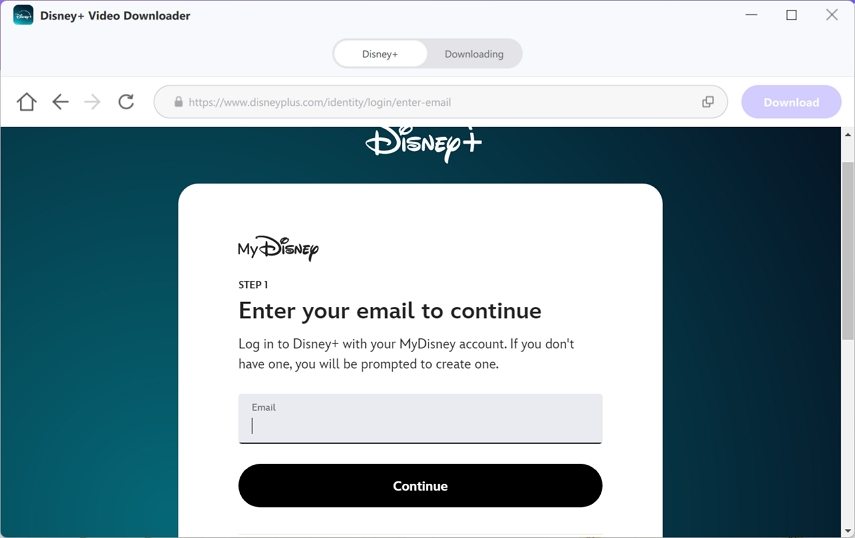


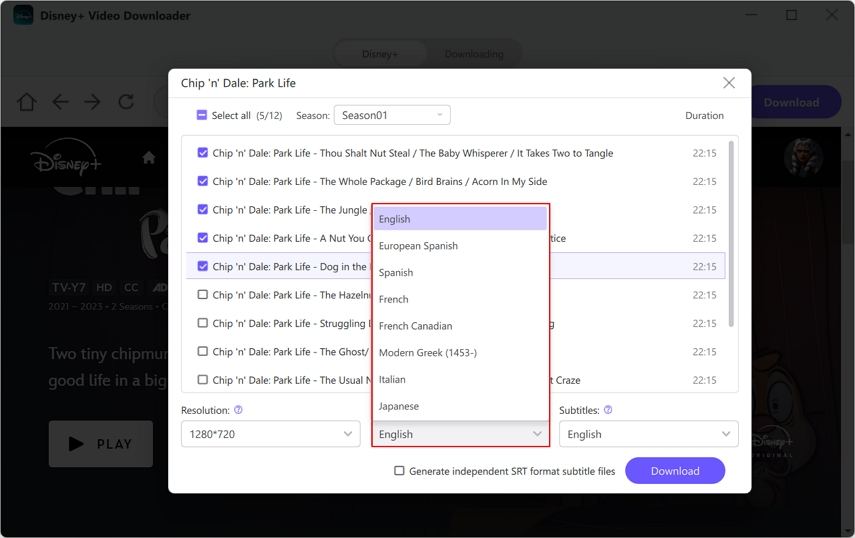
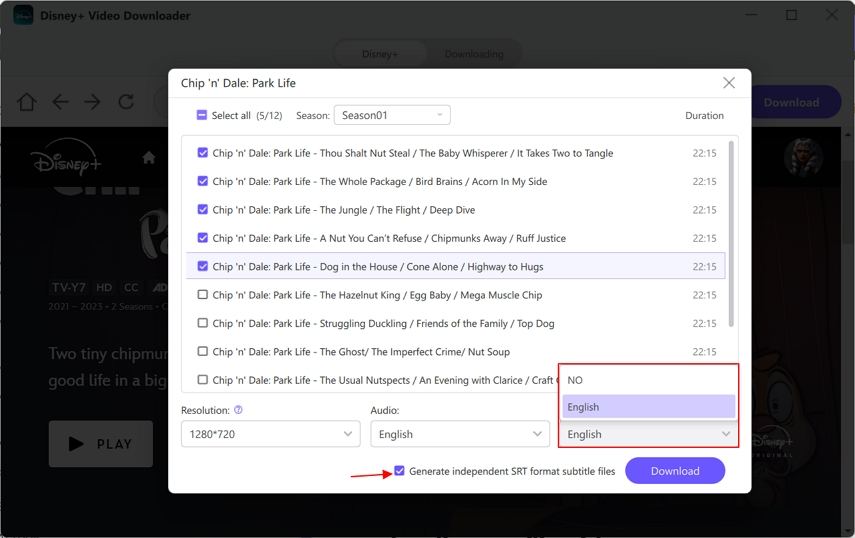


 HitPaw VikPea
HitPaw VikPea HitPaw Watermark Remover
HitPaw Watermark Remover 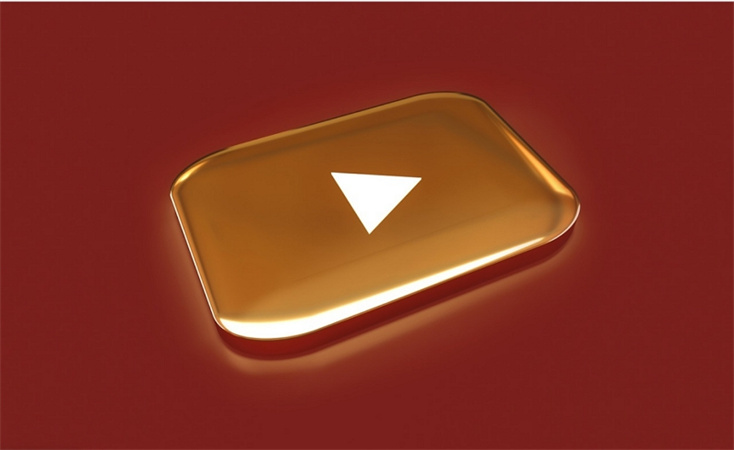

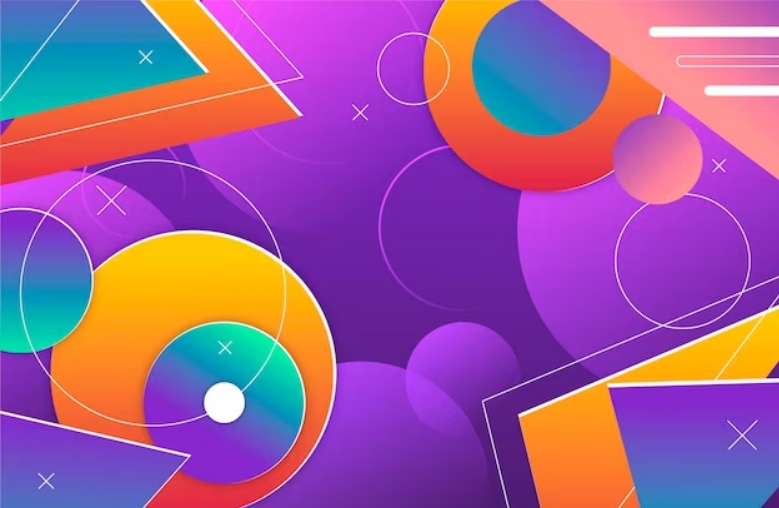

Share this article:
Select the product rating:
Joshua Hill
Editor-in-Chief
I have been working as a freelancer for more than five years. It always impresses me when I find new things and the latest knowledge. I think life is boundless but I know no bounds.
View all ArticlesLeave a Comment
Create your review for HitPaw articles