Troubleshooting Guide: Fix Videos Not Playing on iPhone
Discover solutions to the frustrating issue of why won't videos play on my iphone with our guide, "Videos Not Playing on iPhone? Here's How to Fix It Like a Pro." Uncover expert tips to troubleshoot playback problems and ensure smooth viewing experiences.
Dive into the comprehensive steps and explore the transformative capabilities of the HitPaw VikPea (originally named as HitPaw Video Enhancer). This powerful tool resolves playback issues and enhances your overall video-watching journey on your iPhone regarding videos won't play on iphone.
Part 1. Why Won't Videos Play on My iPhone
The vexing issue of video not working on iphone can turn the joy of media consumption into a source of frustration. This inconvenience stems from various factors, such as incompatible video formats, software glitches, or insufficient storage space.
iPhones may struggle with videos that aren't in a supported format or suffer playback glitches due to software inconsistencies. The agony of encountering these playback hurdles, like, why won't my videos play on my iphone, intensifies when storage constraints hinder the seamless enjoyment of multimedia content.
Understanding these underlying reasons is crucial for implementing effective solutions and restoring the uninterrupted joy of video playback on your iPhone regarding iphone video not working.
Part 2. How to Fix Videos Not Playing on iPhone
Encountering playback issues on your iPhone? Dive into effective video repair methods to restore seamless viewing experiences. Choose reliability and efficiency with these key steps on why are my videos not playing smoothly:
1. Method 1: Repair Video on Desktop: HitPaw VikPea
Revolutionize video repair and enhancement with the acclaimed HitPaw VikPea. This versatile program, revered for its AI prowess, introduces a groundbreaking Video Repair function in its latest version to tackle the major issue regarding why won't my phone play videos.
With features like upscaling videos to 8K resolution, repairing damaged video files, and mature AI technology, HitPaw stands out as a go-to solution.
Its user-friendly interface, watermark-free previews, and innovative models like Frame Interpolation and Stabilize make it an indispensable tool for desktop video repair and enhancement to fix the issue of videos not playing.
Features
- AI Enhancing Tool: Harness advanced artificial intelligence for transformative video enhancement.
- Upscale Videos to 8K Resolution: Elevate video quality to stunning 8K for unparalleled clarity.
- Repair Damaged Video Files: Effortlessly address issues with damaged or corrupted video files.
- Mature AI Technology: Benefit from a refined AI technology that evolves with the latest innovations.
- Simple and Clean Interface: Navigate seamlessly through the enhancement process with a user-friendly design.
- Preview Without Watermarks: Enjoy watermark-free previews for a hassle-free editing experience.
Steps
1.Click the download button to begin installing HitPaw VikPea on your computer.
2.Find the Video Repair module on the main interface. This page lists several scenarios involving damaged videos, including screen loss, sound correction, and video repair. Click the "Intelligent Detection and Repair" button at the bottom or choose the most practical repair.

3.To fix damaged movies, drag and drop the video file(s) into the screen; alternatively, click to browse directories. Batch processing is also supported by the Video Repair function.

4.After selecting all the movies you want to edit, click the lower-right "Start Repair" button.

5.Find the video files in the "Repair completed" Complete list once they have been correctly corrected. Next, choose either the "Download" option on the right or the "Export All" button in the lower-right corner.

6.Click the "File" button to select the completed video files and store them in your chosen location.

2. Force Quit the Current Video App
If your video app is unresponsive, force quit it to resolve glitches and allow for a fresh start to encounter the flaw; why won't videos play on my phone?
3. Free up Space on Your iPhone
Insufficient storage can hinder video playback. Clear space by removing unnecessary apps, photos, or videos to fix the error; why aren't my videos playing properly?
4. Restart and Update Your iPhone
Restarting and ensuring your iPhone has the latest updates can address software inconsistencies affecting video playback, like, why won't my videos play?
5. Clear Safari Cache & History
Clear Safari cache and history to eliminate potential playback issues or inconveniences, like, why are videos not playing on my iphone in your browser?
Part 3. FAQs of Videos Won't Play on iPhone
Q1. Where are video settings on iPhone?
A1. To access video settings on iPhone, go to "Settings," then scroll down and tap "Camera." You'll find various video-related options here, including resolution and frame rate settings.
Q2. How to clear the iPhone cache?
A2. To clear the iPhone cache, go to Settings, select Safari, scroll down, and tap "Clear History and Website Data." Alternatively, use third-party apps or restart your iPhone to free up cached data.
Q3. What is the video format for iPhone?
A3. The preferred video format for iPhone is H.264 (MP4), which offers high-quality compression while maintaining compatibility with iOS devices.
Bottom Line
In conclusion, conquering video playback issues on videos not playing on iphone is crucial for an uninterrupted multimedia experience. This guide has equipped you with effective solutions, from simple troubleshooting to advanced video repair.
Don't let video frustrations linger—try HitPaw VikPea today and witness the transformative power it brings to your iPhone video playback. Embrace seamless viewing and enhance your digital journey with HitPaw VikPea. Your videos deserve nothing less.






 HitPaw Photo Object Remover
HitPaw Photo Object Remover HitPaw Video Object Remover
HitPaw Video Object Remover HitPaw VikPea (Video Enhancer)
HitPaw VikPea (Video Enhancer)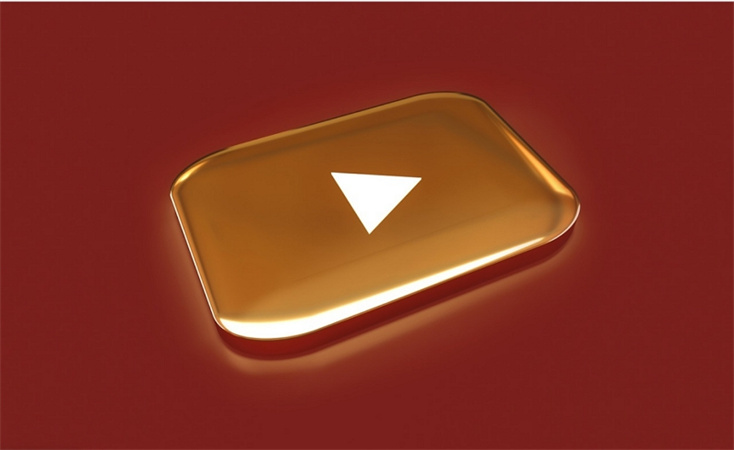



Share this article:
Select the product rating:
Joshua Hill
Editor-in-Chief
I have been working as a freelancer for more than five years. It always impresses me when I find new things and the latest knowledge. I think life is boundless but I know no bounds.
View all ArticlesLeave a Comment
Create your review for HitPaw articles