Learn Everything Here: How To Repair 3GP?
3GP is a popular video and audio file format used on mobile phones. However, like any file type, 3GP files can become corrupted or damaged and fail to play properly. When this happens, you need an effective way to fix the files. 3GP file repair can seem daunting, but with the right tools and techniques, it is possible to salvage your videos.
This comprehensive guide will teach you several methods for repairing your 3GP files, whether it's using software or manual tools or adjusting your phone settings. With a bit of effort, you can get those cherished videos back into working order.
Part 1. What is a 3GP File?
A 3GP file is a multimedia file format that is most commonly used for storing video and audio clips for mobile phones. 3GP stands for 3rd Generation Partnership Project and was created specifically as a format optimized for 3G mobile networks.
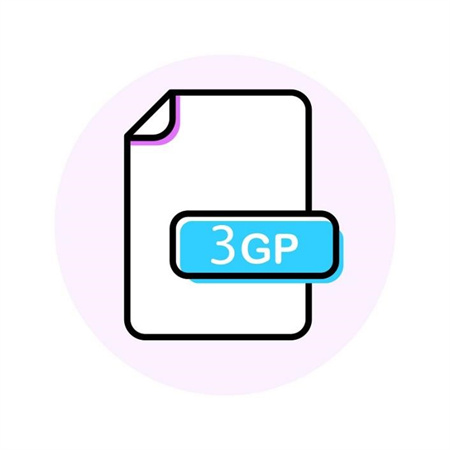
Some key characteristics of 3GP files:
- Developed by the 3GPP consortium to standardize formats across GSM networks
- Primarily stores video and audio data in a compressed format
- Compatible across a wide range of phones, especially smartphones
- Typical file extensions include .3gp, .3gpp, and .3g2
- Supports lower resolutions suitable for smaller smartphone screens
- Allows small file sizes for easy sharing and download
The 3GP file format allows easy sharing and downloading of video content on mobile networks. It achieves relatively low file sizes by employing modern video and audio codecs to compress the data.
This makes it ideal for uploading and viewing multimedia on bandwidth-constrained mobile networks. Most modern smartphones support playing back 3GP files without any issues.
Part 2. Why Does 3GP File Get Corrupted?
Like any other multimedia file format, 3GP files are vulnerable to errors and corruption over time and usage. A corrupted 3GP file results in playback issues, such as a black screen or an error message popping up instead of the video.
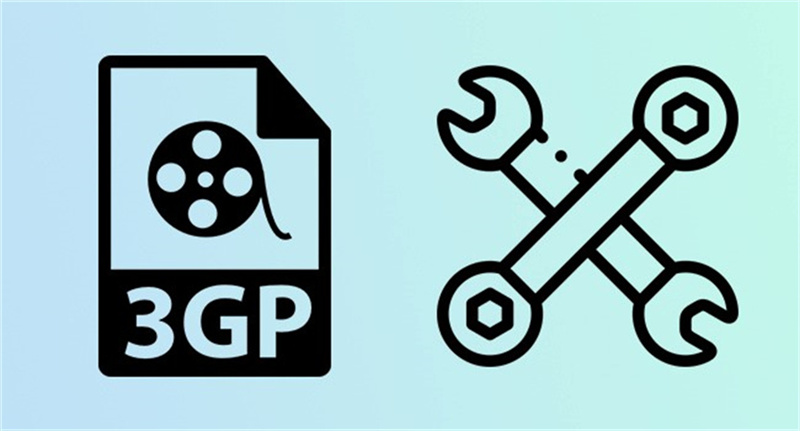
Some common reasons why a 3GP file can get corrupted include:
- Transfer errors - Getting interrupted when transferring 3GP files between devices via Bluetooth, WiFi networks, or faulty USB cables causes incomplete data transfer.
- Hardware issues - Any problems with the storage hardware where the 3GP files are stored, such as bad sectors or physical damage to the memory card, lead to irrecoverable data errors.
- Software issues - Software encoding errors during 3GP file creation, malware, or firmware crashes can introduce glitches in video data inside the container.
- Encoding issues - Bugs in the codec implementation used to encode multimedia content can trigger corruption in the compressed bitstreams inside the file.
- File system errors - The file system housing the 3GP files crashing or going through an improper unmounting event also contributes to file corruption scenarios.
As mobile phones grow in power and capabilities, they store increasingly large and complex 3GP files captured at higher qualities - likely leading to higher corruption risks as well. You can easily repair 3GP file online or offline.
Part 3. Top 3 Proven Fixes: How To Repair 3GP Files?
1. Best Tool to Repair 3GP File: HitPaw VikPea
HitPaw VikPea (formerly HitPaw Video Enhancer) is an excellent tool for repairing corrupted or damaged 3GP files. Its cutting-edge video repair feature leverages AI technology to analyze video data and fix various issues, bringing 3GP video repair to a playable state.
With an intuitive design and powerful AI capabilities tailored for video repair, HitPaw VikPea makes it easy for anyone to fix their treasured memories locked inside corrupted 3GP files. Its specialized algorithms are meticulously trained to repair corrupted mobile video footage.
Features- AI Video Repair Engine - Specialized AI algorithms trained specifically for fixing smartphone video corruption issues.
- Supports All Corruption Types - Fixes codec errors, encoding issues, header damage, missing frames, audio-video sync issues, etc.
- Retains Original Quality - Repaired videos preserve output resolution, frame rates, and bit rates with no quality loss.
- User-Friendly Interface - Add corrupted 3GP file > Click Repair - simple, non-technical video repair process.
- Batch Repair - Fix multiple damaged 3GP files in one go by adding them together.
Step 1:First, download and install HitPaw VikPea on your Windows or Mac computer. Next, launch the app and click the "Video Repair" module button on the main interface. This will open the video repair window.

Step 2:Now click the "Add File" button and browse to the corrupted or damaged 3GP file on your device that needs fixing. You can also directly drag and drop the problematic 3GP file into the HitPaw VikPea repair window.

Step 3:With the corrupted 3GP file added, click the "Start Repair" button to trigger the AI-powered video restoration process. HitPaw VikPea will automatically scan the file, identify the corruption issues, and start fixing them.

Step 4:After HitPaw VikPea repairs the 3GP video file, you will see the status change to "Repair Completed." Click the "Export" button next to the fixed file to save it to your computer.

That's it! Now open the exported 3GP corrupted file repair and verify it plays properly without any corruption issues. Enjoy restored access to your precious memories within the repaired video.
Pros
- Intelligent AI offers a high 3GP repair success rate
- Easy-to-use interface, ideal for beginners
- Fixes all common 3GP corruption scenarios
- Retains original video quality post-repair
- Supports batch repair of multiple 3GP files
- Fast GPU/CPU accelerated repair speeds
Cons
- Currently, it is only available for Windows and MacOS
2. Bitwar Video Repair
Bitwar Video Repair is a dedicated video restoration software that can fix corrupted or broken video files of various formats like MP4, MOV, AVI, MKV, 3GP, etc. It is also a good 3GP repair tool.
Using advanced video analysis and data reconstruction algorithms, it can effectively repair videos with different types of corruption issues like bad headers, missing codecs, encoding errors, damaged file systems, and more.
Features- Supports all major video file types and codecs
- Fixes header errors, missing frames, sound issues, etc.
- Retains 100% original video quality post-repair
- Allows batch repair of unlimited video files
1.First, download and install Bitwar Video Repair on your Windows computer. Launch the app and click the "Add File" button in the main interface. Browse and select the corrupted or damaged 3GP file you want to fix.

2.You can also add multiple damaged 3GP files for batch repair using the "Add" button. This queues up all the files together for the restoration process.

3.Once added, click the "Repair" button to start Bitwar's video recovery algorithms. It will scan each problematic 3GP file and fix the issues detected.

4.After completion, the status changes to "Successfully Repaired". Click the "Preview" icon to play back each file and verify the 3GP repair result prior to saving the fixed videos.

Pros
- Easy-to-use interface ideal for beginners
- Great success rate for all file types
- Provides free trial version to test repair results
Cons
- Only available on Windows OS currently
- Does not offer cloud storage integration
- Advanced customization options are lacking
3. Recoveryfix Video Repair
Recoveryfix Video Repair is a dedicated video file restoration software that can fix corruption issues in videos of formats like MP4, MOV, MKV, AVI, 3GP, and many more.
Using proprietary data recovery algorithms, it can effectively analyze video file damage and rebuild missing components like headers, frames, metadata, etc.
Features- Supports repair of all major video file formats
- Fixes freezing, choppy playback, and green screen issues
- Salvages video data from reformatted drives or cards
- Retains 100% original resolution and encoding post-repair
- Allows quick batch repair of multiple video files
1.First, download and install Recoveryfix Video Repair on your Windows computer. Launch the app and click the "Add File(s)" button. Browse and select the corrupted or damaged 3GP file you want to fix.

2.If prompted, also add a working 3GP sample file so that Recoveryfix can analyze the correct file structure to follow during repair.

3.With the corrupted and sample 3GP files added, click the "Repair Files" button to initiate video recovery algorithms. Recoveryfix will scan issues and rebuild components in damaged 3GP file(s).

4.Once the repair is completed, specify a folder location via a popup to save the restored 3GP file in its original quality.
Pros
- Intuitive and easy-to-use interface
- Great success rate for all file types
- Provides free demo to test repair results
Cons
- Only available on Windows OS
- Lacks cloud storage integration
Part 4. FAQs of 3GP File Repair
Q1. How do I open a 3pg file?
A1. The best way is to use a media player like a VLC media player, Windows Media Player, or DivX player that has 3GP codecs built. These players can play the 3GP file directly. Alternatively, you can install an external 3GP codec pack on players like Media Player Classic.
Q2. What is the extension of 3GP?
A2. The common filename extensions used for 3GP video files include .3gp, .3gpp, and .3g2. The .3gp extension is the most commonly seen one on 3GP files.
Q3. Is 3GP lossy or lossless?
A3. 3GP uses lossy video and audio compression. The video data inside a 3GP undergoes compression which leads to loss of quality compared to the original media. This smart reduction of file size is what makes 3GP suitable for sharing on bandwidth-limited mobile networks.
Bottom Line
As seen above, there are several handy tools and techniques available to effectively fix corrupted or broken 3GP video files.
While manual methods are complex, the best option is leveraging automated repair software like HitPaw VikPea for hassle-free 3GP restoration. Its specialized AI can rebuild faults in any 3GP file while retaining 100% original video quality.













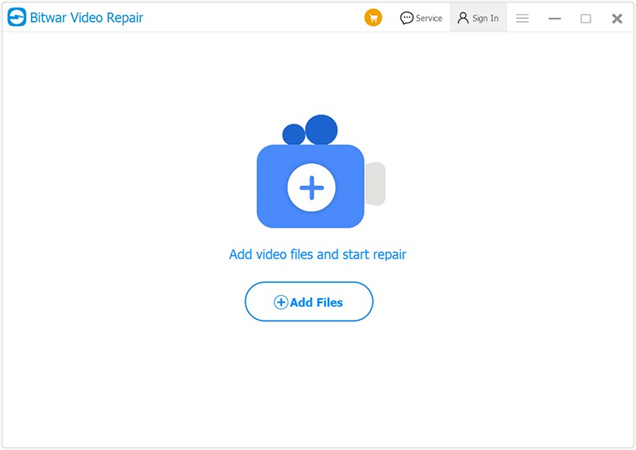
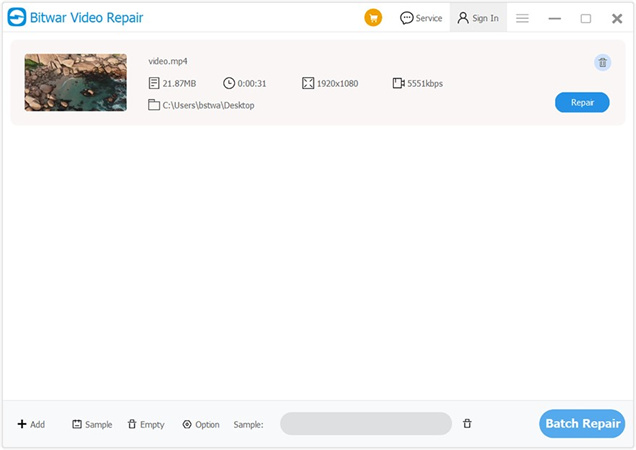
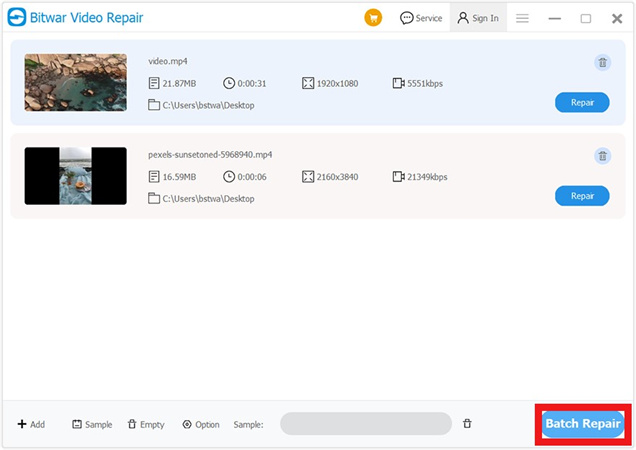
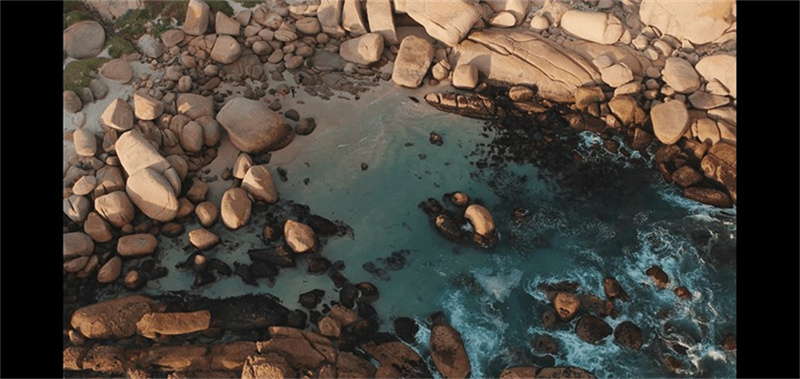
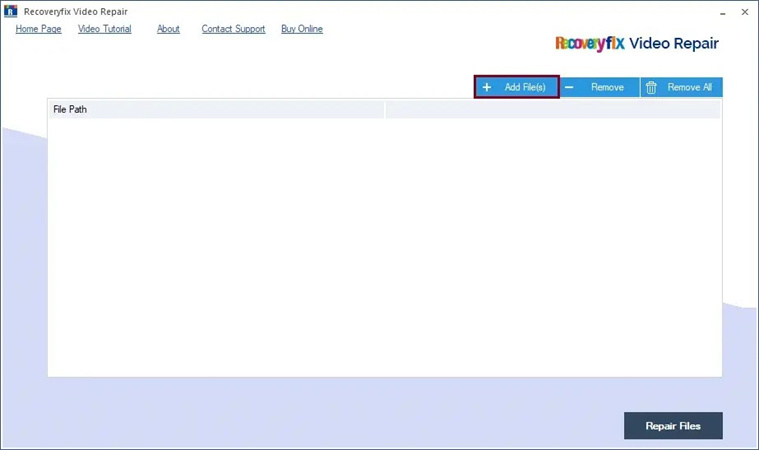
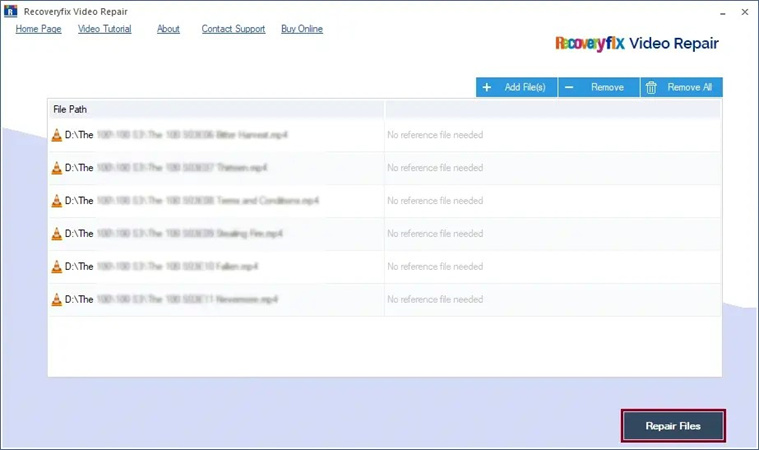
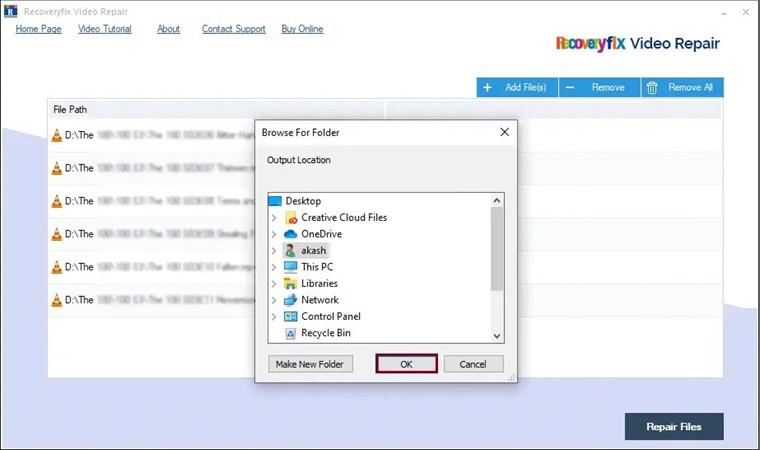

 HitPaw Edimakor
HitPaw Edimakor HitPaw Univd (Video Converter)
HitPaw Univd (Video Converter)  HitPaw VikPea (Video Enhancer)
HitPaw VikPea (Video Enhancer)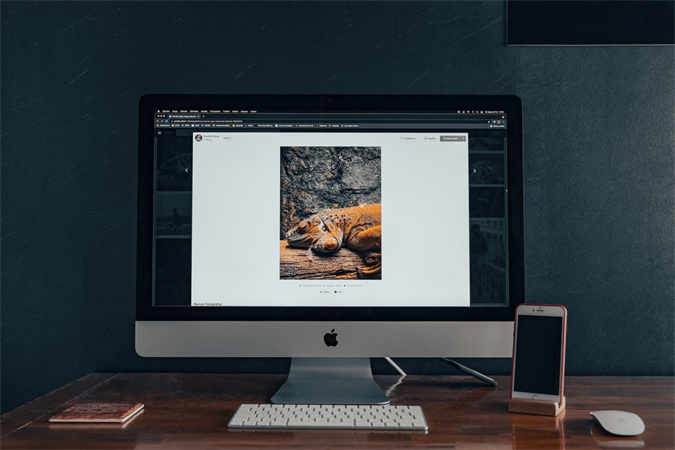

Share this article:
Select the product rating:
Daniel Walker
Editor-in-Chief
This post was written by Editor Daniel Walker whose passion lies in bridging the gap between cutting-edge technology and everyday creativity. The content he created inspires audience to embrace digital tools confidently.
View all ArticlesLeave a Comment
Create your review for HitPaw articles