Many Mac users struggle with playing MKV files due to compatibility issues. As one Reddit user asks:
"Why won't my Mac play MKV files? QuickTime doesn't support them, and I don't want to install extra codecs. What's the easiest way to convert them to MP4?"
Converting MKV to MP4 ensures smooth playback on macOS, iPhones, and other Apple devices. Below, we'll explore the best tools and methods for MKV to MP4 conversion on Mac.
Part 1: Best MKV to MP4 Converter for Mac
HitPaw Univd for Mac is an all-in-one video converter designed to provide Mac users with a simple, fast, and high-quality solution to handle almost any video format-including MKV. Whether you're converting MKV to MP4 for better compatibility, editing videos, or optimizing files for playback on Apple devices, HitPaw Univd delivers lossless quality with lightning-fast speed.
How to Convert MKV to MP4 on Mac Using HitPaw Univd
Step 1.Download the Mac version of HitPaw Univd and follow the instructions to install the app on your Mac.
Step 2.Open HitPaw Univd and go to the Converter tab. Click on "Add Files > Add Video" to import your MKV file(s). You can drag and drop multiple files to batch convert them. In addition to MKV to MP4, HitPaw Univd for Mac also can convert MP4 to MP3 on Mac.

Step 3.Click the "Convert all to" in the lower left corner to open the format panel. Under the "Video" tab, choose "MP4" and select the resolution or codec you prefer.

You can adjust video parameters such as bitrate, frame rate, and encoder before conversion.

Step 4.Press the "Convert" or "Convert All" button to start the conversion process. HitPaw Univd utilizes the full GPU acceleration which speeds up the conversion up to 120x faster.

Step 5.When the conversion is completed, you can find the MP4 videos from the Converted tab.

Pros of HitPaw Univd
- Lossless conversion with full video/audio quality retained
- Ultra-fast conversion speed with GPU acceleration
- Easy batch conversion for multiple MKV files
- Advanced editing and compression features included
- Works on both macOS and Windows
Cons of HitPaw Univd
- Requires software installation
- Some advanced features are only available in the paid version
Part 2. How to Change MKV to MP4 on Mac for Free
VLC is one of the most widely used media players and supports almost all file formats, including MKV. In addition to playing media, it comes with a built-in converter that lets users convert MKV to MP4 on Mac-for free. It's not the most user-friendly solution for beginners, but it's effective and doesn't cost a dime.
Step 1. Download and Install VLC for macOSVisit VLC's official website and download the Mac version. Follow the setup instructions. It is worth mentioning that the latest VLC media player requires Mac OS X 10.7.5 or later.
Step 2. Open VLC and Access Convert/StreamLaunch VLC, then go to the top menu and select File > Convert/Stream.
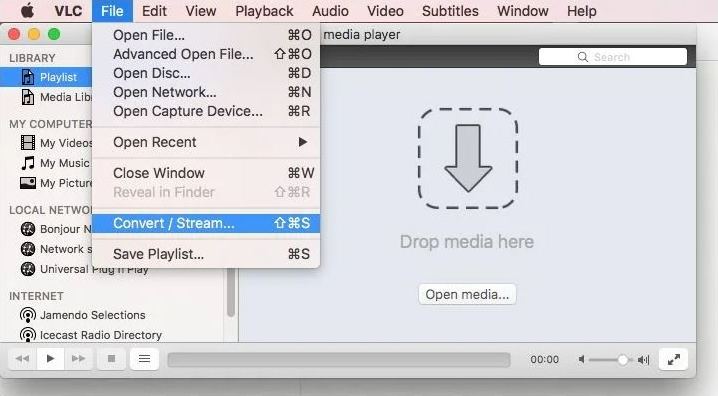
Step 3. Import Your MKV File
In the Convert/Stream window, click Open media and choose the MKV file from your Mac.
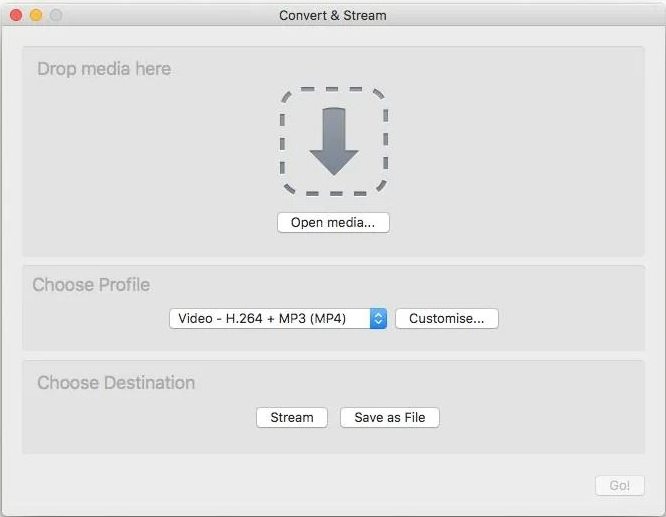
Step 4. Select Conversion Settings
Under the "Choose Profile" section, select "Video - H.264 + MP3 (MP4)" as the output profile.
Step 5. Start MKV to MP4 Conversion on MacClick "Browse" under "Choose Destination" and set your desired output folder and file name. Click "Save as File" to begin the conversion. VLC will start encoding the MKV file into MP4 format on Mac.
Pros of VLC:
- Completely free and open-source
- Lightweight and easy to install
- No watermark
- Works on macOS, Windows, and Linux
Cons of VLC:
- Limited format customization
- Slower conversion speed than dedicated tools
- User interface not optimized for conversion tasks
Part 3. How to Convert MKV to MP4 Online on Mac
If you prefer not to install software, HitPaw Online Video Converter is a great alternative. You can upload your MKV file directly via a browser and change it into MP4 file instantly-perfect for small or occasional conversions.
How to Convert MKV to MP4 Online on Mac
Step 1.Open HitPaw Online Video Converter in your preferred Mac browser (Safari, Chrome, etc.).
Step 2.Click the "Choose File" button to upload your MKV video from your Mac.

Step 3.In the "Convert to" option, choose MP4 as the target output.

Step 4.Click Convert. The platform will process your file in the cloud.
Step 5.Once the conversion is finished, hit the Download button to save the MP4 file to your Mac.
Pros of using online MKV to MP4 Converter on Mac:
- No installation required
- Free to use
- Accessible on any device with a browser
- User-friendly and fast for small files
Cons of using online MKV to MP4 Converter on Mac:
- Internet connection required
- File size limitations for free users
- May take longer for large files
- Fewer advanced options or customization
Part 4. Convert MKV to MP4 on Mac - FAQs
Q1. Why can't Mac play MKV files?
A1. Macs struggle with MKV files primarily because Apple's native QuickTime player lacks support for the wide variety of video and audio codecs that MKV containers can use. This is why you'll either need to convert MKV to MP4, use third-party players like VLC, or install additional codecs to play MKV files smoothly on your Mac.
Q2. How to play MKV files on Mac?
A2. To play MKV files on Mac, you need a MKV player like VLC and 5KPlayer. Alternatively, you can use a video converter like HiPaw Univd for Mac to convert MKV files to MP4 or MOV.
Q3. Is MKV better quality than MP4?
A3. MKV is a container format that can hold higher quality video and audio, but it's less compatible with devices and software. MP4 offers broader compatibility with slightly lower quality.
Part 5. MKV vs MOV: What's the Difference?
MKV and MOV are both popular video file formats, but they serve slightly different purposes and have distinct compatibility features. Here's a quick comparison to help you decide which format is best for your needs on Mac:
| Feature | MKV (Matroska) | MOV (QuickTime) |
|---|---|---|
| Developer | Open-source community | Apple Inc. |
| Compatibility | Limited support on macOS without third-party apps | Fully compatible with all Apple devices |
| File Size | Slightly larger due to extensive codec support | Generally smaller and optimized for Apple |
| Quality | High-quality, supports multiple tracks & subtitles | High-quality, but fewer codec options |
| Use Case | Ideal for backups, Blu-ray rips, advanced users | Ideal for video editing and Apple playback |
| Editing Support | Limited support in Apple editing software | Seamless support in iMovie, Final Cut Pro |
Conclusion
Converting MKV to MP4 on Mac doesn't have to be complicated. Here's a quick summary to help you choose the right method:
- Use HitPaw Univd for fast, lossless batch conversion and advanced editing.
- Use VLC if you're looking for a completely free, no-frills offline solution.
- Use an Online Converter for one-time, lightweight conversions without installing software.
No matter which method you choose, converting MKV to MP4 on Mac ensures better compatibility with macOS and Apple apps. So, next time you can't open an MKV file on your Mac, you'll know exactly what to do.













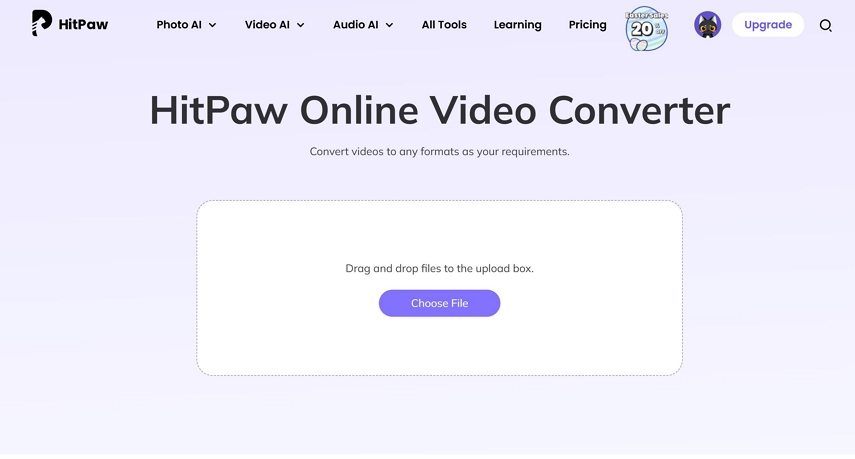
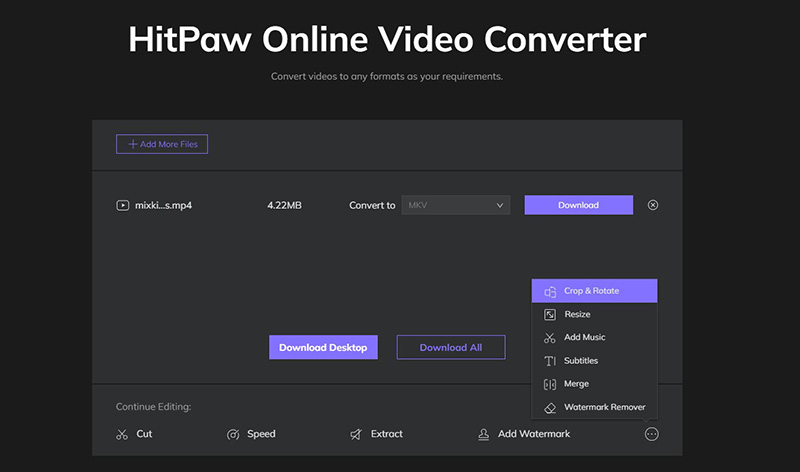

 HitPaw VoicePea
HitPaw VoicePea  HitPaw VikPea (Video Enhancer)
HitPaw VikPea (Video Enhancer) HitPaw FotorPea
HitPaw FotorPea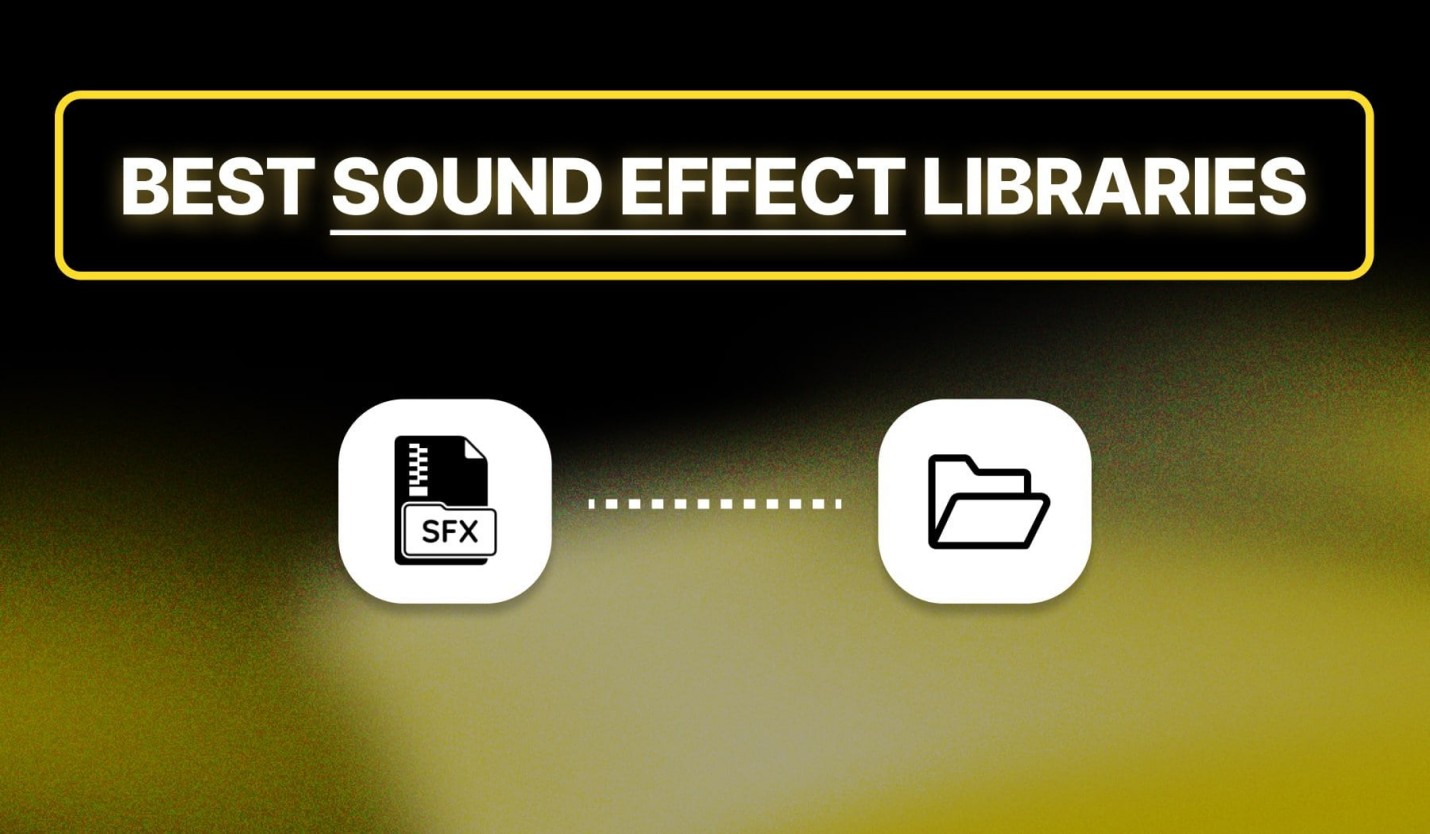



Share this article:
Select the product rating:
Daniel Walker
Editor-in-Chief
This post was written by Editor Daniel Walker whose passion lies in bridging the gap between cutting-edge technology and everyday creativity. The content he created inspires the audience to embrace digital tools confidently.
View all ArticlesLeave a Comment
Create your review for HitPaw articles