AI Video Enhancer for Mac: How to Improve Video Quality Effortlessly
In the age of high-definition displays and cinematic content, a low-quality video on your beautiful Mac screen can be jarring. Whether you're a content creator editing a vlog, a videographer working on client footage, or simply trying to preserve old family memories, you've likely encountered videos that are too blurry, too dark, or plagued by distracting noise.
Your Mac is a powerhouse for video editing, but it can't magically add missing detail or remove years of compression damage—at least, not without the right tool. This is where the demand to enhance video on Mac with smart, automated technology becomes essential. You need a solution that goes beyond basic editing and leverages artificial intelligence to genuinely revitalize your footage.
Part 1. Common Video Quality Issues on Mac
Even with top-tier recording gear, a video can suffer from various quality issues, especially after being compressed, uploaded, or recorded in non-ideal conditions. Here are the most common problems users seek to fix on their Mac:
- Graininess and Noise: Often a result of low-light shooting or using a lower-quality camera. The footage looks "fuzzier" than it should.
- Compression Artifacts: Square blocks or shimmering effects appear in areas of detail, caused by aggressive video compression.
- Low Resolution and Blur: Videos recorded years ago (e.g., standard definition) or heavily compressed clips look blurry and pixelated when viewed on a high-resolution Mac display.
- Poor Lighting/Exposure: Clips that are too dark (underexposed) or washed out (overexposed), leading to loss of detail.
- Shaky Footage: Unstable videos from handheld shooting, making them difficult and uncomfortable to watch.
- Damaged or Old Film: Scratches, flickering, or faded colors in digitized old film or black-and-white videos.
Part 2. What is Video Enhance AI Mac?
Video Enhance AI Mac refers to a specialized category of software that utilizes sophisticated Artificial Intelligence and machine learning algorithms to automatically improve video quality. Unlike traditional video editors that rely on manual adjustments (like sliders for brightness or sharpness), AI video enhancers are trained on vast datasets of videos.
This allows them to "learn" how to perform tasks like upscaling, denoising, and detail reconstruction with an accuracy and consistency that manual editing simply cannot match. For Mac users, this means a one-click solution to turn blurry, low-res footage into crisp, high-definition video, taking full advantage of the Mac's powerful hardware.
Part 3. Enhance Video on Mac with HitPaw VikPea
HitPaw VikPea for Mac is one of the most powerful AI video enhancers available. It uses advanced neural networks to improve every aspect of your footage—from resolution and clarity to stability and smoothness. Whether you’re enhancing a family video, restoring vintage footage, or upgrading a YouTube clip to 4K, VikPea offers precision and simplicity in one intuitive platform
Multiple AI Models Tailored to Different Videos
Instead of a single, generic solution, HitPaw VikPea offers a selection of targeted AI models. You simply choose the model that best matches your video content and the problem you are trying to solve, ensuring optimal, artifact-free results every time.
- General Restoration Model: Ideal for general footage like landscapes, city scenes, or videos with objects. It works to enhance overall quality, remove noise, and sharpen details in a wide range of scenarios.
- Portrait Model: Specifically trained on human faces. Use this for vlogs, interviews, or family videos where facial clarity is paramount. It intelligently enhances facial features, removes blemishes, and maintains a natural, flattering appearance.
- Animation Model: Designed for anime, cartoons, and animated content. It sharpens the lines, restores the vividness of colors, and removes noise often found in older or low-quality animated clips.
- UHD Restoration Model: This model is designed specifically for enhancing higher-resolution videos (720p and above).
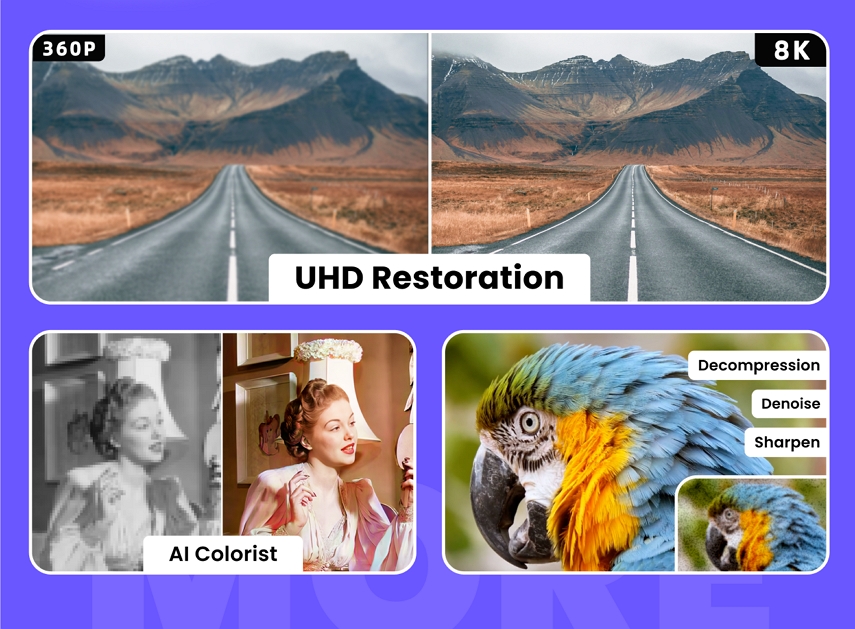
Reduce Video Noise
Noise and grain can ruin even an otherwise well-composed shot. VikPea's specialized denoising models intelligently distinguish between genuine video detail and unwanted noise. It effectively removes all types of visual noise—from color spots to digital grain—resulting in a smooth, clean, and professional-looking video.
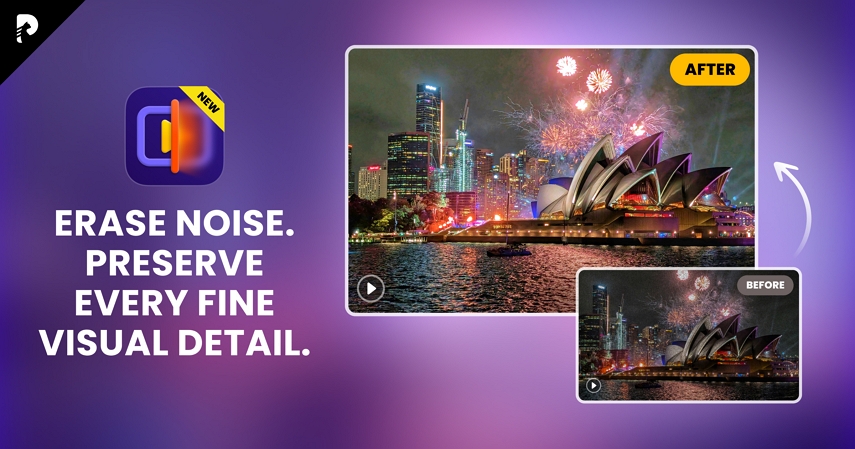
Upscale Video Quality to 4K
With most modern Macs supporting 4K and even 5K displays, watching an old 480p or 720p video can be disappointing. VikPea's 4K/8K upscaling feature uses its AI models to not just stretch the image, but to reconstruct missing details and pixels, transforming low-resolution clips into stunning, high-definition masters.
AI Colorist
Bring your old family memories and historical footage to life. The dedicated AI Colorize Model uses advanced AI to automatically add realistic, rich colors to black-and-white or greyscale videos with impressive accuracy, transforming vintage clips into vibrant, lifelike content.

Repair Video
The Video Repair feature fixes damaged or corrupted frames, ensuring smooth playback. It’s perfect for restoring old home videos or fixing broken footage from cameras and memory cards.
Stabilize Video
Shaky footage is a common problem from handheld cameras or action cams. The Stabilization Feature in VikPea automatically detects and corrects excessive camera movement, smoothing out the video to provide a comfortable, professional viewing experience.
Frame Interpolation
For videos with a low frame rate (e.g., 24fps or 30fps), the Frame Interpolation Model uses AI to create new, intermediate frames. This effectively boosts the frame rate to up to 60fps or 120fps, resulting in incredibly smooth and fluid motion, perfect for action shots or creating a slow-motion effect.
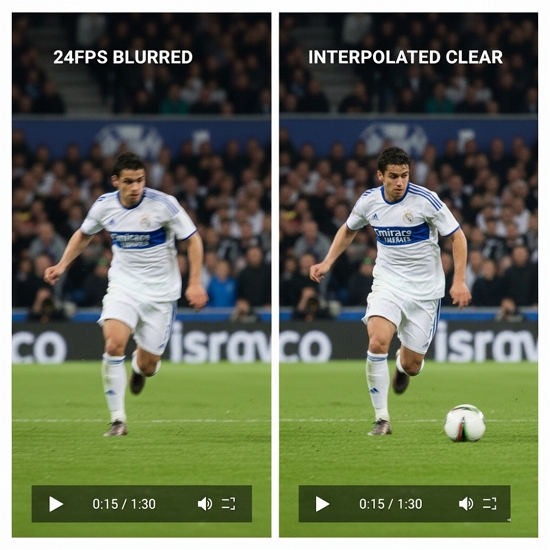
Part 4. Step by Step Guide: How to enhance video quality on Mac with VikPea
Enhancing your video on Mac with HitPaw VikPea is a simple, intuitive process designed for users of all skill levels.
Step 1: Download and Install HitPaw VikPea for Mac
Free download the VikPea to Mac. Follow the on-screen instructions to complete the installation on your macOS system.
Step 2: Import Your Video File
Launch the HitPaw VikPea application. Choose Video Enhancer feature from the left side bar. Drag and drop the low-quality video file you wish to enhance directly into the main interface.

Step 3: Select the Appropriate AI Model
Based on your video content, select the most suitable AI model from the list on the right-hand panel. For general enhancement tasks, choose the General Restoration Model, choose the Portrait Model for a face-focused clip.

Step 4: Adjust Output Settings
In the Export Settings, you can choose your desired output resolution, format, frame rate, etc.

Step 5: Split-Preview
Click the "Preview" button. VikPea will quickly process a short segment of your video, allowing you to compare the "Original" and "Enhanced" versions side-by-side to ensure the result is exactly what you want.

Step 6: Export the Enhanced Video
Once satisfied with the preview, click the "Export" button. The software will now process the entire video using your Mac's hardware acceleration for maximum speed. Once complete, your high-quality, enhanced video will be saved to your specified location!

Part 5. FAQs of Video Enhance AI Mac
1. Is HitPaw VikPea for Mac free?
HitPaw VikPea typically offers a free trial period that allows you to preview the enhanced result before purchasing. However, to export the full, final video without a watermark and access all advanced features (like 8K upscaling or certain specialized models), a paid subscription or lifetime license is usually required.
2. Does VikPea for Mac remove noise and grain from videos?
Yes, absolutely. HitPaw VikPea features dedicated noise reduction capabilities, particularly through its Professional Model, which uses trained AI algorithms to effectively eliminate video noise, grain, and artifacts for a clearer, smoother output.
3. Does VikPea Video Enhancer support batch processing?
Yes, HitPaw VikPea supports batch processing. This feature allows you to import multiple videos simultaneously and apply the same enhancement settings to all of them, saving a significant amount of time when dealing with large collections of footage.
4. What is the best video quality enhancer for Mac?
While best can be subjective, HitPaw VikPea is widely regarded as one of the top AI video enhancers for Mac due to its user-friendly interface, powerful utilization of AI, and its range of specialized models (General, Portrait, Animation, Colorize, etc.) that provide superior, tailored results for different types of footage compared to generic upscaling tools.
Bottom Line
The pursuit of perfect video quality on your Mac no longer has to be a painstaking, manual process. HitPaw VikPea for Mac is a powerful, smart, and efficient solution that democratizes high-end video restoration. By leveraging cutting-edge AI models, it offers a definitive fix for low-resolution, noisy, or damaged footage, and the ability to colorize video with striking realism. From upscaling old home movies to 4K to bringing professional clarity to your latest vlog, VikPea is the essential Mac AI tool to transform your video library into stunning, high-definition content. Download it today and see the difference AI can make.










 HitPaw Edimakor
HitPaw Edimakor HitPaw Watermark Remover
HitPaw Watermark Remover  HitPaw VikPea (Video Enhancer)
HitPaw VikPea (Video Enhancer)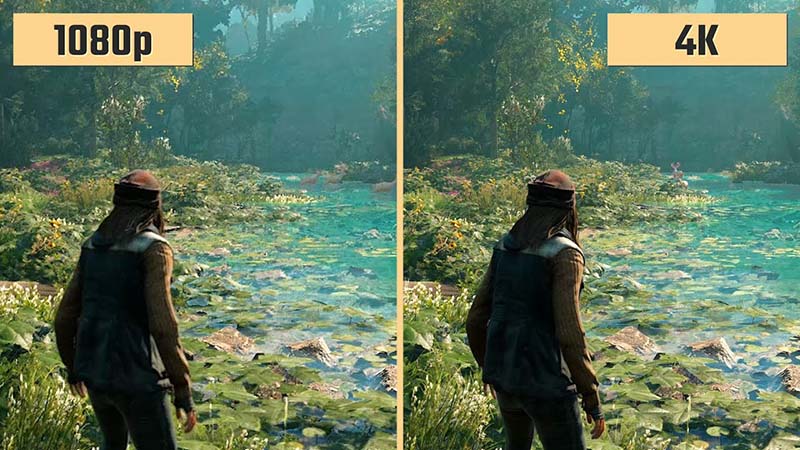

Share this article:
Select the product rating:
Daniel Walker
Editor-in-Chief
This post was written by Editor Daniel Walker whose passion lies in bridging the gap between cutting-edge technology and everyday creativity. The content he created inspires audience to embrace digital tools confidently.
View all ArticlesLeave a Comment
Create your review for HitPaw articles