How to Convert VOB to MP4 on Mac for Free
One day, you want to input your VOB video into iMovie for editing on Mac, and you find that “Oh no! Why I can’t input my VOB video into iMovie?”. And then, you may give up this thing and want to watch the video on iPhone or iPad directly. Then you find that “Oh God! Why I can’t play the VOB video on my phone?” What an annoying thing!
The reason is very simple-- the VOB format is not supported by iMovie and iPhone. If you want to edit VOB video in iMovie or play it smoothly on iPhone, you only need a VOB to MP4 converter mac to convert VOB to MP4 on Mac since MP4 is a wider video format currently supported by more devices and players.
We will introduce how to convert VOB to MP4 on Mac free with ease in this article.
Part 1: The Easiest VOB to MP4 Covnerter on Mac without Watermark using HitPaw Video Converter
HitPaw Video Converter is definitely the most recommended VOB to MP4 converter Mac. You will get away from the trouble of sticking or freezing in conversion, or the slow conversion speed when you try to convert VOB files on Mac with HitPaw Video Converter. And yes, as you can see, HitPaw Video Converter supports batch converting VOB to MP4 mac if there are numbers of VOB files waiting to be converted on your Mac.
At the same time, what makes it become the best VOB to MP4 converter for mac is, it will help you convert VOB files to MP4 on Mac without compressing the videos. Different from other software on the market, HitPaw Video Converter does not perform secondary editing when converting VOB to MP4 on Mac, which allows the video to retain its original clarity. And Hitpaw Video Converter is totally for you if want to convert VOB to MP4 on Mac free with no watermark.
The Eye-catching Features of Hitpaw Video Converter
- 90X faster speed to convert VOB to MP4 on mac without losing quality
- Not only converting VOB to MP4, but also MP4 to VOB, or other 10000 formats import and output
- Download 8k/4k/2k videos from YouTube, BiliBili, Instagram and other 10000+ sites
- Download videos in bulk with ultrafast speed
- Add-on video editing features enhance your video experience
Here is the steps of how to convert a VOB file to MP4 on Mac in Hitpaw Video Converter
Step 02 Select the Add Files to import your VOB files or drag VOB video(s) directly to the program. If you need to convert VOB files on Mac in batches, you can select multiple VOB files, drag and drop them into the Convert Tab at one time, or add folders directly.

Step 03 Choose MP4 format to convert by clicking the inverted triangle icon on the lower right side of each file. When you are converting VOB to MP4 on Mac in groups, just click "Convert All to" at the bottom of the program to select the format.

Step 04 Click on the Hardware Acceleration Detection and Lossless Conversion tab at the top-right corner to speed up your VOB to MP4 Mac conversion. Then choose the folder to save MP4 files and start the conversion by clicking “Convert” or “Convert All”.
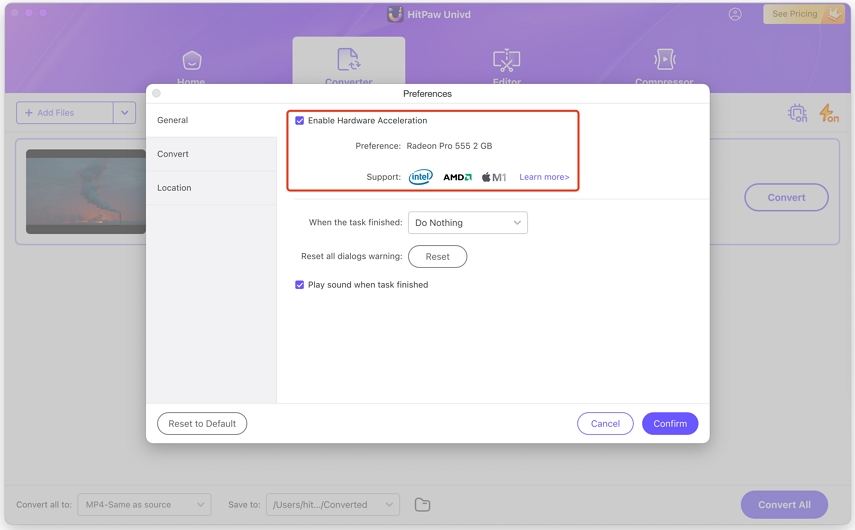
Step 05 After your conversion for VOB to MP4 on Mac is complete, you can view the MP4 video in the Converted tab from the top. And you can also click Add to edit the list to edit your MP4 video if you need.

As you have learned the above, in addition to the advantages of fast conversion speed, and batch conversion supported for converting VOB to MP4 Mac, Hitpaw Video Converter also has a lot of extended functions that can help you better handle various matters related to the video.
Part 2: Other Ways to Convert VOB to MP4 on Mac Free
We fully understand that for many people, paying before trying can be a difficult and unreasonable thing. So the VOB converter on Mac free we recommend next will come in handy. As the enduring and outstanding free VOB to MP4 converter on Mac, they all have powerful extension functions when they perfectly complete the task of converting VOB to MP4 on Mac Free.
1. VLC Media Player
As a veteran media player, I believe you must be familiar with VLC Media Player. But in addition to being a powerful video player, VLC is also a standout VOB to MP4 converter on Mac free.
Its pros may make you feel that its cons are less prominent, but the most unbearable thing you may have is its outdated program interface, and the conversion is too dependent on GPU. Also, you should note that it may not compatible with the new Mac system.
Here is how to convert VOB to MP4 on Mac with VLC:
-
1
Download VLC Media Player on your Mac computer and launch it.
-
2
Click “Convert/Stream” under “File” in the upper left corner of the Mac window.
-

-
3
Drag and drop your VOB video to the specified field and choose the MP4 as the output format.
-

-
4
Choose the folder to save the converted MP4 video, then click Save to start to convert.
2. FFmpeg
FFmpeg is a free and open-source command line tool on Mac. You should not miss it if you need a VOB to MP4 converter Mac free download. The biggest advantage of FFmpeg is that it is a powerful tool library that can help you perform operations such as decoding, encoding, filtering, and multiplexing, which of course includes converting VOB to MP4 on Mac free.
But the frustrating thing is that just because this tool combines so many and complex functions, you will need to be familiar with some coding or programming knowledge if you want to be proficient with this free VOB to MP4 converter on Mac.
How do I convert VOB to MP4 on Mac with FFmpeg? You can refer to the following steps:
-
1
Download FFmpeg on your Mac computer.
-

-
2
Open Launchpad from your Dock. Find Terminal app and open it.
-
3
Convert the VOB to MP4 on Mac with the command line. The simplest command line for VOB to MP4 is: ffmpeg -i input.vob output.mp4
-

-
4
Before starting converting VOB to MP4 on Mac, type in the location where you save the VOB video. Click Enter again to start the VOB to MP4 Mac conversion process. Once done, you will have an MP4 file.
3. Handbrake
Handbrake is 100% a video converter VOB to MP4 on Mac free download. It makes the conversion of VOB to MP4 on Mac easier since its interface and steps are simple and friendly for beginners.
But unfortunately, Handbrake cannot adapt to the local operating system, and at the same time does not support converting encrypted VOB files to MP4.
Here are the steps of how to convert VOB to MP4 Mac with Handbrake:
-
1
Download Handbrake on your Mac computer.
-
2
Click “Open source” to import the VOB file.
-
3
Select MP4 in the “Format”. And you can set your video bitrate through the preset option.
-
4
Press the “Start” button to convert VOB to MP4 on Mac.
-

Part 3: How to Convert VOB to MP4 Mac Free Online
Converting VOB to MP4 on Mac online is definitely a wise choice when there is not enough space on your Mac computer to download the software. It will also help you when you just want to complete the conversion on your phone.
1. HitPaw Online Video Converter
With the clean page and the easiest conversion step of an online free VOB to MP4 converter on Mac, HitPaw Online Video Converter must be your best choice if you need to convert VOB to MP4 Mac free online.
Here you will know how to convert VOB to MP4 Mac online with HitPaw Online Video Converter:
-
1
Open HitPaw Video Converter Online website in any browser on your Mac computer.
-
2
Choose the VOB file you need to convert and note that the free version just supports the file size smaller than 20M.
-

-
3
Select the MP4 as the output format and start the conversion.
-

2. Zamzar
Assuming that you are considering more choices to convert VOB to MP4 on Mac online, Zamzar is also a good option.
However, Zamzar only supports two conversions free per day, and only up to 5 MP4 files can be converted at a time.
Here are the steps of converting VOB to MP4 Mac online with Zamzar:
-
1
Enter Zamzar online website on your Mac computer.
-
2
Choose the VOB files you need to convert and select the MP4 format in Convert To.
-

-
3
Click Convert Now.
Part 4: FAQs about Converting VOB to MP4 on Mac
1. Basic info of VOB and MP4
| VOB | MP4 | |
|---|---|---|
| File Type | DVD file | MPEG-4 file |
| Container for |
|
|
| Player |
|
Almost all players on the market |
| Pros | VOB is the ideal format to encode video if you'd like to burn home videos, movies, etc. to DVD | MP4 can be played on many platforms and portable devices |
| Cons | VOB is not supported on some portable devices, players and smartphones | Slight loss in file quality |
2. How to open VOB files on Mac?
It is unlucky to say that Mac's built-in player does not support playing VOB files since VOB is found on DVDs. So you need to rely on the video player app to play your VOB video.
You can achieve this with some free DVD video players, such as VLC Media Player, KMPlayer, and Cisdem Video Player.
3. Can I convert VOB to MP4 Mac in iMovie and QuickTime?
VOB is not supported by iMovie, so you can’t upload the VOB file into iMovie and convert it. If you want to import VOB files into iMovie, you must convert the files to an iMovie compatible format, such as MP4.
As we all know, QuickTime is an excellent multimedia player developed by Apple. If you purchased the $20 Mpge-2 playback kit from Apple and haven't upgraded to Catalina, you can still use the QT7 Pro to convert VOB files to MP4 on Mac to play VOB files. However, Apple has now stopped further development of the QT7 Pro, and the current QuickTime does not support opening VOB files on Mac.
Part 5: Conclusion
To be honest, if you are not keen on the perfect quality of all aspects of converting VOB to MP4 on Mac, you can choose the freeware as your wishes especially when you want a VOB to MP4 converter on Mac free. No matter online converter or a free converter like VLC will satisfy you easily.
But if you have the ultimate pursuit of the program interface, conversion speed, and conversion quality, we highly recommend you to try HitPaw Video Converter, which will help you do the conversion from VOB to MP4 on Mac perfectly.





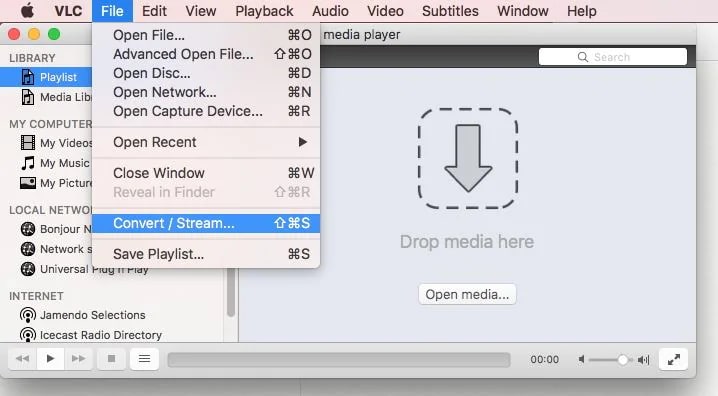
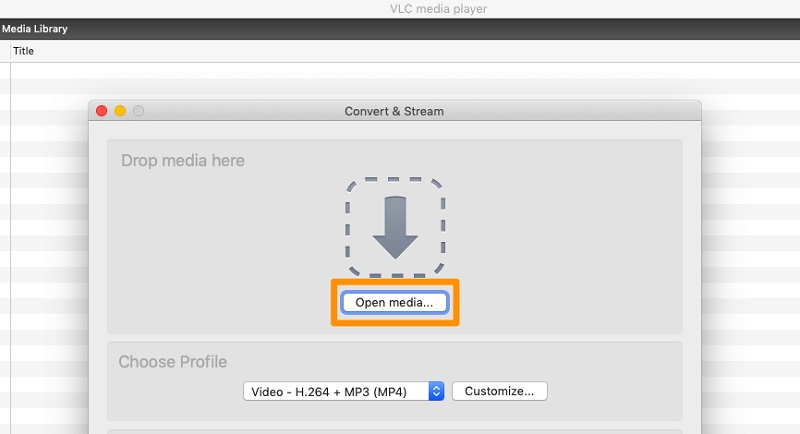

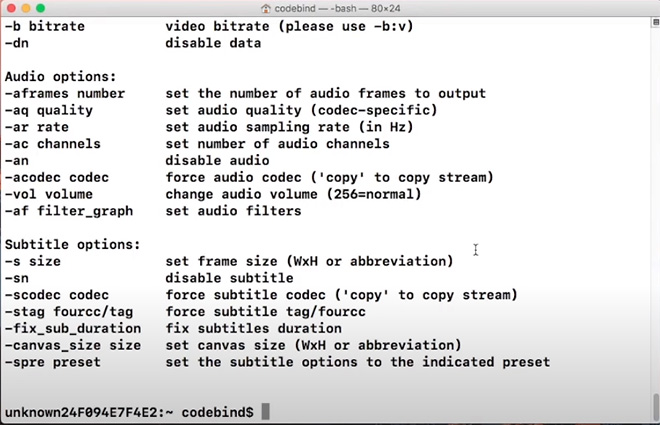
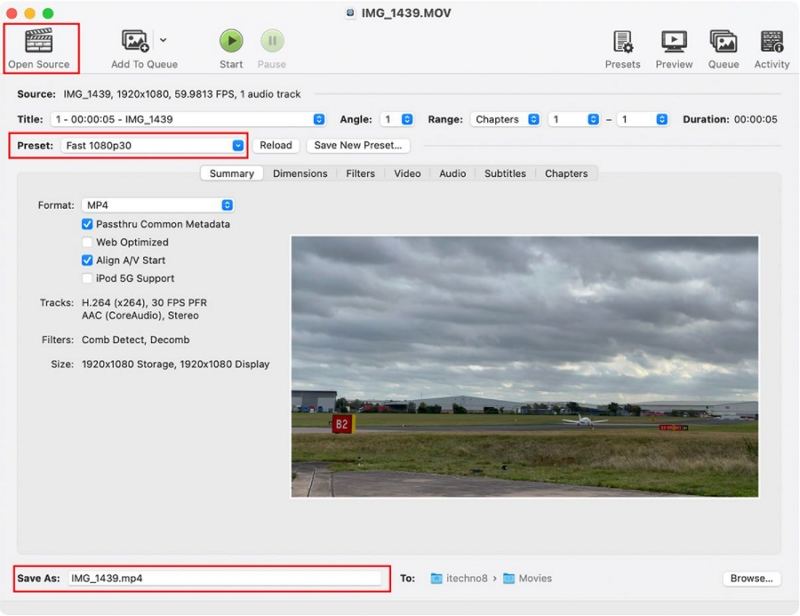
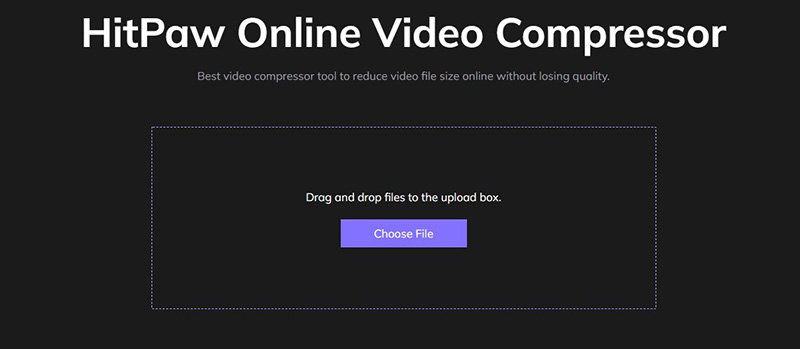
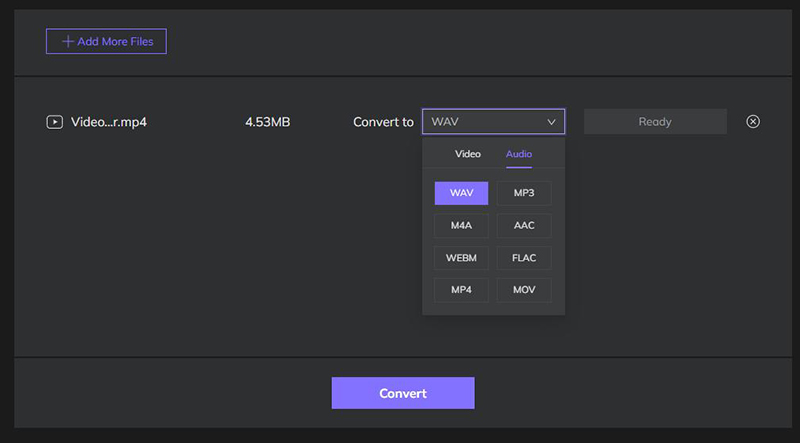
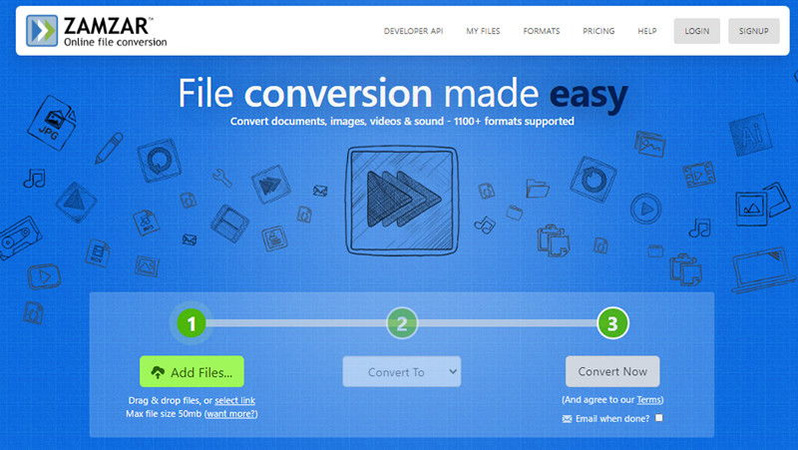

 HitPaw Screen Recorder
HitPaw Screen Recorder HitPaw Edimakor
HitPaw Edimakor



Share this article:
Select the product rating:
Joshua Hill
Editor-in-Chief
I have been working as a freelancer for more than five years. It always impresses me when I find new things and the latest knowledge. I think life is boundless but I know no bounds.
View all ArticlesLeave a Comment
Create your review for HitPaw articles