Convert MKV to VOB for PS3 | Expert Guide
Introducing HitPaw Video Converter, your ultimate solution for seamless mkv to vob conversion, tailored specifically for PS3 compatibility. HitPaw's intuitive interface and powerful features empower users to effortlessly convert MKV files to PS3-friendly VOB format with professional finesse.

With its advanced algorithms, HitPaw ensures high-quality output while maintaining the integrity of your video content. Whether you're a seasoned pro or a novice user, HitPaw Video Converter streamlines the process, making it accessible to all.
Say goodbye to compatibility woes and hello to an optimized viewing experience on your PS3. Simplify your media management and elevate your entertainment with HitPaw Video Converter – the go-to choice to convert mkv to vob like a pro.
Part 1. Convert MKV to VOB PS3
Understanding the technical disparities between MKV (Matroska Multimedia Container) and VOB (Video Object) formats is crucial for optimizing playback on PS3 gaming consoles. MKV files are versatile, supporting various codecs and multimedia content, and are often used for high-definition video storage.
On the other hand, VOB files, associated with DVDs, contain MPEG-2 video and audio streams, commonly compatible with DVD players and older media devices.
PS3's preference for VOB format stems from its native support for MPEG-2 video, the primary codec utilized within VOB files. Compared to MKV, this compatibility ensures smoother playback and seamless integration with PS3's media capabilities, which may require additional codecs or transcoding for optimal performance.
Converting MKV to VOB for PS3 is essential to unlock the full potential of your multimedia library on the gaming console. By converting to VOB, users guarantee a hassle-free viewing experience, eliminating compatibility issues and maximizing visual quality on the PS3 platform.
Part 2. Tips for Converting MKV to VOB Without Losing Quality
To achieve a flawless conversion from MKV to VOB without compromising quality, follow these essential tips and tricks:
- 1. Choose a Reliable Converter: Opt for a reputable HitPaw Video Converter to ensure reliable performance and high-quality output.
- 2. Select Proper Settings: Closely look at settings and parameters such as video codec, resolution, and bitrate. Adjust these settings according to your preferences and the specifications of your PS3 for optimal playback.
- 3. Preserve Original Quality: Prioritize retaining the original video and audio quality during conversion. Utilize lossless conversion options or select high-quality presets to minimize compression artifacts and maintain fidelity.
- 4. Consider PS3 Compatibility: Ensure compatibility with PS3 by selecting VOB format settings that adhere to PS3's specifications. This includes maintaining the correct aspect ratio and audio codec for seamless playback.
- 5. Test Before Finalizing: Before committing to the conversion process, test conversions on a small sample of files are performed to evaluate the output quality and verify compatibility with PS3.
- 6. Monitor File Size: Keep an eye on the resulting file size to prevent excessive compression that may degrade quality. Balance file size reduction while maintaining satisfactory visual and audio fidelity.
- 7. Troubleshooting Common Issues: In case of encountering issues such as audio/video synchronization errors or playback glitches, troubleshoot by adjusting settings or exploring alternative conversion methods.
By following these tips and maintaining meticulous attention to detail throughout the conversion process, you can ensure a smooth and high-quality transition from MKV to VOB format without sacrificing visual or audio integrity, delivering an optimal viewing experience on your PS3.
Part 3. Recommendation: How to Convert MKV to VOB
1. HitPaw Video Converter
HitPaw Video Converter is the top recommendation for seamless and efficient format conversion. With a comprehensive suite of features and unparalleled performance, HitPaw Video Converter plays a vital role in transforming mkv to vob converter with utmost ease and precision.
Introducing HitPaw Video Converter: HitPaw Video Converter is a versatile and user-friendly software designed to cater to all your video processing needs to convert mkv to vob without losing quality; with its intuitive interface and powerful capabilities, the HitPaw Video Converter streamlines the conversion process, making it accessible to users of all levels of expertise.
Main Features of HitPaw Video Converter:
- Format Conversion: HitPaw Video Converter supports a wide range of photo and video formats, ensuring compatibility with various media files for seamless conversion.
- Video Downloading: Seamlessly download videos from over 10,000 websites, allowing users to expand their media library effortlessly.
- Music Downloading: Access and download music from popular platforms easily, enhancing your audio collection effortlessly.
- Video Editing: Empower your creativity with built-in video editing tools, enabling users to trim, crop, add effects, and enhance videos to perfection.
- Additional Tools: HitPaw Video Converter offers many popular tools, including image compression, screen recording, 2D to 3D conversion, and more, providing a comprehensive solution for all your multimedia needs.
Steps
-
1. To import your files, select Add Video. Alternatively, drag the video(s) straight into the application.

The program imports the video files in a queue.

-
2. To change the title, click the file name. To modify the media meta info, click the data or pen icons.

-
3. HitPaw Video Converter allows you to verify the condition of the subtitles when you upload a video. This movie may have closed captions or hardware subtitles inserted if the default setting is "No subtitles." Users cannot turn off these subtitles as they are inserted into the original video frames permanently.
Click "Add subtitles" to add external subtitles to the video. The three types of subtitles that HitPaw Video Converter currently supports are SRT, ASS, VTT, and SSA.
Each time, you can upload a single subtitle file.

-
4. Selecting the inverted triangle icon in the lower right corner of each file allows you to choose the output format for that particular file. In the lower-left corner, click "Convert all to" to select a common output format for all imported files.

You can alter the output format's settings with this software. Click the edit icon to access the format preferences box and select this file's video and audio codecs, quality, and format.

-
5. Select the Hardware Acceleration Detection and Lossless Conversion tab in the upper-right corner.

To convert the movie to the format of your choice, pick a target folder in the interface, then click Convert (or Convert All if you have numerous files).
-
6. Once the conversion process is finished, select the Converted tab at the top to view the converted files. You may edit your movie by clicking Add to the list or Open Folder to view the completed files if necessary.

2. Prism Video Converter
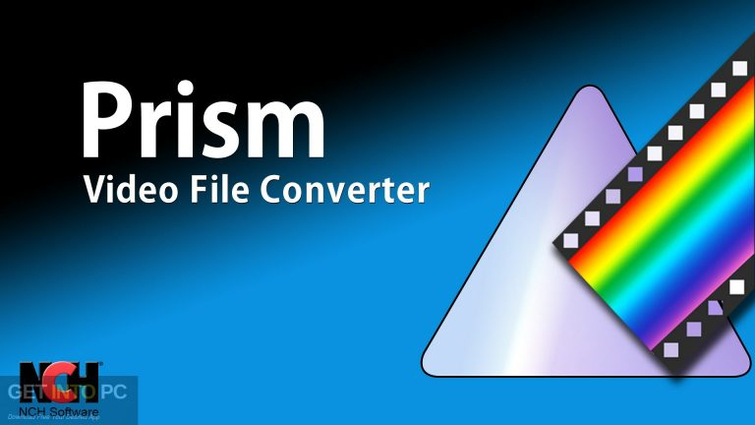
Key Features
- It supports various input formats, including MKV, AVI, MP4, and more.
- It works as an mkv to vob converter free conveniently.
- Offers batch conversion capability, allowing users to convert multiple files simultaneously.
- Provides customizable output settings such as codec, resolution, and bitrate for precise control over the conversion process.
Pros
- The intuitive user interface makes navigating and utilizing its features easy for users of all levels.
- It supports various output formats and caters to diverse user preferences and requirements.
- Fast conversion speed, enabling efficient processing of multimedia files.
Cons
- Limited video editing features compared to more comprehensive software.
- Some advanced options may require purchasing the full version of the software.
3. mkv.to (Online Option)

Key Features
- The online platform eliminates the need for software installation and allows convenient access from any device with internet connectivity to convert mkv to vob free software.
- Simple interface, facilitating quick and hassle-free conversion of MKV files to VOB format.
- No registration or account creation is required, ensuring anonymity and ease of use.
Pros
- Free to use, making it an accessible option for users with budget constraints.
- No software downloads or installations are necessary, reducing storage space and system resource requirements.
- Supports various output formats in addition to VOB, offering flexibility in conversion options.
Cons
- Limited to online use, relying on a stable internet connection for operation.
- It may have file size limitations or restrictions on the number of daily conversions.
- The quality of output files may vary depending on internet speed and server performance.
Part 4. FAQs of MKV to VOB PS3
Q1. How do I play MKV files on my PS3?
A1. To play MKV files on your PS3, you can convert them to VOB format using a video converter or use media server software like PS3 Media Server to stream them from your computer.
Q2. Does VLC work on PS3?
A2. No, VLC does not work on PS3.
Q3. How to convert MKV to MP4 easily?
A3. Converting MKV to MP4 effortlessly can be achieved with HitPaw Video Converter, a versatile and user-friendly software solution. HitPaw Video Converter is the ideal solution for converting MKV to MP4 easily, thanks to its intuitive interface, wide format support, high-quality output, fast conversion speed, and batch conversion capability.
Bottom Line
In conclusion, to convert mkv file to vob seamlessly is achievable with the HitPaw Video Converter. Its intuitive interface, wide format support, high-quality output, and fast conversion speed make it the ultimate choice for users seeking efficiency and convenience.
Don't settle for less regarding multimedia conversion – experience the power of HitPaw Video Converter today. Take your video processing to the next level and unleash your creativity with HitPaw Video Converter. Try it now and elevate your multimedia experience!















 HitPaw Video Object Remover
HitPaw Video Object Remover HitPaw Photo Object Remover
HitPaw Photo Object Remover HitPaw VikPea (Video Enhancer)
HitPaw VikPea (Video Enhancer)



Share this article:
Select the product rating:
Joshua Hill
Editor-in-Chief
I have been working as a freelancer for more than five years. It always impresses me when I find new things and the latest knowledge. I think life is boundless but I know no bounds.
View all ArticlesLeave a Comment
Create your review for HitPaw articles