Converting MPEG files to VOB format can be essential for compatibility with DVD players and authoring software. To accomplish this seamlessly, selecting the right audio converter is crucial. In this guide, we explore the top audio converters tailored for this task, ensuring optimal quality and efficiency in the conversion process. Additionally, we provide step-by-step instructions to simplify the entire process, enabling even novice users to effortlessly convert MPEG to VOB format. Whether for personal projects or professional endeavors, mastering this conversion technique opens up a world of possibilities in multimedia creation and distribution.
Part 1. Understanding MPEG and VOB Formats
MPEG, short for Moving Picture Experts Group, is a widely used video compression format renowned for its efficient compression algorithms. It's prevalent in various multimedia applications, including digital broadcasting, video streaming, and DVD creation. MPEG files maintain high-quality video while reducing file size, making them ideal for online distribution and storage.
On the other hand, VOB (Video Object) is a container format predominantly utilized for DVD video playback. VOB files contain audio, video, subtitles, and menu information, enabling seamless navigation within DVD menus and chapters. This format's significance lies in its compatibility with DVD players and authoring software, ensuring an immersive viewing experience.
MPEG2 vs VOB:
MPEG2 is a video compression format used in digital broadcasting and DVD creation, whereas VOB serves as a container format for MPEG2-encoded video on DVDs. VOB files encompass audio, video, subtitles, and menu information, ensuring seamless playback on DVD players. While MPEG2 focuses on compression efficiency, VOB integrates DVD-specific features like menus and chapters, streamlining the DVD creation process and enhancing user experience.
Advantages of Converting MPEG4 to VOB for Better Compatibility:
- VOB format ensures smooth playback on DVD players, enhancing compatibility.
- Converting to VOB maintains video quality while ensuring broader device support.
- VOB format allows for the inclusion of DVD-specific features like menus and chapters.
- VOB facilitates interactive navigation within DVD menus, enhancing the viewing experience.
- By converting to VOB, content becomes accessible to a broader audience without sacrificing quality.
Part 2. Recommended MPEG to VOB Converters
1. HitPaw Video Converter
HitPaw Video Converter is the ultimate solution for seamlessly converting MPEG to VOB format and more. Packed with powerful features, it effortlessly transforms multimedia files while ensuring top-notch quality. With its user-friendly interface, converting, editing, and downloading videos becomes a breeze. From converting various formats to downloading from over 10,000 sites, HitPaw Video Converter offers unparalleled versatility. Whether you're a beginner or a seasoned user, this software provides a one-stop solution for all your video processing needs.
Features
- Convert various photo/video formats seamlessly.
- Download videos from over 10,000 sites with ease.
- Access music from renowned platforms for offline enjoyment.
- Edit videos effortlessly with intuitive tools.
- Explore additional utilities like image compression, screen recording, and 2D to 3D conversion.
- HitPaw Video Converter serves as a comprehensive solution, offering a myriad of functions within a single interface, catering to diverse video processing needs with utmost convenience.
Steps
Here is how to convert MPEG to VOB by using the HitPaw Video Converter:
Step 1: Open the HitPaw Video Converter and Add Files. Select the Add Video to import your files or drag video(s) directly to the program.

The video files are imported to the program by the queue.

Step 2. You can select an output format for each file by clicking the inverted triangle icon on the lower right side of each file. Click "Convert all to" in the lower left corner to select a unified output format for all imported files.

This program allows you to customize the parameters for the output format. Click the edit icon to open the format preferences window where you can choose the quality, video, and audio codec for this format.

Step 3. Click on the Hardware Acceleration Detection and Lossless Conversion tab at the top-right corner.

Choose a target folder in the interface, and click Convert (or Convert All in case of multiple files) to convert the video to the format you selected.

Step 4. After the conversion is complete, go to the Converted tab from the top, and you will see the converted files. You can click Open Folder to check the finished files, or click Add to edit the list to edit your video if you need.

Pros
- Intuitive interface.
- Wide format support.
- Fast conversion speed.
Cons
- Chromebook is not compatible yet.
2. MConverter
MConverter is a versatile media conversion tool designed to simplify the process of converting audio and video files effortlessly. With its intuitive interface and powerful capabilities, MConverter caters to a wide range of user needs, from basic conversions to more intricate tasks. Among its myriad functions, a notable feature is its adeptness at transforming MPEG files into VOB format seamlessly. As MPEG to VOB conversions are often sought after for DVD authoring and playback purposes, MConverter stands out as a reliable solution. By seamlessly handling this conversion process, MConverter empowers users to effortlessly create DVD-ready content from their MPEG files. Whether it's for personal or professional projects, MConverter streamlines the conversion journey, offering convenience and efficiency in every step.
MConverter is best mpeg to vob converter.
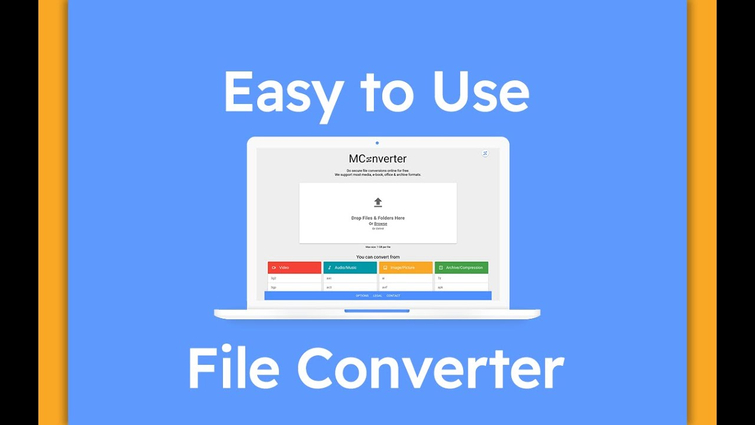
Features:
- Convert various audio formats.
- Supports converting videos to different formats.
- Process multiple files simultaneously.
Pros
- User-Friendly Interface
- Wide Format Support
- Efficient Batch Processing
Cons
- Limited Advanced Editing Options
- Occasional Compatibility Issues
- Free Version May Have Restrictions
3. 4Videosoft
4Videosoft is a leading multimedia software provider renowned for its innovative solutions catering to diverse user needs. Specializing in video conversion, editing, and playback, 4Videosoft offers a comprehensive suite of tools designed to enhance the digital media experience. Notably, its expertise shines through in the seamless conversion of MPEG files to VOB format.
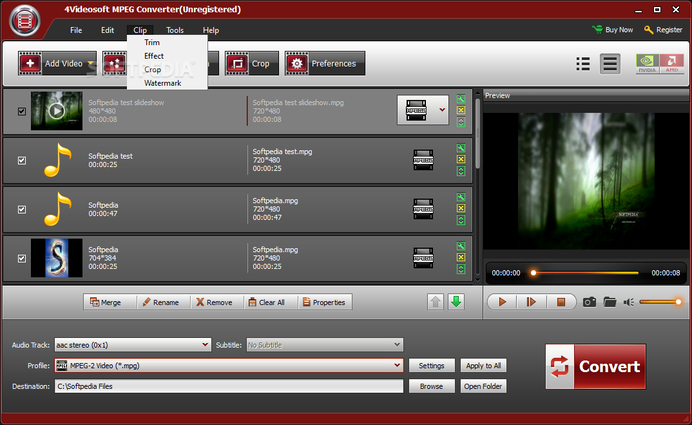
Features:
- Offers a range of video conversion, editing, and playback functionalities.
- Specializes in converting MPEG files to VOB format seamlessly.
- Intuitive software interface for easy navigation.
- Supports a variety of video and audio formats for versatile usage.
Pros
- High-Quality Conversions
- Extensive Editing Capabilities
- Reliable Customer Support
Cons
- Relatively High Price Point
- Some Features Might Require Additional Plugins
- Occasional Performance Lag
4. CloudConvert
CloudConvert stands as a dynamic online file conversion service, revolutionizing how users interact with their digital content. With an intuitive interface and robust functionality,
CloudConvert effortlessly converts files across various formats, including documents, images, videos, audio, and more. Its cloud-based platform ensures accessibility from any device,
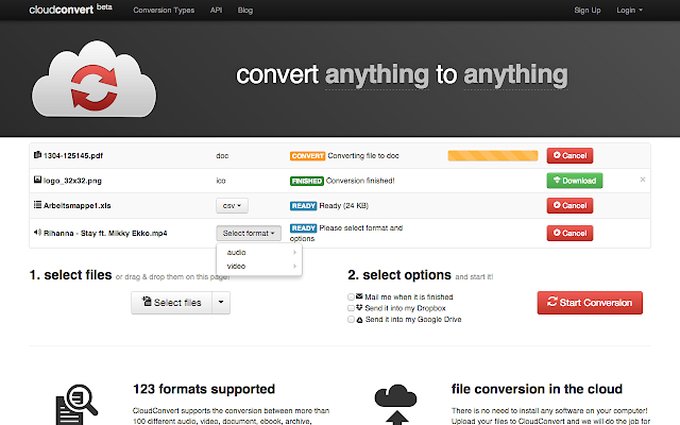
Features:
- Converts files across diverse formats, including documents, images, videos, and audio.
- Accessible from any device without the need for software installations.
- Seamlessly integrates with various applications and workflows.
- Allows for the simultaneous conversion of multiple files, enhancing productivity.
Pros
- Fast Conversion Speed
- Extensive Format Compatibility
Cons
- Limited Free Tier Features
- Potential Privacy Concerns
- Dependency on Internet Connection
5. Onlineconvertfree.com
OnlineConvertFree.com is your go-to solution for seamless MPEG to vob converter free full version file conversions, offering an array of tools for transforming digital content effortlessly. With its intuitive interface and robust functionality, OnlineConvertFree.com simplifies the conversion process for users worldwide. Specifically, it excels in converting MPEG files to VOB format, catering to DVD authoring and playback needs.
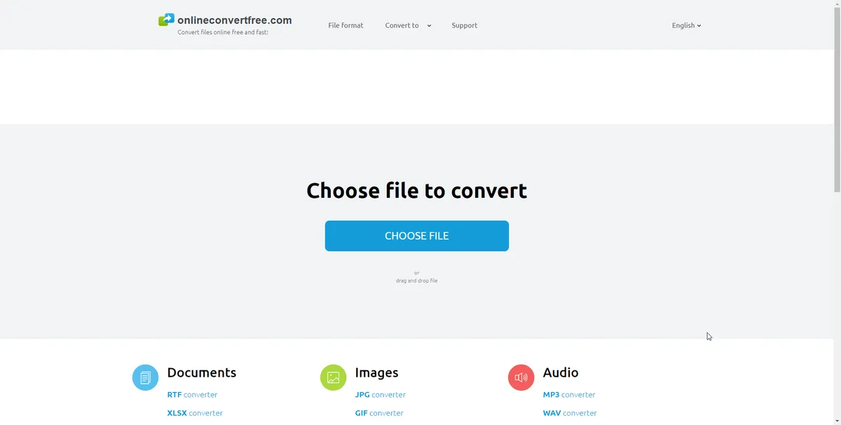
Features:
- Wide Format Support: Handles conversions for various file types.
- User-Friendly Interface: Intuitive design for easy navigation.
- Quick Conversion Speed: Ensures rapid processing of files.
- No Registration Required: Allows instant access to conversion tools.
Pros
- Free to Use
- No Software Installation Needed
- Supports Batch Conversion
Cons
- Limited File Size for Free Users
- Advertisements on the Website
- Dependency on Internet Connection Speed
Part 3. FAQs of MPEG to VOB Converter
Q1. Are VOB files MPEG?
A1. VOB (Video Object) files are a part of the MPEG-2 format, commonly used for DVDs. While VOB files contain MPEG-2 encoded video streams, they also encapsulate audio and subtitle streams. MPEG-2 is a widely adopted compression standard for digital video, ensuring efficient storage and transmission. VOB files typically store audio and video content in a format that's compatible with DVD players and other MPEG-2-compatible devices, maintaining high-quality playback.
Q2. Is VOB better than MP4?
A2. The superiority of VOB (Video Object) files over MP4 (MPEG-4) depends on the context of their use. VOB files are primarily associated with DVDs and offer high compatibility with DVD players. MP4, on the other hand, is a more versatile format suitable for various platforms and devices. MP4 supports advanced compression techniques and is commonly used for online streaming and digital distribution, offering greater flexibility in usage.
Q3. Can MPEG play video?
A3. MPEG (Moving Picture Experts Group) is a standards organization that develops compression standards for digital video and multimedia. MPEG itself is not a video player but rather defines formats such as MPEG-1, MPEG-2, MPEG-4, and others. These formats are widely supported by various software and hardware video players. MPEG standards enable efficient compression and transmission of video content, ensuring compatibility across different platforms and devices for seamless playback experiences.
Bottom Line
converting MPEG to VOB is made seamless with the right audio converter. HitPaw Video Converter emerges as an excellent choice, offering efficiency and simplicity in the conversion process. With its user-friendly interface and robust features, the HitPaw Video Converter ensures high-quality output while maintaining the integrity of your audio files. By following our step-by-step instructions, you can effortlessly transform your MPEG files into VOB format, ready for DVD playback. Experience smooth transitions and optimal compatibility by choosing HitPaw Video Converter for all your MPEG to VOB conversion needs. Explore the power of effortless conversion with HitPaw today.





 HitPaw Video Object Remover
HitPaw Video Object Remover HitPaw Photo Object Remover
HitPaw Photo Object Remover HitPaw VikPea (Video Enhancer)
HitPaw VikPea (Video Enhancer)



Share this article:
Select the product rating:
Joshua Hill
Editor-in-Chief
I have been working as a freelancer for more than five years. It always impresses me when I find new things and the latest knowledge. I think life is boundless but I know no bounds.
View all ArticlesLeave a Comment
Create your review for HitPaw articles