8 Best ISO to VOB Converter Program Free Download in 2024
How do I convert ISO to VOB? VOB is a DVD storage format, converting an ISO file to VOB enables you to play the file directly on a DVD player in addition to being able to play it on mobile devices, tablets, and video editing applications. If you want to know how to convert ISO to VOB, this article brings you the top 5 options that can be used to convert ISO to VOB. Read below to know more.
Part 1. Best ISO to VOB Converter to Fast Convert ISO to VOB with Ease
HitPaw Video Converter is one of the best tools that can easily convert ISO to VOB to be playable on more devices and burn VOB files to DVD later. The tool supports to rip and convert ISO to 1000+ video and audio formats including MP4, MOV, MKV, AVI, VOB, MP3. Also, the tool does this 120 times faster as compared to other tools. Follow the below steps to know how to convert ISO to VOB with HitPaw Video Converter.
- Convert ISO image files to VOB, MP4, WMV, MOV
- Allows for bulk video conversion at ultrafast speed
- Quality is not compromised for speedy conversion
- Converts podcasts, audiobooks, Apple Music, and iTunes Music as well
- Built-in video editor to edit videos with various options like trim, compress
Step 1.Download and install the converter on your device. Open it and tap on the Add DVD to import your ISO file.

Step 2.Select the Convert all to menu from the bottom. In the video section, select the format from the list in the left pane.

Step 3.Tap on the Hardware Acceleration Detection and Lossless Conversion section and select a target folder in the interface. Now, click Convert to begin the conversion process.

Part 2. 7 Free ISO to VOB Converter to Convert ISO to VOB
The market is full of tons of options when it comes to ISO to VOB free converter prograb. And it is very difficult for users to choose from this bucket of options. Hence, this article brings you the top 5 options that can be used to convert ISO to VOB free.
1. Handbrake
HandBrake is a free ISO to VOB free converter program. . It is one of the most prominent software which is used by many people to convert their files from ISO to VOB and more. There is no loss of data or its quality while converting files from one form to another. When downloading the tool, users will not have to cope with requests to install extra software or ads. In addition to this, there is a bit of a learning curve when it comes to get used for new users.
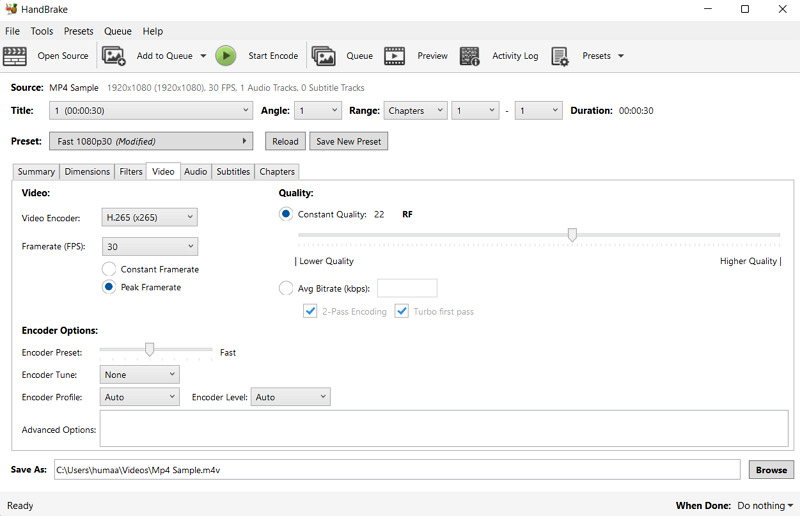
1.Download and Install Handbrake on your device and run the software.
2.From the Source Selection window click on 'Folder' option.
3.Click the file you want to convert and the tap on 'Open'.
4.Make the required changes in the settings for the required output.
5.Lastly, click on 'Start Encode' button.
2. FFmpeg
FFmpeg is another free converter used to convert ISO to VOB in the market. The tool can essentially convert video formats of all kinds. The compatible input video codecs vary from MP4 (MPEG 4 Part 2, H.261/H.262, etc.), ISO disc images, MOV (ProRes, Cinepak, QuickTime Graphics, QuickTime Animation, etc.), to AMD/ATI (ATI VCR1/VCR2), Avid, and ASV. On the other hand, just because this ISO to VOB converter is able to do everything does not mean everybody can benefit from this powerful video converter. The learning curve is too steep for this tool.
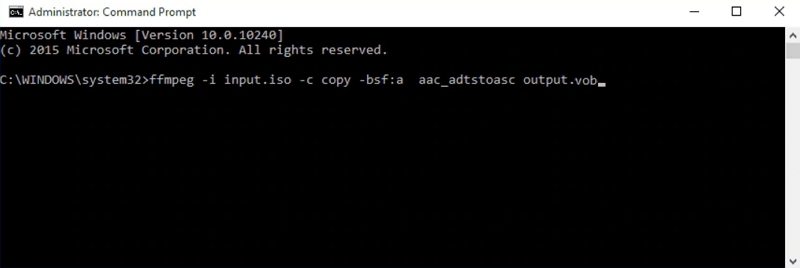
1.Download ffmpeg from the main website and install it on your computer.
2.Hit on “Windows +X” keys and choose the Command Prompt (Admin)/PowerShell.
3.Run the following command line there [without using double quotes]: “ffmpeg -i input.iso -c copy -bsf:a aac_adtstoasc output.vob”.
4.The installation process will be difficult and lengthy. After running down the command line, the ffmpegg will ensure to convert ISO to VOB.
3. WinRAR
ISO to VOB can be converted using the desktop program WinRAR. Along with being a sophisticated tool for an archive management, it also has an efficient extraction procedure. Both the size of email links and data backups are reduced. You can test out its primary features for ISO files in a free trial version that the company offers

1.Download and Install WinRAR on your computer and launch the software to start converting ISO to VOB and vice versa. Select Computer, followed by My Computer, from the Open menu. Go to the ISO file from which you wish to extract the VOB.
2.Once the requested file has been successfully imported, click the ISO file and go with the Extract option from the drop-down list. The downloaded VOB file will immediately show up in a different folder.
3.View the VOB file by double clicking the mouse on it. When choosing a file to convert the audio from the primary video which is stored on your device, go with the one that is the largest. When that happens, you can convert the audio from ISO files in addition to the VOB.
4. Converter365
A popular online application to convert ISO to VOB is Converter365. Because of the great quality of its conversions, it continues to acquire popularity among its regular consumers. Several unusual file formats, such as VOB, 3GP, M2TS, WTV, SWF, AVI, CAVS, etc., can also be converted with this program. The chrome addon will gladly assist you in file conversion more quickly if you enjoy using its online service.

1.Enter the Converter365 into your browser to find it. Get the ISO file onto your device by clicking the Add Files option. The Add URL field also allows you to enter a file URL.
2.To upload additional files for batch conversion, tap on the Add More Files option. Choose the VOB format from the Convert To option after the file has been successfully uploaded.
3.For the procedure to start, click the Start Conversion button. The result files can be downloaded and saved to your device after you wait for the procedure to finish.
5. Freemake Video Converter
Freemake is free tool that can be used to create ISO from VOB free but the difference between the paid and free versions is huge. After installation, users will be taken to a browser page that tells you to sign up. On the other hand, users can ignore this and go directly to the app. Regrettably, for all free conversions, the watermark of this ISO to VOB converter is added at the starting and ending of all videos. In addition to this, there is text that stays in the middle of the screen all over the video, fundamentally rendering the cost-free tool useless.
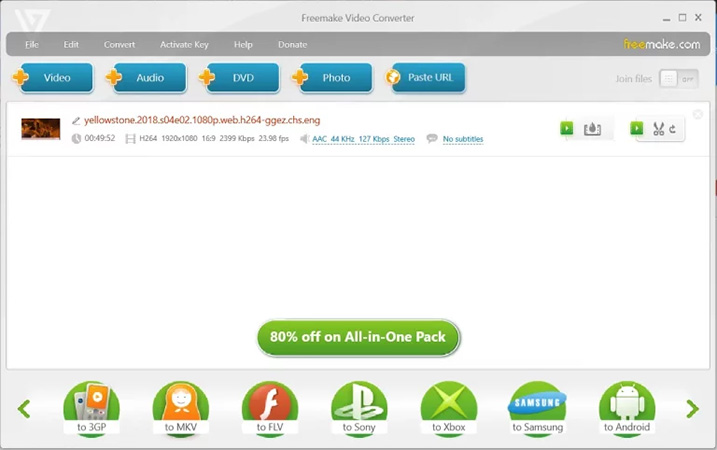
6. WinX DVD Ripper
Users can use this ISO to VOB converter free and can also rip DVDs with it. But using this tool is not that easy. It is worth noting that there is no separate version of WinX DVD Ripper Free Edition. Rather, when users install and download the tool, they will actually install WinX DVD Ripper Platinum. The free edition is added and comprises just a small part of the options present in the paid full Platinum version. Users will find that there seems to be a five-minute restriction on ripping, but they can easily get around this by getting a free license code from the website.
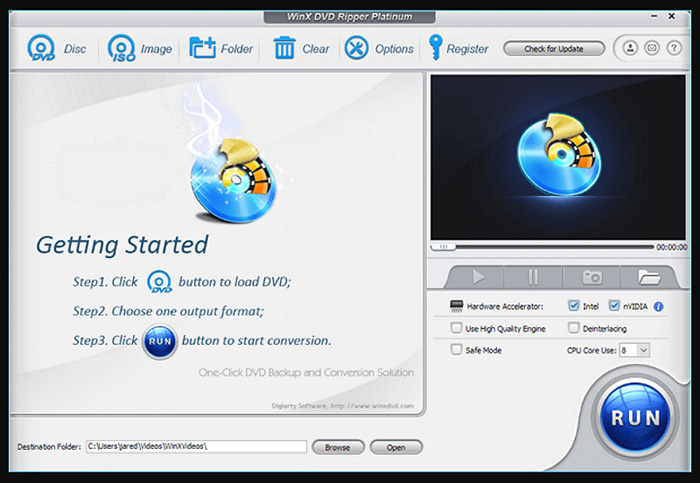
7. MakeMKV
MakeMKV is a tool that can be used to convert ISO to VOB freeware at no cost. It is compatible with macOS, Windows, and Linux, and is entirely free to use while it is in public beta. Streaming is rapidly overtaking Blu-rays and DVDs as the preferred method of viewing TV shows and movies from a comfy couch. But a number of users have huge collections of DVDs with them. It would be so much simple to watch them. Regrettably, Windows does not come with its own separate DVD ripping tool, hence users will need to look elsewhere for a tool to do the job. And MakeMKV can be a suitable choice.

Part 3. FAQs about Converting ISO to VOB
Q1. What is ISO and VOB?
An ISO file format is a composite form of CD, DVD, and/or Blu-ray optical disc in just one disc, which is an exact copy of the entire disc. The ISO Disk Image File Format is frequently used to bundle or package software, databases, produced DVD video programs, and other similar items. This file sometimes called an ISO image is a scaled-down version of substantial amounts of data.
A wrapper format found in DVD-Video material is called a VOB file (Video Object). The MPEG-2 program stream format, on which VOB is designed, has extra restrictions and requirements in the private streams. In stream form, it includes the real Video, Audio, Subtitle, and Menu components. VOB files can be opened and edited by a variety of video-related software applications. Windows Media Player, Media Player Classic, VLC, GOM Player, and Potplayer are a few examples of free VOB players.
Q2. How to Convert VOB to ISO?
There are various ways to convert VOB file to ISO. You can download and Install various software that supports VOB to ISO conversion. Some best third-party software for VOB to ISO conversion are Folder2Iso, DVD Shrink or ImgBurn. And VOB to ISO converters will help you convert VOB to ISO for free. Using these software, you can easily convert VOB files to ISO.
Q3. Does Windows Media Player support VOB files?
Yes, Windows Media Player support VOB files. VOB files can be opened and played by Windows Media Player. To enable your VOB to be played on the media player, you must ensure that the VOB file you converted from the ISO is in MPEG encoder and decoder format.
Conclusion
Here, in this article, we have covered some of the best methods on how to convert ISO to VOB. Using these methods, you can extract the data in VOB format from ISO file. HitPaw Video Converter is one of the best ISO to VOB converter that can easily convert iSO to VOB with high quality and fast speed.









 HitPaw VikPea
HitPaw VikPea HitPaw Watermark Remover
HitPaw Watermark Remover 



Share this article:
Select the product rating:
Joshua Hill
Editor-in-Chief
I have been working as a freelancer for more than five years. It always impresses me when I find new things and the latest knowledge. I think life is boundless but I know no bounds.
View all ArticlesLeave a Comment
Create your review for HitPaw articles