The Ultimate Guide to VOB Compressor
A VOB compressor is a crucial tool for efficiently managing and reducing the size of VOB files, which are commonly found in DVD video structures. These compressors employ various algorithms to minimize the file size while preserving video and audio quality, making them ideal for storage and distribution.
In this article, we will explore the top five tools recommended by experts in the field. This guide provides valuable insights into the functionality, features, and performance of leading VOB compressor tools, empowering users to make informed decisions tailored to their specific needs. Whether you're a content creator, video enthusiast, or industry professional, this guide equips you with the knowledge to optimize your VOB compression workflow effectively.
Part 1. What is a VOB Compressor
A VOB compressor free download is a software tool designed to reduce the size of VOB (Video Object) files commonly found in DVD video structures. Compressing VOB files is crucial for storage and sharing purposes due to their large size, which can quickly consume disk space and present challenges in distribution. By using a VOB compressor, users can significantly decrease file size while preserving video and audio quality.
Benefits of using a VOB compressor:
- Dramatically reduces file sizes, maximizing available disk space for additional content or applications.
- Minimizes upload and download times, enabling quicker sharing of VOB files over the internet or local networks.
- Facilitates smoother video content distribution, making it easier to share large VOB files via email, cloud storage, or portable media.
- Optimizes streaming experiences by reducing buffering and latency, ensuring seamless playback for viewers.
- Reduces bandwidth consumption and storage requirements, resulting in lower hosting and data transfer costs for businesses and content creators.
Part 2. Best VOB Compressor Tools
1. HitPaw Univd (HitPaw Video Converter)
Introducing HitPaw Univd, a versatile tool designed to effortlessly convert your video files with precision and speed. With its user-friendly interface and advanced features, the HitPaw Univd simplifies the process of converting various formats, including VOB files. Experience seamless conversion and compression of VOB files with our free download VOB compressor. Enhance your video editing journey with HitPaw today.
Features:
- Convert a wide range of photo and video formats seamlessly.
- Download videos from over 10,000 sites effortlessly.
- Extract music from popular platforms with ease.
- Edit videos with professional-grade tools for trimming, cropping, and adding filters, subtitles, and watermarks.
- Access various popular tools including image compressor, screen recording, and 2D to 3D conversion.
- Enjoy a one-stop solution for all your video processing needs with HitPaw Univd.
Steps:
Step 1. On the Video tab, click “Add Video” to add video(s) to the program. You can rename the video title by clicking the pen icon.

Step 2. When you click the gear icon on a file, you can choose an appropriate compression level and quality for that file. The format list provides “Original” and “MP4” options. When you click the “Preview” button, you can preview the compression effects.
Click the Confirm button to save your settings.

When you choose a compression level from the bottom left, it will apply to all files in the list. The recommended compression level is medium. The size of the video before and after compression can be seen in the file list.

Step 3. Click the Compress button to start compressing the target file or click the Compress All button to compress all files at once.

When the compression is finished, you can access the compressed video(s) in the output folder.
2. FreeFileConvert
FreeFileConvert is a versatile online platform offering a comprehensive suite of file conversion services. With its user-friendly interface, users can effortlessly convert various file formats, including documents, images, videos, and more. Whether it's transforming PDFs into editable Word documents or converting MP4 videos to MP3 audio files, FreeFileConvert simplifies the process. Its efficiency and accessibility make it a go-to solution for individuals and businesses alike, streamlining the task of file conversion with convenience and reliability.
Features
- Supports various file types including documents, images, videos, and more.
- User-friendly platform for seamless navigation and operation.
- Accommodates a wide range of file formats for conversion.
- Ensures fast and dependable conversion processes.
- Offers its comprehensive conversion tools at no cost to users.
Steps
1.Click the “Choose Video” button to select your video file
2.Keep the default options (they do a great job!) or specify advanced options
3.Click on the “Compress Video” button to start the compression
4.When the status changes to “Done” click the “Download Video” button
World's best video compressor to compress MP4, AVI, MKV, or any other video file. Choose the default options to compress video size by 40%, or choose a custom size.
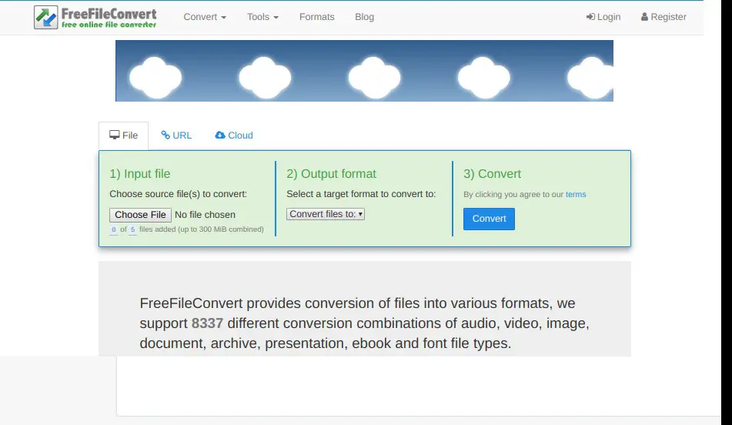
3. VLC Media Player
VLC Media Player, a renowned multimedia software, offers a seamless solution for compressing video files without compromising quality. Boasting an intuitive interface and extensive format support, VLC simplifies the compression process for users of all levels. Its customizable settings, batch processing capabilities, and preset profiles cater to diverse compression needs. As an open-source and free tool, VLC stands as a cost-effective option for individuals and organizations seeking efficient video compression solutions.
Features
- VLC accommodates an extensive range of audio and video formats, ensuring compatibility with virtually any file type.
- With a user-friendly interface, VLC simplifies navigation and accessibility for users of all proficiency levels.
- Users can fine-tune compression settings to suit their specific requirements, prioritizing either file size reduction or visual quality preservation.
- VLC facilitates the simultaneous compression of multiple video files, streamlining the workflow for handling large volumes of content.
- As an open-source software, VLC is freely available to all users, making it a cost-effective solution for video compression needs.
Steps
1.Click "Media" -> "Convert / Save" or tap "Ctrl + R" keyboard shortcuts to pop up a smaller control;
2.Add source (4K/HD) video into the file list;
3.Click the "Convert / Save" button to go ahead;
4.Choose a profile such as HD (720p) SD (480p) or a smaller file size.
5.Rename output in the destination folder and click "Start" to compress the video in VLC at once.
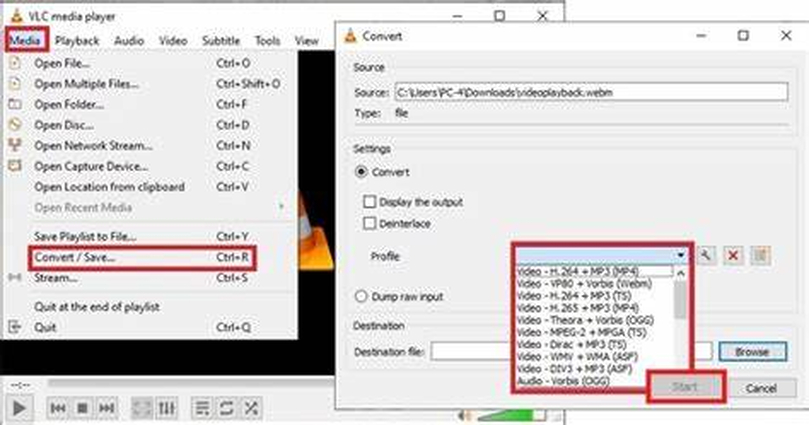
4. Clipchamp
Clipchamp is a cutting-edge video compressor tool designed to make your life easier. With Clipchamp, you can compress your videos seamlessly and without any delay. It allows you to compress a wide range of file formats including AVI, MP4, MOV, and more. Whether you're working with large video files or need to optimize your videos for sharing, Clipchamp is here to help.
Features
- Clipchamp allows users to compress multiple video files simultaneously, saving time and effort.
- Users can adjust compression settings such as resolution, bitrate, and format to meet their specific needs.
- Clipchamp provides a preview option to visualize the compression effects before applying them to the entire video.
- The platform offers seamless integration with cloud storage services, enabling users to compress videos directly from their cloud accounts.
- Despite reducing file sizes, Clipchamp maintains high video quality through advanced compression algorithms
Steps
1.Sign in or create an account on Clipchamp.
2.Upload your video file to the Clipchamp platform.
3.Select compression settings such as resolution, bitrate, and format.
4.Start the compression process.
5.Once compression is complete, download the compressed video.
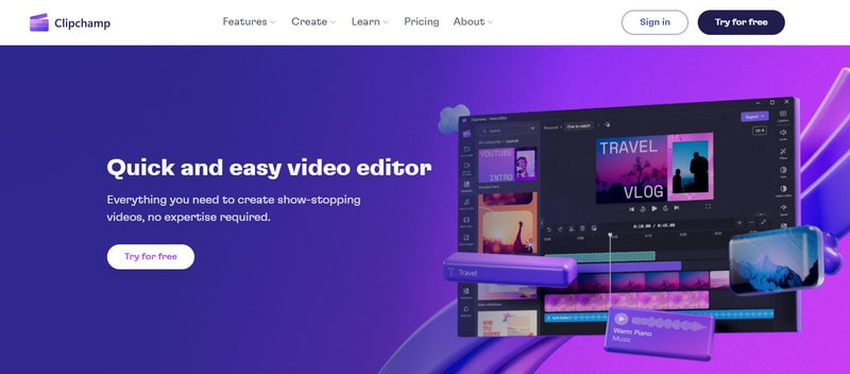
5. MiroVideoConverterr
MiroVideoConverter is a versatile video conversion software designed to provide users with a simple yet powerful tool for converting videos to various formats. Whether you need to prepare videos for playback on specific devices or optimize them for online sharing, MiroVideoConverter offers a user-friendly solution.
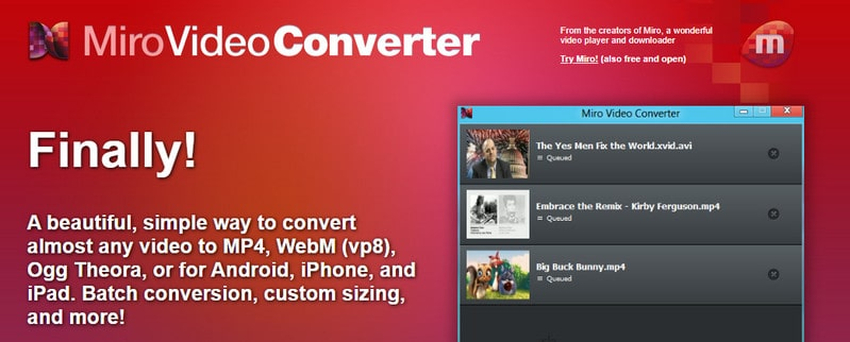
Features:
- Download and play almost any video.
- Convert any video.
- Converts and syncs to Android & Kindle Fire.
- Works with your current music library.
Steps
1.Upload your video file.
2.Choose compression settings (format, resolution, bitrate).
3.Start compression and download the compressed video.
Part 5. FAQs of VOB Compressor
Q1. Why are VOB files so big?
A1. VOB (Video Object) files are typically large due to their high-quality video and audio content. They often contain uncompressed or minimally compressed data, resulting in larger file sizes. Additionally, VOB files commonly store entire DVD videos, including menus and additional features, further contributing to their size. Their structure and encoding standards prioritize maintaining video quality, resulting in larger file sizes compared to more compressed formats like MP4 or MKV.
Q2. Is VOB better than MP4?
A2. Whether VOB or MP4 is better depends on specific needs. VOB files maintain high-quality video and audio but tend to be larger due to less compression. They're suitable for DVDs and disc-based media. MP4, however, offers better compression while maintaining good quality, making it ideal for online sharing and streaming. MP4's versatility and smaller file sizes often make it more convenient for digital distribution, while VOB remains a standard choice for DVD content.
Bottom Line
When it comes to compressing VOB files efficiently, leveraging the right tools is crucial. Our ultimate guide has highlighted the top 5 VOB compressor tools recommended by experts, providing comprehensive insights for your needs.
Among these, the HitPaw Univd stands out for its user-friendly interface, powerful features, and reliability. With its ability to compress VOB files effectively while maintaining quality, HitPaw Univd is the ideal choice for users seeking convenience and efficiency. For a hassle-free experience and optimal results, we highly recommend HitPaw Univd for your VOB file compression needs. Explore now for a VOB file compressor free download.






 HitPaw Video Object Remover
HitPaw Video Object Remover HitPaw Photo Object Remover
HitPaw Photo Object Remover HitPaw VikPea (Video Enhancer)
HitPaw VikPea (Video Enhancer)



Share this article:
Select the product rating:
Daniel Walker
Editor-in-Chief
My passion lies in bridging the gap between cutting-edge technology and everyday creativity. With years of hands-on experience, I create content that not only informs but inspires our audience to embrace digital tools confidently.
View all ArticlesLeave a Comment
Create your review for HitPaw articles