MP4 and M4V are two popular video container formats widely used for storing digital video and audio data. While both formats offer efficient compression and playback capabilities, there are some key differences between them.
This comprehensive guide will explore various methods for converting MP4 to M4V. We'll cover user-friendly software solutions, explore free online conversion tools, and discuss the pros and cons of each approach. By the end of this guide, you'll be well-equipped to choose the most suitable method for your MP4 to M4V conversion needs.

Part 1: Why Need to Convert MP4 to M4V
MP4 is a more versatile format that can hold not only video and audio but also subtitles, menus, and other interactive elements. M4V, on the other hand, is a simpler format specifically designed for storing video and audio data used in iTunes Store purchases and Apple devices.
Converting MP4 to M4V can be beneficial in several ways. Since M4V is a more streamlined format, it often has a smaller file size compared to MP4, which has the same video and audio quality. This can be advantageous for saving storage space on your devices or for sharing videos online. Additionally, M4V files are generally compatible with Apple devices like iPhones and iPads, ensuring smooth playback without any compatibility issues.
Part 2: How to Convert MP4 to M4V on Windows and Mac?
For those seeking a powerful and versatile solution for converting MP4 to M4V, HitPaw Univd (HitPaw Video Converter) stands out as an excellent choice. This user-friendly software caters to both Windows and Mac users, offering a streamlined conversion process with exceptional features. Besides the MP4 to M4V format conversion, this multi-media toolbox also supports converting between MOV, MKV, AVI, MP3, WAV, and more than 1000 formats. It allows you to batch convert MP4 to M4V files at once at 120X fast speed.
Why Choose HitPaw MP4 to M4V Converter
- Losslessly convert MP4 to M4V, MOV, MKV, and other over 1000 file formats.
- Allows you to convert M4V to MP4 for compatible with any player or device.
- Batch converts MP4 videos up to 5000 files at 120x fast speed.
- Convert high-resolution video, including 8K/4K/HDR without quality loss.
- With a built-in editor to polish your videos like cutting, trimming, adding filters, subtitles...
Guide on How to Convert MP4 to M4V with HitPaw
Step 1. Download and install the HitPaw Univd on your Windows or Mac computer.
Step 2. Launch the application and select the "Video Converter" module.

Step 3. Click on "Add Files" and browse your computer to select the MP4 video(s) you want to convert to M4V. You can also drag and drop your MP4 files directly onto the HitPaw Univd interface.

Step 4. Once your MP4 files are uploaded, click on the dropdown menu next to "Output Format." From the extensive list of format options, select "M4V."

Step 5. HitPaw Univd allows you to customize the output quality of your converted M4V files. Click on the "Settings" icon next to the "Output Format" option to access these settings. You can adjust the resolution, bitrate, frame rate, and other parameters according to your preference.

Step 6. When you're satisfied with your settings, click on the "Convert" button. HitPaw Univd will begin the conversion process, and you'll be able to track the progress within the application window.

Part 3: How to Convert MP4 to M4V Online for Free?
While HitPaw Univd offers a feature-rich and efficient solution, there are also free online tools available for converting MP4 to M4V. Here are a few popular options:
1. Convertio - Online MP4 to M4V Converter
This user-friendly online platform supports a wide range of file formats, including MP4 and M4V conversion. The basic conversion process is straightforward, allowing you to upload your MP4 file, select M4V as the output format, and initiate the conversion. However, free accounts on Convertio have limitations on file size and the number of daily conversions allowed.
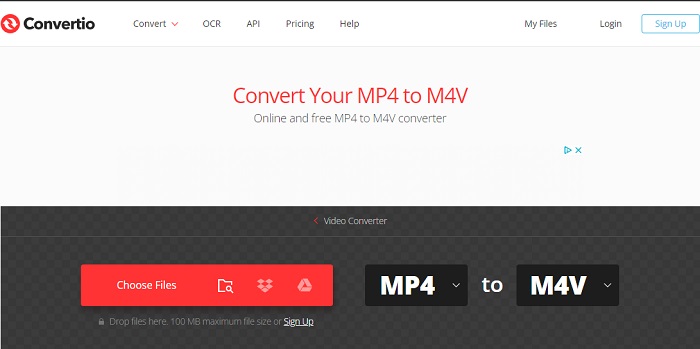
2. Convert Files - MP4 to M4V Online Converter
Similar to Convertio, Convert Files is another versatile online converter that supports MP4 to M4V conversion. It offers a user-friendly interface and allows for basic customization of the output file. This online tool may have some limitations on file size and processing speed, and there will be some advertisement pop-ups on the page of converting MP4 to M4V, which you need to pay attention to when using it.
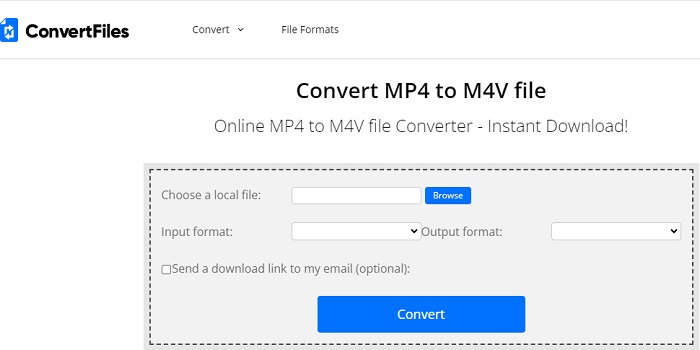
3. Docspal - Convert MP4 to M4V Free
While Docspal is primarily known as a document converter, it also offers video conversion functionalities, including MP4 to M4V. The conversion process is simple, but Docspal has limitations on file size for free conversions. Additionally, some users might find the interface slightly cluttered compared to other options.
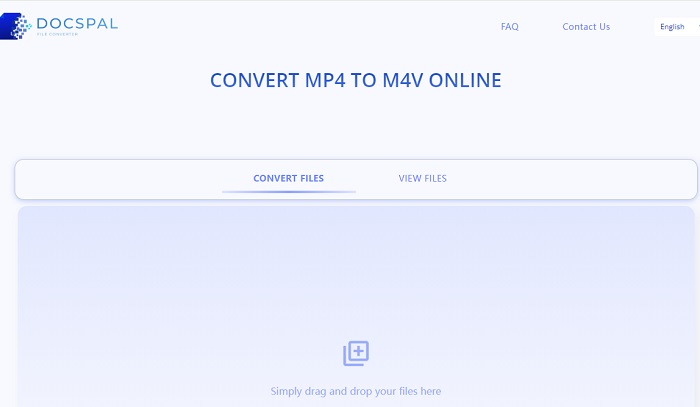
4. AnyConv - Free Convert MP4 to M4V
This online converter boasts a straightforward interface for basic MP4 to M4V conversion. Free users can convert files up to 50MB in size. However, AnyConv offers limited customization options and may have lower processing speeds compared to paid conversion services.
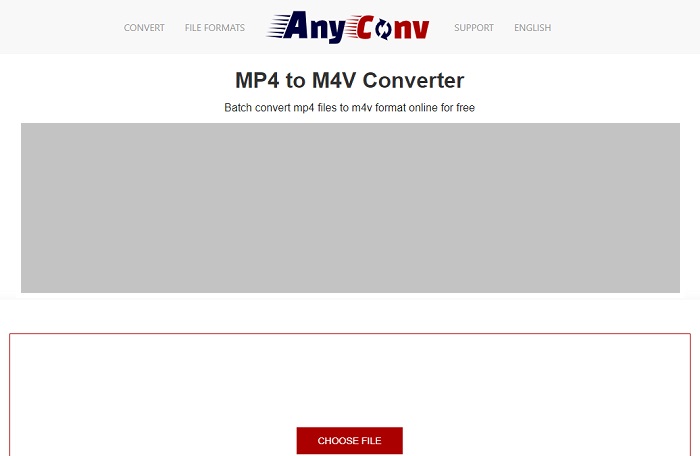
Pros and Cons of using Online MP4 to M4V Converter
Pros:
- Free to Use: The biggest advantage of online converters is that they are typically free to use, at least for basic conversions. This can be a good option for occasional conversions of small-sized files.
- Convenient Access: Online converters are accessible from any device with a web browser, eliminating the need to download and install software.
Cons:
- File Size Limitations: Free online conversion services often have limitations on the size of files you can convert. Large video files might exceed these limits, forcing you to upgrade to a paid plan.
- Processing Speed: Online converters rely on remote servers to perform the conversion process. This can result in slower conversion speeds compared to dedicated software like HitPaw Univd.
- Security Concerns: Uploading your video files to an online platform might raise security concerns for some users, especially if the videos contain sensitive information.
- Limited Features: Free online converters typically offer basic conversion functionality with minimal customization options. Features like editing or batch conversion are usually not available.
FAQs about MP4 to M4V
Q1. Can I rename MP4 to M4V?
A1. MP4 has the same container as M4V, you can try to change the file extension from MP4 to M4V. If this way does not help, you can use HitPaw Univd to do the MP4 to M4V conversion for you.
Q2. How to convert MP4 to M4V with VLC?
A2.
To turn MP4 to M4V with VLC, you can follow the steps:
Step 1: Launch VLC and click on the Media menu, and from the expanded options, select the Convert/Save… option.
Step 2: Import an MP4 file to convert. Then click the Open Media>File>Add..>Convert/Save button to proceed with MP4 to M4V conversion.
Step 3: Next, click on the Profile button and choose M4V as the target format. Finally, tap the Start button to convert MP4 to M4V in VLC.
Q3. What is the difference between M4V and MP4 files?
A3.
Here are some differences between MP4 and M4V videos:
Developers: The MP4 file format was developed by the Moving Picture Expert Group, while the M4V file format was developed by Apple Inc.
Security: MP4 files are not protected, whereas M4V files can be protected with Apple's DRM (Digital Rights Management). For those who prefer copyrighted files, the M4V format is a good choice.
Compatibility: MP4 is a user-friendly format that can save even large files in a single file with excellent compatibility. However, some codecs are not supported on Mac. On the other hand, M4V is playable on Apple products, but it can be used on any device via iTunes.
Conclusion
Choosing the right method for converting MP4 to M4V depends on your individual needs and preferences. HitPaw Univd provides a user-friendly interface, exceptional conversion speeds, and valuable features, making it a worthwhile investment for those who regularly work with video files. Ultimately, by considering the factors discussed above, you can make an informed decision and select the most suitable method for your MP4 to M4V conversion needs.





 HitPaw Photo Object Remover
HitPaw Photo Object Remover HitPaw Video Object Remover
HitPaw Video Object Remover HitPaw VikPea (Video Enhancer)
HitPaw VikPea (Video Enhancer)


Share this article:
Select the product rating:
Daniel Walker
Editor-in-Chief
My passion lies in bridging the gap between cutting-edge technology and everyday creativity. With years of hands-on experience, I create content that not only informs but inspires our audience to embrace digital tools confidently.
View all ArticlesLeave a Comment
Create your review for HitPaw articles