The Best Free MP4 to MPEG Converter 2025: Convert MP4 to MPEG in Simple Ways
It’s getting normal to convert MP4 videos to MPEG video formats, as MPEG format makes the downloading and streaming much more quicker, and MPEG format is one of the popular video formats on the Internet. This article is about to show you how to convert MP4 to MPEG in different devices of various operating systems.
Part 1. How Do I Convert MP4 to MPEG on Windows Fast and Losslessly?
To convert MP4 to MPEG offline via a desktop program, HitPaw Univd (HitPaw Video Converter) is a must-have on the list of best MP4 to MPEG converter software, for HitPaw Univd offers the super fast speed up to 60X to convert video files, and it supports converting video and audio in 800+ formats. More importantly, this all-in-one video converter can convert, download and edit files in one place. The steps to use HitPaw Univd are as follows:
Step 1: Free download mp4 to mpeg converter, and install HitPaw Univd from the HitPaw official website. ensure to choose the correct version for your operating system. and then open the program in your computer.
Step 2: Click on Add Files, or simply drag and drop your MP4 files to the program.

Step 3: Once imported, click the Convert all to option from the buttom to select output format. Click Video > MPEG, and choose the video quality as you like, such as same as source, 4K, HD, etc.

Step 4: Click the Convert button, or the Convert All button if there are multiple videos.
Step 5: HitPaw will start converting. Once finished, click Converted tab and you will see the converted files.
Here are the easy steps to convert MP4 video to MPEG using HitPaw Univd. However, if you would like to convert MP4 to MPEG online, don’t worry, just follow the steps in the next part.
Part 2. How to Convert MP4 to MPEG Online?
When there is just one video to convert, people tend to choose the online MP4 to MPEG converter because this is much more convenient. So if you would like to convert MP4 to MPEG online, don’t worry. Convertio.co is a free MP4 to MPEG converter online. You can convert not only videos formats, but also documents, images, and archives using this online tool.
To convert MP4 to MPEG online, try these steps:
Step 1: Open the Convertio website in a browser.
Step 2: Click Choose Files, and then upload the MP4 files you want to convert.
Step 3: Click to > Video > MPEG, then click the Convert button.
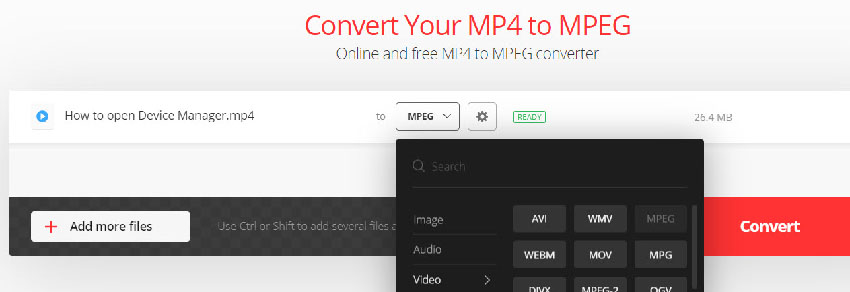
Now the website will start converting. Wait until it completes. Once finished, download the converted files into your computer.
Part 3. How Do I Convert MP4 to MPEG on Android?
Mobile phones have been necessary in our daily lives, so it is inevitable to view videos in our mobile phones. We will show you how to convert MP4 to MPEG on Android devices in this part.
MP4 to MPEG Converter is always on the top of the list when Android users consider converting videos to MPEF format. It is lightweight to use so it won’t eat up your device space at all. It also provides a list to show all your conversions in the past.
To convert MP4 to MPEG on Android:
Step 1: Search for MP4 to MPEG Converter app in Google Play store
Step 2: Download and install MP4 to MPEG Converter in your Android device.
Step 3: Select MP4 files in your device and import to the program, choose the output file configurations, and then tap Convert button.
Step 4: All you need to do is wait and check your output files once it is done.
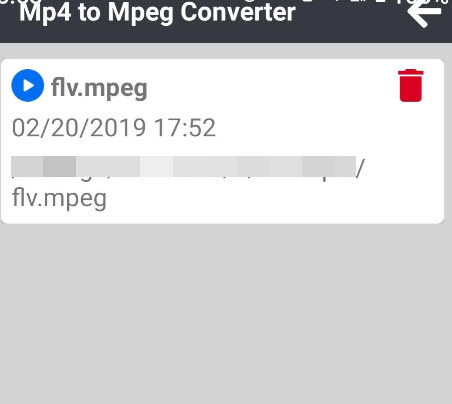
Part 4. How to Convert MP4 to MPEG on iPhone?
In addition, if you are an iPhone user, and you would like to convert MP4 files to MPEG files on iPhone, try Media Converter application for iOS. Media Converter app is a great software that helps convert videos to plenty of formats. Besides, it also has added a new feature to extract audio from videos.
To convert MP4 to MPEG on iPhone using Media Converter:
Step 1: Search Media Converter in App Store on your iPhone.
Step 2: Download and install Media Converter in your iPhone. And launch it after installing.
Step 3: Tap the + button on the upper right, and tap Import Videos. Then import the MP4 files.
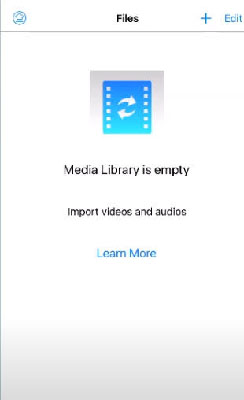
Step 4: Choose Convert Video as the Conversion Type, MPEG as the output format. You are allowed to configure other settings (it is optional).
Step 5: Tap Convert button and it will be done in a while.
Conclusion
Hopefully this article would be of help if you want to convert MP4 to MPEG format. We have write in details of how to convert MP4 files to MPEG files online or on Windows, Mac, Android, and iPhone, as well as the best video converter tool for each kind of devices. All in all, HitPaw Univd is one of the best MP4 to MPEG converter that we would strongly recommend as it features the powerful functions and easy to use interface.
Select the product rating:
Leave a Comment
Create your review for HitPaw articles








