Imagine this. You came across a brilliant motivational video, and you'd like to extract just the audio for your gym playlist. Or, maybe you're trying to extract just the speech from a popular lecture. Perhaps, you're trying to preserve audio from your podcast collection that's taking up too much space. Whatever your goal, extracting audio from the video file is easy. The trick is finding the right tool to extract high-definition audio from video files. This guide gives you quick tutorials on how to convert MP4 to WAV using both free and premium video converters on Windows, Mac, and online.
Part 1. Best Tool to Convert MP4 to WAV on Windows and Mac
Univd Video Converter is a cross-platform video converter for Windows and iOS devices with the capability to convert MP4 video to WAV. It delivers a consistent experience on both desktop platforms, giving users a familiar MP4 to WAV conversion experience. More importantly, HitPaw Univd produces high-quality output, which makes it a favorite among users worldwide.

HitPaw Univd - All-in-one Video Solutions for Win & Mac
Secure Verified. 254,145 people have downloaded it.
- Extracts WAV audio from an MP4 file without losing its original quality.
- ConvertsMP4 to WAV with Univd with 120x faster speed.
- A handful of button clicks is all it takes to extract audio from any video.
- AI-powered noise removal tool gets rid of wind, humming, crowd, and other noises.
- Univd can convert thousands of MP4 videos to WAV format at once.
- Polish your videos with built-in editor: cut, trim, filters, add subtitles.
- Convert videos and audio files between 1000+ formats.
Secure Verified. 254,145 people have downloaded it.
How to Batch Convert MP4 to WAV with HitPaw Univd
- Step 1: Import MP4 Videos
- Step 2: Choose WAV as Output Format
- Step 3: Start MP4 to WAV Conversion
- Step 4: Preview Output WAV Files
Launch HitPaw Univd >> Go to the 'Converter' module >> Drag MP4 videos directly into the tool or use the 'Add Files' button.
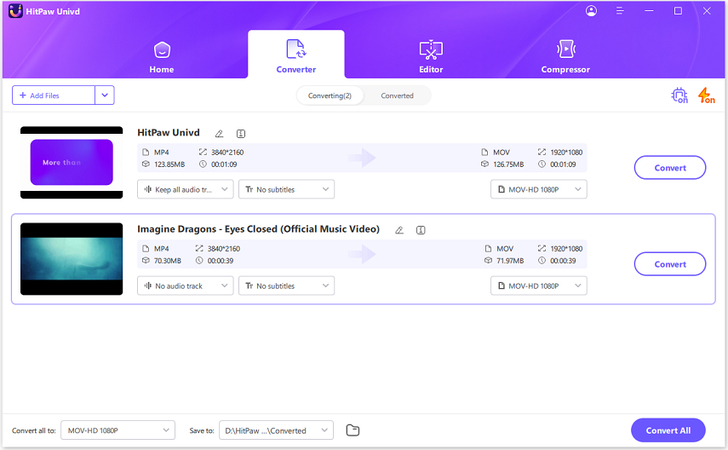
Click the 'Convert all to' menu >> Switch to the 'Audio' tab, choose 'WAV' as the output format.
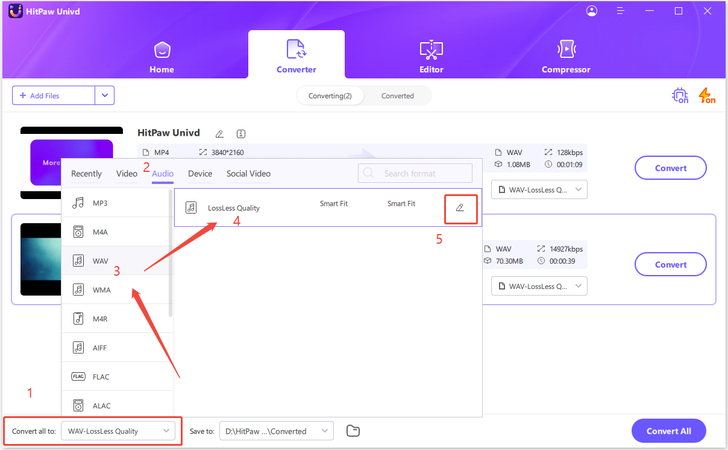
Hit the 'Convert all' button to start convert MP4 to WAV format at faster speed.

After the completion of the conversion, click on the 'Folder' icon to access output files.
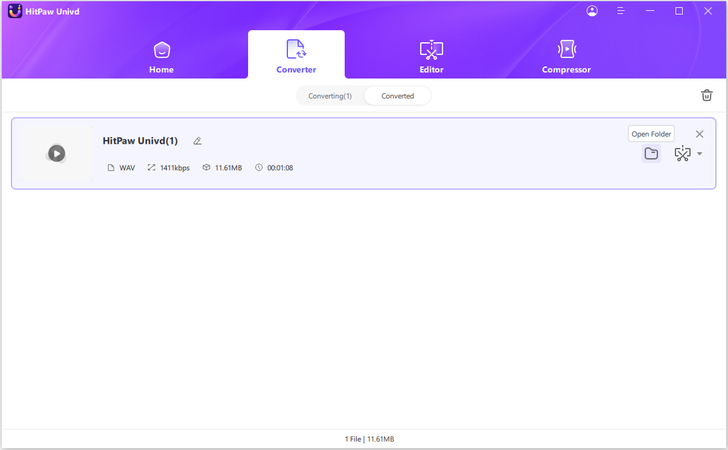
Pros:
- Batch conversion supported
- Supports MP4 to WAV or vise versa, and many other formats
- GPU acceleration can speed up conversion up to 170x faster
- Advanced features: editor, compressor, AI tools, etc.
- Intuitive interface
Cons:
- Full features require a license
Part 2. Free Convert MP4 to WAV on Windows/Mac/Linux
Audacity is a free and open-source tool for audio editing. Its rich features and high-quality audio editing have made it a favorite among musicians, music producers, sound engineers, and composers of all kinds. It supports a wide variety of audio formats, including MP4 to WAV. However, what it doesn't support is video formats. Therefore, you need the FFmpeg plugin for Audacity to convert MP4 to WAV. With the FFmpeg plugin installed, Audacity can convert MP4 video to WAV format in a matter of seconds.
How to Convert MP4 to MP3 for Free with Audacity
Step 1:Install and launch Audacity on your desktop >> Go to 'Edit' >> Select 'Preferences.'

Step 2:Click 'Libraries' on the left >> Hit 'Download' next to 'FFmpeg Library' to go to Audacity's FFmpeg installation webpage.

Step 3:Find and click 'Installing the FFmpeg Import / Export Library' >> Follow subsequent instructions to download the FFmpeg installation file.

Step 4:Double-click on the FFmpeg installation file and complete its installation >> Make sure the library is installed here: 'C:\Program Files\FFmpeg for Audacity'.

Step 5:Repeat Steps 1 and 2 >> If the FFmpeg Library version is visible here, the installation was executed perfectly. In that case, move to the next step.

If the FFmpeg library does not appear or is reported as not found, click 'Locate.'>> Browse to the folder where you installed FFmpeg. This might look something like 'C:\Program Files\FFmpeg for Audacity' or the folder with the 'avformat-55.dll' file) >> Click 'OK.'

Step 6:Click 'File'>> Choose 'Open' to find, select, and import the MP4 video into Audacity.

Step 7:Click 'File'>> Choose 'Export'>> Select 'Export to WAV'>> Finalize output settings >> Hit 'Export.'

Pros
- Free and open-source
- Advanced audio editing features
- Full control over WAV audio quality specs
- Works on Windows, macOS, and Linux
Cons
- Not suitable for batch conversions, although support exists
- Not beginner-friendly
Part 3: Easily Convert MP4 to WAV Online for Free
1. HitPaw Online MP4 to WAV Converter
HitPaw Online Video Converter is the top MP4 to WAV converter free for everyone. It's an easy solution for users looking to change MP4 to WAV without installing a tool on their desktop. More importantly, HitPaw Online is a completely online tool that can be accessed from any browser-compatible device, including desktop, mobile, tablet, or other devices. That makes it ideal for users on the go or those who frequently switch between devices. Besides extracting WAV audio from MP4 files, HitPaw Online can also perform basic editing and customization on the audio file. The best part? HitPaw Online is entirely free! Here is how to free convert MP4 to WAV with HitPaw Online Video Converter:

- Step 1:Use 'Choose File' to upload an MP4 video or paste the video URL into the box at the bottom.
- Step 2:Click on the 'Convert to' menu >> Go to the 'Audio' tab >> Choose 'WAV'>> Hit 'Convert.'
- Step 3:Click 'Download' to save the WAV file on your device.
Pros
- Universally compatible
- Fast
- Beginner-friendly
- No watermarks, ads, or usage limits
Cons
- 20MB file size limit
- Need a reliable internet connection
2. CloudConvert
Besides HitPaw Online Video Converter, CloudConvert is also a powerful online MP4 to WAV converter, it allows you to fine-tune audio settings like bitrate, sample rate, and audio channels, making it a favorite among users who need more control over their output. With strong privacy policies and no software to install, CloudConvert offers both convenience and flexibility.

Pros:
- No installation required
- Supports multiple file formats
Cons:
- File size limit on free version
- Requires stable internet connection
3. Zamzar
Zamzar is a well-established online file converter that supports a wide range of formats, including MP4 to WAV. Its simple upload-and-convert interface is perfect for users looking to convert files without dealing with complex settings. Whether you're on a desktop or mobile device, Zamzar lets you convert MP4 to WAV quickly and even offers the option to receive your converted file via email.
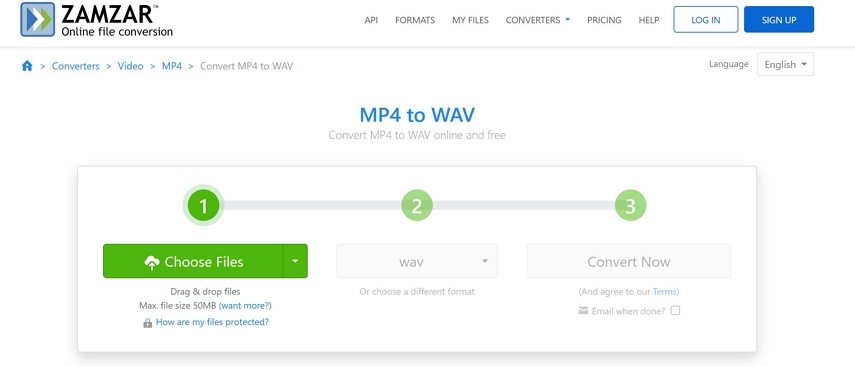
Pros:
- Simple and clean interface
- Fast conversion for small files
Cons:
- Limited conversions per day for free users
4. FreeConvert
FreeConvert makes converting MP4 to WAV online quick and hassle-free. With support for large files (up to 1GB for free users) and a clean interface, FreeConvert allows you to upload your MP4 video and extract high-quality WAV audio in just a few clicks—no registration or software installation required. It's ideal for users who want fast results with minimal setup.
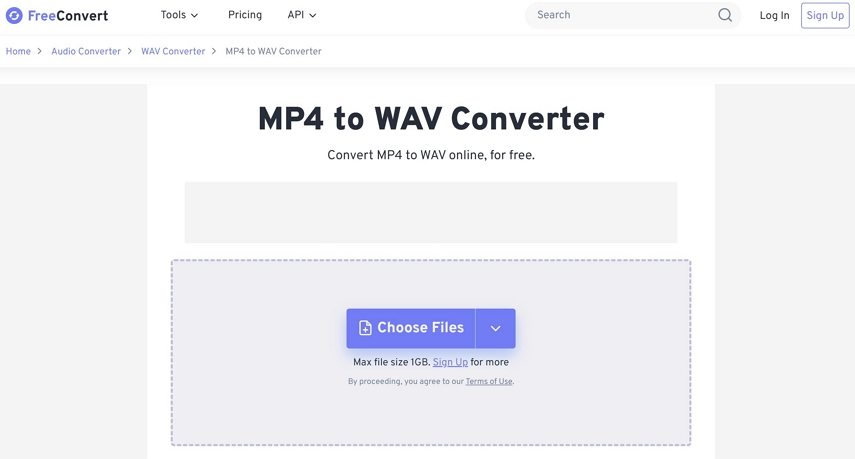
Pros:
- Easy-to-use platform
- Supports batch uploads
Cons:
- Ads may slow down experience
- Limited free file size
Part 4: Convert MP4 to WAV for Free using VLC Media Player
VLC Media Player is not just a media player; it is also a powerful converter that can convert MP4 to WAV audio. If you need to convert MP4 video files to WAV audio format, VLC Media Player is a free and powerful tool. It's beginner-friendly and works across platforms like Windows, Mac, and Linux.
How to Use VLC to Change MP4 to WAV Audio
Step 1:Open VLC Media Player, and click "Media" in the top menu and select "Convert / Save…".

Step 2:In the pop-up window, click "Add"and choose the MP4 file you want to convert. Click "Convert / Save" at the bottom.

Step 3:Under "Profile", click the last icon (Create a new profile). This opens the Profile edition window for custom formats, select WAV under Encapsulation.

Step 4:Click "Browse", choose a destination folder, and name your file with a .wav extension. Click "Start" to begin the mp4 to wav conversion in vlc.

Pros:
- Free to use with no hidden costs.
- Available on Windows, macOS, and Linux.
- Offers playback, recording, and streaming features besides conversion.
Cons:
- Interface isn't very intuitive, especially for beginners.
- Conversion speed depends on system performance.
- No built-in batch conversion (files must be added one at a time).
Part 5: Convert MP4 to WAV on Mac with iTunes
If you're using a Mac and need to extract high-quality audio from an MP4 file, iTunes (or the Music app on macOS Catalina and later) offers a simple way to convert MP4 files to WAV format. Whether you're working with music videos, podcasts, or audio tracks embedded in video files, converting to WAV gives you an uncompressed format that's ideal for editing or professional use. This built-in method requires no third-party software and takes just a few steps to complete.
How to Encode MP4 to WAV Free in iTunes
Step 1:Open iTunes (now called Music on macOS Catalina and later). Go to File > Add File to Library (Windows) or File > Import (Mac) to import the MP4 file.
Step 2:Go to Edit > Preferences (Windows) or iTunes > Preferences (Mac). Click the General tab > click Import Settings. Set Import Using to 'WAV Encoder'. Click OK twice to save settings.

Step 3:Find the MP4 in your Library (under Music or Recently Added). Click the file once to select it. Go to File > Convert > Create WAV Version. iTunes will convert the audio and save the WAV version in your iTunes media folder.

Pros:
- Integrated into Apple ecosystem
- High-quality audio output
Cons:
- Not ideal for video-based MP4 files
- Slow conversion speed
FAQs on Converting MP4 to WAV
Q1. Can I convert MP4 to WAV directly?
A1. Yes. It's a two-part conversion process that most video converters like HitPaw Univd, VLC Media Player, FFmpeg, etc. can handle with ease, giving users a seamless conversion experience. The first step is extracting the audio file from the MP4 container file. The second step is converting the extracted audio-typically in AAC, MP3, ALAC, Opus, and other formats-to the WAV format. Video converters perform both steps in quick succession, giving users a semblance of direct conversion.
Q2. Can I batch convert multiple MP4 files to WAV?
A2. Of course. Many tools support MP4 to WAV batch conversion, but HitPaw Univd is the fastest and most powerful option. It's 120 times faster than the average converters and performs audio extraction and conversion from MP4 files losslessly.
Q3. Can I convert MP4to WAV in Windows media player?
A3. No, Windows Media Player does not support converting MP4 to WAV directly. You'll need to use a dedicated converter like HitPaw Univd, VLC Media Player or third-party software.
Conclusion
Converting MP4 videos to WAV audio is easy, no matter what device you use. Whether you're on a Windows computer, a Mac, or just want to do it online, there's a tool for you. For high-quality audio, batch conversion, and a smooth MP4 to WAV conversion experience, choose HitPaw Univd. It's the one tool that will simplify and streamline all your video, audio, and image-related tasks. Start using Univd today.


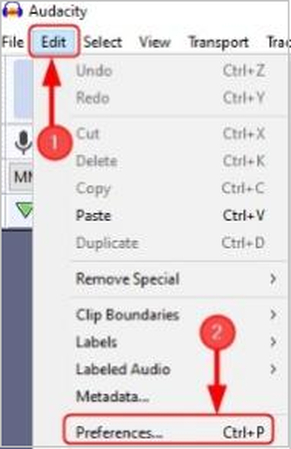
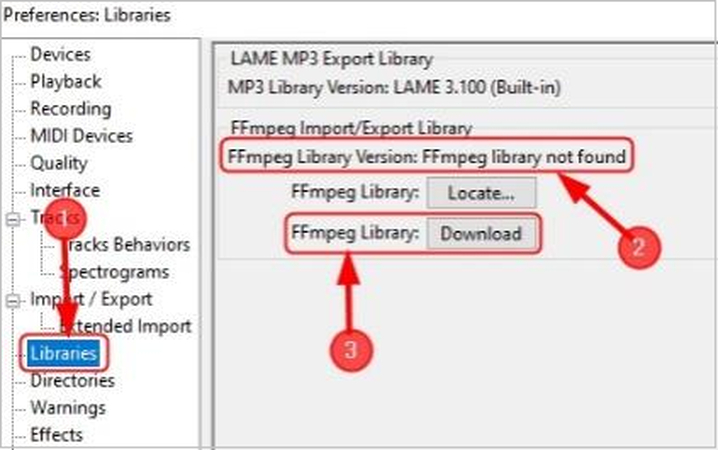
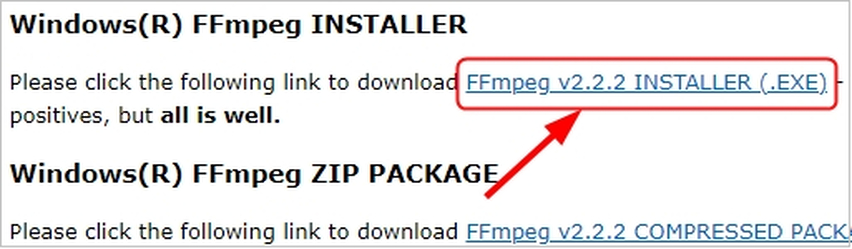
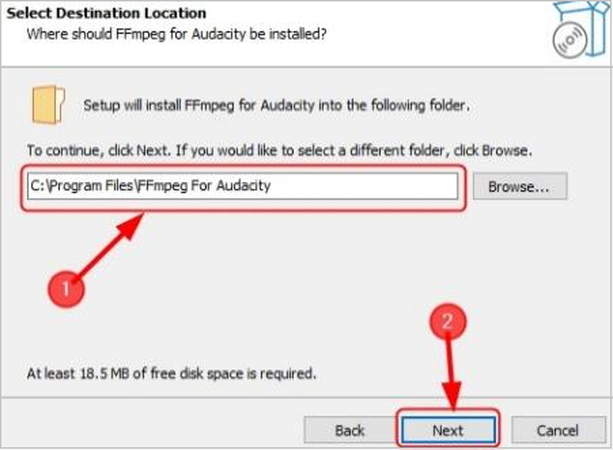
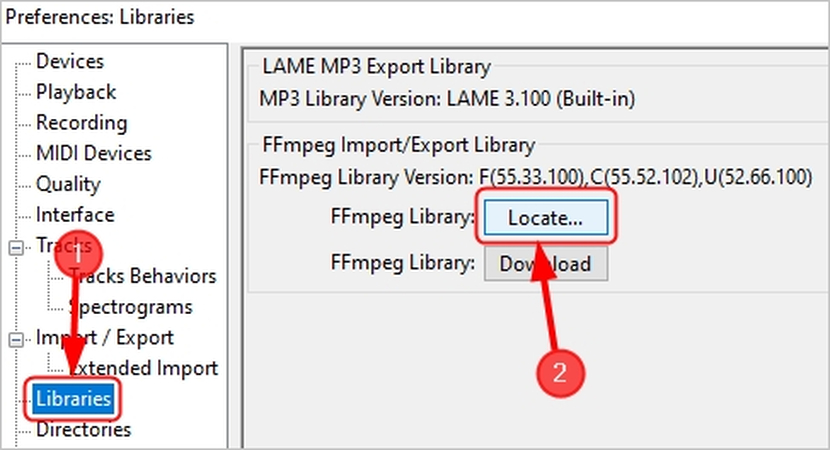
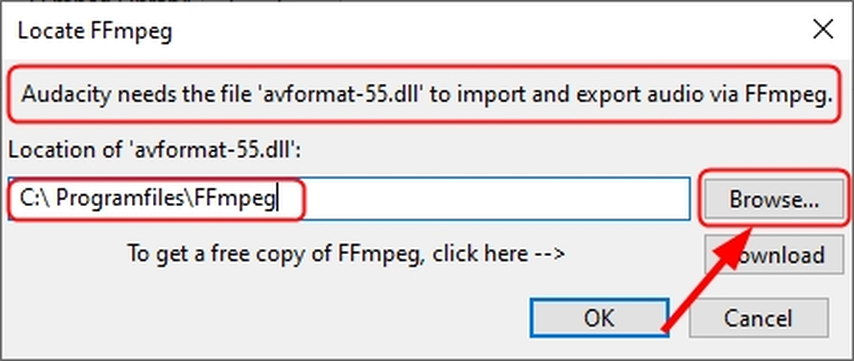
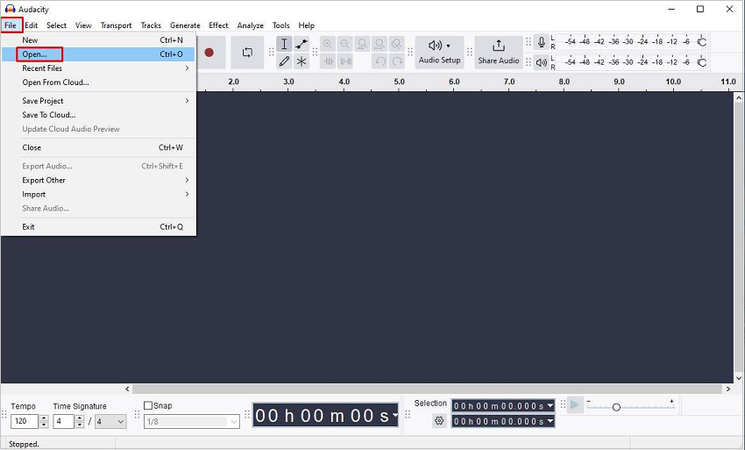

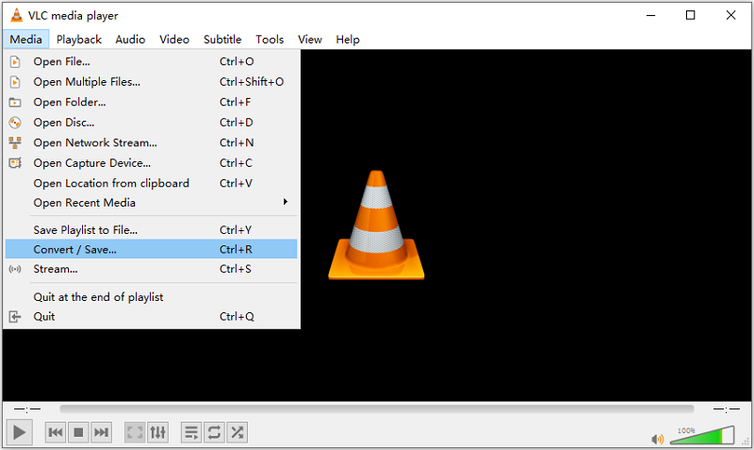
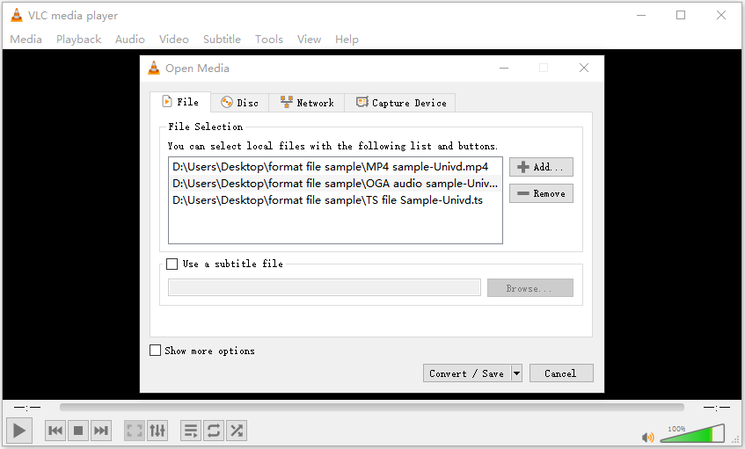
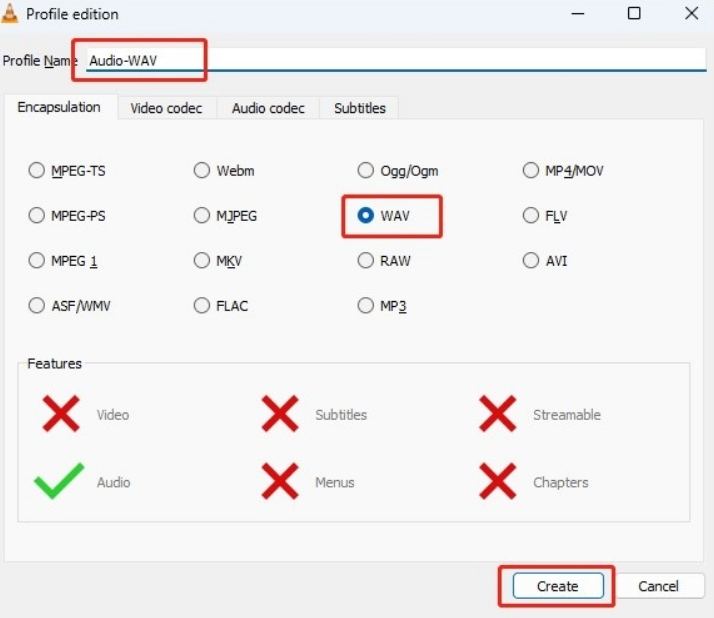
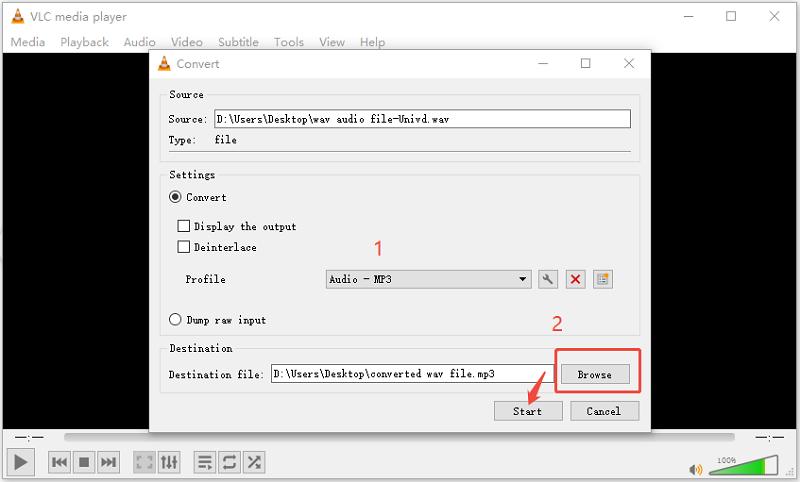







 HitPaw VoicePea
HitPaw VoicePea  HitPaw VikPea (Video Enhancer)
HitPaw VikPea (Video Enhancer) HitPaw FotorPea
HitPaw FotorPea
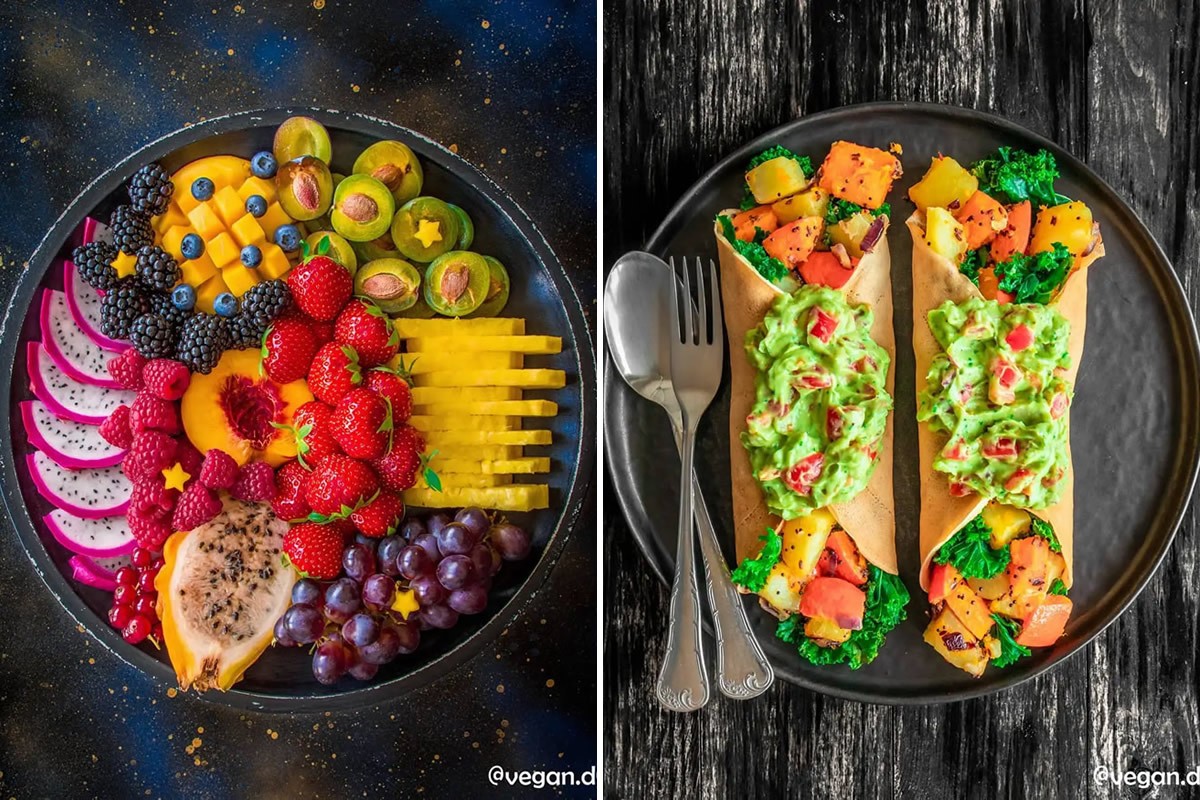

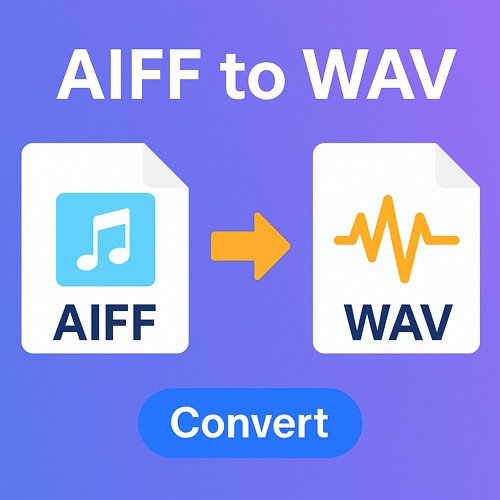
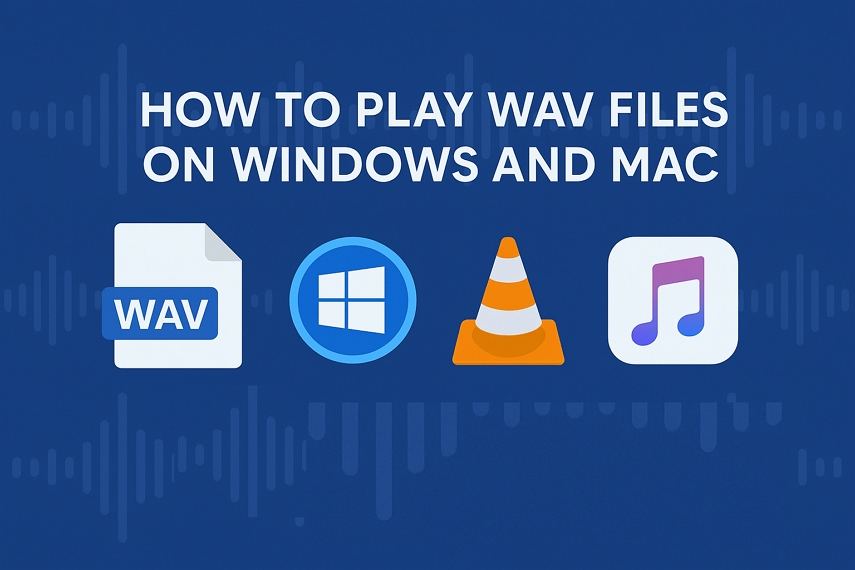
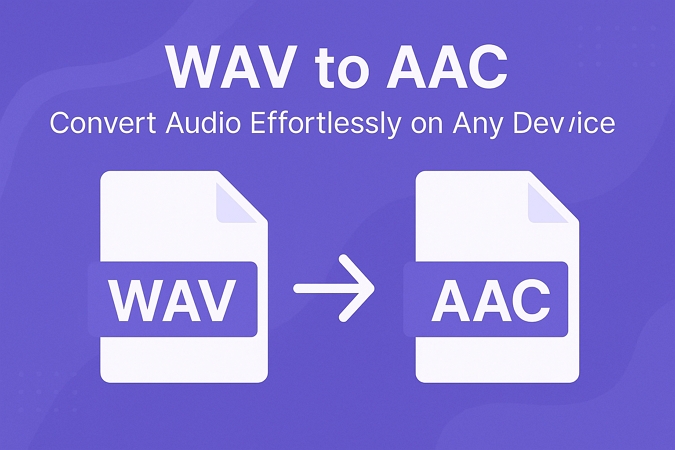

Share this article:
Select the product rating:
Daniel Walker
Editor-in-Chief
This post was written by Editor Daniel Walker whose passion lies in bridging the gap between cutting-edge technology and everyday creativity. The content he created inspires the audience to embrace digital tools confidently.
View all ArticlesLeave a Comment
Create your review for HitPaw articles