4 Easy Ways to Convert MP3 to MIDI on Windows, Mac and Online Free
Whether you're a budding producer, composer, or hobbyist musician, knowing how to change MP3 to MIDI files are essential for musicians, producers, and creators who want to edit, remix, or analyze audio in a flexible, note-based format. Converting MP3 to MIDI unlocks endless possibilities for music manipulation. In this guide, we'll explore multiple methods to transform MP3 into MIDI, from desktop tools like Audacity to web-based services for those who prefer an MP3 to MIDI converter download or a convert MP3 to MIDI free online option. Follow our step-by-step walkthrough to turn MP3 into MIDI with ease and precision.
Part 1. How to Convert MP3 to MIDI with Audacity on Windows/Mac
Audacity is a free, open-source audio editor renowned for its versatility. Though primarily used for waveform editing, you can also export MP3 files into MIDI using Audacity's "Other uncompressed files" option. This desktop solution lets you convert MP3 file to MIDI without uploading your track online-ideal for large files or users who want to keep everything local.
Step 1.Download, install and launch Audacity on your computer. Click File > Open and import the MP3 file you want to convert to MIDI. Or you can directly drag the MP3 file into the Audacity interface. Click the Play button to play the selected MP3 file.
Step 2.Click File > Export Audio, and then an Export Audio window will pop up. From the Save as type tab, choose Other uncompressed files. You can now set format options. Choose SDS (Midi Sample Dump Standard) from the Header tab. Choose encoding according to your need. Click Save button.

Step 3.Then an Edit Metadata window will display. You can edit or modify the MIDI audio info here. Finally, click OK to convert MP3 to MIDI.
Part 2. How to Convert MP3 to MIDI Online
If you prefer a web-based solution, there are several MP3 into MIDI converters available that require only a browser. These free online converters make it simple to upload your track, transform MP3 to MIDI in minutes, and download the result-no software installation needed. Below are three top tools for a speedy, convert MP3 to MIDI free online experience.
1. Bear Audio MP3 to MIDI
Bear Audio offers an intuitive MP3 to MIDI converter download right in your browser, so you can quickly turn MP3 into MIDI without signing up. Its streamlined interface and fast processing times make it a favorite for users who need to convert MP3 file to MIDI on the fly.
1.Open the Bear Audio website and navigate to More Tools > MP3 to MIDI.
2.Drag and drop the audio file to Bear Audio and click on Start conversion after uploading the file.

3.When the conversion is complete, download the MIDI file.
2. Evano MP3 to MIDI Converter
Evano provides a robust MP3 to MIDI converter with a generous 100 MB upload limit. This tool excels at preserving musical nuances during the MP3 into MIDI process, making it ideal for converting complex tracks or multitrack recordings.
1.Visit Evano MP3 to MIDI Converter website. Drag and drop or select an MP3 file (max 100 MB).

2.Choose MIDI as the output format and click Convert and let Evano process the file.
3.Save the new MIDI file to your device.
3. Samplab Audio to MIDI
Samplab online Audio to MIDI service features advanced algorithms to convert MP3 to MIDI format with impressive accuracy. Whether you're sampling a vocal riff or extracting chords, Samplab delivers clear, editable MIDI tracks without requiring desktop software.
1.Open Samplab online Audio to MIDI in your browser.
2.Click Upload or drag your MP3 file into the drop zone.

3.Select MIDI as the output option and hit Convert and wait for the process to finish.
4.Download the resulting MIDI file to your computer.
Part 3. Best Way to Batch Convert MP3 Files with High Quality
For professionals and power users handling large audio libraries, batch processing is a lifesaver. HitPaw Univd is a premium desktop solution that supports dozens of audio formats in one streamlined workflow. With its high-quality engine, you can transform MP3 to any popular audio format like WAV, FLAC, AAC, while preserving fidelity, metadata, and bitrates. Ideal for musicians, podcasters, and sound engineers, this all-in-one converter and editor brings efficiency and precision to your audio projects.
- Supports high-fidelity output for WAV, MP3, AAC, FLAC audio formats.
- Built-in audio editor for trimming, splitting, and adjusting sound quality.
- One-click batch processing to transform multiple audio files simultaneously.
- Preserves original metadata tags when converting to different audio formats.
- Customizable bitrate and sample rate settings for professional-grade exports.
- User-friendly interface with drag-and-drop support for quick file imports.
Step 1:Install HitPaw Univd on the computer after downloading and start the software. Launch the program and navigate to the Converter tab. Click on Add Audio to import your MP3 file.

Step 2:To convert audios to other formats, tap on the Convert All to button and choose the format you want.

Step 3:After selecting the audio format, press the Convert All icon to start conversion. You can access the converted files in the Converted tab.

Frequently Asked Questions about MP3 to MIDI
Q1. What are MIDI files used for?
A1. MIDI files store performance data-such as note pitch, duration, velocity, and instrument signals-instead of raw audio waveforms. This makes MIDI ideal for composing, arranging, and editing music, as you can easily change tempo, switch virtual instruments, or modify notes without loss of quality.
Q2. Does MIDI retain the original audio quality?
A2. Since MIDI captures performance instructions rather than sampled sound, it doesn't carry audio fidelity like an MP3 file does. Instead, quality depends on the virtual instruments or synthesizers you assign when playing back the MIDI. High-end sound libraries can produce very realistic results, but they're not identical to the original recorded audio.
Q3. Can Audacity convert MIDI to MP3?
A3. Yes. Once you have a MIDI track in Audacity, you can export it as MP3 by selecting File > Export Audio, choosing MP3 Files from the format dropdown, and configuring bitrate and other options before saving.
Conclusion
Converting MP3 to MIDI empowers you to edit and repurpose your music with unparalleled flexibility. Whether you prefer Audacity's offline MP3 to MIDI converter, the convenience of a convert MP3 to MIDI free online tool, or the robust batch processing of HitPaw Univd, there's a solution to fit your workflow. Start turning your favorite MP3 file to MIDI today and unleash your creativity!





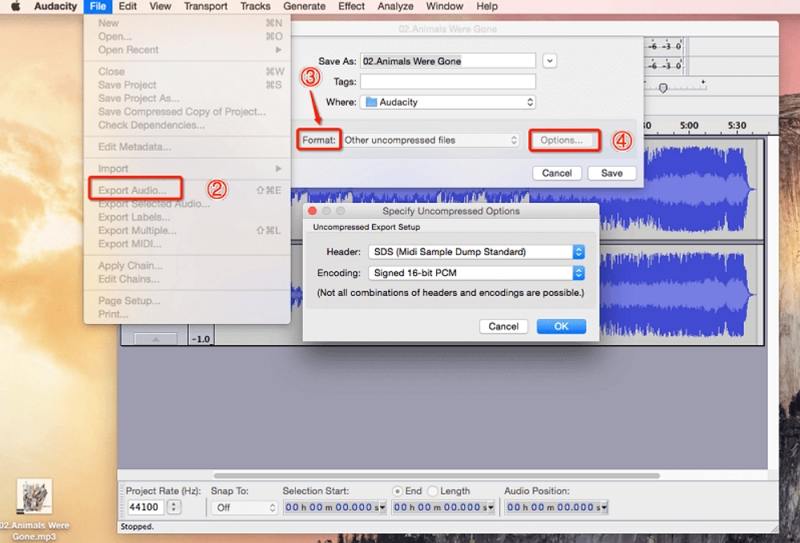
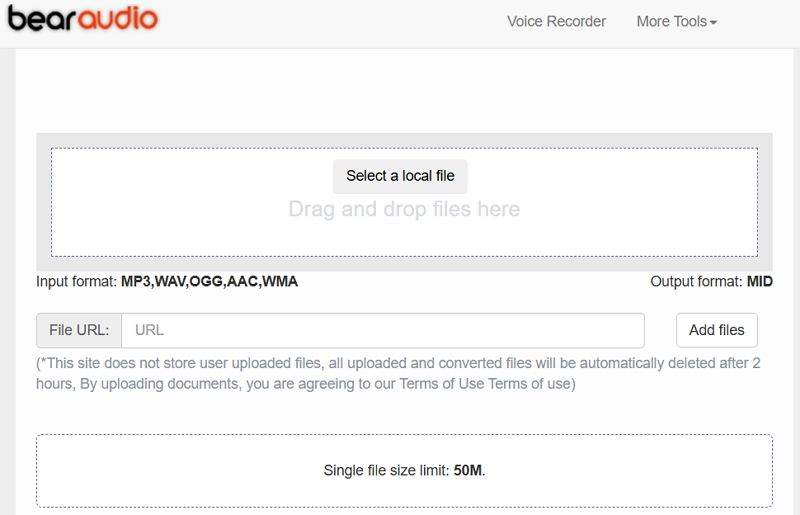
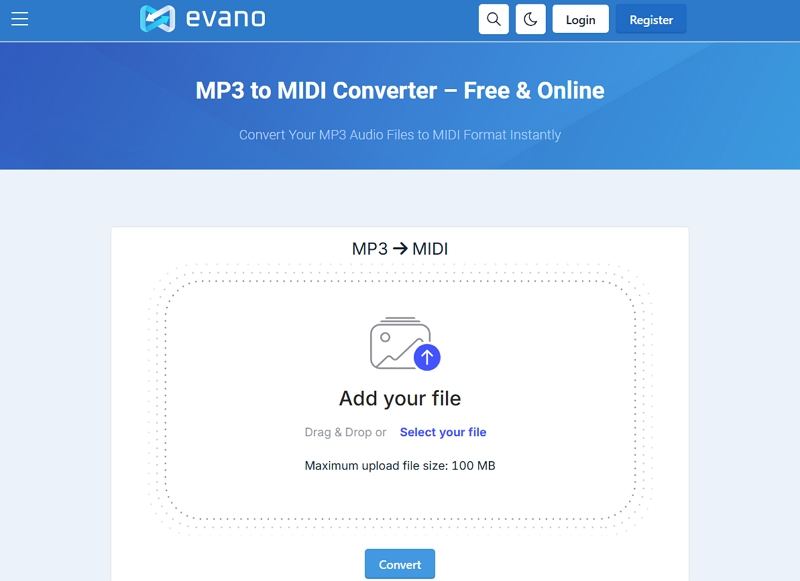
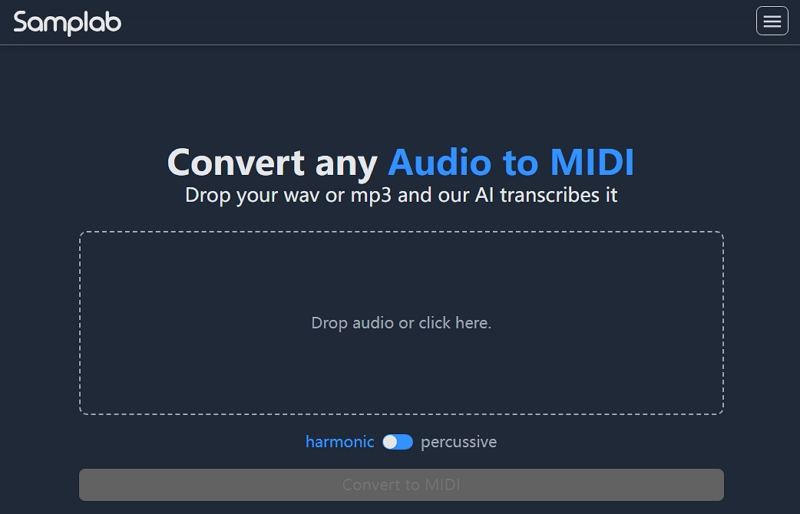








 HitPaw VoicePea
HitPaw VoicePea  HitPaw VikPea (Video Enhancer)
HitPaw VikPea (Video Enhancer) HitPaw FotorPea
HitPaw FotorPea



Share this article:
Select the product rating:
Daniel Walker
Editor-in-Chief
This post was written by Editor Daniel Walker whose passion lies in bridging the gap between cutting-edge technology and everyday creativity. The content he created inspires the audience to embrace digital tools confidently.
View all ArticlesLeave a Comment
Create your review for HitPaw articles