HTML Color Picker with Image Color Picker
Colors can play a huge role in web design, making the websites look user-friendly and attractive. Knowing about the HEX color could be crucial if you're a graphic designer or web developer. HEX color code represents the blue, green, and red colors in the hexadecimal format.
You can pick HEX color by visiting the timeline of the multiple online tools, and this post will introduce 5 of the most reliable options for you.
Part 1. Five Sites to Pick Hex Color Online
1. HTML Color Picker with Image Color Picker
Image Color Picked is an amazing Hex code finder that allows you to access mesmerizing colors upon importing the images. It is a sublime color matcher that comes with the values, including the HSL, RGB, HEX, CMYK, etc, to make the colors of the images look mesmerizing.
All you need to do is upload the photo into the timeline of the Image Color Picker and then customize the HEX color after finding it.
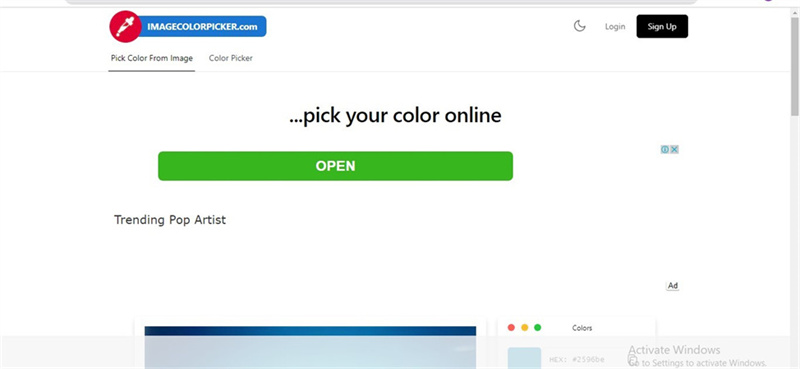
Pros
- Allows you to pick the color in one click
- It helps you to adjust the pixelation and color radius for color picker
- Offers a simple user interface
- It helps you to adjust the selected color
Cons
- The free version might prompt unwanted ads
2. Hex Code Finder with Htmlcolorcodes
Another color identifier you can look at is Htmlcolorcodes. It is a mind-blowing hexagonal color picker that lets you pick the color without breaking your sweat. Since Htmlcolorcodes comes up with the effortless user interface, it only asks you to import the photo into the tool's timeline to begin finding the mesmerizing color from image.
After finding the HEX code from image, this HEX code finder also assists you in customizing the generated color without making any extra effort.
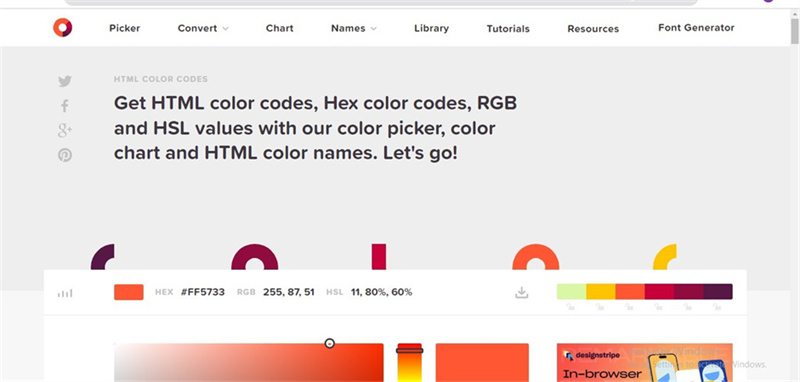
Pros
- Offers a simple user interface
- Allows you to find dokie code from image in one click
- Supports multiple image formats
Cons
- Annoying ads might pop up
3. Color Matcher with W3schools
You can explore the multiple options to find the most appropriate Hex code finder, but you won't get many tools offering services like W3schools. It is an amazing web designing tool that allows you to find color from image after importing the image into the timeline of the W3schools. The best thing about this color dropper is that it can assist you in getting the code values from any part of the images, making it the best HEX code finder.
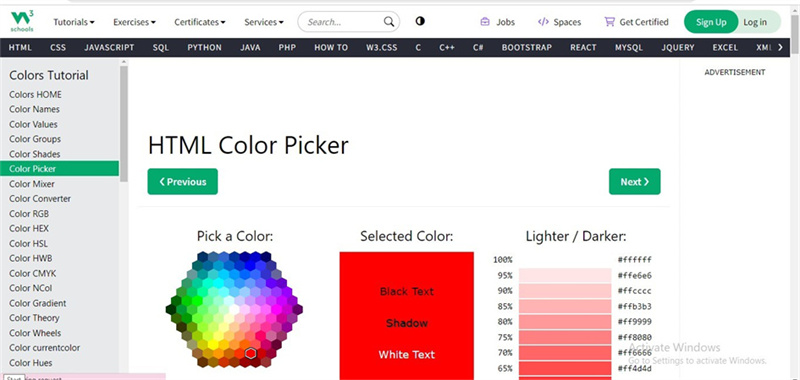
Pros
- No installation needed
- It doesn't affect the overall quality of the images
- Supports multiple image formats
- Allows you to get color from image automatically
- No unwanted ads
Cons
- Requires a fast internet connection
4. Color Hex Finder with imagelr
Whether you're looking for HSL, RGB, or HEX color code, Imagelr only asks you to do a little to get the job done. You can either import the image directly to the timeline of this HEX code finder or pasting the URL address of the images is also possible. Once the image gets uploaded into the timeline of the Imagelr, it will help you to pick HEX color without consuming much of your time.
On top of that, it isn't restricted to finding the HEX color as it also helps you customize the values of colors.
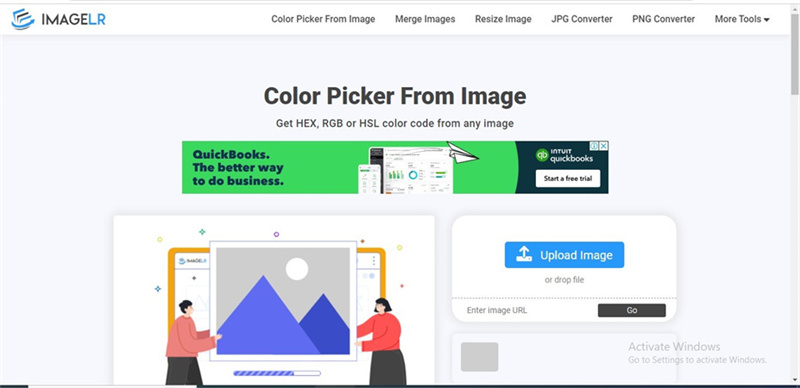
Pros
- Offers an intuitive user interface
- It doesn't affect the image quality
- Offers multiple photo editing features
- Allows to pick the HEX from image in one go
Cons
- The premium package could be a bit costly
5. Color Identifier with Fffuel
If no option helps you to pick HEX color and you're still struggling for a reliable HEX code finder, aiming at the Fffuel will be a good gig. Apart from offering the eye catching and mesmerizing used interface, this color matcher doesn't affect the quality of the images while finding HEX color values from the images.
The best thing about this color chooser is that despite being an online tool, it only takes a few moments to get the HEX from images. Once the original HEX values are attained, it also empowers you to edit all the parameters of the uploaded images.

Pros
- No Installation needed
- Allows you to pick HEX color without wasting any time
- Supports multiple image formats
- Allows you to edit the generated HEX values efficiently
Cons
- Unwanted ads might pop up.
Part 2. Colorize Images with HitPaw FotorPea
After picking the colors of the images, if you're not satisfied with the photos, you can add wonderful colors to the images courtesy of the HitPaw FotorPea. With the AI powered technology and effortless user interface, HitPaw FotorPea helps you colorize the images automatically.
On top of that, HitPaw FotorPea doesn't mess up with the overall resolution of the images, and editing almost all the parameters is possible.
Features- Allows you to upscale or enlarge the images automatically
- Perfect photo quality enhancer for Mac and Windows
- It doesn't affect the quality of the images
- Allows you to colorize the photos in one click
- Explore the 6 stunning AI models.
- Comes up with a fairly affordable premium package
Here's the detailed guide below to learn how to colorize the images through HitPaw FotorPea.
Step 1:Visit the official website of the HitPaw FotorPea and install the tool on your computer. Once the tool is installed on the computer, you'll need to start the program and press the Choose Files button. This way, you'll be able to import the images you'd like to add the colors into.

Step 2:After entering into the timeline of the HitPaw FotorPea, you'll need to press on the Colorize Model. Doing so will assist you in applying mesmerizing and fascinating colors to the images.

Step 3:Click on the Preview button to assess the colors you've added. After being satisfied with the colors, you can click the Export button to download the images into the selected folder.

Part 3. FAQs of Pick Hex Color
Q1. What color is the code FFF?
A1. If you look at the FFF in decimal code, it indicates that white color, and you'll see the white color coming all over the image. However, if you see that #AAA code, it means that you're witnessing the light Light gray color.
Q2. What is the hex color picker for light grey?
A2. Light gray comes up with #D3D3D3 hex code, an achromatic color produced by combining the amount of black color into white.
Takeaways
Selecting the hex colors of the images can give you a lot of variety and ideas to work with your images uploaded to different websites. Those looking for the best HEX code finder can take notes from this post, where we've highlighted the five terrific ways to find color code from image.
You can go for the HitPaw FotorPea to add the extra and eye catching colors to the images. Luckily, it doesn't affect the quality of the images while adding the colors, and it performs all the editing operations automatically.






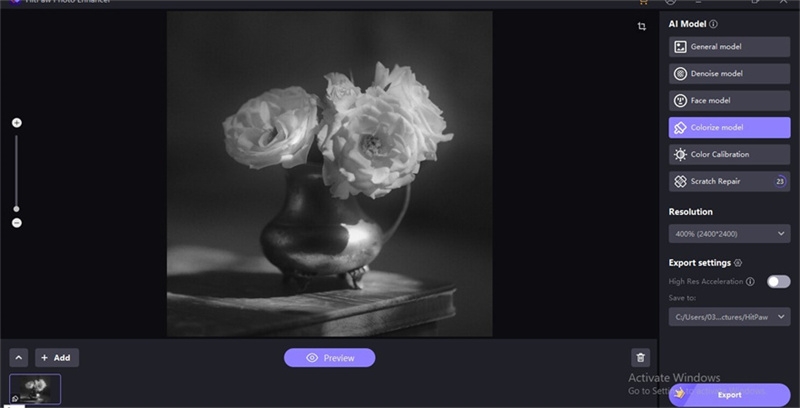
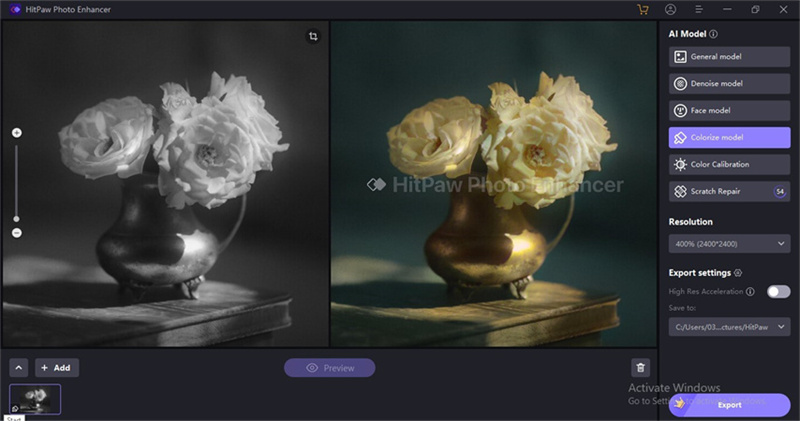

 HitPaw VikPea
HitPaw VikPea HitPaw Photo Object Remover
HitPaw Photo Object Remover
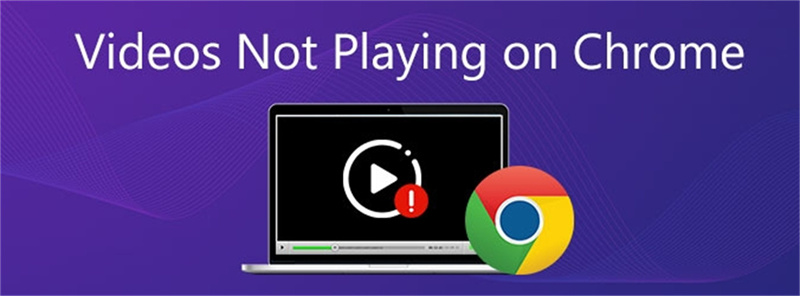
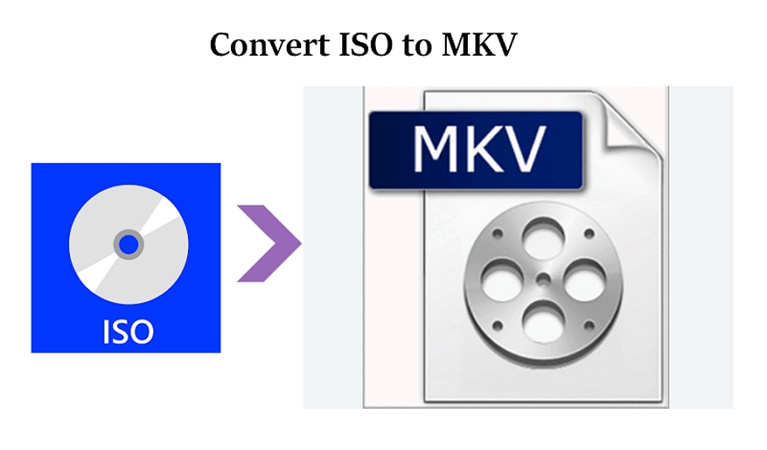

Share this article:
Select the product rating:
Daniel Walker
Editor-in-Chief
My passion lies in bridging the gap between cutting-edge technology and everyday creativity. With years of hands-on experience, I create content that not only informs but inspires our audience to embrace digital tools confidently.
View all ArticlesLeave a Comment
Create your review for HitPaw articles