How to Convert MP3 to WAV on Mac in 6 Ways
Whether you're a mobile user or intend to store music files on your Mac, MP3 remains the most widely used file format. However, for some odd reasons, MP3 doesn't provide you with the sound quality that WAV formats manage to bless you with. Looking into this matter, many content creators tend to look for an MP3 to WAV converter Mac. To make your job easy, we've come up with five efficient ways that help you know how to convert MP3 to WAV on Mac.
Part 1: Effective Way for Batch Convert MP3 to WAV on Mac
When finding an MP3 to WAV converter Mac, you first need to check whether the converter can convert the audio files without tinkering with the audio quality. Luckily, HitPaw Video Converter is the best converter that allows you to convert the MP3 to WAV without compromising the overall quality of sound.
It is a flawless converter with the primary job of converting video and audio files into your 1000+ desired formats.
Main Features of HitPaw Video Converter
- Converts the audio file into 300+ audio formats.
- Works at 120X faster conversion courtesy of the GPU acceleration feature.
- Offers a smooth and efficient user interface.
- Let you download the videos from 10000+ online websites.
Guide to convert MP3 to WAV on Mac using HitPaw Video Converter
Step 1: Click on the button below (Windows or Mac) and install the software safely. Next, start the software to begin the proceedings.
Step 2: After entering the main interface, select the 'Add Audio' option and then import the MP3 audio file.

Step 3: Once the MP3 audio is imported, you'll need to select WAV as your destination format. Tap on the ''Convert'' icon to begin converting the MP3 file to WAV.

Step 4: The conversion process will take a few minutes before getting your job done. Next, you'll need to select the destination to which you'd like to download the converted WAV file.

Part 2: How to Change MP3 to WAV on Mac with iTunes?
If you're looking for an MP3 to WAV converter Mac, iTunes might help you serve your purpose. Using this tool, you can easily convert your audio files into desired audio formats.
Pros
- Easy to use.
- Doesn't need a third-party tool.
- Converts your audio files directly.
Cons
- Might tinker with the sound quality.
Steps to convert MP3 to WAV with iTunes for Mac
1. Launch the iTunes app on your Mac and then navigate to the 'Edit' icon. Next, you'll need to select the 'Preferences' option.

2. Select the Import Settings icon when General Preferences appear.
3. Tap on the 'Import Using'icon when the new pop-up window appears. Next, you'll need to hit 'OK' after selecting the 'WAV Encoder' icon.

4. Navigate to the iTunes library and choose the MP3 files you'd like to convert. Next, select '' Create WAV Version'' after selecting the File and Convert options.

Note: It isn't recommended to convert MP3 to WAV Mac using iTunes as it can be time-consuming. Hence, HitPaw Video Converter remains the most recommended option.
Part 3: How to Convert MP3 to WAV for Mac using Audacity
Another MP3 to WAV converter Mac that converts audio files is Audacity. It is powerful software that assists you in converting the audio files flexibly.
Pros
- Multitrack audio editor.
- Allows you to convert the audio files into various file formats.
- Helps you record audio through a microphone or mixer.
Cons
- Difficult to use.
Guide to convert MP3 to WAV in Audacity
1. First, you'll need to install the FFmpeg to ensure that you convert MP3 to WAV Mac without any issue.

2. Click on No here.

3. Navigate to the 'File' icon and then navigate to 'Open' icon. Now choose the file you want to export and select the desired format. Select 'Export as MP3' after hitting 'File' icon.

4. The audio will be exported to your computer easily.

Note: Since Audacity is challenging to use, you must opt for HitPaw Video Converter to convert MP3 to WAV Mac.
Part 4: How to Convert MP3 to WAV for Free Online
If you don't want to download any software, here we also introduce you two online tools to help you convert MP3 to WAV for free. You can choose one which is convenient. But we found the online tools always have some limits. So we still you recommend you to download the best video converter on desktop.
MP3 to WAV Converter - HitPaw Online Audio Converter
Downloading the application to convert MP3 to WAV might take some doing. Hence, looking for an online tool like HitPaw Online Video Converter makes sense. Using this tool, you can easily convert the audio files into your desired formats without tinkering with the sound quality of your audio.
Guide to convert MP3 to WAV on Mac using Online Converter
Step 1. Head to the HitPaw Online Audio Converter official website and you'll need to select the MP3 file you'd like to convert.

Step 2. Select WAV as your desired audio format before tapping on the 'Convert' option.

Final Thoughts
If finding the appropriate MP3 to WAV converter Mac was ever a difficult task; this post has made it pretty effortless to help your cause. This guide tells you how to convert MP3 to WAV on Mac by mentioning the breathtaking ways. Of all the ways we've come up with in this guide, HitPaw Video Converter remains the handiest tool. We recommend HitPaw Video Converter for you.
Frequently Asked Questions About MP3 and WAV
Q1. What is the difference between MP3 and WAV?
A1. Since the MP3 file is much smaller and compressed, an MP3 file is bound to lose some data, conversely, a WAV file covers more storage than an MP3 file and hasn't been compressed, making it a better choice than MP3. Hence, if you want to get the audio file in better sound quality, you can opt for an MP3 to WAV converter Mac.
Q2. Should I use MP3 or WAV?
A2. If your mobile or computer doesn't have much storage left, you can opt for storing MP3 files as these files cover less memory storage. However, WAV makes sense if you intend to store the MP3 music in high-quality sound. If you're interested in converting your audio files in WAV format, we've mentioned several ways to help you know how to convert MP3 to WAV on Mac.








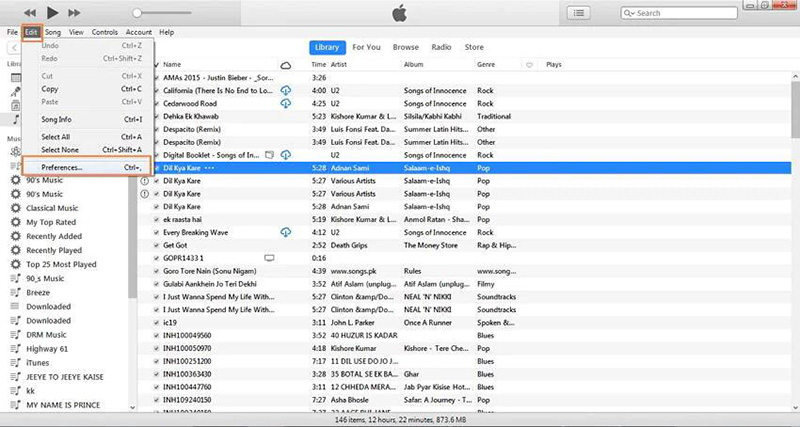
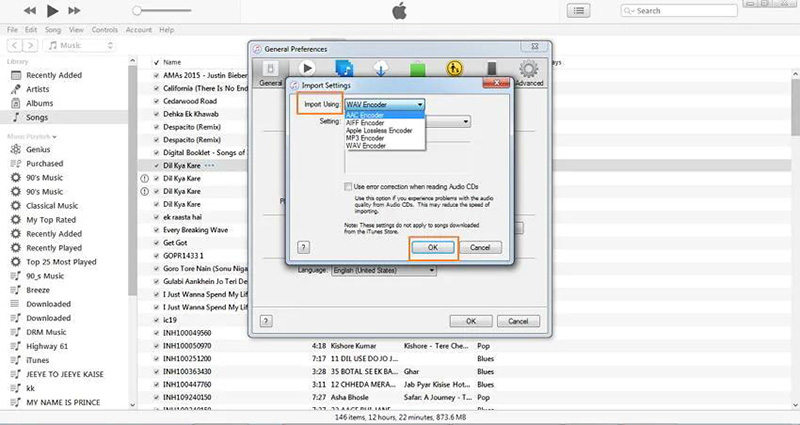
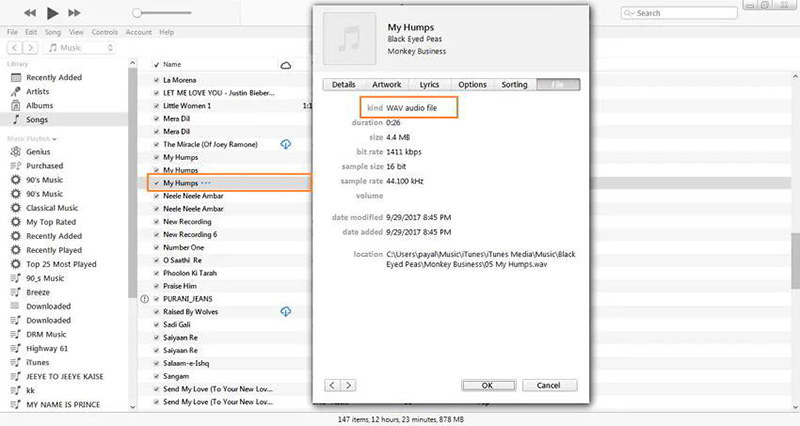
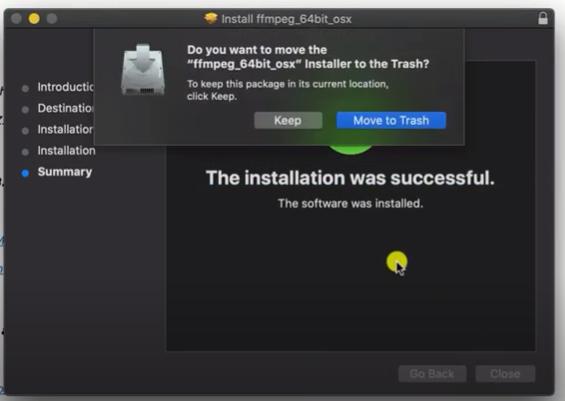

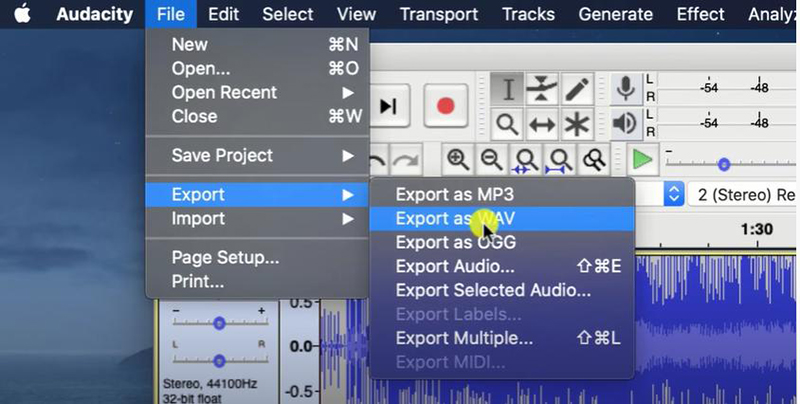
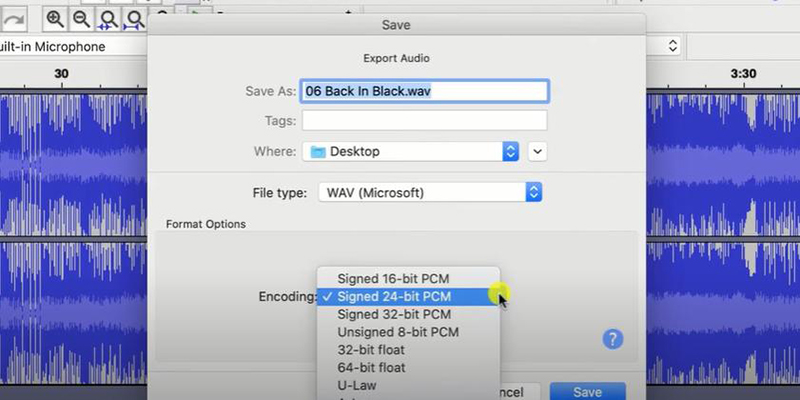



 HitPaw VikPea
HitPaw VikPea HitPaw Screen Recorder
HitPaw Screen Recorder
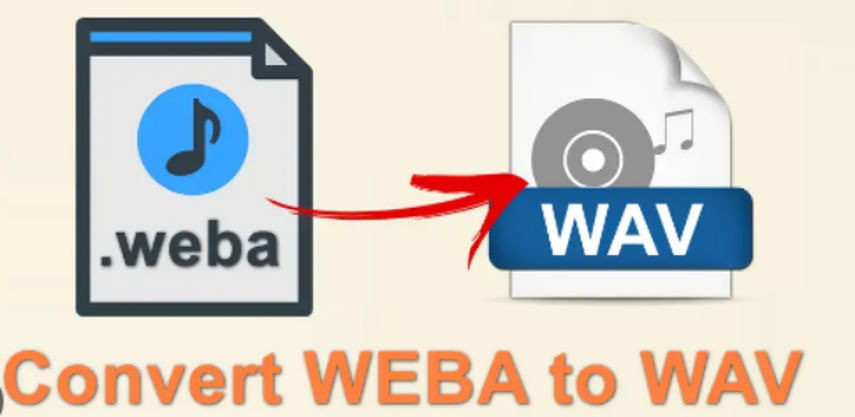
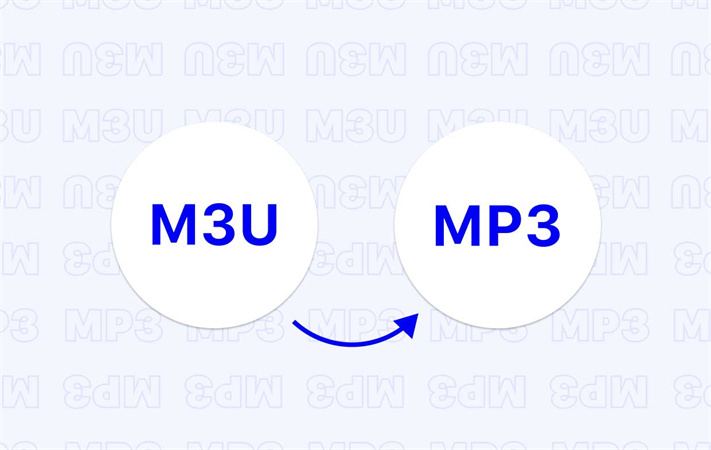

Share this article:
Select the product rating:
Joshua Hill
Editor-in-Chief
I have been working as a freelancer for more than five years. It always impresses me when I find new things and the latest knowledge. I think life is boundless but I know no bounds.
View all ArticlesLeave a Comment
Create your review for HitPaw articles