How to Convert M3U to MP3
This article will discuss several ways to convert M3U files to MP3, including utilizing Notepad, VLC media player, online converter, and specialized software like HitPaw Video and Audio Converter. So, let's get started and investigate these techniques to address all of your conversion-related queries!
Part 1. What Are M3U Files?
The first question that may arise is: What are M3U files? M3U files are "MP3 URLs" that can exist as audio or videos stored with a .m3u or .m3u8 extension.
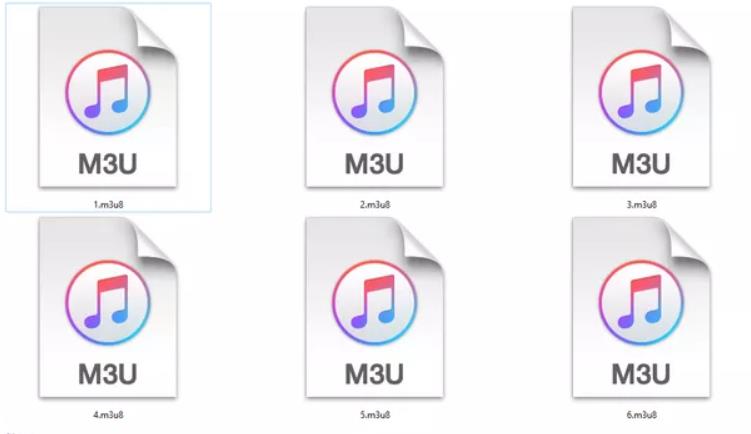
An M3U file format specifies audio (and occasionally video) files so that a media player can add them to the playback queue. The media files and/or folders in these text-based files may contain absolute or relative pathnames, URLs, or both.
As the audio files are presented in plain text, you can open/play them using any media player of your choice. Some of these media players include Microsoft Windows Media Player, VideoLAN VLC, and Nullsoft Winamp.
Besides, it may be possible that the program cannot understand the playlist file and will not know what to do with it when you try to access it, even though the files that the M3U references may open just fine in a different media player than those mentioned above.
Part 2. A Powerful Video Converter to Convert M3U to MP3
HitPaw Video Converter is a powerful program to convert video, audio, images and DVDs. It can convert files to/from 10000 formats with default presets for different devices and platforms. Therefore, it can help M3U convert to MP3, or M3U8 to MP4 in batch without losing quality.
HitPaw Video Converter Highlights
- Convert any files at incredible speed.
- Batch process up to 5000 files at a time
- Burn videos to DVD on PC and Mac.
- Customize video and audio parameters including resolution, bit rate, frame rate, etc.
- Polish videos with various built-in editor, so you can merge, cut, add filters, add watermark, and even change the playback speed.
- Lossless conversion technology ensures high quality conversion.
- Convert music from Spotify, Deezer and Apple Music to MP3.
- AI tools are integrated in this program, including AI noise remover, image background remover, and vocal remover.
How to Convert M3U to MP3 in HitPaw Video Converter
Free download and install HitPaw Video Converter to your computer, and the follow the steps below to convert audio and video files.
Step 1: Launch this program, and click Add Files > Add Audio to add as many audio files as you want. Or simply drag and drop your video/audio files to the convert panel.

Step 2: Now, select an output format as you desire. You can choose MP3, M4A, WAV, or other audio formats.

This program set the most suitable parameters for each format; however, users can adjust the settings to suit specific requirements. You can open the peferences window by clicking the edit icon after you select the format.

Step 3: Click the Convert button to start converting your files at 120x faster speed.

After conversion, you can access to the file from the output folder, or play it directly using the built-in HitPaw player.
Part 3. Alternative of HitPaw to Convert M3U to MP3
Convert M3U To MP3 Using Notepad
It is safe to assume that we are all familiar with the Notepad app. It is a text editor specifically designed to edit plain text. Converting M3U to MP3 in Notepad may sound daunting initially. However, it may get simpler as we walk you through the procedure. So, let’s dive in to learn the steps you need to take to convert the format of your file:
- Right-click on the chosen M3U file and select the "Open in" option.
- Choose the Notepad app from the dropdown menu. Here, you will see your complete M3U file in text form like this:
Click on “Save As” and select MP3 to obtain the converted file.

Now that you know how to convert M3U to MP3 in notepad, let’s get down to exploring other ways of converting M3U files.
Convert M3U to MP3 with VLC
VLC media player is a versatile application that can play various media formats, including M3U playlists. However, it does not have a built-in capability to convert M3U files to MP3 directly. M3U files are playlist files that contain references to media files, while MP3 is a specific audio format. To convert M3U to MP3 VLC, you'll need to follow these steps:
- 1. Open VLC media player on your computer.
- 2. Click on "Media" in the menu bar and select "Open Network Stream" from the drop-down menu.

- 3. In the "Open Media" dialog box, go to the "Network" tab.
- 4. Locate the M3U playlist file on your computer and click "Open." This will load the playlist in VLC.

- 5. Once the M3U playlist is loaded, toggle the Play option in the lower right corner to Convert. In the Profile drop-down options, please select MP3 with H.264 codec.

- 6. Click "Start" to begin the conversion process.
VLC will now convert the media files referenced in the M3U playlist to MP3 format. The progress of the conversion will be displayed in the VLC media player window. Once the conversion is complete, you can locate the converted MP3 file in the destination folder you specified earlier.
Bonus Tips: How to Make M3U Playlist in VLC
If you want to create an M3U file, there are several options using Notepad, iTunes and VLC. The following steps demonstrate how to create an M3U playlist in VLC:
- 1. Open VLC program on your system, and tap on the Playlist button on the main interface. It will open a new Playlist window. Tap it to import your audio files to the playlist.

- 2. Now, go to the Media menu on the top menus and choose Save Playlist to File… option.

- 3. From the save as window, tap on the Manage button and then select .m3u as the extension. This will save the list of currently playlist to an M3U file.

The Final Words
In conclusion, converting M3U to MP3 format provides a significant boost to audio flexibility. While M3U files are simply text-based playlists that reference media files, MP3 is a widely supported audio format that offers compatibility with various devices and players. We’ve shared three ways of converting M3U to MP3. The Notepad and VLC can convert M3U to MP3 free, but they don’t contain any adds-on features. HitPaw Video Converter is professional converter for any audio, video, DVD and images. And what is more, this program provides rich editing options and AI-powered features.







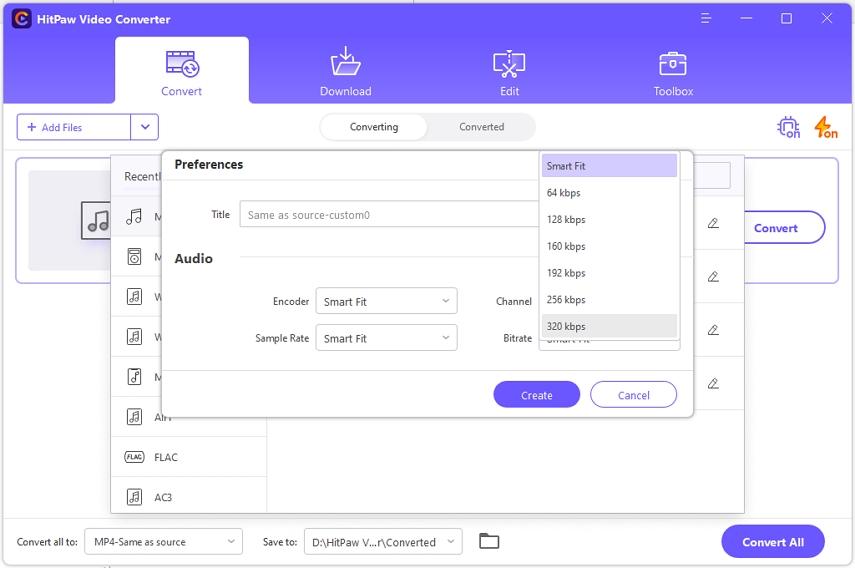

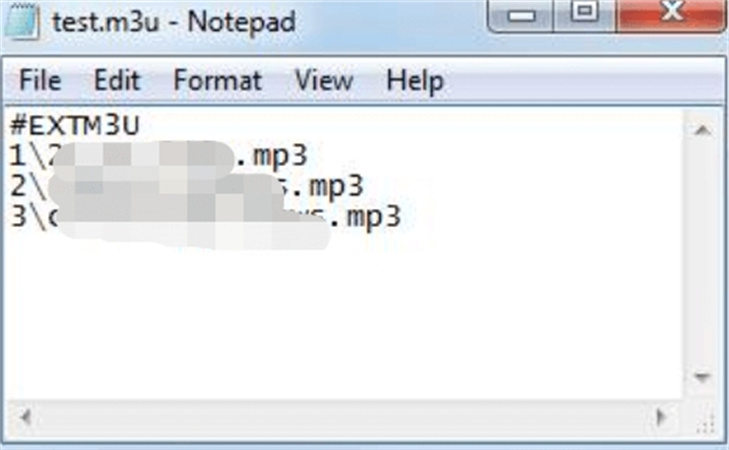
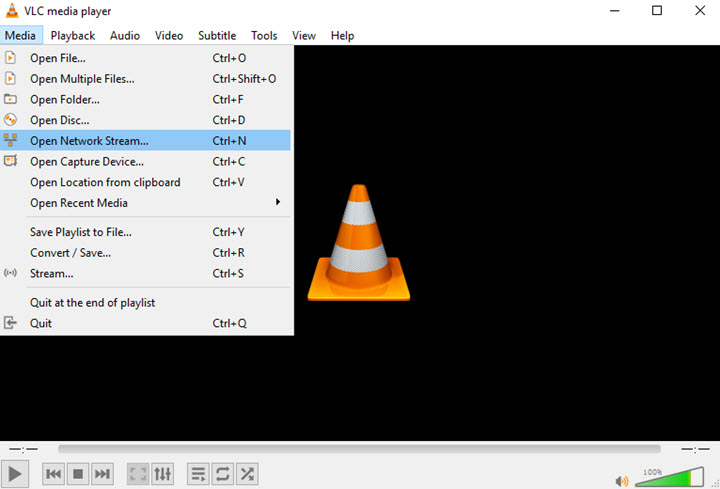
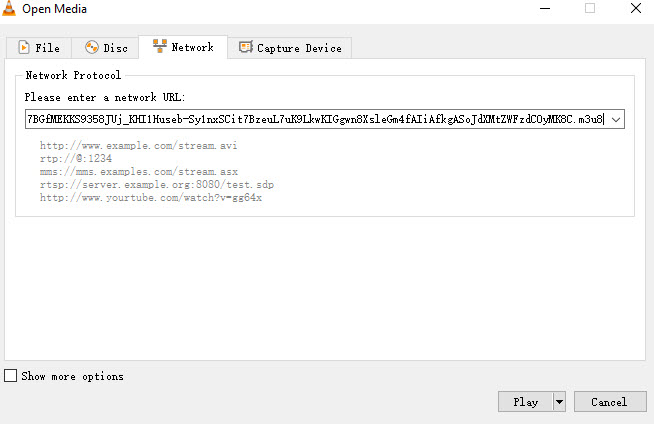
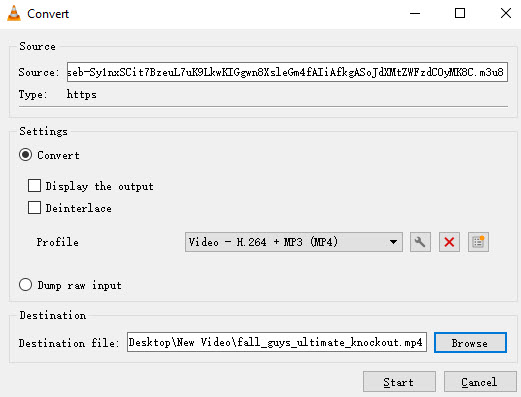
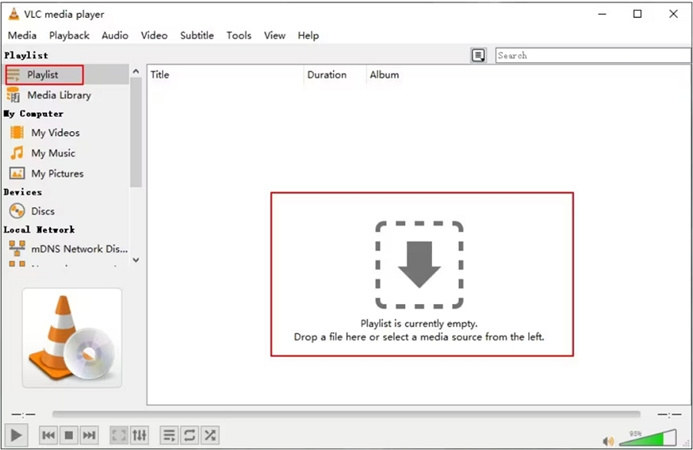
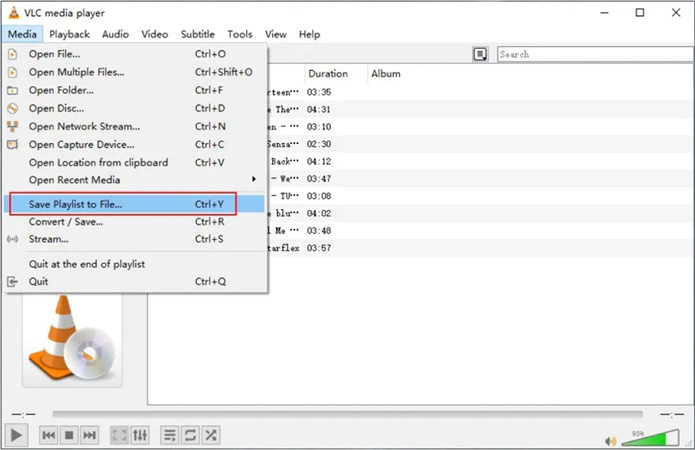
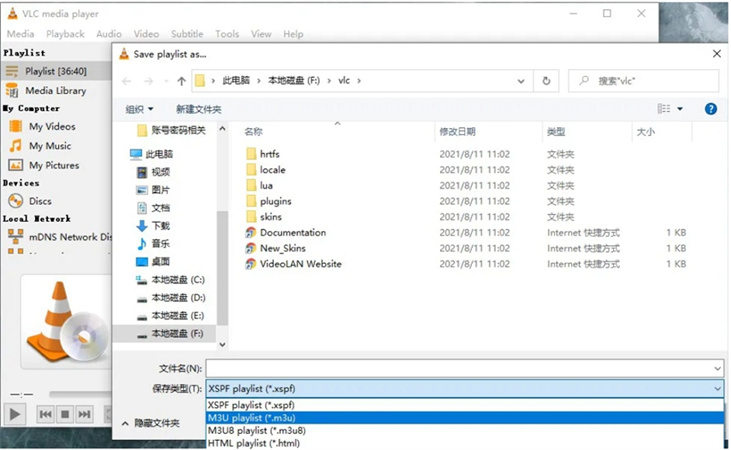

 HitPaw Video Object Remover
HitPaw Video Object Remover HitPaw Video Enhancer
HitPaw Video Enhancer


Share this article:
Select the product rating:
Joshua Hill
Editor-in-Chief
I have been working as a freelancer for more than five years. It always impresses me when I find new things and the latest knowledge. I think life is boundless but I know no bounds.
View all ArticlesLeave a Comment
Create your review for HitPaw articles