How to Convert Apple Music to MP3 Easily
Apple Music is a popular music streaming service offered by Apple Inc., providing users with access to an extensive catalog of songs, albums, and playlists from various artists and genres. While it offers a convenient way to listen to music, it comes with a built-in feature known as Digital Rights Management (DRM) that protects the content from unauthorized distribution and copying. This DRM protection extends not only to streaming but also to downloaded music within the Apple Music app.
Apple Music allows users to download songs and albums for offline listening. However, these downloads are not in the typical MP3 or other open audio formats. They are stored in a proprietary format that includes DRM protection. This is where an Apple Music Converter comes to the rescue.
In this topic, we will discuss how you convert Apple Music to MP3 file in various ways. Stay with us till the end to know about iTunes to MP3 converter free.
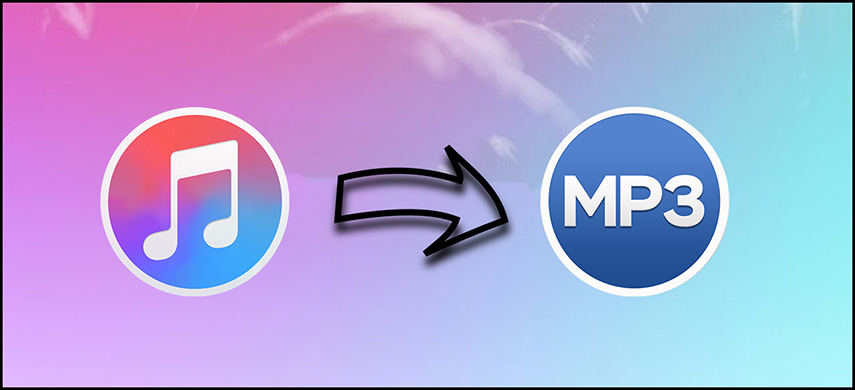
What is Apple Music Converter and Why We Need it?
An Apple Music Converter is designed to liberate your Apple Music collection from the constraints of Apple's DRM (Digital Rights Management) protection and proprietary formats. It allows you to convert Apple Music tracks into more versatile and widely supported formats like MP3, FLAC, WAV, or AAC. This conversion process not only enables you to enjoy your music on a broader range of devices and media players but also provides more control over your digital music library.
You can play Apple Music only on the devices which have authorized subscription, you have a stable internet connection on your phone, iTunes must be installed on the device to play and cannot be played on other devices. In this guide, we will explore how to use Apple Music Converter to unlock the full potential of your Apple Music subscription. By converting your music to an open and widely accepted format like MP3, you'll have the freedom to enjoy your favorite tracks on virtually any device, share them with friends, and curate your music collection exactly how you want it.

Way 1: Best Way to Convert Apple Music to MP3 without Quality Loss
For converting Apple Music to MP3, HitPaw Video Converter's Apple Music Converter is among the best tools you should choose. With only one click, you may download Apple music to MP3 with ease. The Apple Musics that have been downloaded or converted are always of the highest quality.
Outstanding Features of HitPaw Apple Music Converter:
- Download Apple Music to MP3 with marvelously fast speed and no compromise in quality.
- Supports converting Apple Music to MP3 in batch or downloading entire Apple music playlist/artist.
- Easy steps to help you enhance the experience in converting Apple Music to MP3.
- Remove DRM protection from Apple Music tracks.
- Built-in Apple Music Web Player provides convenient music streaming and downloading.
- Keep & Edit original ID3 tags after conversion.
- Also converts music from other streaming platforms including Spotify, Deezer, and TIDAL.
- Converts ordinary video and audio files to/from any format.
- Download music, movies, and TV shows from more than 10,000 sites such as YouTube, Instagram, TikTok, Facebook and etc.
The Steps to Convert Apple Music to MP3 320kpbs with HitPaw Apple Music Converter
Follow the below given steps to Convert Apple Music to MP3 without quality loss.
Step 01 Download and Install HitPaw Video Converter on your Windows or Mac, and launch this program after installation. Go to Toolbox and select Apple Music Converter.

Step 02 You'll enter the built-in Apple Music web player. Before you can listen to your songs, you have to log into your Apple Music account. Please click Sign In option to sign in with your Apple ID.

Step 03 After logging into your Apple Music account, you can access to your songs in Apple Music, listen to songs, search for a song, artist or playlist. From the address bar, you will see the URL and a Download button. Clikc the Download button will start downloading the target track/playlist or album.

Step 04 After analysis, you can preview the songs, and choose MP3 as the target format, and 320kbps as the target quality.

Step 05 Click the Convert All button to start downloading and converting Apple Music to MP3 320kbps.

After conversion, you will get DRM-free MP3 songs on computer for unlimited playback on any devices and players.
Way 2: Convert Apple Music to MP3 Free with Audacity
Audacity is an amazing platform when you need a Apple Music converter for free. Audacity is free to use and has multiple efficient features. It can record MP3 from Apple Music and gives you downloaded track in HQ quality. With some cool editing features of Audacity, you can also make change in the track after downloading it. Although some people have several bugs while using it on their device. Also, it has only a few mixing options.

Here is how you can use Audacity as Apple Music to MP3 converter.
-
1
Download and Install Audacity on your device and launch the app. Click on Audio Host and select the option Windows WASAPI from the dropdown list.
-
2
Select your computer’s default speakers or headphones from the drop-down menu for the recording device.
-
3
Based on your configuration or the type of sound card your computer has, select the Loopback option.
-
4
Apple Music tracks you want to record can be played after clicking the Record button to start the recording process.
-
5
To stop the recording process and save the MP3 files of the recorded Apple Music songs to your computer, click the Stop button.
Way 3: Apple Music to MP3 Converter Online
Here is the way to help you convert Apple Music to mp3 online. When you download an audio track from Apple Music to your device, it is always downloaded in M4P format. After downloading it, you need to convert M4P to MP3 format which is familiar to most of the audio streaming platform and devices. You can convert a M4P file to MP3 online in just a few clicks. You can use FreeConvert to convert a mile from M4P to MP3 and other formats. It can also convert the video, images, ebooks, etc. files from one format to another. Indeed, it is great software to use but it starts promoting for subscription after a few usages, and doesn’t work well without subscription.
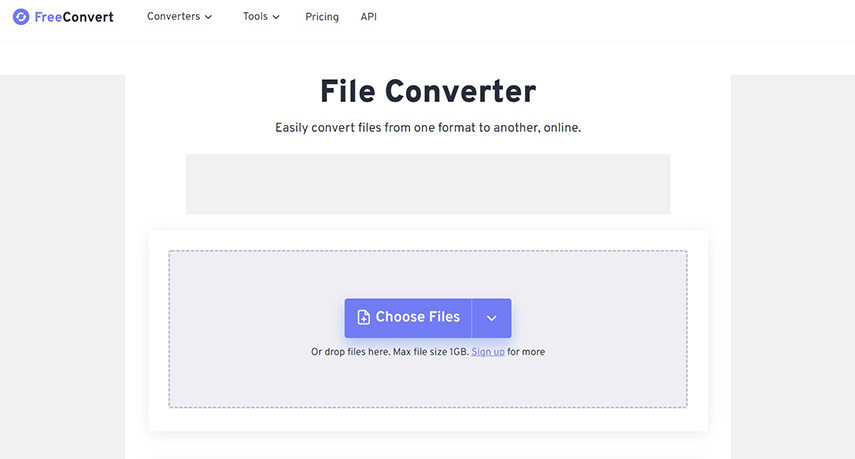
Follow the below given steps to convert Apple music to MP3 free online.
-
1
Go to FreeConvert website.
-
2
Click on ‘Converters’ and from the dropdown menu choose the ‘Audio Converter’.
-
3
Then, click on ‘Choose File’. And click Open after selecting the document you want to convert.
-
4
Click to convert to MP3. Hold off until the conversion is finished. The time depends on the size of the file. Select MP3 by clicking and download file after the conversion is finished
Way 4: How to Convert Unprotected Apple Music to MP3
Unlike songs that you subscribed or downloaded in Apple Music, the songs you purchased from iTunes store or Music app on Mac are not DRM protected. They are encoded in AAC format with .m4a file extension. In such case, you can use iTunes or Music app to convert Apple Music to MP3.
Option 1: Convert Unprotected Apple Music to MP3 with Music
If your Mac does not have iTunes, you can use Music app to create MP3 version from Apple Music.
- 1.Launch Muisc app on your Mac. This is a pre-installed app on Mac computer.
2.Click Music > Preferences then click Files > Import Settings.

3.Select MP3 Encoder from the drop-down options.

4.Now, press and select the song(s) you want to convert, and go to File > Convert > Creat MP3 Version. This will encode all selected files to MP3 formats.

Option 2: Convert Unprotected Apple Music to MP3 with iTunes
Another iTunes music converter is iTunes itself. It will help you convert iTunes music to MP3 with iTunes app installed in your computer.
Here are the steps of how to convert Apple Music to MP3 in iTunes:
- 1.Please launch the iTunes for Windows software on your computer and choose Edit > Preferences from the menu bar.
2.Select the MP3 Encoder section under General > Import Settings in the new window, then click OK to confirm.

3.In your iTunes library, choose the music you have purchased from Apple Music, then select File > Convert > Create MP3 Version. All Apple Music will automatically be encoded in MP3 format.

FAQs About Converting iTunes/Apple Music to MP3
1. Why can't I convert iTunes songs to MP3?
From popular experience, it might have something to do with how you set up cloud sync. Depending on how you set up cloud sync, some of your purchased files may be replaced by Apple Music subscription files, which cannot be converted to MP3. In that case, you can try to delete the subscription copy and re-download the purchased file, when done make sure it's actually the purchased AAC audio, then you can convert it with HitPaw Apple Music Converter.
2. How do I export an MP3 playlist from iTunes?
- Choose the playlist in iTunes that you need to export.
- Press “Alt” button and click “File” in Windows or “iTunes” in Mac on the top left corner.
- Select "Library" and then "Export Playlist."
- Choose a folder to save the file and choose the format you need to save as.
3.What are the differences between Apple Music and iTunes Music
iTunes is your one-stop digital media store, and it's not just a media player—it's a media library and save all of your favorite music together. You can only transfer music to your Apple device using iTunes.
Apple Music is a separate music streaming service provided by Apple Inc. It's a subscription-based music and video streaming service that gives you access to your entire iTunes library at your fingertips.
So generally we call iTunes music and Apple Music, there is not much difference, think iTunes music can also be played in apple music. Music purchased on iTunes after 2009 is not DRM-protected, in contrast to Apple Music. One can also wish to convert music acquired from iTunes to MP3 in addition to wanting to convert music from Apple. There are so many techniques are advised for MP3 conversion of Apple Music and iTunes.
Bottom of the Line
If you are looking for ways to convert iTunes to MP3, here we have discussed some of the best ways to do so. Converting Apple Music to MP3 can help you to listen to your favourite track in other devices too. We recommend you to use HitPaw Apple Music to convert Apple to MP3 in batch and high quality.






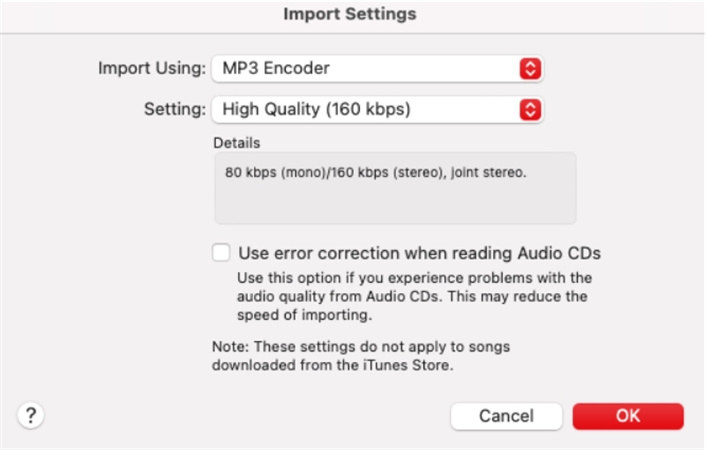
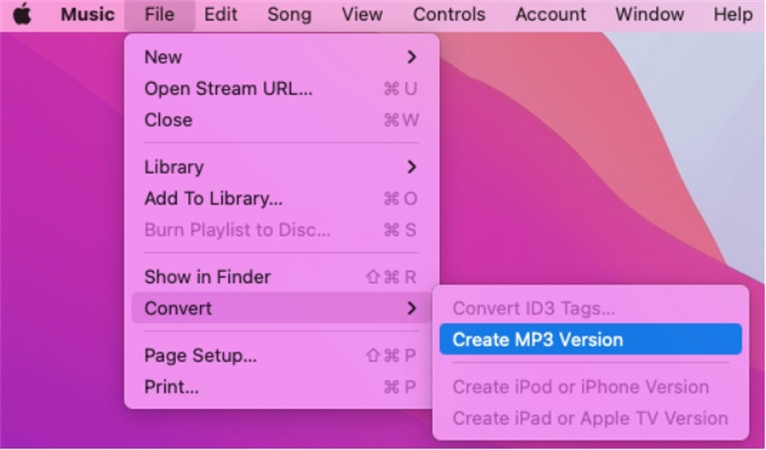



 HitPaw Screen Recorder
HitPaw Screen Recorder HitPaw Edimakor
HitPaw Edimakor



Share this article:
Select the product rating:
Joshua Hill
Editor-in-Chief
I have been working as a freelancer for more than five years. It always impresses me when I find new things and the latest knowledge. I think life is boundless but I know no bounds.
View all ArticlesLeave a Comment
Create your review for HitPaw articles