7 Best Software to Record Voice Mac in 2024
Have you been wondering how to record audio on Mac? If yes, this article is just for you! Getting a MacBook makes your life so much easier: you get an amazing gadget through which you can do plenty of stuff. But MacBook owners often wonder if this gadget allows you to record voice on Mac, and if it does, then how exactly? If you, too have been wondering the same, then you've landed just in the right place! We have gathered 7 software that will allow you to record sound on MacBook and are hands down the best audio recorder for Mac.
What is Voice Recorder Mac?
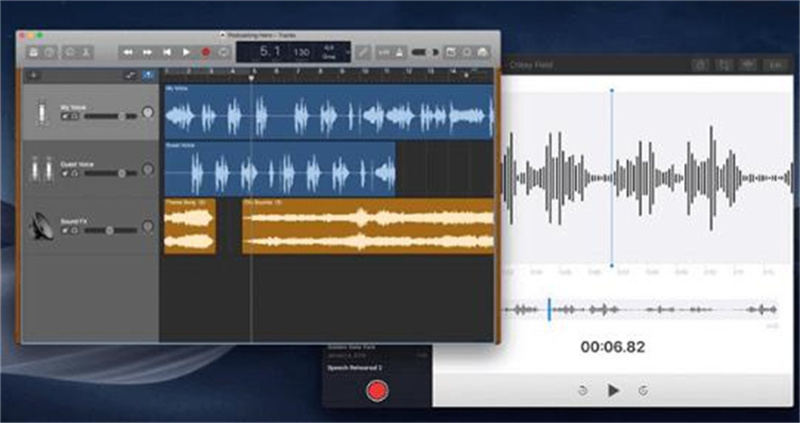
Simply put, a voice recorder is anything an application, software, or a website through which you can record audio on a gadget or it could be a mobile phone, a tablet pc, a laptop, or MacBook. Here in this article, we are specifically talking about voice recorders for MacBook devices, which are a family of laptops manufactured by the famous American multinational tech company i.e Apple. There's a huge population of people who own MacBook and may want to record audio on their devices, so we have curated this article to help them easily do it.
7 Voice Recorder Mac to Record Audio on Mac
As discussed above, we have gathered a list of 7 best software to let you record sound on Mac. Each of these 7 software that we have chosen have different features and, therefore, different pros and cons, which we will discuss briefly.
We encourage you to go through each of these software's descriptions (including all the pros and cons) so you can choose those software that best suits your preferences. Having a good MacBook voice recorder on your device will make your overall experience of the MacBook a lot smoother and better. So, let's dive straight into discovering the 7 best Mac voice recorders:
1. Voice Memos
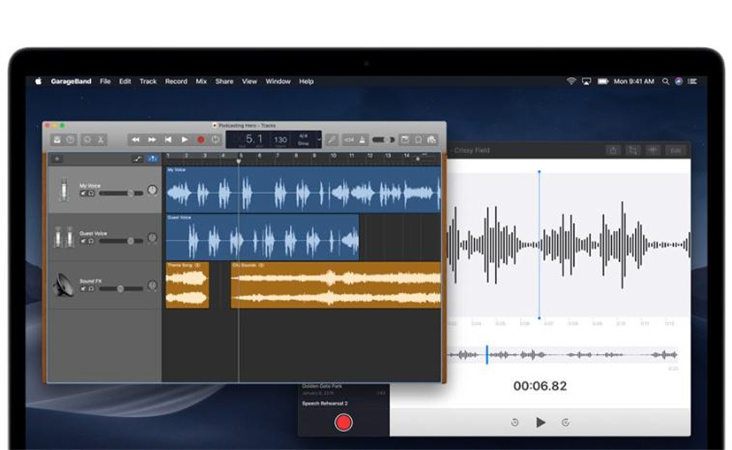
What is the first option that MacBook users come across while trying to record audio on MacBook? Voice Memos, of course! Like every other gadget, MacBooks come with a built-in audio recorder, and this built-in voice recorder is known as "Voice Memos." This internal audio recorder Macbook is absolutely free and easy to use, allowing the user to record ideas, meetings, conversations, and so much more, simply by following a 3-step process of "record, stop and save." Here are the pros and cons of using Voice Memos:
Pros
- It's built-in on every iOS device, so it is always accessible
- It keeps your audio files saved in an organized library which lets you search for files easily
- It allows you to cut and trim audio files
Cons
- It may have occasional glitches and bugs
- It doesn't let you transcribe your audio to text
2. QuickTime Player
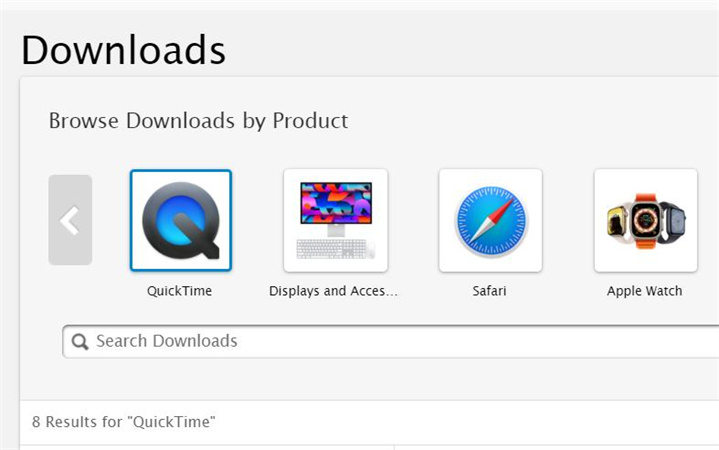
Another pre-installed software that comes with each iOS device is QuickTime Player, which is mostly used for screen recording purposes but can also be used as a voice recorder on Mac devices. If you've been wondering, "Where can I record a video on my Mac?" this is your answer. QuickTime player has a number of different features, allowing users to capture everything on the screen, including audio. A lot of people find it a useful tool for voice recording on a Mac. Here are the different pros and cons of using it as a voice recorder:
Pros
- Like Voice Memos, it's built-in, so again, it's easily accessible to Mac users
- It allows recording audio in high quality
- You can customize the recording according to your needs
Cons
- It doesn't allow you to record while the device is connected to a webcam
- It has limited formats for saving files, i.e mp4 and MOV
- It has only limited (basic) editing options
3. GarageBand
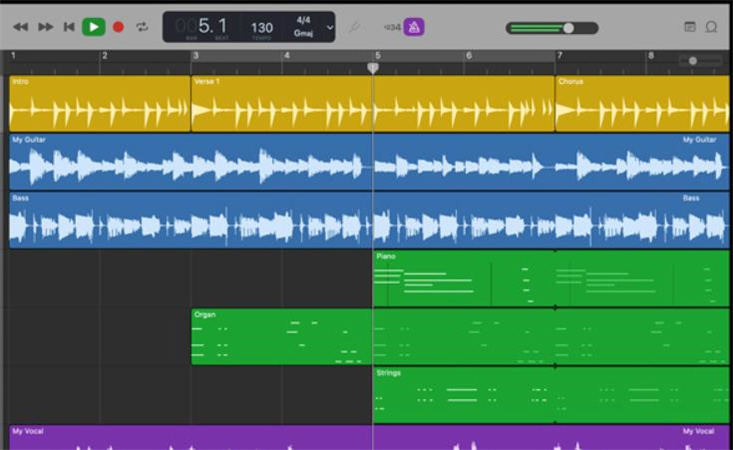
It's an application available for Mac users that allows them to produce, record, edit, save, and share audio files effortlessly. Many users of GarageBand term it as a complete recording studio and an audio workstation due to its wholesome features and options, thereby becoming an absolute favorite of music enthusiasts, fulfilling their music needs and being a useful tool for Mac sound recording. Here are the pros and cons of this audio workstation:
Pros
- Provides various editing options where you can easily delete specific parts of the recording
- It is easy to use and quick
- It can be used to work on multiple tracks simultaneously
- Allows music writing/recording in a smooth manner
- Provides free piano lessons
Cons
- Huge file storage size
- It may be confusing to non-apple users
- Consumes a lot of storage space and device resources
4. Audio Hijack
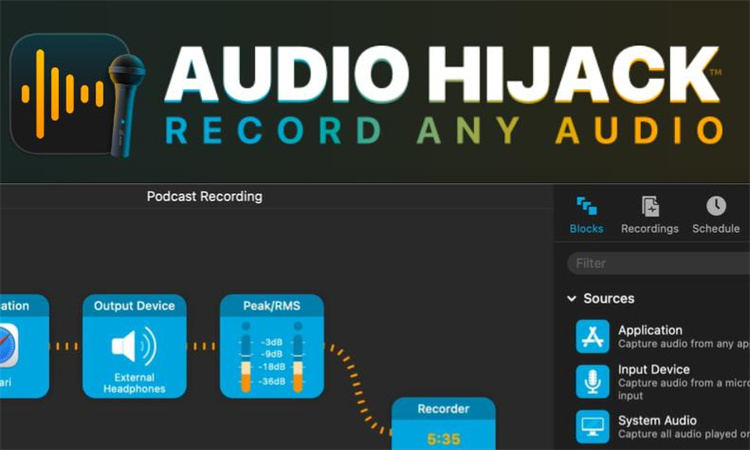
It is yet another digital audio workspace available for Mac users. This amazing voice recorder Mac is highly famous among podcasters since it provides plenty of options for voice recording that are very of great use for podcasters. It can also be used for more simple purposes like recording calls, radio shows, etc, making it extremely easy to voice record on Mac. Here are the pros and cons of using Audio Hijack:
Pros
- Allows you to add input from various sources, including microphone, DVD player, and even other apps like QuickTime, etc
- Has built-in timers that allow automatic recording
- Allows saving files in formats like mp3, AIFF, etc
Cons
- Can be confusing for beginners
- Requires you to restart the recording while adding input from a new source
5. MuLab 8
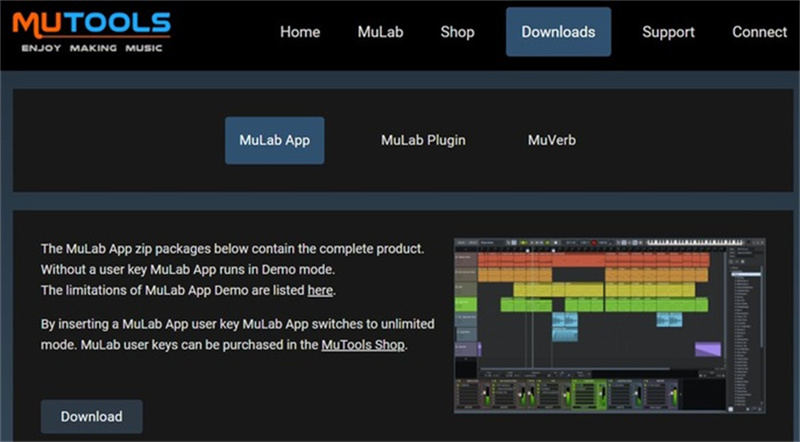
Manufactured by MuTools, MuLab 8 is another rather underrated voice recorder in Mac. It offers a huge variety of features for users, making voice recording for Mac easy and professional. It has a free as well as a paid version, with the free version having a bunch of awesome features, making voice recording on Mac laptop a wholesome experience. Following are the pros and cons of MuLab8:
Pros
- Smooth interface
- Has a built-in modular environment
- Allows a variety of 3rd party plugins
- Free effects and filters to add to the audio
Cons
- Only 1 audio can be exported at a time
- Multiple CPUs can't be supported simultaneously
6. Apowersoft Audio Recorder for Mac
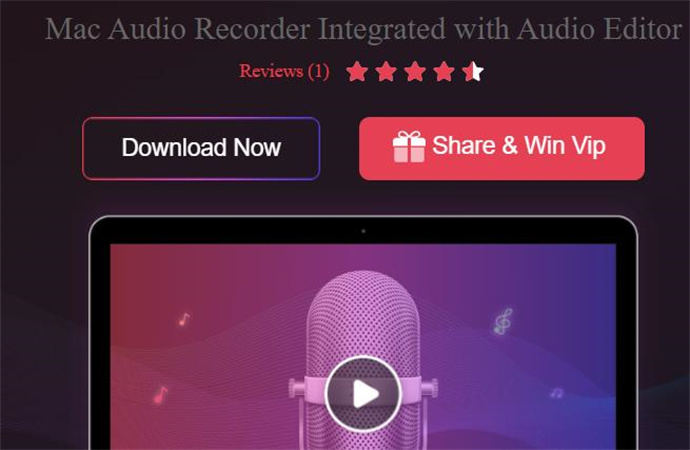
This is an amazing audio recorder that allows you to simultaneously record and stream audio on various websites like SoundCloud, YouTube etc. It gives you a customized audio recording and saving experience and is a brilliant voice recorder macOS offers. Here are its pros and cons:
Pros
- Allows recording both system and mic audio
- Allows multiple file-saving formats
- Easy-to-use interface
Cons
- Free version doesn't have many features
7. Ableton Live 10
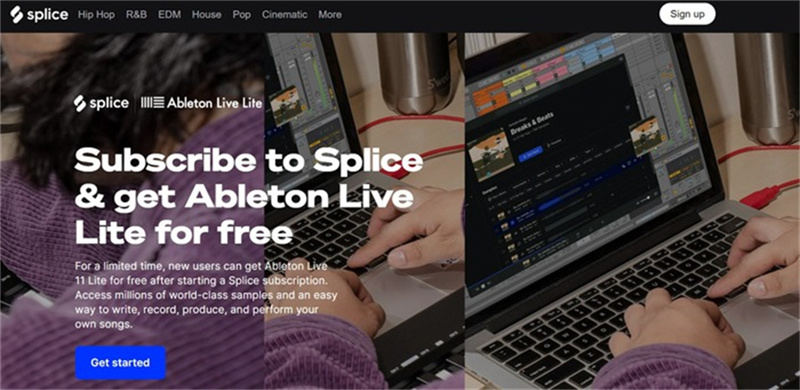
It's a fairly new tool that allows extremely efficient capturing of real-time stage performances, producing music, composing, and editing audios, all in one place. Here are its pros and cons:
Pros
- Its clip-based feature allows capturing and composing audio seamlessly
- Offers automatic recording options
- Very fast workflow
Cons
- Doesn't offer pitch correction
- Doesn't offer a notation view
Bonus Tips: HitPaw VoicePea - Best Voice Changer for PC & Mac
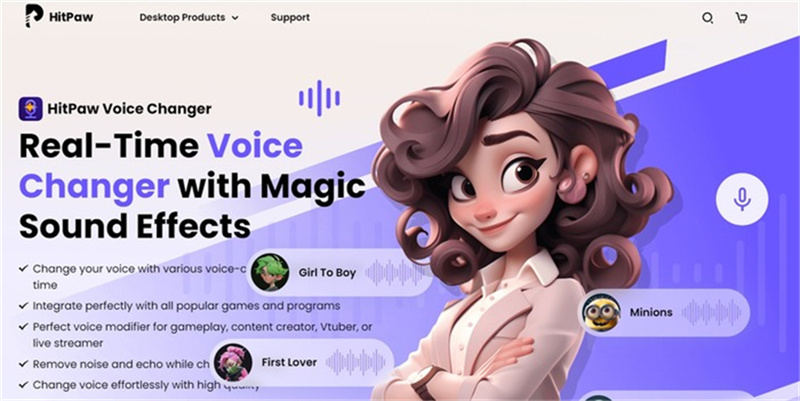
HitPaw VoicePea is an amazing voice-changing tool that allows you to transform your voice to any voice that you like—be it robots, animals, ghosts, or anything. It has a variety of amazing features, including:
- Live voice changing for different platforms and games
- Noise reduction to reduce echo and noise sound
- Keybinds control to record voice on Mac
- Integration with apps and games
- Customizable voice changing options in real time
FAQs of Voice Record Mac
Now that we know how to record voice on MacBook let's consider some FAQs.
Q1. How do I record audio output on Mac?
A1. You can record audio output on Mac using all the aforementioned 7 software.
Q2. Where can I record a video on my Mac?
A2. You can record videos on your Mac using software like HitPaw VoicePea application.
Q3. How do I record internal audio on Mac QuickTime?
A3. You can record internal audio on Mac QuickTime by accessing the built-in QuickTime feature in your device, opening the screen recording feature, setting the recording settings, choosing the audio source, selecting systems preferences, choosing the input tab, and finally enabling internal microphone recording.
The Bottom Line
In conclusion, there are plenty of ways to record audio on your MacBook, but using HitPaw VoicePea, you can easily record your voice. It is the best macOS record audio that you can use in 2024.







 HitPaw Edimakor
HitPaw Edimakor HitPaw VikPea (Video Enhancer)
HitPaw VikPea (Video Enhancer)

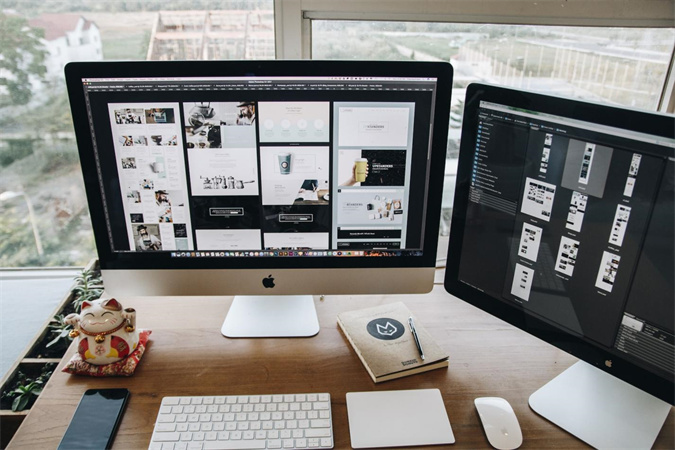

Share this article:
Select the product rating:
Joshua Hill
Editor-in-Chief
I have been working as a freelancer for more than five years. It always impresses me when I find new things and the latest knowledge. I think life is boundless but I know no bounds.
View all ArticlesLeave a Comment
Create your review for HitPaw articles