Top YouTube to iTunes Converter for Mac in 2024
YouTube is a video streaming and sharing platform where you can find numerous videos to watch. But it does not support to save video/audio for offline playback. For example, if you want to download music from YouTube to iTunes on Mac, you need a YouTube to iTunes converter tool. In this article, we pick out the top-rated YouTube to iTunes converters for Mac.
Part 1. Best YouTube Converter to iTunes for Mac
There is also desktop software that aims to download Music from YouTube to iTunes on Mac. HitPaw Video Converter for Mac stands out among the lots of video converters. It provides lots of useful features to deal with media files.
You can download YouTube to MP3 in high quality, convert the downloaded videos to 1000+ other formats, and even cut/merge/watermark the downloaded videos.
Some of the Key Features in HitPaw Video Converter for Mac
The Steps to Download YouTube to MP3 iTunes on Mac with HitPaw Video Converter
To directly download songs from YouTube to iTunes MP3/MP4 on Mac, follow these steps.
Step 02 Copy the YouTube video link or YouTube playlist link. This program supports to download YouTube playlist.
Step 03 Launch HitPaw Video Converter and switch to the Download tab. Click the Paste URL to automatically add the copied URL to the program. You can also drag and drop the URL to the dialog box.

Step 04 HitPaw Video Converter will start analyzing the link as you will paste the link on the dialog box. The audio and video information of the streamed video will be displayed on the screen. HitPaw Video Converter can easily download videos up to 8K.

Step 05 Select MP4 or MP3 format and the right resolution you need, now, tap on the ‘Download’ button to start downloading the video. You can also pause or restart the downloading.

Step 06 You can find the downloaded video under the ‘Finished’ tab. If you want to play video, you can play it with the built-in player.

The Steps to Convert YouTube FLV Video to iTunes on Mac
If you have a YouTube files in FLV format, you have to convert it to iTunes compatible formats (MP4, MOV, M4V, MP3, AAC, AIFF). HitPaw Video Converter can be used as a perfect YouTube converter to iTunes for Mac. Below are the steps:
-
1
Start HitPaw Video Converter on Mac, add the YouTube FLV files to the program.
-

-
2
By pressing the inverted triangle icon on the file’s lower right side, you can choose the output format for each file. In the lower left corner, click ‘Convert all to’ to choose a common output format for all imported files. Here, you can easily convert YouTube FLV video to MOV or MP4 format on Mac.
-

-
3
From the top-right corner, select the Hardware Acceleration Detection and Lossless Conversion option. After that, tap on the ‘Convert’ button to convert the videos to the format in which you want to and select a target folder to save them.
-

-
4
Once, you have completed converting all the files, you can find the desired files under the ‘Converted’ tab located on the top of the screen. To view the completed files, click ‘Open Folder’. If necessary, click ‘Add to edit the list’ and make changes to your video.
Part 2. Best Free Online YouTube to iTunes Converter for Mac
If you wish to convert YouTube to iTunes on Mac without installing any third-party app, you can use download4.cc as the best YouTube to iTunes converter for Mac online.
Download4.cc is one of the best online video downloaders which you can use to download music or videos form YouTube, YouTube Music and many other video or audio streaming platforms like Bilibili, Facebook, Instagram, etc.
It can extract audio from YouTube videos, download videos and audio in multiple formats and of different sizes. You can download a video from a link instantly with this online video downloader. When you want to download an online video to your computer, all you have to do is type the video link into the search box and press ‘Download’. It a very simple and easy tool to use.
Highlighted Features of Download4.CC
- Download and convert YouTube to iTunes on Mac, Windows, tablet or mobile phones.
- Download YouTube videos to MP4 or MP3 directly.
- Download videos up to 720p for totally free.
- Supports 1000+ sites.
- Ad-free.
- Require no installation, don’t take up disk space.
How to Download Music from YouTube to iTunes on Mac using Download4.cc
- 1.Go to YouTube and open the video or audio you want to download.
- 2.When the video starts, copy the link of the video.
- 3.Go to download4.cc website, paste the link in the search box and hit the DOWNLOAD button.
- 4.Download4.cc will analyze the link and list the video and audio formats and resolutions that the original video provides. iTunes supports both MP4 and MP3 files, so, all you need is to select the proper format and quality and click the Download button to save the YouTube videos.
- 5.After downloading the YouTube video, you can then add it to iTunes on iPhone or Mac.



Part 3. Pro-tips: How to Import the Converted Files to iTunes on Mac
After converting YouTube to MP3 or MP4 files on your computer, you can import them to Music on Mac.
Step 1: Select File > Add To Library or File > Import from the Mac’s Music app.
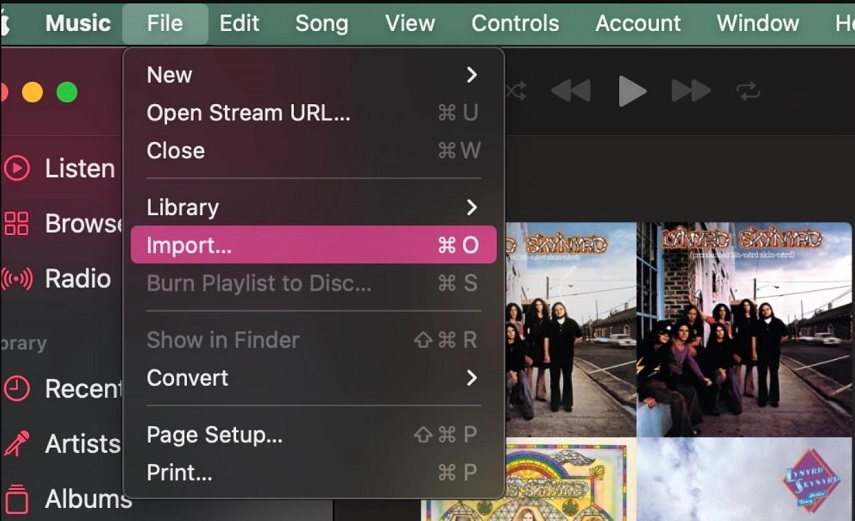
You can access File > Import if you checked the ‘Copy files to Music Media folder when adding to library’ box in Files settings.
Step 2: Click Open after finding a file or folder.
Each file in a folder that you add is also added to your library.
The Bottom Line
In this article, we introduce the best YouTube to iTunes converters for Mac which you can download the music or video file from YouTube and convert them to play on Mac. HitPaw Video Converter for Mac can download and convert a Youtube video in just a few clicks without quality loss, that is why we recommend it the most.









 HitPaw Edimakor
HitPaw Edimakor HitPaw VikPea (Video Enhancer)
HitPaw VikPea (Video Enhancer)



Share this article:
Select the product rating:
Joshua Hill
Editor-in-Chief
I have been working as a freelancer for more than five years. It always impresses me when I find new things and the latest knowledge. I think life is boundless but I know no bounds.
View all ArticlesLeave a Comment
Create your review for HitPaw articles