Why Won't Apple Music Work on My Mac and How to Fix
Why won't Apple Music work on my Mac? This is a question from many users all over the world who are facing issues while using the app and platform. Apple Music has a lot of issues and bugs, which hampers the user experience. In this article, we will have a look at the reasons why users face such issues and also have a look at some of the best solutions that users can try to solve the Apple Music not working on Mac issue. Keep reading to know more.
Part 1. Why Won't Apple Music Work on My Mac?
Why is my Apple Music not working on my Mac? One thing that is common is that this issue is normally related to an incorrect setting or a temporary bug. let us have a look at some of the common reasons that causes users to complain why won't my Apple Music work on my Mac.
- Downtime of Apple Music servers
- An error during cloud syncing
- nstable internet connection
- Low on storage on Mac
- Glitch or issue with your Mac device
- Improper working of cached music files
- Temporary bug in Apple Music app
- Issue with the Apple Music subscription
Part 2. How to Fix Apple Music Not Working on Mac
With the common reasons listed above, this section talks about different solutions that will solve the “why is Apple Music not working on Mac” issue. If you are facing this issue, then you must try the methods that are mentioned in this article moving forward.
1. Check Apple Music servers
To begin with, you can visit the Apple System Status page and look at the current status of the Apple Music app in the list. Users do not need to choose their country since the data from this page is set to show the apps' statuses automatically for the country users are present in.
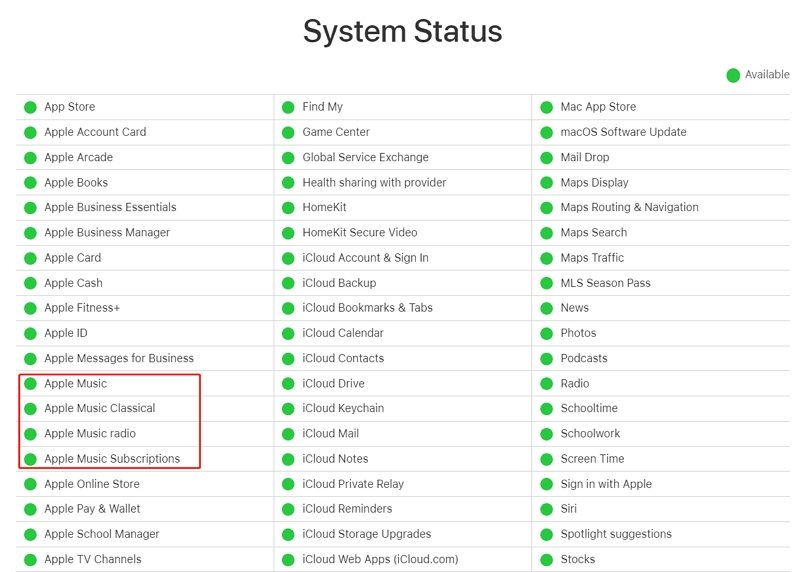
2. Test your internet connection
Another possible reason for Apple Music not working on Mac is unstable internet connection. Hence, you need to check if the connectivity to your device is stable and strong. Just check your speed on any internet speed checker on your browser. Or, you can just load any page or play a video for instance.
3. Force Quit Apple Music
If you are facing Apple Music on Mac not working due to the app malfunctioning or freezing, then it suggested to force quit the app to see if it solves the issue. Users can do this easily on their MacBook. If there is a small dot on the Apple Music logo in the Dock, then it indicates that the app is still operating in the background. To force-quit it, just click the icon with two fingers and hit Quit.
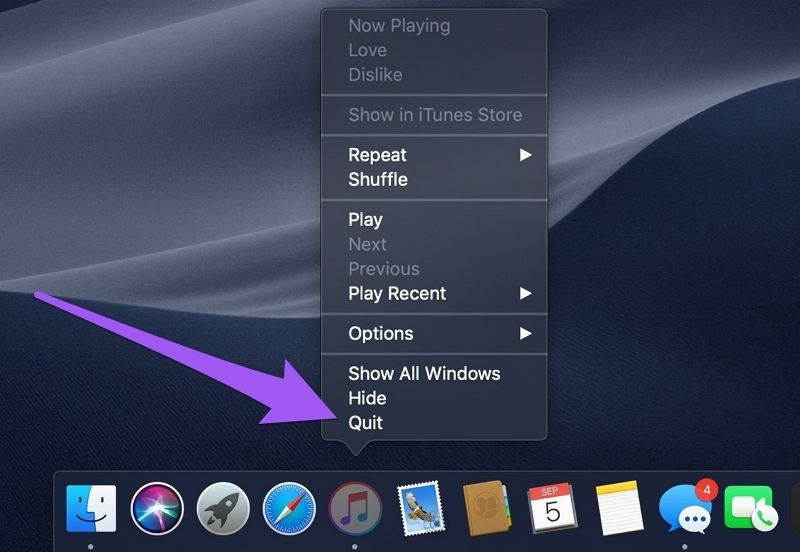
4. Check and Clear Storage Space on Mac
If you are among the users complaining why won't my Apple Music work on my Mac, then a shortage of internal memory can be one of the reasons. If the app does not enough memory, it can cause this issue. Users can navigate to the files and folders and get rid of some data. In addition to this, users can navigate to the Application folder and get rid of some apps there.
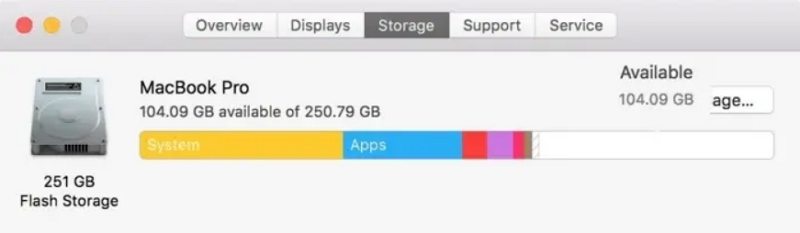
5. Enable the Sync Library Feature
Apple Music syncs the library with other devices linked to the same account. You might be facing the Apple Music not working on Mac problem if there is some issue with the synchronization process. On the other hand, users can easily re-enabling sync library. Just follow the below steps.
1.Open Apple Music and click iTunes on the menu bar at the top-left corner.
2.Now, choose Preferences option, which will open the iTunes settings menu.
3.In the General section, uncheck the iCloud Music Library option and click OK.
4.Repeat the process to check the iCloud Music Library option and tap OK to save the changes.

6. Reset the Apple Music library
Users can also reset the Apple Music library to solve the Apple Music on Mac not working issue. All you have do is go to [your username] >> Music >> Music folder and just move the library file to a different location. Once you are done with this, just launch the app again while holding the Option key. Lastly, click the Create option and you are all set.
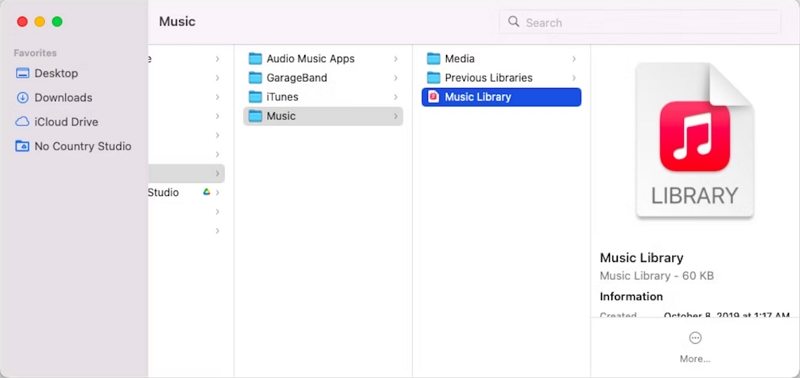
7. Delete Apple Music Library Cache
If you are still facing the issue, then you can get rid of it by deleting the cache files/folder of Apple Music. Before you try this method, ensure to close the iTunes app. Now, follow the below steps.
1.From the Finder, press Command + Shift + G or from the top menu bar, click Go > Go to Folder.
2.Paste the ~/Library/Caches directory into the search bar and click Return. That will open the folder having the cached files for all apps on your Mac.
3.Now, locate the folder with Apple_Music or iTunes at the end and to open. Choose all the files in the folder and delete them.

4.Else, you can back them up by moving them to a different folder on your device.
8. Check Apple Music subscription
If there is a problem with your Apple Music subscription and is causing the issue, you can always check it.
1.Open the App Store and check whether your Apple Music subscription is active.
2.Launch Apple Music and click your profile name. Tap on View Information.
3Scroll to the Subscription tab on the Account Information page and click Manage. This will show the status of your Apple Music subscription.
4.Verify if the subscription is Active. Else, click the Edit option to renew or subscribe.

Part 3. Still Not Working? Download Songs from Apple Music to Mac
Still Apple Music not working on Mac? Then it is high time to use HitPaw Video Converter. But what is HitPaw? Well, it is an all-in-one converter and downloader that helps users to download Apple Music songs and albums easily so that users can listen them offline. HitPaw is able to download all songs, albums, playlists, audiobooks, and podcasts from Apple Music easily. Follow the below steps to know how to use this tool to download songs from Apple Music.
Step 1.Launch HitPaw Video Converter and choose Apple Music Converter from the Toolbox. All you need to do here is login using your Apple ID and password.

Step 2.After logged in, you can see the album URL and along with a Download button. Click the Download button to start analyzing the album.

Step 3.Go to the Converting tab to preview the songs. Choose the files that you wish to download by checking on the box.

Step 4.After that, you can begin downloading the files. Select the preferred output quality, output format, and output folder for the end output file. Lastly, tap the Convert option to download your songs.

Conclusion
With that being said, we just had a look at different common reasons for the Apple Music not working on Mac. We also had a look at different solutions that can be used to solve this issue. If the problem still exists, users can always use HitPaw Video Converter that can download Apple Music songs and albums easily so that users can listen them offline.

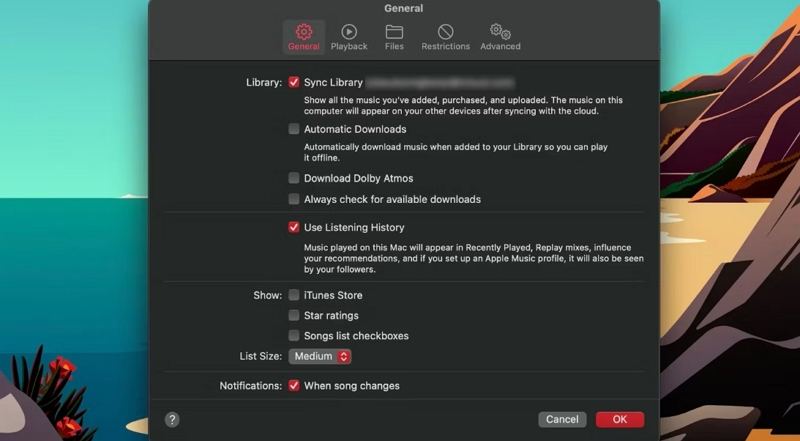
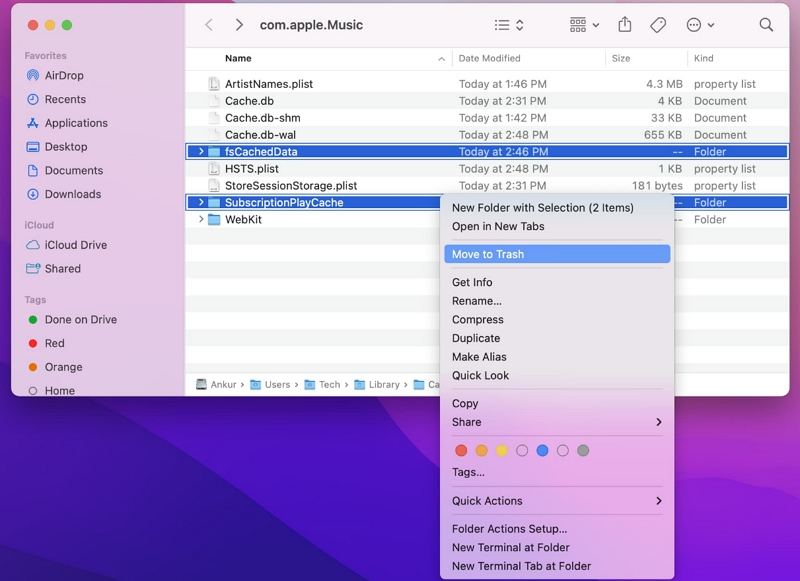
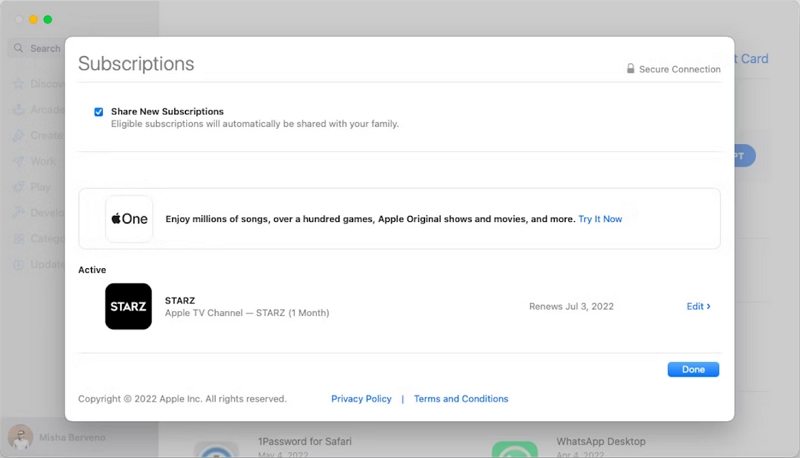









 HitPaw Edimakor
HitPaw Edimakor HitPaw Watermark Remover
HitPaw Watermark Remover 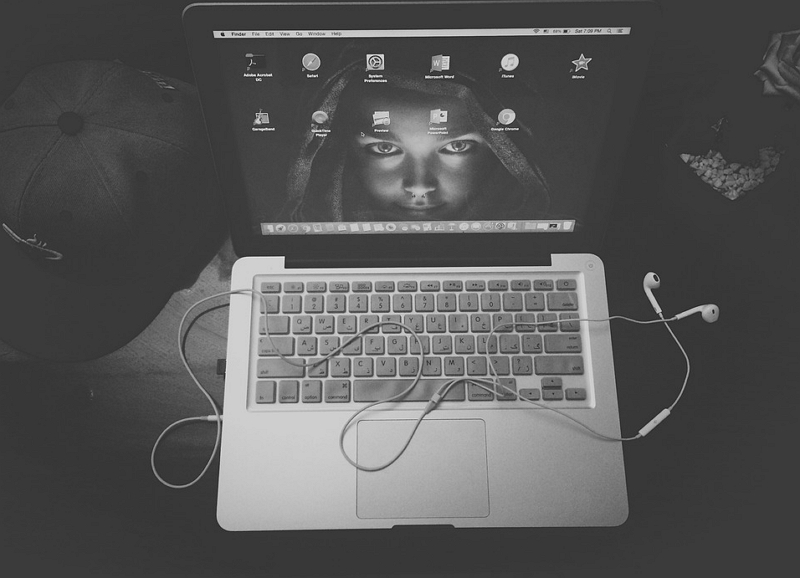
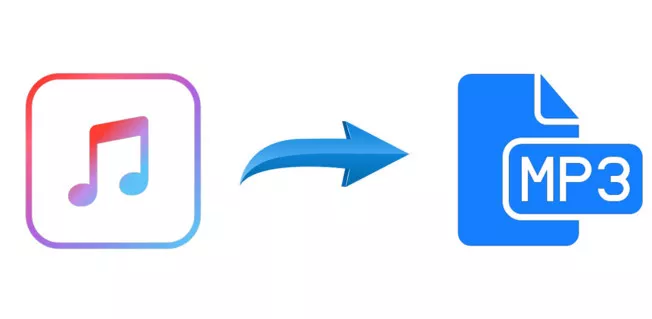


Share this article:
Select the product rating:
Joshua Hill
Editor-in-Chief
I have been working as a freelancer for more than five years. It always impresses me when I find new things and the latest knowledge. I think life is boundless but I know no bounds.
View all ArticlesLeave a Comment
Create your review for HitPaw articles